这篇文章主要介绍了微信小程序开发之录音机 音频播放 动画实例 (真机可用),这里整理了详细的代码,有需要的小伙伴可以参考下。
趁着周末用微信小程序做了个简易录音机.跟大家分享,欢迎批评!
老规矩,先几张图.
1.为了进来看得清楚.刚开始没有加载音频列表.代码往前挪一挪即可.

2.按住 录音按钮的时候会出现麦克风.中间的麦克风是个帧动画.
其实就是用js控制图片显示隐藏.没啥好说的.这里值得说一说的是录音.微信的录音API后,如果录音时间太短,会录音失败.所以fail的时候还是需要处理一下.录音时间的限制和微信语音是一样的.60秒.

3.我在录音完成后才加载列表.
下图就是从微信存储的文件里获取到的列表信息.有储存路径,创建时间,文件大小.
这里的文件可能不只是音频.这里我没做判断.下面的路径都是wx:file//store_...
我也去找了下.在Tencent/micromsg/wxafiles/wx..../这一级目录就能找到了.
时间是格式化之后的.文件大小是B,转成KB如下.

手机目录如下.但是打开之后播放不了.目前原因不明.

下面是文件全名称.
1.tempFilePath : 录音之后的临时文件.第二次进入小程序就不能正常使用了.
2.savedFilePath :持久保存的文件路径.值得注意的是微信只给100M的储存空间.还是尽早上传到后台吧.
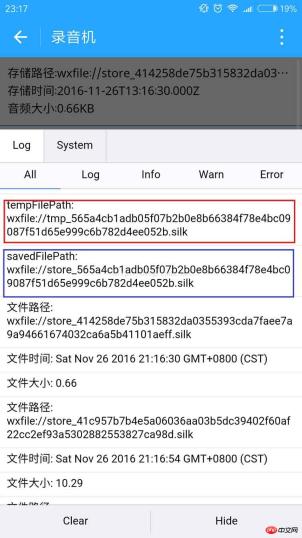
4.播放录音音频.
点击item就能听到你的声音了.别被自己吓住.哈哈.

上代码:
1.index.wxml
<!--index.wxml-->
<scroll-view>
<view wx:if="{{voices}}" class="common-list" style="margin-bottom:120rpx;">
<block wx:for="{{voices}}">
<view class="board">
<view class="cell" >
<view class="cell-bd" data-key="{{item.filePath}}" bindtap="gotoPlay" >
<view class="date">存储路径:{{item.filePath}}</view>
<view class="date" >存储时间:{{item.createTime}}</view>
<view class="date">音频大小:{{item.size}}KB</view>
</view>
</view>
</view>
</block>
</view>
</scroll-view>
<view wx:if="{{isSpeaking}}" class="speak-style">
<image class="sound-style" src="../../images/voice_icon_speech_sound_1.png" ></image>
<image wx:if="{{j==2}}" class="sound-style" src="../../images/voice_icon_speech_sound_2.png" ></image>
<image wx:if="{{j==3}}" class="sound-style" src="../../images/voice_icon_speech_sound_3.png" ></image>
<image wx:if="{{j==4}}" class="sound-style" src="../../images/voice_icon_speech_sound_4.png" ></image>
<image wx:if="{{j==5}}"class="sound-style" src="../../images/voice_icon_speech_sound_5.png" ></image>
</view>
<view class="record-style">
<button class="btn-style" bindtouchstart="touchdown" bindtouchend="touchup">按住 录音</button>
</view>
2.index.wxss
/**index.wxss**/
.speak-style{
position: relative;
height: 240rpx;
width: 240rpx;
border-radius: 20rpx;
margin: 50% auto;
background: #26A5FF;
}
.item-style{
margin-top: 30rpx;
margin-bottom: 30rpx;
}
.text-style{
text-align: center;
}
.record-style{
position: fixed;
bottom: 0;
left: 0;
height: 120rpx;
width: 100%;
}
.btn-style{
margin-left: 30rpx;
margin-right: 30rpx;
}
.sound-style{
position: absolute;
width: 74rpx;
height:150rpx;
margin-top: 45rpx;
margin-left: 83rpx;
}
.board {
overflow: hidden;
border-bottom: 2rpx solid #26A5FF;
}
/*列布局*/
.cell{
display: flex;
margin: 20rpx;
}
.cell-hd{
margin-left: 10rpx;
color: #885A38;
}
.cell .cell-bd{
flex:1;
position: relative;
}
/**只显示一行*/
.date{
font-size: 30rpx;
text-overflow: ellipsis;
white-space:nowrap;
overflow:hidden;
}
3.index.js
//index.js
//获取应用实例
var app = getApp()
Page({
data: {
j: 1,//帧动画初始图片
isSpeaking: false,//是否正在说话
voices: [],//音频数组
},
onLoad: function () {
},
//手指按下
touchdown: function () {
console.log("手指按下了...")
console.log("new date : " + new Date)
var _this = this;
speaking.call(this);
this.setData({
isSpeaking: true
})
//开始录音
wx.startRecord({
success: function (res) {
//临时路径,下次进入小程序时无法正常使用
var tempFilePath = res.tempFilePath
console.log("tempFilePath: " + tempFilePath)
//持久保存
wx.saveFile({
tempFilePath: tempFilePath,
success: function (res) {
//持久路径
//本地文件存储的大小限制为 100M
var savedFilePath = res.savedFilePath
console.log("savedFilePath: " + savedFilePath)
}
})
wx.showToast({
title: '恭喜!录音成功',
icon: 'success',
duration: 1000
})
//获取录音音频列表
wx.getSavedFileList({
success: function (res) {
var voices = [];
for (var i = 0; i < res.fileList.length; i++) {
//格式化时间
var createTime = new Date(res.fileList[i].createTime)
//将音频大小B转为KB
var size = (res.fileList[i].size / 1024).toFixed(2);
var voice = { filePath: res.fileList[i].filePath, createTime: createTime, size: size };
console.log("文件路径: " + res.fileList[i].filePath)
console.log("文件时间: " + createTime)
console.log("文件大小: " + size)
voices = voices.concat(voice);
}
_this.setData({
voices: voices
})
}
})
},
fail: function (res) {
//录音失败
wx.showModal({
title: '提示',
content: '录音的姿势不对!',
showCancel: false,
success: function (res) {
if (res.confirm) {
console.log('用户点击确定')
return
}
}
})
}
})
},
//手指抬起
touchup: function () {
console.log("手指抬起了...")
this.setData({
isSpeaking: false,
})
clearInterval(this.timer)
wx.stopRecord()
},
//点击播放录音
gotoPlay: function (e) {
var filePath = e.currentTarget.dataset.key;
//点击开始播放
wx.showToast({
title: '开始播放',
icon: 'success',
duration: 1000
})
wx.playVoice({
filePath: filePath,
success: function () {
wx.showToast({
title: '播放结束',
icon: 'success',
duration: 1000
})
}
})
}
})
//麦克风帧动画
function speaking() {
var _this = this;
//话筒帧动画
var i = 1;
this.timer = setInterval(function () {
i++;
i = i % 5;
_this.setData({
j: i
})
}, 200);
}
注意:
1.录音的音频默认是存在本地的临时路径下.第二次进入小程序无法正常使用,可以存持久,但是本地文件大小的限制是100M,最好还是上传后台.
2.录音的时间不能太短.否则会失败;也不能超过60秒.到了60秒会自动停止录音.
3.音频播放不能同时播放多个音频.看文档.微信小程序 播放音频文档
以上就是本文的全部内容,希望对大家的学习有所帮助,更多相关内容请关注PHP中文网!
以上是微信小程序开发之录音机 音频播放 动画实例的详细内容。更多信息请关注PHP中文网其他相关文章!

热AI工具

Undresser.AI Undress
人工智能驱动的应用程序,用于创建逼真的裸体照片

AI Clothes Remover
用于从照片中去除衣服的在线人工智能工具。

Undress AI Tool
免费脱衣服图片

Clothoff.io
AI脱衣机

Video Face Swap
使用我们完全免费的人工智能换脸工具轻松在任何视频中换脸!

热门文章

热工具

禅工作室 13.0.1
功能强大的PHP集成开发环境

螳螂BT
Mantis是一个易于部署的基于Web的缺陷跟踪工具,用于帮助产品缺陷跟踪。它需要PHP、MySQL和一个Web服务器。请查看我们的演示和托管服务。

mPDF
mPDF是一个PHP库,可以从UTF-8编码的HTML生成PDF文件。原作者Ian Back编写mPDF以从他的网站上“即时”输出PDF文件,并处理不同的语言。与原始脚本如HTML2FPDF相比,它的速度较慢,并且在使用Unicode字体时生成的文件较大,但支持CSS样式等,并进行了大量增强。支持几乎所有语言,包括RTL(阿拉伯语和希伯来语)和CJK(中日韩)。支持嵌套的块级元素(如P、DIV),

WebStorm Mac版
好用的JavaScript开发工具

VSCode Windows 64位 下载
微软推出的免费、功能强大的一款IDE编辑器




