参数
| 描述 | |
| appId | 公众号的唯一标识 应用id |
| timestamp | 生成签名的时间戳 |
| nonceStr | 生成签名的随机串 |
| signature | 签名 |
上述表格中的四个参数是初始化调用微信jsapi的凭证,咱们在前几节已经反复说明如何使用了,在这里就不在贴出如何生成上述四个参数了
完整的jsp代码如下:
<%@ page language="java" import="java.util.*" pageEncoding="utf-8"%>
<%
String path = request.getContextPath();
String basePath = request.getScheme()+"://"+request.getServerName()+":"+request.getServerPort()+path+"/";
%>
<!DOCTYPE HTML PUBLIC "-//W3C//DTD HTML 4.01 Transitional//EN">
<html>
<head>
<base href="<%=basePath%>">
<title>微信jsapi测试-V型知识库</title>
<meta name="viewport" content="width=320.1,initial-scale=1,minimum-scale=1,maximum-scale=1,user-scalable=no">
<script src="http://res.wx.qq.com/open/js/jweixin-1.1.0.js"> </script>
<scriptsrc="http://libs.baidu.com/jquery/2.0.0/jquery.js"></script>
</head>
<body>
<center><h3>欢迎来到微信jsapi测试界面-V型知识库</h3></center>
<p>基础接口之判断当前客户端是否支持指定的js接口</p>
<input type="button" value="checkJSAPI" id="checkJsApi"><br>
<h3 id="menu-image">图像接口</h3>
<span class="desc">拍照或从手机相册中选图接口</span><br>
<button class="btn btn_primary" id="chooseImage">chooseImage</button><br>
<span class="desc">预览图片接口</span><br>
<button class="btn btn_primary" id="previewImage">previewImage</button><br>
<span class="desc">上传图片接口</span><br>
<button class="btn btn_primary" id="uploadImage">uploadImage</button><br>
<span class="desc">下载图片接口</span><br>
<button class="btn btn_primary" id="downloadImage">downloadImage</button><br>
显示图片<imgalt=""src=""id="faceImg"data-bd-imgshare-binded="1">
<br>
<script type="text/javascript">
wx.config({
debug: true, // 开启调试模式,调用的所有api的返回值会在客户端alert出来,若要查看传入的参数,可以在pc端打开,参数信息会通过log打出,仅在pc端时才会打印。
appId: '${appId}', // 必填,公众号的唯一标识
timestamp: '${ timestamp}' , // 必填,生成签名的时间戳
nonceStr: '${ nonceStr}', // 必填,生成签名的随机串
signature: '${ signature}',// 必填,签名,见附录1
jsApiList: ['checkJsApi',
'chooseImage',
'previewImage',
'uploadImage',
'downloadImage'
] // 必填,需要使用的JS接口列表,所有JS接口列表见附录2
});
wx.ready(function(){
// 5 图片接口
// 5.1 拍照、本地选图
var images = {
localId: [],
serverId: []
};
document.querySelector('#chooseImage').onclick = function () {
wx.chooseImage({
success: function (res) {
images.localId = res.localIds;
alert('已选择 ' + res.localIds.length + ' 张图片');
$("#faceImg").attr("src", res.localIds[0]);//显示图片到页面上
}
});
};
// 5.2 图片预览
document.querySelector('#previewImage').onclick = function () {
wx.previewImage({
current: 'http://www.vxzsk.com/upload//bf04c9b5-5699-421d-900e-3b68bbe58a8920160816.jpg',
urls: [
'http://www.vxzsk.com/upload//bf04c9b5-5699-421d-900e-3b68bbe58a8920160816.jpg',
'http://www.vxzsk.com/upload//bf04c9b5-5699-421d-900e-3b68bbe58a8920160816.jpg',
'http://www.vxzsk.com/upload//bf04c9b5-5699-421d-900e-3b68bbe58a8920160816.jpg'
]
});
};
// 5.3 上传图片
document.querySelector('#uploadImage').onclick = function () {
if (images.localId.length == 0) {
alert('请先使用 chooseImage 接口选择图片');
return;
}
var i = 0, length = images.localId.length;
images.serverId = [];
function upload() {
wx.uploadImage({
localId: images.localId[i],
success: function (res) {
i++;
//alert('已上传:' + i + '/' + length);
images.serverId.push(res.serverId);
if (i < length) {
upload();
}
},
fail: function (res) {
alert(JSON.stringify(res));
}
});
}
upload();
};
// 5.4 下载图片
document.querySelector('#downloadImage').onclick = function () {
if (images.serverId.length === 0) {
alert('请先使用 uploadImage 上传图片');
return;
}
var i = 0, length = images.serverId.length;
images.localId = [];
function download() {
wx.downloadImage({
serverId: images.serverId[i],
success: function (res) {
i++;
alert('已下载:' + i + '/' + length);
images.localId.push(res.localId);
if (i < length) {
download();
}
}
});
}
download();
};
});
//初始化jsapi接口 状态
wx.error(function (res) {
alert("调用微信jsapi返回的状态:"+res.errMsg);
});
</script>
</body>
</html> |
1,上述代码html按钮代码功能已经描述的很清楚了,每点击一个按钮触发一个js功能函数。
2、点击上传图片按钮之前首先要点击选择图片按钮功能,上传图片成功后会返回serverid,所以本人认为这里非常梗,调用微信jsapi上传接口,我的图片到底上传到哪里去了呢?实际上我们把图片上传到微信服务器上了也就是临时素材里面去了,可登陆微信官方管理平台查看,你也可以调用微信临时素材接口获取图片。
3、通过以上代码,我们就已经把图片上传到微信服务器了,但是我们上传到微信服务器的图片只能保存3天,所以上传完之后我们要把图片下载到我们的本地服务器,这里用到微信下载多媒体接口http://file.api.weixin.qq.com/cgi-bin/media/get?access_token=ACCESS_TOKEN&media_id=MEDIA_ID 其中media_id就是我们上面的serverId ,所以我们就可以把图片下载到本地了,代码如下
package com.test.weixin;
import net.sf.json.JSONObject;
import org.apache.log4j.Level;
import org.apache.log4j.LogManager;
import org.apache.log4j.Logger;
import org.apache.log4j.Priority;
import org.springframework.util.StringUtils;
import java.io.*;
import java.net.HttpURLConnection;
import java.net.MalformedURLException;
import java.net.URL;
import java.net.URLConnection;
/****
*
* @author V型知识库 www.vxzsk.com
*
*/
public class DloadImgUtil {
/**
* 根据内容类型判断文件扩展名
*
* @param contentType 内容类型
* @return
*/
public static String getFileexpandedName(String contentType) {
String fileEndWitsh = "";
if ("image/jpeg".equals(contentType))
fileEndWitsh = ".jpg";
else if ("audio/mpeg".equals(contentType))
fileEndWitsh = ".mp3";
else if ("audio/amr".equals(contentType))
fileEndWitsh = ".amr";
else if ("video/mp4".equals(contentType))
fileEndWitsh = ".mp4";
else if ("video/mpeg4".equals(contentType))
fileEndWitsh = ".mp4";
return fileEndWitsh;
}
/**
* 获取媒体文件
* @param accessToken 接口访问凭证
* @param mediaId 媒体文件id
* @param savePath 文件在本地服务器上的存储路径
* */
public static String downloadMedia(String accessToken, String mediaId, String savePath) {
try {
accessToken = DloadImgUtil.getAccessToken();
} catch (IOException e) {
e.printStackTrace();
}
String filePath = null;
// 拼接请求地址
String requestUrl = "http://file.api.weixin.qq.com/cgi-bin/media/get?access_token=ACCESS_TOKEN&media_id=MEDIA_ID";
requestUrl = requestUrl.replace("ACCESS_TOKEN", accessToken).replace("MEDIA_ID", mediaId);
try {
URL url = new URL(requestUrl);
HttpURLConnection conn = (HttpURLConnection) url.openConnection();
conn.setDoInput(true);
conn.setRequestMethod("GET");
if (!savePath.endsWith("/")) {
savePath += "/";
}
// 根据内容类型获取扩展名
String fileExt = DloadImgUtil .getFileexpandedName(conn.getHeaderField("Content-Type"));
// 将mediaId作为文件名
filePath = savePath + mediaId + fileExt;
BufferedInputStream bis = new BufferedInputStream(conn.getInputStream());
FileOutputStream fos = new FileOutputStream(new File(filePath));
byte[] buf = new byte[8096];
int size = 0;
while ((size = bis.read(buf)) != -1)
fos.write(buf, 0, size);
fos.close();
bis.close();
conn.disconnect();
String info = String.format("下载媒体文件成功,filePath=" + filePath);
System.out.println(info);
} catch (Exception e) {
filePath = null;
String error = String.format("下载媒体文件失败:%s", e);
System.out.println(error);
}
return filePath;
}
/***
* 获取acess_token
* 来源www.vxzsk.com
* @return
*/
public static String getAccessToken(){
String appid="你公众号基本设置里的应用id";//应用ID
String appSecret="你公众号基本设置里的应用密钥";//(应用密钥)
String url ="https://api.weixin.qq.com/cgi-bin/token?grant_type=client_credential&appid="+appid+"&secret="+appSecret+"";
String backData=DloadImgUtil.sendGet(url, "utf-8", 10000);
String accessToken = (String) JSONObject.fromObject(backData).get("access_token");
return accessToken;
}
/***
* 模拟get请求
* @param url
* @param charset
* @param timeout
* @return
*/
public static String sendGet(String url, String charset, int timeout)
{
String result = "";
try
{
URL u = new URL(url);
try
{
URLConnection conn = u.openConnection();
conn.connect();
conn.setConnectTimeout(timeout);
BufferedReader in = new BufferedReader(new InputStreamReader(conn.getInputStream(), charset));
String line="";
while ((line = in.readLine()) != null)
{
result = result + line;
}
in.close();
} catch (IOException e) {
return result;
}
}
catch (MalformedURLException e)
{
return result;
}
return result;
}
} |
效果图如下:
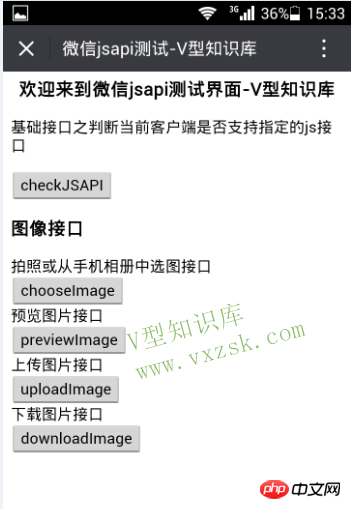
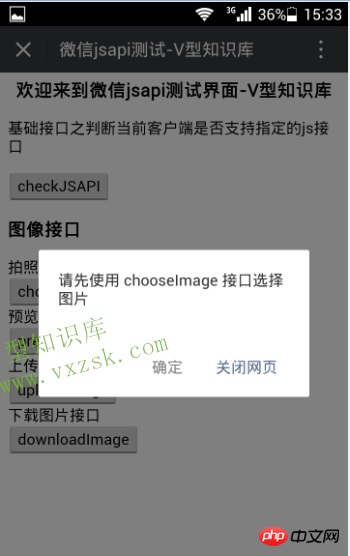
选择图片弹出的图片详情
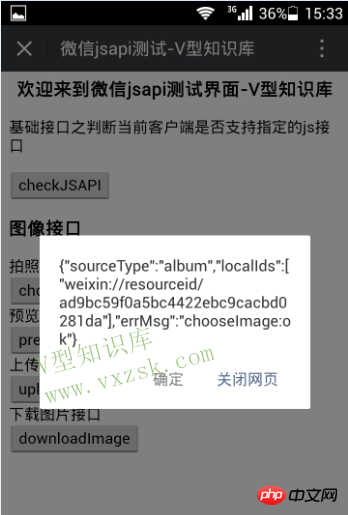
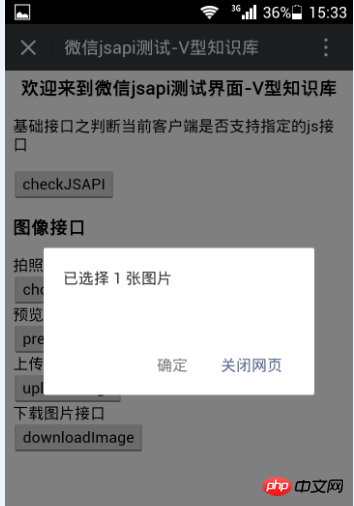
上传成功后返回的serverId
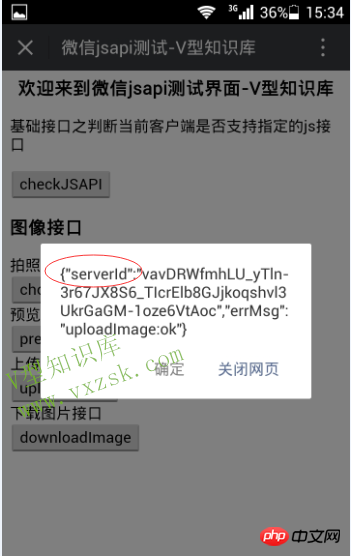
以上是微信开发之微信jsapi选择图片,上传图片,预览和下载图片方法的详细内容。更多信息请关注PHP中文网其他相关文章!

热AI工具

Undresser.AI Undress
人工智能驱动的应用程序,用于创建逼真的裸体照片

AI Clothes Remover
用于从照片中去除衣服的在线人工智能工具。

Undress AI Tool
免费脱衣服图片

Clothoff.io
AI脱衣机

Video Face Swap
使用我们完全免费的人工智能换脸工具轻松在任何视频中换脸!

热门文章

热工具

SublimeText3 Linux新版
SublimeText3 Linux最新版

ZendStudio 13.5.1 Mac
功能强大的PHP集成开发环境

DVWA
Damn Vulnerable Web App (DVWA) 是一个PHP/MySQL的Web应用程序,非常容易受到攻击。它的主要目标是成为安全专业人员在合法环境中测试自己的技能和工具的辅助工具,帮助Web开发人员更好地理解保护Web应用程序的过程,并帮助教师/学生在课堂环境中教授/学习Web应用程序安全。DVWA的目标是通过简单直接的界面练习一些最常见的Web漏洞,难度各不相同。请注意,该软件中

EditPlus 中文破解版
体积小,语法高亮,不支持代码提示功能

适用于 Eclipse 的 SAP NetWeaver 服务器适配器
将Eclipse与SAP NetWeaver应用服务器集成。




