本文将实例讲述C#中如何使用免费组件给PDF文档添加文本注释,包括自由文本注释。自由文本注释能允许我们自定义它的风格和外观,非常具有实用价值
整理文档时,我们可能会需要在一些或一段文字上添加注释加以说明,那如何以编程的方式实现呢?本文将实例讲述C#中如何使用免费组件给PDF文档添加文本注释,包括自由文本注释。自由文本注释能允许我们自定义它的风格和外观,非常具有实用价值。
首先,下载这个免费版组件Free Spire.PDF。组件下载安装后,Visual Studio创建C#控制台项目,添加bin文件夹的.DLL作为引用以及以下命名空间:
using System; using System.Drawing; using System.Windows.Forms; using Spire.Pdf; using Spire.Pdf.Graphics; using Spire.Pdf.Annotations;
现在我们就来具体看看如何给新建的文档添加注释的。
步骤1:新建一个PDF文档对象,再添加一个新页面。
PdfDocument doc = new PdfDocument(); PdfPageBase page = doc.Pages.Add();
步骤2:文档中添加文本,并设置文本的位置、字体大小、颜色。
PdfFont font = new PdfFont(PdfFontFamily.Helvetica, 13); string text = "HelloWorld"; PointF point = new PointF(200, 100); page.Canvas.DrawString(text, font, PdfBrushes.Red, point);
步骤3:给文本添加注释,并设置注释的边框、颜色及位置。
PdfTextMarkupAnnotation annotation1 = new PdfTextMarkupAnnotation("管理员", "一般来说,这是每一种计算机编程语言中最基本、最简单的程序", text, new PointF(0, 0), font);
annotation1.Border = new PdfAnnotationBorder(0.75f);
annotation1.TextMarkupColor = Color.Green;
annotation1.Location = new PointF(point.X + doc.PageSettings.Margins.Left, point.Y + doc.PageSettings.Margins.Left);步骤4:将注释添加到页面,最后保存文档。
(page as PdfNewPage).Annotations.Add(annotation1);
doc.SaveToFile("result.pdf");这是添加注释后的效果图:

全部代码:
PdfDocument doc = new PdfDocument();
PdfPageBase page = doc.Pages.Add();
PdfFont font = new PdfFont(PdfFontFamily.Helvetica, 13);
string text = "HelloWorld";
PointF point = new PointF(200, 100);
page.Canvas.DrawString(text, font, PdfBrushes.Red, point);
PdfTextMarkupAnnotation annotation1 = new PdfTextMarkupAnnotation("管理员", "一般来说,这是每一种计算机编程语言中最基本、最简单的程序", text, new PointF(0, 0), font);
annotation1.Border = new PdfAnnotationBorder(0.75f);
annotation1.TextMarkupColor = Color.Green;
annotation1.Location = new PointF(point.X + doc.PageSettings.Margins.Left, point.Y + doc.PageSettings.Margins.Left);
(page as PdfNewPage).Annotations.Add(annotation1);
doc.SaveToFile("result.pdf");
System.Diagnostics.Process.Start("result.pdf");添加自由文本注释
同样,给文档添加自由文本注释也相对简单。
步骤1:新建一个PDF文档对象,并添加一个新页面。
PdfDocument doc = new PdfDocument(); PdfPageBase page = doc.Pages.Add();
步骤2:初始化一个PdfFreeTextAnnotation,然后自定义注释的文本。
RectangleF rect = new RectangleF(0, 40, 150, 50); PdfFreeTextAnnotation textAnnotation = new PdfFreeTextAnnotation(rect); textAnnotation.Text = "Free text annotation ";
步骤3:设置注释的属性,包括字体、填充颜色、边框颜色和透明度。
PdfFont font = new PdfFont(PdfFontFamily.TimesRoman, 10); PdfAnnotationBorder border = new PdfAnnotationBorder(1f); textAnnotation.Font = font; textAnnotation.Border = border; textAnnotation.BorderColor = Color. Purple; textAnnotation.LineEndingStyle = PdfLineEndingStyle.Circle; textAnnotation.Color = Color. Pink; textAnnotation.Opacity = 0.8f;
步骤4:添加注释到页面。
page.AnnotationsWidget.Add(textAnnotation);
步骤5:保存并重新打开文档。
doc.SaveToFile("FreeTextAnnotation.pdf", FileFormat.PDF);
System.Diagnostics.Process.Start("FreeTextAnnotation.pdf");这是添加自由文本注释的效果图:
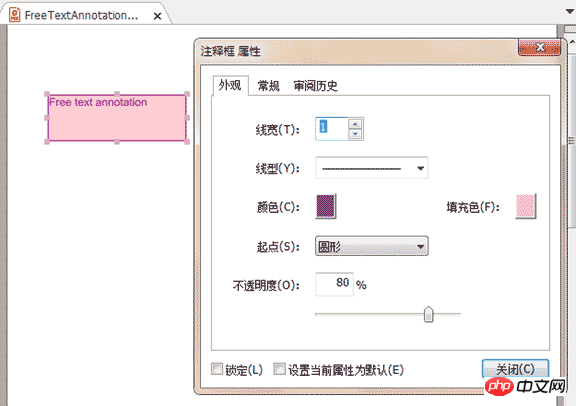
全部代码:
PdfDocument doc = new PdfDocument();
PdfPageBase page = doc.Pages.Add();
RectangleF rect = new RectangleF(0, 40, 150, 50);
PdfFreeTextAnnotation textAnnotation = new PdfFreeTextAnnotation(rect);
textAnnotation.Text = "Free text annotation ";
PdfFont font = new PdfFont(PdfFontFamily.TimesRoman, 10);
PdfAnnotationBorder border = new PdfAnnotationBorder(1f);
textAnnotation.Font = font;
textAnnotation.Border = border;
textAnnotation.BorderColor = Color. Purple;
textAnnotation.LineEndingStyle = PdfLineEndingStyle.Circle;
textAnnotation.Color = Color.Pink;
textAnnotation.Opacity = 0.8f;
page.AnnotationsWidget.Add(textAnnotation);
doc.SaveToFile("FreeTextAnnotation.pdf", FileFormat.PDF);
System.Diagnostics.Process.Start("FreeTextAnnotation.pdf");以上是使用C#给PDF文档添加注释的示例代码分享(图)的详细内容。更多信息请关注PHP中文网其他相关文章!
 使用C#.NET开发:实用指南和示例May 12, 2025 am 12:16 AM
使用C#.NET开发:实用指南和示例May 12, 2025 am 12:16 AMC#和.NET提供了强大的功能和高效的开发环境。1)C#是一种现代、面向对象的编程语言,结合了C 的强大和Java的简洁性。2).NET框架是一个用于构建和运行应用程序的平台,支持多种编程语言。3)C#中的类和对象是面向对象编程的核心,类定义数据和行为,对象是类的实例。4).NET的垃圾回收机制自动管理内存,简化开发者的工作。5)C#和.NET提供了强大的文件操作功能,支持同步和异步编程。6)常见错误可以通过调试器、日志记录和异常处理来解决。7)性能优化和最佳实践包括使用StringBuild
 C#.NET:了解Microsoft .NET框架May 11, 2025 am 12:17 AM
C#.NET:了解Microsoft .NET框架May 11, 2025 am 12:17 AM.NETFramework是一个跨语言、跨平台的开发平台,提供一致的编程模型和强大的运行时环境。1)它由CLR和FCL组成,CLR管理内存和线程,FCL提供预构建功能。2)使用示例包括读取文件和LINQ查询。3)常见错误涉及未处理异常和内存泄漏,需使用调试工具解决。4)性能优化可通过异步编程和缓存实现,保持代码可读性和可维护性是关键。
 c#.net的寿命:其持久流行的原因May 10, 2025 am 12:12 AM
c#.net的寿命:其持久流行的原因May 10, 2025 am 12:12 AMC#.NET保持持久吸引力的原因包括其出色的性能、丰富的生态系统、强大的社区支持和跨平台开发能力。1)性能表现优异,适用于企业级应用和游戏开发;2).NET框架提供了广泛的类库和工具,支持多种开发领域;3)拥有活跃的开发者社区和丰富的学习资源;4).NETCore实现了跨平台开发,扩展了应用场景。
 掌握C#.NET设计模式:从单胎到依赖注入May 09, 2025 am 12:15 AM
掌握C#.NET设计模式:从单胎到依赖注入May 09, 2025 am 12:15 AMC#.NET中的设计模式包括Singleton模式和依赖注入。1.Singleton模式确保类只有一个实例,适用于需要全局访问点的场景,但需注意线程安全和滥用问题。2.依赖注入通过注入依赖提高代码灵活性和可测试性,常用于构造函数注入,但需避免过度使用导致复杂度增加。
 现代世界中的C#.NET:应用和行业May 08, 2025 am 12:08 AM
现代世界中的C#.NET:应用和行业May 08, 2025 am 12:08 AMC#.NET在现代世界中广泛应用于游戏开发、金融服务、物联网和云计算等领域。1)在游戏开发中,通过Unity引擎使用C#进行编程。2)金融服务领域,C#.NET用于开发高性能的交易系统和数据分析工具。3)物联网和云计算方面,C#.NET通过Azure服务提供支持,开发设备控制逻辑和数据处理。
 C#.NET开发人员社区:资源和支持May 06, 2025 am 12:11 AM
C#.NET开发人员社区:资源和支持May 06, 2025 am 12:11 AMC#.NET开发者社区提供了丰富的资源和支持,包括:1.微软的官方文档,2.社区论坛如StackOverflow和Reddit,3.GitHub上的开源项目,这些资源帮助开发者从基础学习到高级应用,提升编程技能。
 C#.NET优势:功能,好处和用例May 05, 2025 am 12:01 AM
C#.NET优势:功能,好处和用例May 05, 2025 am 12:01 AMC#.NET的优势包括:1)语言特性,如异步编程简化了开发;2)性能与可靠性,通过JIT编译和垃圾回收机制提升效率;3)跨平台支持,.NETCore扩展了应用场景;4)实际应用广泛,从Web到桌面和游戏开发都有出色表现。


热AI工具

Undresser.AI Undress
人工智能驱动的应用程序,用于创建逼真的裸体照片

AI Clothes Remover
用于从照片中去除衣服的在线人工智能工具。

Undress AI Tool
免费脱衣服图片

Clothoff.io
AI脱衣机

Video Face Swap
使用我们完全免费的人工智能换脸工具轻松在任何视频中换脸!

热门文章

热工具

Atom编辑器mac版下载
最流行的的开源编辑器

SublimeText3 英文版
推荐:为Win版本,支持代码提示!

禅工作室 13.0.1
功能强大的PHP集成开发环境

mPDF
mPDF是一个PHP库,可以从UTF-8编码的HTML生成PDF文件。原作者Ian Back编写mPDF以从他的网站上“即时”输出PDF文件,并处理不同的语言。与原始脚本如HTML2FPDF相比,它的速度较慢,并且在使用Unicode字体时生成的文件较大,但支持CSS样式等,并进行了大量增强。支持几乎所有语言,包括RTL(阿拉伯语和希伯来语)和CJK(中日韩)。支持嵌套的块级元素(如P、DIV),

Dreamweaver Mac版
视觉化网页开发工具






