本文实例讲述了JS基于ocanvas插件实现的简单画板效果。分享给大家供大家参考,具体如下:
使用ocanvas做了个简单的在线画板。
ocanvas参考:http://ocanvas.org/
效果如下:
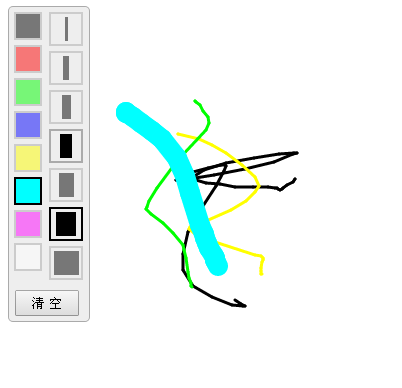
主要代码如下:
<!DOCTYPE html>
<html>
<head>
<meta charset="UTF-8" />
<title>oCanvas Example</title>
<meta name="robots" content="noindex, nofollow">
<meta name="viewport" content="width=device-width, initial-scale=1.0, maximum-scale=1.0, user-scalable=no" />
<meta name="apple-mobile-web-app-capable" content="yes" />
<meta name="apple-mobile-web-app-status-bar-style" content="black" />
<script src="http://libs.useso.com/js/zepto/1.1.3/zepto.min.js"></script>
<script>
var line_color = '#000';
var line_size = 3;
$(function(){
$('.tool .color div').click(function(){
$('.tool .color div').removeClass('active');
$(this).addClass('active');
line_color = $(this).data('color');
mouseDot.fill = line_color;
});
$('.tool .size div').click(function(){
$('.tool .size div').removeClass('active');
$(this).addClass('active');
line_size = $(this).data('size');
mouseDot.radius = Math.max(line_size / 2, 3);
});
});
</script>
<style>
body, html {padding:0; margin:0; overflow:hidden;}
.tool{position:absolute; top:10px; left:10px; border:solid 1px #aaa; background-color:#eee; border-radius:5px; padding-right:5px;}
.tool .color {float:left; margin:5px; width:30px;}
.tool .color div{width:24px; height:24px; border:solid 2px #aaa; margin-bottom:5px; opacity:0.5;}
.tool .color div:hover{opacity:1; cursor:pointer;}
.tool .color .active{opacity:1; border:solid 2px #000;}
.tool .size {float:left; margin:5px; width:30px; margin-left:0;}
.tool .size div{width:30px; height:30px; border:solid 2px #aaa; margin-bottom:5px; opacity:0.5;}
.tool .size div:hover{opacity:1; cursor:pointer;}
.tool .size .active{opacity:1; border:solid 2px #000;}
.tool .size span{display:block; margin:3px auto; height:24px; background-color:black;}
.btn {clear:both; margin-bottom:5px; text-align:center;}
.btn input {padding:3px 15px;}
</style>
</head>
<body>
<canvas id="canvas" width="200" height="100"></canvas>
<div class="tool">
<div class="color">
<div style="background:#000;" data-color="#000" class="active"></div>
<div style="background:#f00;" data-color="#f00"></div>
<div style="background:#0f0;" data-color="#0f0"></div>
<div style="background:#00f;" data-color="#00f"></div>
<div style="background:#ff0;" data-color="#ff0"></div>
<div style="background:#0ff;" data-color="#0ff"></div>
<div style="background:#f0f;" data-color="#f0f"></div>
<div style="background:#fff;" data-color="#fff"></div>
</div>
<div class="size">
<div class="active" data-size="3" ><span style="width:3px;" ></span></div>
<div data-size="6" ><span style="width:6px;" ></span></div>
<div data-size="9" ><span style="width:9px;" ></span></div>
<div data-size="12"><span style="width:12px;"></span></div>
<div data-size="15"><span style="width:15px;"></span></div>
<div data-size="20"><span style="width:20px;"></span></div>
<div data-size="25"><span style="width:25px;"></span></div>
</div>
<div class="btn">
<input type="button" value="清 空" onclick="clearAll();" />
</div>
</div>
<script src="js/ocanvas-2.7.3.min.js"></script>
<script>
var c = document.querySelector("#canvas"),
ctx = c.getContext("2d");
c.width = window.innerWidth;
c.height = window.innerHeight;
c.addEventListener("touchmove", function (e) { e.preventDefault(); }, false);
var cs = oCanvas.create({
canvas: "#canvas",
background: "#fff",
fps: 30,
disableScrolling: true
});
var isDraw = false;
var xx = 0;
var yy = 0;
var mouseDot;
clearAll();
cs.bind('mousedown', function(){
drawBegin(cs.mouse.x, cs.mouse.y);
}).bind('touchstart tap', function(){
drawBegin(cs.touch.x, cs.touch.y);
}).bind('mouseup touchend', function(){
isDraw = false;
}).bind('mousemove', function(){
drawMove(cs.mouse.x, cs.mouse.y);
}).bind('touchmove', function(){
drawMove(cs.touch.x, cs.touch.y);
});
/*
cs.setLoop(function () {
mouseDot.x = cs.mouse.x;
mouseDot.y = cs.mouse.y;
}).start();
*/
function drawBegin(x, y)
{
isDraw = true;
xx = x;
yy = y;
var dot = cs.display.arc({
x: x,
y: y,
radius: line_size / 2,
start: 0,
end: 360,
fill: line_color
});
cs.addChild(dot);
}
function drawMove(x, y)
{
if (isDraw)
{
var line = cs.display.line({
start: { x: xx, y: yy },
end: { x: x, y: y },
stroke: '' + line_size + 'px ' + line_color,
cap: "round"
});
cs.addChild(line);
xx = x;
yy = y;
}
else
{
mouseDot.moveTo(x, y);
cs.addChild(mouseDot);
cs.draw.redraw();
}
}
function clearAll()
{
cs.reset();
// 处理鼠标
cs.mouse.hide();
mouseDot = cs.display.arc({
x: -100,
y: -100,
radius: Math.max(line_size / 2, 3),
start: 0,
end: 360,
fill: line_color,
shadow: '0 0 5px #333'
});
cs.addChild(mouseDot);
}
</script>
</body>
</html>
更多关于JavaScript相关内容感兴趣的读者可查看本站专题:《JavaScript切换特效与技巧总结》、《JavaScript查找算法技巧总结》、《JavaScript动画特效与技巧汇总》、《JavaScript错误与调试技巧总结》、《JavaScript数据结构与算法技巧总结》、《JavaScript遍历算法与技巧总结》及《JavaScript数学运算用法总结》
完整实例代码点击此处本站下载。
希望本文所述对大家JavaScript程序设计有所帮助。
 JavaScript评论:使用//和 / * * / * / * /May 13, 2025 pm 03:49 PM
JavaScript评论:使用//和 / * * / * / * /May 13, 2025 pm 03:49 PMJavaScriptusestwotypesofcomments:single-line(//)andmulti-line(//).1)Use//forquicknotesorsingle-lineexplanations.2)Use//forlongerexplanationsorcommentingoutblocksofcode.Commentsshouldexplainthe'why',notthe'what',andbeplacedabovetherelevantcodeforclari
 Python vs. JavaScript:开发人员的比较分析May 09, 2025 am 12:22 AM
Python vs. JavaScript:开发人员的比较分析May 09, 2025 am 12:22 AMPython和JavaScript的主要区别在于类型系统和应用场景。1.Python使用动态类型,适合科学计算和数据分析。2.JavaScript采用弱类型,广泛用于前端和全栈开发。两者在异步编程和性能优化上各有优势,选择时应根据项目需求决定。
 Python vs. JavaScript:选择合适的工具May 08, 2025 am 12:10 AM
Python vs. JavaScript:选择合适的工具May 08, 2025 am 12:10 AM选择Python还是JavaScript取决于项目类型:1)数据科学和自动化任务选择Python;2)前端和全栈开发选择JavaScript。Python因其在数据处理和自动化方面的强大库而备受青睐,而JavaScript则因其在网页交互和全栈开发中的优势而不可或缺。
 Python和JavaScript:了解每个的优势May 06, 2025 am 12:15 AM
Python和JavaScript:了解每个的优势May 06, 2025 am 12:15 AMPython和JavaScript各有优势,选择取决于项目需求和个人偏好。1.Python易学,语法简洁,适用于数据科学和后端开发,但执行速度较慢。2.JavaScript在前端开发中无处不在,异步编程能力强,Node.js使其适用于全栈开发,但语法可能复杂且易出错。
 JavaScript的核心:它是在C还是C上构建的?May 05, 2025 am 12:07 AM
JavaScript的核心:它是在C还是C上构建的?May 05, 2025 am 12:07 AMjavascriptisnotbuiltoncorc; saninterpretedlanguagethatrunsonenginesoftenwritteninc.1)javascriptwasdesignedAsalightweight,解释edganguageforwebbrowsers.2)Enginesevolvedfromsimpleterterterpretpreterterterpretertestojitcompilerers,典型地提示。
 JavaScript应用程序:从前端到后端May 04, 2025 am 12:12 AM
JavaScript应用程序:从前端到后端May 04, 2025 am 12:12 AMJavaScript可用于前端和后端开发。前端通过DOM操作增强用户体验,后端通过Node.js处理服务器任务。1.前端示例:改变网页文本内容。2.后端示例:创建Node.js服务器。
 Python vs. JavaScript:您应该学到哪种语言?May 03, 2025 am 12:10 AM
Python vs. JavaScript:您应该学到哪种语言?May 03, 2025 am 12:10 AM选择Python还是JavaScript应基于职业发展、学习曲线和生态系统:1)职业发展:Python适合数据科学和后端开发,JavaScript适合前端和全栈开发。2)学习曲线:Python语法简洁,适合初学者;JavaScript语法灵活。3)生态系统:Python有丰富的科学计算库,JavaScript有强大的前端框架。
 JavaScript框架:为现代网络开发提供动力May 02, 2025 am 12:04 AM
JavaScript框架:为现代网络开发提供动力May 02, 2025 am 12:04 AMJavaScript框架的强大之处在于简化开发、提升用户体验和应用性能。选择框架时应考虑:1.项目规模和复杂度,2.团队经验,3.生态系统和社区支持。


热AI工具

Undresser.AI Undress
人工智能驱动的应用程序,用于创建逼真的裸体照片

AI Clothes Remover
用于从照片中去除衣服的在线人工智能工具。

Undress AI Tool
免费脱衣服图片

Clothoff.io
AI脱衣机

Video Face Swap
使用我们完全免费的人工智能换脸工具轻松在任何视频中换脸!

热门文章

热工具

VSCode Windows 64位 下载
微软推出的免费、功能强大的一款IDE编辑器

适用于 Eclipse 的 SAP NetWeaver 服务器适配器
将Eclipse与SAP NetWeaver应用服务器集成。

SecLists
SecLists是最终安全测试人员的伙伴。它是一个包含各种类型列表的集合,这些列表在安全评估过程中经常使用,都在一个地方。SecLists通过方便地提供安全测试人员可能需要的所有列表,帮助提高安全测试的效率和生产力。列表类型包括用户名、密码、URL、模糊测试有效载荷、敏感数据模式、Web shell等等。测试人员只需将此存储库拉到新的测试机上,他就可以访问到所需的每种类型的列表。

Atom编辑器mac版下载
最流行的的开源编辑器

PhpStorm Mac 版本
最新(2018.2.1 )专业的PHP集成开发工具





