Cron is one of the most useful utility that you can find in any Linux and Unix-like operating system. Cron is used to schedule commands at a specific time. These scheduled commands or tasks are known as "Cron Jobs". Cron is generally used for running scheduled backups, monitoring disk space, deleting files (for example log files) periodically which are no longer required, running system maintenance tasks and a lot more. In this Cron jobs tutorial, we will see the basic usage of Cron Jobs in Linux with examples.
Table of Contents
1. The Beginners Guide To Cron Jobs
The typical format of a cron job is:
Minute(0-59) Hour(0-24) Day_of_month(1-31) Month(1-12) Day_of_week(0-6) Command_to_execute
Just memorize the cron job format or print the following illustration and keep it in your desk.

In the above picture, the asterisks refers the specific blocks of time.
To display the contents of the crontab file of the currently logged in user:
$ crontab -l
To edit the current user's cron jobs, do:
$ crontab -e
If it is the first time, you will be asked to choose an editor to edit the cron jobs.
no crontab for sk - using an empty one Select an editor. To change later, run 'select-editor'. 1. /bin/nano <p>Choose any one that suits you. Here it is how a sample crontab file looks like.</p><p><img src="/static/imghwm/default1.png" data-src="https://img.php.cn/upload/article/000/000/000/174269233695940.png?x-oss-process=image/resize,p_40" class="lazy" alt="初学者指南" ></p><p>In this file, you need to add your cron jobs one by one.</p><p>By default, cron jobs run under the user account that created them. However, you can specify a different user by editing the crontab for that user. To edit the crontab of a different user, for example ostechnix, do:</p><pre class="brush:php;toolbar:false">$ sudo crontab -u ostechnix -e
1.1. Cron Jobs tutorial
Here is the list of most commonly used cron job commands with examples. I have also included the detailed explanation for each cron job expression.
1. To run a cron job at every minute, the format should be like below.
* * * * * <command-to-execute></command-to-execute>
This cron job is scheduled to run every minute, every hour, every day, every month, and every day of the week. For example if the time now is 10:00, the next job will run at 10:01, 10:02, 10:03 and so on.
Explanation:
Here is the breakdown of the above cron expression.
The asterisks (*) in each field represent a wildcard, meaning "any value". So, in this case:
- The first asterisk (*) represents any minute (0-59).
- The second asterisk (*) represents any hour (0-23).
- The third asterisk (*) represents any day of the month (1-31).
- The fourth asterisk (*) represents any month (1-12).
- The fifth asterisk (*) represents any day of the week (0-7).
- The
represents the actual command that will be executed every minute.
Please note that running a command every minute can have resource implications and should be used with caution. It's important to ensure that the command you specify is appropriate for frequent execution and does not overload your system.
2. To run cron job at every 5th minute, add the following in your crontab file.
*/5 * * * * <command-to-execute></command-to-execute>
This cron job is scheduled to run every 5 minutes. For example if the time is 10:00, the next job will run at 10:05, 10:10, 10:15 and so on.
Explanation:
Here's how to interpret the cron expression:
- The */5 in the first field represents a step value, indicating that the cron job will run every 5 minutes. It matches all values that are divisible evenly by 5 (e.g., 0, 5, 10, 15, 20, etc.).
- The second asterisk (*) represents any hour of the day (0-23).
- The third asterisk (*) represents any day of the month (1-31).
- The fourth asterisk (*) represents any month (1-12).
- The fifth asterisk (*) represents any day of the week (0-7).
- The
represents the actual command that will be executed every 5 minutes.
So, this cron job will run the specified
Please keep in mind that running a command at such frequent intervals can generate a high volume of executions. Ensure that the command is suitable for such frequent execution and that it won't overload your system or cause unintended side effects.
3. To run a cron job at every quarter hour (i.e every 15th minute), add this:
*/15 * * * * <command-to-execute></command-to-execute>
For example if the time is 10:00, the next job will run at 10:15, 10:30, 10:45 and so on.
Explanation:
The cron job */15 * * * *
Let's break down the cron expression:
- The */15 in the first field represents a step value, indicating that the cron job will run every 15 minutes. It matches all values that are divisible evenly by 15 (e.g., 0, 15, 30, 45, etc.).
- The second asterisk (*) represents any hour of the day (0-23).
- The third asterisk (*) represents any day of the month (1-31).
- The fourth asterisk (*) represents any month (1-12).
- The fifth asterisk (*) represents any day of the week (0-7).
- The
represents the actual command that will be executed every 15 minutes.
Therefore, this cron job will run the specified command every 15 minutes, throughout the day and month, regardless of the specific date or time.
4. To run a cron job every hour at minute 30:
30 * * * * <command-to-execute></command-to-execute>
For example if the time is 10:00, the next job will run at 10:30, 11:30, 12:30 and so on.
Explanation:
The cron job 30 * * * *
Let's break down the cron expression:
- The 30 in the first field represents the specific minute when the cron job will run. In this case, it's set to 30, so the cron job will execute at 30 minutes past the hour.
- The second asterisk (*) represents any hour of the day (0-23).
- The third asterisk (*) represents any day of the month (1-31).
- The fourth asterisk (*) represents any month (1-12).
- The fifth asterisk (*) represents any day of the week (0-7).
- The
represents the actual command that will be executed at 30 minutes past every hour.
Therefore, this cron job will run the specified command once an hour, specifically at the 30-minute mark. It will execute at 30 minutes past every hour throughout the day and month, regardless of the specific date or day of the week.
Please note that the cron job will not run continuously every minute. Instead, it will run once per hour, always at 30 minutes past the hour.
5. You can also define multiple time intervals separated by commas. For example, the following cron job will run three times every hour, at minute 0, 5 and 10:
0,5,10 * * * * <command-to-execute></command-to-execute>
Explanation:
The cron job 0,5,10 * * * *
Let's break down the cron expression:
- The 0,5,10 in the first field represents the specific minutes when the cron job will run. In this case, it's set to 0, 5, and 10. The cron job will execute at the 0th, 5th, and 10th minute of every hour.
- The second asterisk (*) represents any hour of the day (0-23).
- The third asterisk (*) represents any day of the month (1-31).
- The fourth asterisk (*) represents any month (1-12).
- The fifth asterisk (*) represents any day of the week (0-7).
- The
represents the actual command that will be executed at the specified minutes.
Therefore, this cron job will run the specified command multiple times within each hour. It will execute at the 0th, 5th, and 10th minute of every hour throughout the day and month, regardless of the specific date or day of the week.
Please note that the cron job will execute only at the specified minutes and not continuously throughout the hour.
6. Run a cron job every half hour i.e at every 30th minute:
*/30 * * * * <command-to-execute></command-to-execute>
For example if the time is now 10:00, the next job will run at 10:30, 11:00, 11:30 and so on.
Explanation:
The cron job */30 * * * *
Here's how to interpret the cron expression:
- The */30 in the first field represents a step value, indicating that the cron job will run every 30 minutes. It matches all values that are divisible evenly by 30 (e.g., 0, 30).
- The second asterisk (*) represents any hour of the day (0-23).
- The third asterisk (*) represents any day of the month (1-31).
- The fourth asterisk (*) represents any month (1-12).
- The fifth asterisk (*) represents any day of the week (0-7).
- The
represents the actual command that will be executed every 30 minutes.
Therefore, this cron job will run the specified command every 30 minutes, throughout the day and month, regardless of the specific date or time.
7. Run a job every hour (at minute 0):
0 * * * * <command-to-execute></command-to-execute>
For example if the time is now 10:00, the next job will run at 11:00, 12:00, 13:00 and so on.
Explanation:
The cron job 0 * * * *
Here's how to interpret the cron expression:
- The 0 in the first field represents the specific minute when the cron job will run. In this case, it's set to 0, so the cron job will execute at the start of every hour.
- The second asterisk (*) represents any hour of the day (0-23).
- The third asterisk (*) represents any day of the month (1-31).
- The fourth asterisk (*) represents any month (1-12).
- The fifth asterisk (*) represents any day of the week (0-7).
- The
represents the actual command that will be executed at the 0th minute of every hour.
Therefore, this cron job will run the specified command once per hour, specifically at the start of each hour. It will execute at the 0th minute of every hour throughout the day and month, regardless of the specific date or day of the week.
Please note that the cron job will not run continuously every minute. Instead, it will run once per hour, precisely at the 0th minute.
8. Run a job every 2 hours:
0 */2 * * * <command-to-execute></command-to-execute>
For example if the time is now 10:00, the next job will run at 12:00.
Explanation:
The cron job 0 */2 * * *
Here's how to interpret the cron expression:
- The 0 in the first field represents the specific minute when the cron job will run. In this case, it's set to 0, so the cron job will execute at the start of every hour.
- The */2 in the second field represents a step value, indicating that the cron job will run every 2 hours. It matches all values that are divisible evenly by 2 (e.g., 0, 2, 4, 6, etc.).
- The third asterisk (*) represents any day of the month (1-31).
- The fourth asterisk (*) represents any month (1-12).
- The fifth asterisk (*) represents any day of the week (0-7).
The
Therefore, this cron job will run the specified command once every 2 hours. It will execute at the 0th minute of every other hour throughout the day and month, regardless of the specific date or day of the week.
Please note that the cron job will not run continuously every minute or every hour. Instead, it will run once every 2 hours, precisely at the 0th minute of those hours.
9. Run a job every day (It will run at 00:00):
0 0 * * * <command-to-execute></command-to-execute>
Explanation:
The cron job 0 0 * * *
Here's how to interpret the cron expression:
- The 0 in the first field represents the specific minute when the cron job will run. In this case, it's set to 0, so the cron job will execute at the start of the hour (00 minutes).
- The 0 in the second field represents the specific hour when the cron job will run. In this case, it's set to 0, which corresponds to midnight.
- The third asterisk (*) represents any day of the month (1-31).
- The fourth asterisk (*) represents any month (1-12).
- The fifth asterisk (*) represents any day of the week (0-7).
- The
represents the actual command that will be executed at midnight (00:00) every day.
Therefore, this cron job will run the specified command once per day, precisely at midnight. It will execute at 00:00 hours every day, regardless of the specific date or day of the week.
Please note that the cron job will run once per day, specifically at midnight, to perform the task defined by the command.
10. Run a job every day at 3am:
0 3 * * * <command-to-execute></command-to-execute>
Explanation:
The cron job 0 3 * * *
Here's how to interpret the cron expression:
- The 0 in the first field represents the specific minute when the cron job will run. In this case, it's set to 0, so the cron job will execute at the start of the hour (00 minutes).
- The 3 in the second field represents the specific hour when the cron job will run. In this case, it's set to 3, which corresponds to 3:00 AM.
- The third asterisk (*) represents any day of the month (1-31).
- The fourth asterisk (*) represents any month (1-12).
- The fifth asterisk (*) represents any day of the week (0-7).
- The
represents the actual command that will be executed at 3:00 AM every day.
Therefore, this cron job will run the specified command once per day, specifically at 3:00 AM. It will execute at 3:00 AM every day, regardless of the specific date or day of the week.
11. Run a job every Sunday:
0 0 * * SUN <command-to-execute></command-to-execute>
Or,
0 0 * * 0 <command-to-execute></command-to-execute>
It will run at exactly at 00:00 on Sunday.
The cron job will run once per week, specifically at midnight on Sundays, to perform the task defined by the command.
Explanation:
The cron job 0 0 * * SUN
Here's how to interpret the cron expression:
- The 0 in the first field represents the specific minute when the cron job will run. In this case, it's set to 0, so the cron job will execute at the start of the hour (00 minutes).
- The 0 in the second field represents the specific hour when the cron job will run. In this case, it's set to 0, which corresponds to midnight.
- The asterisks (*) in the third and fourth fields represent any day of the month (1-31) and any month (1-12), respectively.
- The SUN in the fifth field represents the specific day of the week when the cron job will run. In this case, it's set to SUN, indicating Sundays.
- The
represents the actual command that will be executed at midnight on Sundays.
Therefore, this cron job will run the specified command once per week, specifically at midnight on Sundays. It will execute at 00:00 hours every Sunday, regardless of the specific date or month.
12. Run a job on every day-of-week from Monday through Friday i.e every weekday:
0 0 * * 1-5 <command-to-execute></command-to-execute>
The job will start at 00:00.
The cron job will run once per day, specifically at midnight, from Monday to Friday, to perform the task defined by the command.
Explanation:
The cron job 0 0 * * 1-5
Here's how to interpret the cron expression:
- The 0 in the first field represents the specific minute when the cron job will run. In this case, it's set to 0, so the cron job will execute at the start of the hour (00 minutes).
- The 0 in the second field represents the specific hour when the cron job will run. In this case, it's set to 0, which corresponds to midnight.
- The asterisks (*) in the third and fourth fields represent any day of the month (1-31) and any month (1-12), respectively.
- The 1-5 in the fifth field represents the range of days of the week when the cron job will run. In this case, it's set to 1-5, indicating Monday to Friday.
- The
represents the actual command that will be executed at midnight from Monday to Friday.
Therefore, this cron job will run the specified command once per day, specifically at midnight, from Monday to Friday. It will execute at 00:00 hours on weekdays, regardless of the specific date or month.
13. Run a job every month (i.e at 00:00 on day-of-month 1):
0 0 1 * * <command-to-execute></command-to-execute>
The cron job will run once per month, specifically at midnight on the 1st day of the month, to perform the task defined by the command.
Explanation:
The cron job 0 0 1 * *
Here's how to interpret the cron expression:
- The 0 in the first field represents the specific minute when the cron job will run. In this case, it's set to 0, so the cron job will execute at the start of the hour (00 minutes).
- The 0 in the second field represents the specific hour when the cron job will run. In this case, it's set to 0, which corresponds to midnight.
- The 1 in the third field represents the specific day of the month when the cron job will run. In this case, it's set to 1, indicating the 1st day of the month.
- The asterisks (*) in the fourth and fifth fields represent any month (1-12) and any day of the week (0-7), respectively.
- The
represents the actual command that will be executed at midnight on the 1st day of every month.
Therefore, this cron job will run the specified command once per month, specifically at midnight on the 1st day of each month. It will execute at 00:00 hours on the 1st day of the month, regardless of the specific month or day of the week.
14. Run a job at 16:15 on day-of-month 1:
15 16 1 * * <command-to-execute></command-to-execute>
The cron job will run once per month, specifically at 4:15 PM (16:15) on the 1st day of the month, to perform the task defined by the command.
Explanation:
The cron job 15 16 1 * *
Here's how to interpret the cron expression:
- The 15 in the first field represents the specific minute when the cron job will run. In this case, it's set to 15, so the cron job will execute at 15 minutes past the hour.
- The 16 in the second field represents the specific hour when the cron job will run. In this case, it's set to 16, which corresponds to 4:00 PM.
- The 1 in the third field represents the specific day of the month when the cron job will run. In this case, it's set to 1, indicating the 1st day of the month.
- The asterisks (*) in the fourth and fifth fields represent any month (1-12) and any day of the week (0-7), respectively.
- The
represents the actual command that will be executed at 4:15 PM on the 1st day of every month.
Therefore, this cron job will run the specified command once per month, specifically at 4:15 PM on the 1st day of each month. It will execute at 16:15 hours on the 1st day of the month, regardless of the specific month or day of the week.
15. Run a job at every quarter i.e on day-of-month 1 in every 3rd month:
0 0 1 */3 * <command-to-execute></command-to-execute>
The cron job will run once every three months, specifically at midnight on the 1st day of the applicable month, to perform the task defined by the command.
Explanation:
The cron job 0 0 1 */3 *
Here's how to interpret the cron expression:
- The 0 in the first field represents the specific minute when the cron job will run. In this case, it's set to 0, so the cron job will execute at the start of the hour (00 minutes).
- The 0 in the second field represents the specific hour when the cron job will run. In this case, it's set to 0, which corresponds to midnight.
- The 1 in the third field represents the specific day of the month when the cron job will run. In this case, it's set to 1, indicating the 1st day of the month.
- The */3 in the fourth field represents a step value, indicating that the cron job will run every 3rd month. It matches all values that are divisible evenly by 3 (e.g., 1, 4, 7, 10).
- The asterisks (*) in the fifth field represent any day of the week (0-7).
- The
represents the actual command that will be executed at midnight on the 1st day of every third month.
Therefore, this cron job will run the specified command once every three months, specifically at midnight on the 1st day of each applicable month. It will execute at 00:00 hours on the 1st day of every third month, regardless of the specific day of the week.
16. Run a job on a specific month at a specific time:
5 0 * 4 * <command-to-execute></command-to-execute>
The job will start at 00:05 in April. The cron job will run once per day, specifically at 12:05 AM, during the month of April, to perform the task defined by the command.
Explanation:
The cron job 5 0 * 4 *
Here's how to interpret the cron expression:
- The 5 in the first field represents the specific minute when the cron job will run. In this case, it's set to 5, so the cron job will execute at 5 minutes past the hour.
- The 0 in the second field represents the specific hour when the cron job will run. In this case, it's set to 0, which corresponds to midnight.
- The asterisk (*) in the third field represents any day of the month (1-31).
- The 4 in the fourth field represents the specific month when the cron job will run. In this case, it's set to 4, indicating April.
- The asterisk (*) in the fifth field represents any day of the week (0-7).
- The
represents the actual command that will be executed at 12:05 AM every day in April.
Therefore, this cron job will run the specified command once per day, specifically at 12:05 AM, during the month of April. It will execute at 00:05 hours on each day of April, regardless of the specific day of the week.
17. Run a job every 6 months:
0 0 1 */6 * <command-to-execute></command-to-execute>
This cron job will start at 00:00 on day-of-month 1 in every 6th month. The cron job will run once every six months, specifically at midnight on the 1st day of the applicable month, to perform the task defined by the command.
Explanation:
The cron job 0 0 1 */6 *
Here's how to interpret the cron expression:
- The 0 in the first field represents the specific minute when the cron job will run. In this case, it's set to 0, so the cron job will execute at the start of the hour (00 minutes).
- The 0 in the second field represents the specific hour when the cron job will run. In this case, it's set to 0, which corresponds to midnight.
- The 1 in the third field represents the specific day of the month when the cron job will run. In this case, it's set to 1, indicating the 1st day of the month.
- The */6 in the fourth field represents a step value, indicating that the cron job will run every 6th month. It matches all values that are divisible evenly by 6 (e.g., 1, 7, 13).
- The asterisks (*) in the fifth field represent any day of the week (0-7).
- The
represents the actual command that will be executed at midnight on the 1st day of every 6th month.
Therefore, this cron job will run the specified command once every six months, specifically at midnight on the 1st day of each applicable month. It will execute at 00:00 hours on the 1st day of every 6th month, regardless of the specific day of the week.
18. Run a job on the 1st and 15th of every month:
0 0 1,15 * * <command-to-execute></command-to-execute>
This cron job is scheduled to run on the 1st and 15th of every month at midnight (00:00). The cron job will run twice per month, specifically at midnight on the 1st and 15th days, to perform the task defined by the command.
Explanation:
The cron job 0 0 1,15 * *
Here's how to interpret the cron expression:
- The 0 in the first field represents the specific minute when the cron job will run. In this case, it's set to 0, so the cron job will execute at the start of the hour (00 minutes).
- The 0 in the second field represents the specific hour when the cron job will run. In this case, it's set to 0, which corresponds to midnight.
- The 1,15 in the third field represents the specific days of the month when the cron job will run. In this case, it's set to 1 and 15, indicating the 1st and 15th day of the month.
- The asterisks (*) in the fourth and fifth fields represent any month (1-12) and any day of the week (0-7), respectively.
- The
represents the actual command that will be executed at midnight on the 1st and 15th day of every month.
Therefore, this cron job will run the specified command twice per month, specifically at midnight on the 1st and 15th day of each month. It will execute at 00:00 hours on the 1st and 15th days, regardless of the specific month or day of the week.
19. Run a job every year:
0 0 1 1 * <command-to-execute></command-to-execute>
This cron job will start at 00:00 on day-of-month 1 in January. The cron job will run once per year, specifically at midnight on January 1st, to perform the task defined by the command.
Explanation:
The cron job 0 0 1 1 *
Here's how to interpret the cron expression:
- The 0 in the first field represents the specific minute when the cron job will run. In this case, it's set to 0, so the cron job will execute at the start of the hour (00 minutes).
- The 0 in the second field represents the specific hour when the cron job will run. In this case, it's set to 0, which corresponds to midnight.
- The 1 in the third field represents the specific day of the month when the cron job will run. In this case, it's set to 1, indicating the 1st day of the month.
- The 1 in the fourth field represents the specific month when the cron job will run. In this case, it's set to 1, indicating January.
- The asterisk (*) in the fifth field represents any day of the week (0-7).
- The
represents the actual command that will be executed at midnight on the 1st day of January.
Therefore, this cron job will run the specified command once per year, specifically at midnight on the 1st day of January. It will execute at 00:00 hours on January 1st, regardless of the specific day of the week.
Using Cron Job Strings:
We can also use the following strings to define a cron job.

This site also provides a lot of cron job examples and tips. Do check them and learn how to schedule a cronjob.
2.2. Crontab Generator
This has been pointed out by one of our reader Mr.Horton in the comment section below.
Crontab Generator is yet another website that helps us to quickly and easily generate crontab expressions. A form that has multiple entries is given in this site. The user must choose all required fields in the form.
Finally, hit the "Generate Crontab Line" button at the bottom.

In the next screen, the user will see his/her crontab expression. Just copy/paste it to the crontab file. It is that simple.

Easy, isn't? Both of these websites will definitely help the newbies who don't have much experience in creating cron jobs.
Remember to review and verify the generated cron syntax from these tools before using it in your cron configuration to ensure it aligns with your requirements and environment.
3. Crontab graphical front-ends
There are a few Crontab front-end tools available to easily create cron jobs via a graphical interface. No need to edit the Crontab file from command line to add or manage cron jobs! These tools will make cron job management much easier!
3.1. Crontab UI
Crontab UI is a web-based tool to easily and safely manage cron jobs in Linux. You don't need to manually edit the crontab file to create, delete and manage cron jobs. Everything can be done via a web browser with a couple mouse clicks.
Crontab UI allows you to easily create, edit, pause, delete, backup cron jobs and also import, export and deploy jobs on other machines without much hassle.
Have a look at the following link if you're interested to read more about it.
- How To Easily And Safely Manage Cron Jobs Using Crontab UI In Linux
3.2. Zeit
Zeit is a Qt front-end to crontab and at command. Using Zeit, we can add, edit and delete cron jobs via simple graphical interface. For more details, refer the following link:
- Zeit - A GUI Front-end To Crontab To Schedule Jobs In Linux
4. Prevent Crontab Entries From Accidental Deletion
Accidentally running crontab -r is a mistake that can happen to anyone, even experienced Linux users, given the proximity of the 'r' and 'e' keys.
But don't worry! In the following link, you will learn how to recover your lost crontab entries, how to back them up regularly, and strategies to prevent Crontab entries from accidental deletion in the future.
How To Prevent Crontab Entries From Accidental Deletion In Linux
5. Frequently Asked Questions
Here's an FAQ (Frequently Asked Questions) for Cron jobs.
Q: What is a Cron job?A: A Cron job is a time-based task scheduler in Linux and Unix-like operating systems. It allows you to schedule and automate the execution of commands or scripts at specified intervals, such as minutes, hours, days, or months.
Q: How do I create a Cron job?A: To create a Cron job, you can use the crontab command to edit your user-specific cron table. Run crontab -e to open the table in a text editor and add your desired cron job entry using the specified cron syntax.
Q: What is the cron syntax?A: The cron syntax consists of five fields: minute, hour, day of month, month, and day of week. Each field allows you to specify the desired time or condition for the job to run. For example, 0 12 * * * represents a cron job scheduled to run at 12:00 PM every day.
Q: How do I specify multiple values in a field?A: You can use commas (,) to specify multiple values within a field. For example, 1,15 * * * * means the job will run at the 1st and 15th minute of every hour.
Q: Can I use step values in the cron syntax?A: Yes, you can use step values. For example, */15 * * * * means the job will run every 15 minutes. It matches all values divisible evenly by 15.
Q: How can I specify the user for a cron job?A: By default, cron jobs run under the user account that created them. However, you can specify a different user by using sudo crontab -u username -e to edit the crontab for that particular user.
Q: How do I view existing cron jobs?A: To view the existing cron jobs for your user, run crontab -l. This command lists the contents of your current crontab.
Q: How do I remove a cron job?A: To remove a cron job, run crontab -e to edit your crontab and delete the corresponding entry. Alternatively, you can use crontab -r to remove all cron jobs for your user.
Q: Are there any web-based tools available to help generate cron job syntax?A: Yes, there are web-based crontab syntax generators that can assist you in creating cron job schedules without needing to memorize the syntax. Some notable examples include Crontab.guru and Crontab Generator. These tools allow you to interactively select the desired schedule using user-friendly interfaces and generate the corresponding cron job syntax for you.These web-based tools can be helpful, especially for those who are new to cron jobs or need a quick way to generate complex schedules. However, it's still important to understand the basics of cron syntax to effectively use and troubleshoot cron jobs in various environments.
Q: Are there any graphical interfaces or front-end tools available for managing cron jobs?A: Yes, there are Crontab front-end tools that provide graphical interfaces to easily create and manage cron jobs without needing to edit the Crontab file manually from the command line.Notable examples of such tools include Crontab UI and Zeit. These tools typically offer user-friendly interfaces where you can define cron job schedules, specify the commands or scripts to run, set environment variables, and manage multiple cron jobs in a visual manner.
Related Read:
- How To Schedule Tasks Using Linux at Command
Conclusion
In this Cron tab tutorial, we discussed what is a cron job, and the basic usage of cron jobs in Linux with example commands.
We also discussed a few web-based crontab syntax generators and crontab graphical front-ends which are used to easily create and manage cron jobs in Linux. Finally, we have listed some most commonly asked questions and answers (FAQ) for Cron Jobs.
Resources:
- Scheduling Tasks with Cron Jobs
- The Complete Beginners Guide to Cron, Part 1
以上是初学者指南的详细内容。更多信息请关注PHP中文网其他相关文章!
 用sed命令掌握文本操纵Mar 16, 2025 am 09:48 AM
用sed命令掌握文本操纵Mar 16, 2025 am 09:48 AMLinux 命令行界面提供了丰富的文本处理工具,其中最强大的工具之一是 sed 命令。sed 是 Stream EDitor 的缩写,是一个多功能工具,允许对文本文件和流进行复杂的处理。 什么是 Sed? sed 是一款非交互式文本编辑器,它操作管道输入或文本文件。通过提供指令,您可以让它修改和处理文件或流中的文本。sed 最常见的用例包括选择文本、替换文本、修改原始文件、向文本添加行或从文本中删除行等操作。它可以在 Bash 和其他命令行 shell 中从命令行使用。 Sed 命令语法 sed
 PILET:由Raspberry Pi提供动力的模块化,便携式迷你计算机Mar 06, 2025 am 10:11 AM
PILET:由Raspberry Pi提供动力的模块化,便携式迷你计算机Mar 06, 2025 am 10:11 AMDiscover Pillet:一种复古的,开源的迷你计算机 寻找将经典风格与尖端技术融合的迷你计算机? Meet Pilet是一个由Raspberry Pi 5的模块化的开源奇迹。拥有7小时的电池寿命
 Linux内核源代码超过4000万行Mar 05, 2025 am 09:35 AM
Linux内核源代码超过4000万行Mar 05, 2025 am 09:35 AMLinux:现代计算的基石,从智能手机到超级计算机,无所不能。多年来,Linux内核的规模和复杂性显着增长。截至2025年1月,Linux内核源代码大约包含4000万行代码!这是开源、社区驱动项目历史上最伟大的成就之一。 本文将讨论Linux内核源代码行数的指数级增长,其原因以及如何自行检查当前行数。 目录 - Linux内核的历程 统计Linux内核源代码的行数 只统计C和头文件 内核增长的指数趋势 验证历史Linux内核行数 总结 Linux内核的历程 自1991年Linus Tor
 如何计算Linux中的文件和目录:初学者指南Mar 19, 2025 am 10:48 AM
如何计算Linux中的文件和目录:初学者指南Mar 19, 2025 am 10:48 AM有效地计数Linux中的文件和文件夹:综合指南 知道如何快速计算Linux中的文件和目录对于系统管理员和管理大型数据集的任何人至关重要。本指南使用简单命令l演示
 用Liquorix内核增强Linux系统的秘密武器Mar 08, 2025 pm 12:12 PM
用Liquorix内核增强Linux系统的秘密武器Mar 08, 2025 pm 12:12 PMLiquorix内核:提升Linux系统性能的利器 Linux以其灵活、安全和高性能而闻名,成为开发人员、系统管理员和高级用户的首选操作系统。然而,通用Linux内核并非总是能满足寻求最大性能和响应速度用户的需求。这就是Liquorix内核发挥作用的地方——一个针对性能优化的替代方案,有望增强您的Linux系统。本文将探讨Liquorix内核是什么,为什么您可能想要使用它,以及如何安装和配置它以充分发挥系统的性能。 Liquorix内核详解 Liquorix内核是一个预编译的Linux内核,专为
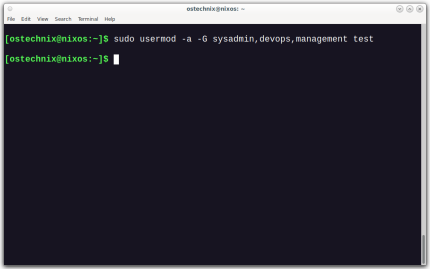 如何将用户添加到Linux中的多个组Mar 18, 2025 am 11:44 AM
如何将用户添加到Linux中的多个组Mar 18, 2025 am 11:44 AM有效管理用户帐户和组成员资格对于Linux/UNIX系统管理至关重要。 这样可以确保适当的资源和数据访问控制。 本教程详细介绍了如何将用户添加到Linux和Unix系统中的多个组中。 我们
 System76介绍Meerkat Mini PC:小包装中的大功能Mar 05, 2025 am 10:28 AM
System76介绍Meerkat Mini PC:小包装中的大功能Mar 05, 2025 am 10:28 AMSystem76 Meerkat:强大的迷你PC 寻找一台功能强大但节省空间的计算机? 与System76结识Meerkat Mini PC!这个紧凑型强国非常适合整理台式机和苛刻的任务。 目录 - 紧凑的设计,令人印象深刻
 构建自己的Ubuntu个人云:创建安全数据天堂的分步指南Mar 05, 2025 am 11:02 AM
构建自己的Ubuntu个人云:创建安全数据天堂的分步指南Mar 05, 2025 am 11:02 AM在当今数字时代,数据不仅仅是信息,更是我们生活的一部分。从照片和文档到敏感的个人信息,我们的数据代表着我们的回忆、工作和兴趣。虽然云存储服务广泛可用,但它们通常伴随着隐私问题、订阅费用和定制限制。这就是在Ubuntu上构建个人云作为强大替代方案的意义所在,它使您可以完全控制自己的数据,并灵活地根据需要进行自定义和扩展。 本指南将引导您设置基于Ubuntu的个人云,使用Nextcloud作为主要应用程序,并确保您的设置安全可靠。 为什么在Ubuntu上构建个人云? Ubuntu是最流行的Linux


热AI工具

Undresser.AI Undress
人工智能驱动的应用程序,用于创建逼真的裸体照片

AI Clothes Remover
用于从照片中去除衣服的在线人工智能工具。

Undress AI Tool
免费脱衣服图片

Clothoff.io
AI脱衣机

AI Hentai Generator
免费生成ai无尽的。

热门文章

热工具

适用于 Eclipse 的 SAP NetWeaver 服务器适配器
将Eclipse与SAP NetWeaver应用服务器集成。

MinGW - 适用于 Windows 的极简 GNU
这个项目正在迁移到osdn.net/projects/mingw的过程中,你可以继续在那里关注我们。MinGW:GNU编译器集合(GCC)的本地Windows移植版本,可自由分发的导入库和用于构建本地Windows应用程序的头文件;包括对MSVC运行时的扩展,以支持C99功能。MinGW的所有软件都可以在64位Windows平台上运行。

VSCode Windows 64位 下载
微软推出的免费、功能强大的一款IDE编辑器

螳螂BT
Mantis是一个易于部署的基于Web的缺陷跟踪工具,用于帮助产品缺陷跟踪。它需要PHP、MySQL和一个Web服务器。请查看我们的演示和托管服务。

mPDF
mPDF是一个PHP库,可以从UTF-8编码的HTML生成PDF文件。原作者Ian Back编写mPDF以从他的网站上“即时”输出PDF文件,并处理不同的语言。与原始脚本如HTML2FPDF相比,它的速度较慢,并且在使用Unicode字体时生成的文件较大,但支持CSS样式等,并进行了大量增强。支持几乎所有语言,包括RTL(阿拉伯语和希伯来语)和CJK(中日韩)。支持嵌套的块级元素(如P、DIV),






