
让我们创建一个简单的 java 应用程序,它返回文本并在 5 分钟内使用 Docker 容器在本地环境的端口 1800 上可用(取决于您的互联网连接速度)。
您随时可以从我的公共存储库获取完整的源代码:
https://github.com/alexander-uspenskiy/simple-service
依赖关系设置
第 1 步:先决条件
- 安装 Java 8
- 安装 Maven
- 安装 Docker
- 安装 VS Code 扩展
Mac安装
# Install Homebrew if not present /bin/bash -c "$(curl -fsSL https://raw.githubusercontent.com/Homebrew/install/HEAD/install.sh)" # Install Java 8 brew tap homebrew/cask-versions brew install --cask temurin8 # Install Maven brew install maven # Install Docker Desktop brew install --cask docker # Install VS Code brew install --cask visual-studio-code # Install VS Code Extensions code --install-extension vscjava.vscode-java-pack code --install-extension ms-azuretools.vscode-docker
Windows安装
# Install Chocolatey if not present
Set-ExecutionPolicy Bypass -Scope Process -Force; [System.Net.ServicePointManager]::SecurityProtocol = [System.Net.ServicePointManager]::SecurityProtocol -bor 3072; iex ((New-Object System.Net.WebClient).DownloadString('https://chocolatey.org/install.ps1'))
# Install Java 8
choco install temurin8
# Install Maven
choco install maven
# Install Docker Desktop
choco install docker-desktop
# Install VS Code
choco install vscode
# Install VS Code Extensions
code --install-extension vscjava.vscode-java-pack
code --install-extension ms-azuretools.vscode-docker
项目设置(两个平台)
# Create project structure mkdir -p simple-service cd simple-service
VS 代码设置
{
"java.configuration.runtimes": [
{
"name": "JavaSE-1.8",
"path": "/Library/Java/JavaVirtualMachines/temurin-8.jdk/Contents/Home",
"default": true
}
],
"java.configuration.updateBuildConfiguration": "automatic",
"java.compile.nullAnalysis.mode": "automatic",
"maven.executable.path": "/usr/local/bin/mvn"
}
验证安装
# Verify Java java -version # Verify Maven mvn -version # Verify Docker docker --version
项目设置
# Create Maven project mvn archetype:generate \ -DgroupId=com.example \ -DartifactId=simple-service \ -DarchetypeArtifactId=maven-archetype-quickstart \ -DarchetypeVersion=1.4 \ -DinteractiveMode=false
创建测试应用程序
最后一步之后,您应该拥有具有预构建结构的简单服务目录。
第 1 步
- 更新 pom.xml 文件
<project xmlns="http://maven.apache.org/POM/4.0.0" xmlns:xsi="http://www.w3.org/2001/XMLSchema-instance" xsi:schemalocation="http://maven.apache.org/POM/4.0.0 http://maven.apache.org/maven-v4_0_0.xsd">
<modelversion>4.0.0</modelversion>
<groupid>com.example</groupid>
<artifactid>simple-service</artifactid>
<packaging>jar</packaging>
<version>1.0-SNAPSHOT</version>
<name>simple-service</name>
<url>http://maven.apache.org</url>
<dependencies>
<dependency>
<groupid>junit</groupid>
<artifactid>junit</artifactid>
<version>3.8.1</version>
<scope>test</scope>
</dependency>
<dependency>
<groupid>org.apache.httpcomponents.client5</groupid>
<artifactid>httpclient5</artifactid>
<version>5.4</version>
</dependency>
</dependencies>
<properties>
<maven.compiler.source>1.8</maven.compiler.source>
<maven.compiler.target>1.8</maven.compiler.target>
<project.build.sourceencoding>UTF-8</project.build.sourceencoding>
</properties>
<build>
<plugins>
<plugin>
<groupid>org.apache.maven.plugins</groupid>
<artifactid>maven-compiler-plugin</artifactid>
<version>3.11.0</version>
<configuration>
<source>1.8</source>
<target>1.8</target>
</configuration>
<executions>
<execution>
<phase>package</phase>
<goals>
<goal>shade</goal>
</goals>
<configuration>
<transformers>
<transformer implementation="org.apache.maven.plugins.shade.resource.ManifestResourceTransformer">
<mainclass>com.example.App</mainclass>
</transformer>
</transformers>
</configuration>
</execution>
</executions>
</plugin>
</plugins>
</build>
</project>
第 2 步
向 App.java 添加逻辑
package com.example;
import com.sun.net.httpserver.HttpServer;
import java.net.InetSocketAddress;
import java.io.IOException;
import java.io.OutputStream;
public class App {
public static void main(String[] args) throws IOException {
HttpServer server = HttpServer.create(new InetSocketAddress(1800), 0);
server.createContext("/", (exchange -> {
String response = "Hello from Java!";
exchange.sendResponseHeaders(200, response.length());
try (OutputStream os = exchange.getResponseBody()) {
os.write(response.getBytes());
}
}));
server.setExecutor(null);
server.start();
System.out.println("Server started on port 1800");
}
}
快速解释:
-
导入和设置
- 使用内置的 com.sun.net.httpserver 包
- 创建简单的 HTTP 服务器,无需外部依赖
- 在端口 1800 上运行
服务器配置
HttpServer.create()
- 创建新的服务器实例
InetSocketAddress(1800)
- 绑定到端口 1800
- 0 - 连接队列的默认积压值
- 请求处理
createContext("/")
- 处理对根路径“/”的所有请求
- Lambda 表达式定义请求处理程序
- 返回“来自 Java 的你好!”满足所有请求
-
响应流程
- 设置响应代码 200(确定)
- 设置内容长度
- 将响应字节写入输出流
- 使用 try-with-resources 自动关闭流
服务器启动
setExecutor(null)
- 使用默认执行器
server.start()
- 开始监听请求
- 打印确认消息
第三步
在项目根目录创建Dockerfile:
FROM amazoncorretto:8 WORKDIR /app COPY target/simple-service-1.0-SNAPSHOT.jar app.jar EXPOSE 1800 CMD ["java", "-jar", "app.jar"]
步骤 4
创建 docker-compose.yml 来构建容器并将其映射到端口 1800
services:
app:
build: .
ports:
- "1800:1800"
restart: unless-stopped
第 5 步
创建build.sh
#!/bin/bash mvn clean package docker compose build docker compose up
并在终端中允许此文件的执行权限:
# Install Homebrew if not present /bin/bash -c "$(curl -fsSL https://raw.githubusercontent.com/Homebrew/install/HEAD/install.sh)" # Install Java 8 brew tap homebrew/cask-versions brew install --cask temurin8 # Install Maven brew install maven # Install Docker Desktop brew install --cask docker # Install VS Code brew install --cask visual-studio-code # Install VS Code Extensions code --install-extension vscjava.vscode-java-pack code --install-extension ms-azuretools.vscode-docker
构建并执行应用程序
只需运行
# Install Chocolatey if not present
Set-ExecutionPolicy Bypass -Scope Process -Force; [System.Net.ServicePointManager]::SecurityProtocol = [System.Net.ServicePointManager]::SecurityProtocol -bor 3072; iex ((New-Object System.Net.WebClient).DownloadString('https://chocolatey.org/install.ps1'))
# Install Java 8
choco install temurin8
# Install Maven
choco install maven
# Install Docker Desktop
choco install docker-desktop
# Install VS Code
choco install vscode
# Install VS Code Extensions
code --install-extension vscjava.vscode-java-pack
code --install-extension ms-azuretools.vscode-docker
您应该已构建项目、创建映像并执行容器。
要测试应用程序,只需打开浏览器,地址为 http://localhost:1800/
快乐编码!
以上是只需几分钟即可使用 Docker 构建和部署您的第一个 Java 应用程序的详细内容。更多信息请关注PHP中文网其他相关文章!
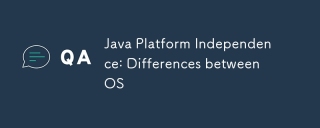 Java平台独立性:OS之间的差异May 16, 2025 am 12:18 AM
Java平台独立性:OS之间的差异May 16, 2025 am 12:18 AMJava在不同操作系统上的表现存在细微差异。1)JVM实现不同,如HotSpot、OpenJDK,影响性能和垃圾回收。2)文件系统结构和路径分隔符不同,需使用Java标准库处理。3)网络协议实现差异影响网络性能。4)GUI组件外观和行为在不同系统上有别。通过使用标准库和虚拟机测试,可减少这些差异的影响,确保Java程序稳定运行。
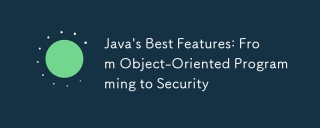 Java的最佳功能:从面向对象的编程到安全性May 16, 2025 am 12:15 AM
Java的最佳功能:从面向对象的编程到安全性May 16, 2025 am 12:15 AMjavaoffersrobustobject-IentiendedProgrammming(OOP)和Top-Notchsecurityfeatures.1)OopinjavainCludesClasses,对象,继承,多态性,和列出,andeclingfleximaintainablesys.ss.2)SecurityFeateTuersLudEtersludEterMachine(
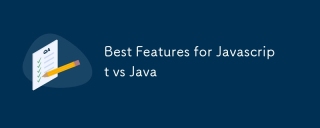 JavaScript与Java的最佳功能May 16, 2025 am 12:13 AM
JavaScript与Java的最佳功能May 16, 2025 am 12:13 AMJavaScriptandJavahavedistinctstrengths:JavaScriptexcelsindynamictypingandasynchronousprogramming,whileJavaisrobustwithstrongOOPandtyping.1)JavaScript'sdynamicnatureallowsforrapiddevelopmentandprototyping,withasync/awaitfornon-blockingI/O.2)Java'sOOPf
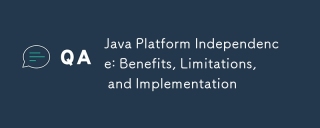 Java平台独立性:收益,限制和实施May 16, 2025 am 12:12 AM
Java平台独立性:收益,限制和实施May 16, 2025 am 12:12 AMJAVAACHIEVESPLATFORMINDEPENTENCETHROUGHJAVAVIRTAILMACHINE(JVM)和BYTECODE.1)THEJVMINTERPRETSBBYTECODE,允许theingthesmecodetorunonanyanyanyanyplatformwithajvm.2)
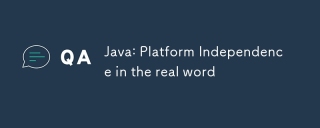 Java:真实词的平台独立性May 16, 2025 am 12:07 AM
Java:真实词的平台独立性May 16, 2025 am 12:07 AMJava'splatFormIndependecemeanSapplicationsCanrunonAnyPlatFormWithAjvm,使“ Writeonce,RunanyWhere”。
 JVM性能与其他语言May 14, 2025 am 12:16 AM
JVM性能与其他语言May 14, 2025 am 12:16 AMJVM'SperformanceIsCompetitiveWithOtherRuntimes,operingabalanceOfspeed,安全性和生产性。1)JVMUSESJITCOMPILATIONFORDYNAMICOPTIMIZAIZATIONS.2)c提供NativePernativePerformanceButlanceButlactsjvm'ssafetyFeatures.3)
 Java平台独立性:使用示例May 14, 2025 am 12:14 AM
Java平台独立性:使用示例May 14, 2025 am 12:14 AMJavaachievesPlatFormIndependencEthroughTheJavavIrtualMachine(JVM),允许CodeTorunonAnyPlatFormWithAjvm.1)codeisscompiledIntobytecode,notmachine-specificodificcode.2)bytecodeisisteredbytheybytheybytheybythejvm,enablingcross-platerssectectectectectross-eenablingcrossectectectectectection.2)
 JVM架构:深入研究Java虚拟机May 14, 2025 am 12:12 AM
JVM架构:深入研究Java虚拟机May 14, 2025 am 12:12 AMTheJVMisanabstractcomputingmachinecrucialforrunningJavaprogramsduetoitsplatform-independentarchitecture.Itincludes:1)ClassLoaderforloadingclasses,2)RuntimeDataAreafordatastorage,3)ExecutionEnginewithInterpreter,JITCompiler,andGarbageCollectorforbytec


热AI工具

Undresser.AI Undress
人工智能驱动的应用程序,用于创建逼真的裸体照片

AI Clothes Remover
用于从照片中去除衣服的在线人工智能工具。

Undress AI Tool
免费脱衣服图片

Clothoff.io
AI脱衣机

Video Face Swap
使用我们完全免费的人工智能换脸工具轻松在任何视频中换脸!

热门文章

热工具

WebStorm Mac版
好用的JavaScript开发工具

SublimeText3 Linux新版
SublimeText3 Linux最新版

MinGW - 适用于 Windows 的极简 GNU
这个项目正在迁移到osdn.net/projects/mingw的过程中,你可以继续在那里关注我们。MinGW:GNU编译器集合(GCC)的本地Windows移植版本,可自由分发的导入库和用于构建本地Windows应用程序的头文件;包括对MSVC运行时的扩展,以支持C99功能。MinGW的所有软件都可以在64位Windows平台上运行。

SublimeText3汉化版
中文版,非常好用

SublimeText3 Mac版
神级代码编辑软件(SublimeText3)





