How to transfer data from HP laptop to Dell laptop on Windows 11/10? If you want to do that, this post from MiniTool provides 3 tools for you. Now, keep on reading to get more details.
Did you buy a new Dell laptop and need to transfer all the content from your old HP laptop to the new laptop? This tutorial will show you how to transfer data from HP laptop to Dell laptop without losing programs, documents, pictures, music, movies, etc.
Way 1: Via MiniTool ShadowMaker
To transfer data from HP laptop to Dell laptop, you can try the PC backup software – MiniTool ShadowMaker. Its backup and restore feature allows you to perform data backup and recovery between two laptops.
Download and install MiniTool ShadowMaker and enjoy a 30-day free trial by clicking the button below.
Before starting, you need to connect the external hard drive or USB drive to the HP laptop.
Step 1: Launch MiniTool ShadowMaker and click Keep Trial to enter its main interface.
Step 2: Go to the Backup tab and click SOURCE > Folders and Files to select the files you want to transfer.
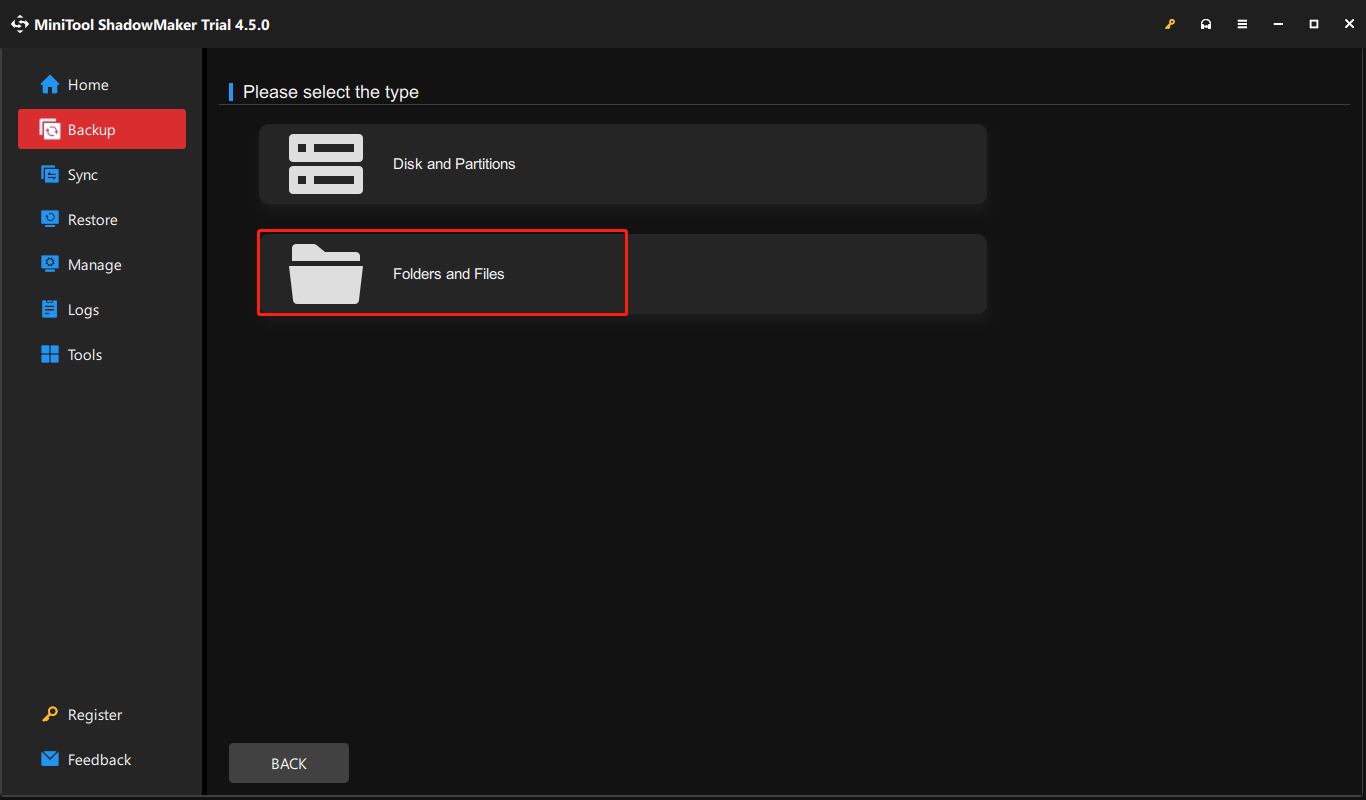
Step 3: Next, go to DESTINATION to select the external hard drive or USB drive as the location.
Step 4: Click Back Up Now to start to progress and wait for it to finish.
Step 5: Connect the drive to the Dell laptop. Then, open MiniTool ShadowMaker and click Keep Trial.
Step 6: Go to the Restore tab and click Add Backup to import the files.

Step 7: Follow the on-screen instructions to finish the restoration.
Way 2: Via Dell Data Assistant
You can also try Dell Data Assistant to transfer data to a Dell laptop from HP. It helps you transfer files and settings to your new Dell laptop and erase personal files and settings from your old HP laptop.
2. Ensure that both laptops are connected to a power outlet to avoid disruptions during the migration process.
Step 1: Download and install Dell Data Assistant on the HP laptop.
Step 2: Run it and click Let’s get started.
Step 3: It will start checking for the new laptop. Follow the on-screen instructions and enter a verification code to connect your HP laptop to the new Dell laptop.
Step 4: Once connected, you can choose Move everything for me or Let me choose what to move.
Step 5: Click Migrate now to begin the transfer.
Way 3: Via Windows Backup App
Your Windows PC comes with a one-stop backup solution, Windows Backup, that will help you transfer data from an HP to a Dell.
Step 1: Sign in with a Microsoft account on an HP laptop. Click Start > Windows Backup.
Step 2: Then, expand the Folders part and choose the folders you want to transfer. You can also transfer apps, settings, and credentials.
Step 3: Click Back up to start the task.

Step 4: The backups can only be restored from the OOBE screen. While setting up the computer and logging in with your Microsoft account on the OOBE screens.
Step 5: Then, on the Select a device to store from screen, select the backup you want to restore and click Restore from this PC.
Final Words
This post shows you how to transfer data from HP laptop to Dell laptop. Just choose the proper way based on your situation. If you have any questions regarding MiniTool ShadowMaker, you can contact support via [email protected].
以上是Transfer Data from HP Laptop to Dell Laptop - 3 Ways!的详细内容。更多信息请关注PHP中文网其他相关文章!
 如何在Microsoft OneDrive中使用Copilot?您需要的一切May 11, 2025 pm 08:02 PM
如何在Microsoft OneDrive中使用Copilot?您需要的一切May 11, 2025 pm 08:02 PM解锁Microsoft Onedrive Copilot的功能:您的AI驱动文件助手 该Minitool指南揭示了OneDrive的Copilot的能力,OneDrive是一名革命性的AI助手,旨在简化您的文件管理并提高生产力。 esd
 使用此功能需要修复支持游戏的指南May 11, 2025 pm 08:01 PM
使用此功能需要修复支持游戏的指南May 11, 2025 pm 08:01 PM对NVIDIA GEFORCE经验进行故障排除“支持的游戏”错误 在使用游戏过滤器,屏幕录制或AD时,遇到“使用此功能的支持游戏需要使用此功能”错误。
 Windows Defender System Guard在Windows 11上工作May 10, 2025 pm 08:03 PM
Windows Defender System Guard在Windows 11上工作May 10, 2025 pm 08:03 PMWindows 11 系统保护功能启用但未运行?MiniTool 博客提供了解决此问题的实用方法。 快速导航: 方法一:验证硬件兼容性 方法二:配置系统保护 方法三:检查是否启用了基于虚拟化的安全功能 方法四:启用所需的 UEFI/BIOS 功能 总结 许多用户报告遇到系统保护功能启用但未运行的问题。系统保护是 Windows 的一项安全功能,它使用基于硬件的技术(如安全启动、TPM 2.0 和基于虚拟化的安全功能 (VBS))来保护系统完整性,防止从启动过程开始就受到攻击。但是,当您尝试在
 克隆SSD后修复PC蓝屏的值得信赖的指南May 10, 2025 pm 08:02 PM
克隆SSD后修复PC蓝屏的值得信赖的指南May 10, 2025 pm 08:02 PM遭遇克隆SSD后蓝屏且无法正常启动Windows?别担心,这是一个常见问题,通常由启动错误或磁盘问题引起。本文将分享几个可行的解决方案来解决此问题。 快速导航:- 问题 - 克隆SSD后蓝屏 如何修复克隆SSD在Windows上蓝屏 总结 问题 - 克隆SSD后蓝屏 克隆SSD是升级硬盘而不重新安装Windows、重新安装应用程序或丢失数据的常用方法。但是,事情并不总是顺利进行。许多用户报告说,他们在克隆SSD后遇到蓝屏,例如错误代码0xc000000e。 此问题通常表示Windows找不
 查找Everspace 2保存文件位置并恢复保存文件May 10, 2025 pm 08:01 PM
查找Everspace 2保存文件位置并恢复保存文件May 10, 2025 pm 08:01 PMEVERSPACE 2存档位置及恢复备份指南 EVERSPACE 2是一款快节奏的单人太空射击游戏,融合了探索、战斗、战利品收集、RPG元素、采矿和制作等多种元素。与前作不同,EVERSPACE 2不再使用roguelike机制,而更像是一款动作角色扮演游戏。游戏存档对于游戏运行至关重要,本文将指导您找到存档位置,并讲解如何恢复和备份存档。 EVERSPACE 2存档位置 在Windows系统中,EVERSPACE 2的存档位置如下: C:\User\Test\AppData\Local\ES2
 窗户上的Clipchamp视频丢失?恢复文件的两种方法!May 09, 2025 pm 08:12 PM
窗户上的Clipchamp视频丢失?恢复文件的两种方法!May 09, 2025 pm 08:12 PM恢复丢失的Clipchamp视频:逐步指南 丢失您在Clipchamp编辑的视频可能会令人沮丧。 本指南提供了有效的方法来恢复您丢失的Clipchamp视频文件。 查找您的Clipchamp视频 在尝试进行后
 7个有用的动作中心的修复程序不断弹出May 09, 2025 pm 08:07 PM
7个有用的动作中心的修复程序不断弹出May 09, 2025 pm 08:07 PM行动中心允许您访问快速设置和通知。但是,一些用户说他们在Windows 11/10上遇到了“行动中心不断弹出”问题。如果您是其中之一,请参阅Minitool的这篇文章以获取解决方案。
 恢复Windows上缺少Google Chrome图标的即时方法May 09, 2025 pm 08:06 PM
恢复Windows上缺少Google Chrome图标的即时方法May 09, 2025 pm 08:06 PM故障排除Windows上缺少Google Chrome图标 在Windows上找不到您的Google Chrome图标?本指南提供了几种恢复它的解决方案。 为什么我的Chrome图标缺少? 几个因素会导致铬图标从桌面上消失:


热AI工具

Undresser.AI Undress
人工智能驱动的应用程序,用于创建逼真的裸体照片

AI Clothes Remover
用于从照片中去除衣服的在线人工智能工具。

Undress AI Tool
免费脱衣服图片

Clothoff.io
AI脱衣机

Video Face Swap
使用我们完全免费的人工智能换脸工具轻松在任何视频中换脸!

热门文章

热工具

适用于 Eclipse 的 SAP NetWeaver 服务器适配器
将Eclipse与SAP NetWeaver应用服务器集成。

记事本++7.3.1
好用且免费的代码编辑器

EditPlus 中文破解版
体积小,语法高亮,不支持代码提示功能

MinGW - 适用于 Windows 的极简 GNU
这个项目正在迁移到osdn.net/projects/mingw的过程中,你可以继续在那里关注我们。MinGW:GNU编译器集合(GCC)的本地Windows移植版本,可自由分发的导入库和用于构建本地Windows应用程序的头文件;包括对MSVC运行时的扩展,以支持C99功能。MinGW的所有软件都可以在64位Windows平台上运行。

ZendStudio 13.5.1 Mac
功能强大的PHP集成开发环境






