If you are a gaming enthusiast, you must be familiar with Roblox. It is a popular online gaming platform. Although it is always officially maintained, sometimes you may encounter errors such as Roblox error code 272 while using it. This article provided by MiniTool will teach you how to solve this problem.
Causes for Roblox Error Code 272
Error code 272 in Roblox is a disconnection issue that prevents you from joining the game.

Faced with this error, you may be wondering “Why Roblox keeps disconnecting me?”. There are several factors.
- Network connection issue: The most common reason for Roblox error code 272 is related to Internet connection. Network congestion and router issues will have an impact on the network. If your network is weak, unstable, or interrupted, it will cause a lost connection, resulting in error codes.
- Firewall interference: If your computer has enabled the Windows Defender Firewall, it may also affect the use of Roblox. The Firewall may prevent Roblox from contacting the network, causing the Roblox disconnected error code 272.
- Server-side issue: Roblox may meet some problems related to the server, which will lead to connection issues and error messages. They also affect the game’s ability to establish a stable connection with your device, resulting in Roblox error code 272 on Windows.
- Corrupted files: The Roblox files downloaded on your computer are designed to improve the performance of the software and make it run more smoothly. But if any of them are corrupted, it will cause various problems, including the error code 272.
How to Fix Roblox Error Code 272
Method 1: Run Network Troubleshooter
Sometimes, Roblox error code 272 can be caused by a poor network connection. The Windows built-in tool – Network Troubleshooter can automatically detect and fix problems related to network connection. You can try running this troubleshooter to fix the error code 272.
Step 1: Right-click on the Start button and choose Network Connections.
Step 2: Click on Network Troubleshooter under Advanced network settings.
Step 3: When the Network Adapter window pops up, choose All network adapters and click on Next.

Step 4: If the troubleshooter detects a problem, click on the Try these repairs as an administrator option.
Once you complete these operations, you can check if the error code disappears.
Method 2: Reset Network Settings
Resetting network is a troubleshooting way used to fix some problems that affect the internet speed of your device. Here is how you can reset it.
- Press the Win + S keys, type Network Reset in the search box and press Enter.
- Click on Reset now. When the Network reset window appears, click on Yes to restart your PC.
- After rebooting your computer, open Roblox to check if it can work normally.
Method 3: Remove Roblox Browser Extensions
It is known that Roblox extensions will interfere with game files. The system may think that gamers break the rules by using an exploit. So, if you have added any extension about Roblox, you should remove it by referring to the following operations.
Step 1: Open your browser and click on the three-dot icon in the upper-right corner.
Step 2: Choose Extensions > Manage Extensions.
Step 3: Select the extension you added to enhance the functionality of your favorite web pages, such as Tampermonkey, and then click on the Remove option.
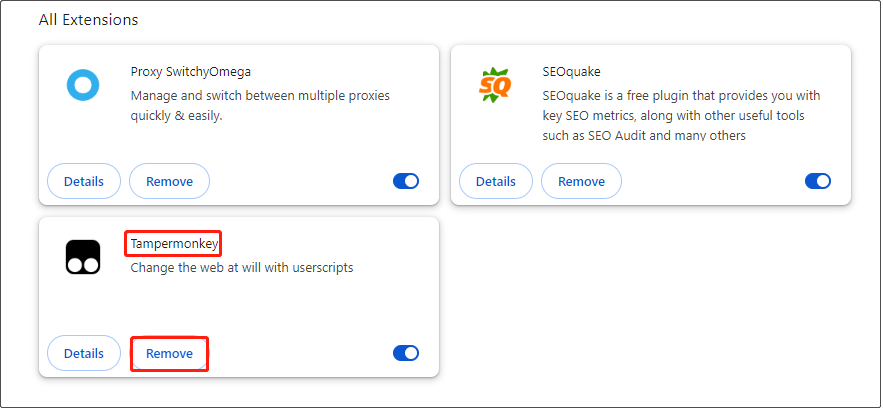
Step 4: When a new window prompts, still select Remove.
Method 4: Clear Roblox Cache
Cache files are temporary data created by the application for itself. To reduce loading, the application obtains data from the cache file instead of requesting data from the server. If the cache file is corrupted, it will cause some error codes in apps. Here are the steps to clear the cache.
Step 1: Press the Win + R keys to open the Run window, type appdata in the box and press Enter.
Step 2: Click on the Local folder to open it, locate the Roblox folder and select it, and then click on the Delete key.

Method 5: Use the Google DNS Server
Your current DNS server may be shut down, which prevents you from using Roblox. In this case, you can try using the Google DNS server, which is faster than other DNS servers. The operations are as follows.
Step 1: Open your Control Panel and change View by to Large icons.
Step 2: Choose Network and Sharing Center > Change adapter settings.
Step 3: Right-click on Ethernet and select Properties.
Step 4: Under the Networking bar, find Internet Protocol Version (TCP/IPv4) and double-click on it.

Step 5: Input the following DNS under Use the following DNS server addresses and click on OK.
- Preferred DNS server = 8.8.8.8
- Alternate DNS server = 8.8.4.4

Conclusion
This essay lists some causes and fixes for Roblox error code 272. When you encounter this error, you can choose one method you prefer to solve the problem.
以上是The Proven Ways to Fix Roblox Error Code 272 on Windows 10的详细内容。更多信息请关注PHP中文网其他相关文章!
 7个有用的Google消息提示,您需要知道Apr 30, 2025 am 09:55 AM
7个有用的Google消息提示,您需要知道Apr 30, 2025 am 09:55 AMGoogle Messages:Android的七个基本技巧和技巧 Google消息是大多数Android手机,处理SMS,MMS和Advanced RCS(丰富的通信服务)上的默认短信应用程序。 RCS现在如此普遍,甚至可以与
 在Roblox中检测到的虚拟机:在这里尝试4种方法Apr 29, 2025 pm 08:10 PM
在Roblox中检测到的虚拟机:在这里尝试4种方法Apr 29, 2025 pm 08:10 PMRoblox 虚拟机检测错误及解决方法 Roblox 用户可能会遇到“检测到虚拟机。Roblox 无法在虚拟机或虚拟桌面上使用”的错误。此错误会导致 Roblox 崩溃。然而,一些遇到此错误的用户设备上并没有虚拟机。 如果您也遇到此错误,请尝试以下方法: 方法一:禁用 Hyper-V Hyper-V 是微软的虚拟化产品,允许您在物理主机上创建和运行多个虚拟机。此实用程序有时会造成设备问题,导致应用程序(例如 Roblox)运行不正常。以下是禁用此功能的方法: 步骤 1:在 Windows 搜索
 修复OneDrive错误代码0x8004E4BE Windows 11/10Apr 29, 2025 pm 08:06 PM
修复OneDrive错误代码0x8004E4BE Windows 11/10Apr 29, 2025 pm 08:06 PMOneDrive错误代码0x8004E4BE:故障排除和解决方案 Microsoft方便的文件存储和同步服务OneDrive,有时会抛出错误代码0x8004E4BE。此错误通常会破坏登录,同步操作和总体C
 文件雕刻与元数据恢复:简短的信息指南Apr 29, 2025 pm 08:05 PM
文件雕刻与元数据恢复:简短的信息指南Apr 29, 2025 pm 08:05 PM文件雕刻与元数据恢复:两种关键的数字取证技术 这篇文章比较了文件雕刻和元数据恢复,这是数字取证中的两种重要文件恢复方法。 我们将探索他们的差异以及何时使用。 文件雕刻:
 扫描仪正在使用还是不可用?这是一些修复程序Apr 29, 2025 pm 08:04 PM
扫描仪正在使用还是不可用?这是一些修复程序Apr 29, 2025 pm 08:04 PMEpson扫描仪错误E1460-B305:故障排除指南 Epson扫描仪错误代码E1460-B305通常表示扫描仪忙或无法访问。本指南提供了解决这个常见问题的解决方案。 了解错误 E1460-B305
 如何修复Windows更新错误0x80240025?Apr 29, 2025 pm 08:00 PM
如何修复Windows更新错误0x80240025?Apr 29, 2025 pm 08:00 PMWindows更新错误代码0x80240025解释了 Windows Update错误代码0x80240025当您的系统无法安装更新时可能会发生
 上古卷轴iv遗忘的音频不起作用:固定Apr 29, 2025 pm 06:01 PM
上古卷轴iv遗忘的音频不起作用:固定Apr 29, 2025 pm 06:01 PM您的上古卷轴IV是:遗忘重新制作的音频故障吗? 经历裂纹,失真或完全沉默?这会严重影响游戏玩法。本指南提供了解决这个令人沮丧的问题的解决方案。 老式SCR中的音频问题
 克莱尔·默默德(Clair Subbur):探险33致命错误?用4种方法修复Apr 28, 2025 pm 08:02 PM
克莱尔·默默德(Clair Subbur):探险33致命错误?用4种方法修复Apr 28, 2025 pm 08:02 PM遇到“克莱尔掩盖:探险33”的致命错误可能会令人沮丧,从而阻止了游戏的启动。本指南提供了解决此问题的四个解决方案。 克莱尔·默默德(Clair Subbur):探险33致命错误解决方案 许多玩家经历


热AI工具

Undresser.AI Undress
人工智能驱动的应用程序,用于创建逼真的裸体照片

AI Clothes Remover
用于从照片中去除衣服的在线人工智能工具。

Undress AI Tool
免费脱衣服图片

Clothoff.io
AI脱衣机

Video Face Swap
使用我们完全免费的人工智能换脸工具轻松在任何视频中换脸!

热门文章

热工具

Dreamweaver CS6
视觉化网页开发工具

适用于 Eclipse 的 SAP NetWeaver 服务器适配器
将Eclipse与SAP NetWeaver应用服务器集成。

PhpStorm Mac 版本
最新(2018.2.1 )专业的PHP集成开发工具

Atom编辑器mac版下载
最流行的的开源编辑器

安全考试浏览器
Safe Exam Browser是一个安全的浏览器环境,用于安全地进行在线考试。该软件将任何计算机变成一个安全的工作站。它控制对任何实用工具的访问,并防止学生使用未经授权的资源。






