Steam is a digital platform that is popular among game enthusiasts, providing a lot of video games and community features. However, sometimes you may encounter Steam login error code e87 while using it. This error code will prevent you from accessing the account and Libraries. How to fix it? You can get rid of it by following this MiniTool post.
Steam Login Error Code E87 on Windows
Steam is a video game digital distribution service managed by Valve. It was launched as a software client in 2003, which is used to offer game updates for Valve automatically.
Sometimes you will encounter Steam login error code e87 on Windows. It means that Steam has failed while trying to connect to its servers and verify your login details. This could be due to a variety of potential reasons, ranging from simple internet connection issues to more complex software conflicts in your Windows environment.
How to Fix Steam Login Error Code E87
If you’re facing Steam login error code e87, you can first check your network and disable your Firewall temporarily. If those don’t work, there are some advanced ways to help you fix that error.
Method 1: Run Network Troubleshooter
A poor network connection will affect the use of Steam and generate error codes. To solve network problems, you can run the network troubleshooter. Here is how you can operate.
- Right-click on the Start button and choose Network Connections.
- Select Status in the left pane, and click on Network Troubleshooter under Advanced network settings.
- In the Network Adapter page, choose All network adapters and click on Next.
- It will take some time to detect problems. When finished, choose Try these repairs as an administrator to repair them.
Method 2: Check the Steam Server Status
It is important to determine if the issue stems from the Steam server before using other deeper troubleshooting methods. “Steam server not working” means that login attempts will fail no matter what actions you take. You can visit the dedicated Steam server status page to assess server status.
Method 3: Run Steam as Administrator
If Steam runs as an administrator, it will have the permission to use and modify system files, which is capable of eliminating Steam login error code e87. Here are the steps.
Step 1: Right-click on the Steam icon and choose Properties.
Step 2: Switch to the Compatibility bar, check the Run this program as an administrator option under Settings, and then click on OK.
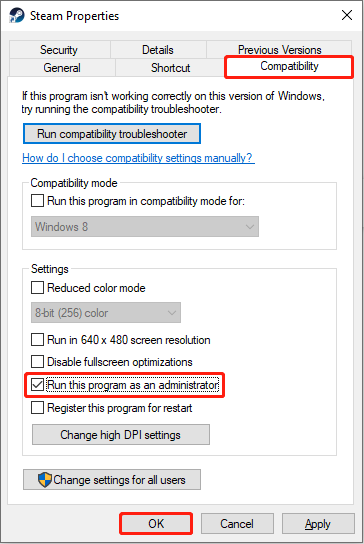
Now you can open your Steam to check if this error code disappears.
Method 4: Clear Steam Download Cache Files
Applications will use cache files to save loading time and improve software performance. However, if these cache files are damaged, it may cause Steam login error code 272. Here are the steps to clear them.
Step 1: Open your Steam app, click on the Steam button in the upper-left corner, and select Settings.
Step 2: Choose the Downloads option in the left pane and click on Clear Cache in the right pane.

Method 5: Clear Temporary Files
Temporary files are designed to handle tasks and are saved in a separate local temporary folder. When you run Steam, its temporary files become active in the background. If they are corrupted, it may result in error code e87. Here is how you can clear them.
Step 1: Press the Win + S keys, type Disk Cleanup in the Search box and press Enter.
Step 2: In the Drive Selection page, choose the drive you want to clear and click on OK.
Step 3: Under Disk Cleanup, check the Temporary files option and press Enter.

Step 4: When prompted by an alert, select Delete Files.
Method 6: Use Google’s DNS
If your current DNS cannot work, it will affect the use of Steam. You can try to change the DNS. Using Google’s DNS is a good choice. The steps are as follows.
Step 1: Press the Win + I keys to open Settings and choose the Network & Internet > Status > Change adapter options.
Step 2: Right-click on Ethernet and select Properties.
Step 3: Under the Networking bar, double-click Internet Protocol Version (TCP/IPv4).
Step 4: Change the DNS server addresses to the following ones:
- Preferred DNS server = 8.8.8.8
- Alternate DNS server = 8.8.4.4

Final Words
This article gives you several methods to fix Steam login error code e87. With the step-by-step guide above, you should be able to fix it successfully.
以上是Steam Login Error Code E87 on Windows: Troubleshooting Guide的详细内容。更多信息请关注PHP中文网其他相关文章!
 R.E.P.O.保存文件位置:在哪里以及如何保护它?Mar 06, 2025 pm 10:41 PM
R.E.P.O.保存文件位置:在哪里以及如何保护它?Mar 06, 2025 pm 10:41 PM您是否挂在R.E.P.O.上? 好奇您的游戏进度存储在哪里? 本指南揭示了您的R.E.P.O.的位置。保存文件并向您展示如何保护它们。 失去游戏的进度令人沮丧,所以让我们确保您的辛勤工作是安全的
 易于修复 - 怪物猎人野外保持着着色器的编译Mar 04, 2025 pm 08:05 PM
易于修复 - 怪物猎人野外保持着着色器的编译Mar 04, 2025 pm 08:05 PMMonster Hunter Wilds着色器编译修复程序:综合指南 许多玩家正在遇到一个问题,即Monster Hunter Wilds陷入了无休止地编译着着色器的问题。本指南提供有效的解决方案来解决这个令人沮丧的问题
 Monster Hunter Wilds沟通错误,快速修复Mar 03, 2025 pm 08:02 PM
Monster Hunter Wilds沟通错误,快速修复Mar 03, 2025 pm 08:02 PM遇到Monster Hunter Wilds通讯错误S9052-TAD-W79J? 这个令人沮丧的问题会影响许多参与者,但是有几种解决方案已被证明有效。本指南会编译这些修复程序,以帮助您重新狩猎。 怪物猎人荒野
 Windows 11 KB5052094无法安装?立即修复!Mar 01, 2025 am 01:16 AM
Windows 11 KB5052094无法安装?立即修复!Mar 01, 2025 am 01:16 AM故障排除KB5052094 Windows更新安装失败 Windows更新故障会破坏系统的稳定性和性能。本指南解决了防止在Windows 11上安装KB5052094(版本22H2和23H2)的问题,
 Windows 11 KB5052093中的新功能和不安装的修复程序Mar 01, 2025 am 01:15 AM
Windows 11 KB5052093中的新功能和不安装的修复程序Mar 01, 2025 am 01:15 AMMicrosoft的Windows 11 KB5052093(Build 26100.3323)更新到达了Release Preview Channel。此更新具有多个增强功能和错误修复。 让我们探索细节。 Windows 11 24H2 KB5052093:新功能和修复程序 发行2月
 查找Monster Hunter Wilds保存文件位置和备份数据Mar 03, 2025 pm 08:01 PM
查找Monster Hunter Wilds保存文件位置和备份数据Mar 03, 2025 pm 08:01 PM为了确保您的Monster Hunter Wilds游戏的进度,您需要知道保存文件的位置以及如何支持它们。本指南为这两个任务提供了分步说明。 Monster Hunter Wilds,在多个平台上可用,要求
 如何在Windows中修复Microsoft团队错误9HEHW?Mar 07, 2025 am 12:00 AM
如何在Windows中修复Microsoft团队错误9HEHW?Mar 07, 2025 am 12:00 AM了解Microsoft团队错误标签Windows上的9HEHW 微软团队是一个至关重要的沟通和协作应用程序
 KB5053606上的聚光灯未安装Windows 10,确切步骤Mar 13, 2025 pm 08:02 PM
KB5053606上的聚光灯未安装Windows 10,确切步骤Mar 13, 2025 pm 08:02 PMWindows 10 KB5053606 更新安装失败?这篇指南提供有效解决方法! 许多用户在尝试安装微软2025年3月补丁星期二发布的Windows 10 KB5053606更新时遇到问题,例如SSH连接中断、Dwm.exe无响应或输入法编辑器(IME)问题等。更新下载或安装过程中可能卡住,或出现错误代码,如0x800f0922、0xd0000034、0x80070437和0x80072efe等。 KB5053606安装失败通常由多种原因导致,包括Windows更新组件故障、系统文件损坏、磁盘


热AI工具

Undresser.AI Undress
人工智能驱动的应用程序,用于创建逼真的裸体照片

AI Clothes Remover
用于从照片中去除衣服的在线人工智能工具。

Undress AI Tool
免费脱衣服图片

Clothoff.io
AI脱衣机

AI Hentai Generator
免费生成ai无尽的。

热门文章

热工具

Dreamweaver CS6
视觉化网页开发工具

禅工作室 13.0.1
功能强大的PHP集成开发环境

适用于 Eclipse 的 SAP NetWeaver 服务器适配器
将Eclipse与SAP NetWeaver应用服务器集成。

mPDF
mPDF是一个PHP库,可以从UTF-8编码的HTML生成PDF文件。原作者Ian Back编写mPDF以从他的网站上“即时”输出PDF文件,并处理不同的语言。与原始脚本如HTML2FPDF相比,它的速度较慢,并且在使用Unicode字体时生成的文件较大,但支持CSS样式等,并进行了大量增强。支持几乎所有语言,包括RTL(阿拉伯语和希伯来语)和CJK(中日韩)。支持嵌套的块级元素(如P、DIV),

Atom编辑器mac版下载
最流行的的开源编辑器






