Are you bothered by the Overwatch 2 error code 0xE00101B0? How to fix it? You are in the right place. In this post, MiniTool offers you several solutions to solve this problem which prevents Overwatch 2 from booting up. Just follow!
Overwatch 2 is a first-person shooter game available at no cost. Despite being recognized as one of the premier tactical shooters, it is not exempt from shortcomings, and encountering technical issues is a common experience for its players, such as Overwatch 2 error code 0xE00101B0, Overwatch 2 freezing, Overwatch 2 crashing, black screen, etc.
What Is Overwatch 2 General Error 0xE00101B0?
Overwatch 2 error code 0xE00101B0 indicates a failure to launch the game successfully. Upon initiating the game, no action is observed. Despite waiting for a duration, the game still fails to launch, accompanied by a pop-up notification signaling an error: the Overwatch 2 general error 0xE00101B0. You may open the Task Manager to terminate the task and facilitate the game’s restart.
This issue is predominantly due to background apps interfere with the startup process of the game. Common culprits of this error include antivirus software that flags Overwatch 2 or Battle.net as threats and cybersecurity programs. Furthermore, instances of corrupted GPU drivers, corrupted game files, or incompatible settings have also been identified as contributing to this issue.

How to fix general error 0xE00101B0 in Overwatch 2? Actually, facing the Overwatch 2 General Error 0xe00101b0 can be frustrating, but there are steps you can take to resolve it.
Solution 1: Update Windows
It is essential to keep your Windows operating system regularly updated. Windows updates can detect and fix minor security and performance issues, and these updates may also include crucial driver updates, which are necessary for resolving system errors, such as Overwatch 2 error code 0xE00101B0.
Step 1: Press Win + R together to launch the Run command line, type ms-settings:windowsupdate in the text box, and press Enter.
Step 2: Click the Check for updates button.

Step 3: Click on the Download and install button to update the system.
Reboot your computer and check whether the error is resolved.
Solution 2: Delete Cache
Cache files store temporary data related to in-game configurations and resources, facilitating quicker game loading times. Sometimes, these files can become outdated or corrupted, leading to operational disruptions. Removing these files will compel the game to generate new cache files upon startup.
Step 1: Press Win + R simultaneously to open the Run dialog box, type %localappdata% in the box and press Enter.

Step 2: Locate the folders named Battle.net and Blizzard Entertainment.
Step 3: Right-click these folders and select Delete.
Launch the game to check whether the Overwatch 2 error code 0xE00101B0 is resolved.
Solution 3: Disable Antivirus Temporarily
Antivirus software plays a crucial role in safeguarding computer systems, but there are instances where it may erroneously identify legitimate software as a potential threat, blocking it from booting up properly. You can disable the Antivirus software on your device temporarily to resolve the issue.
Step 1: Click the Windows Search button on the taskbar, type Windows Security in the box and press Enter.
Step 2: Select the Virus & threat protection tab in the left panel.

Step 3: Click Manage settings under the Virus & threat protection settings section.

Step 4: Switch the toggle of Real-time protection to Off.
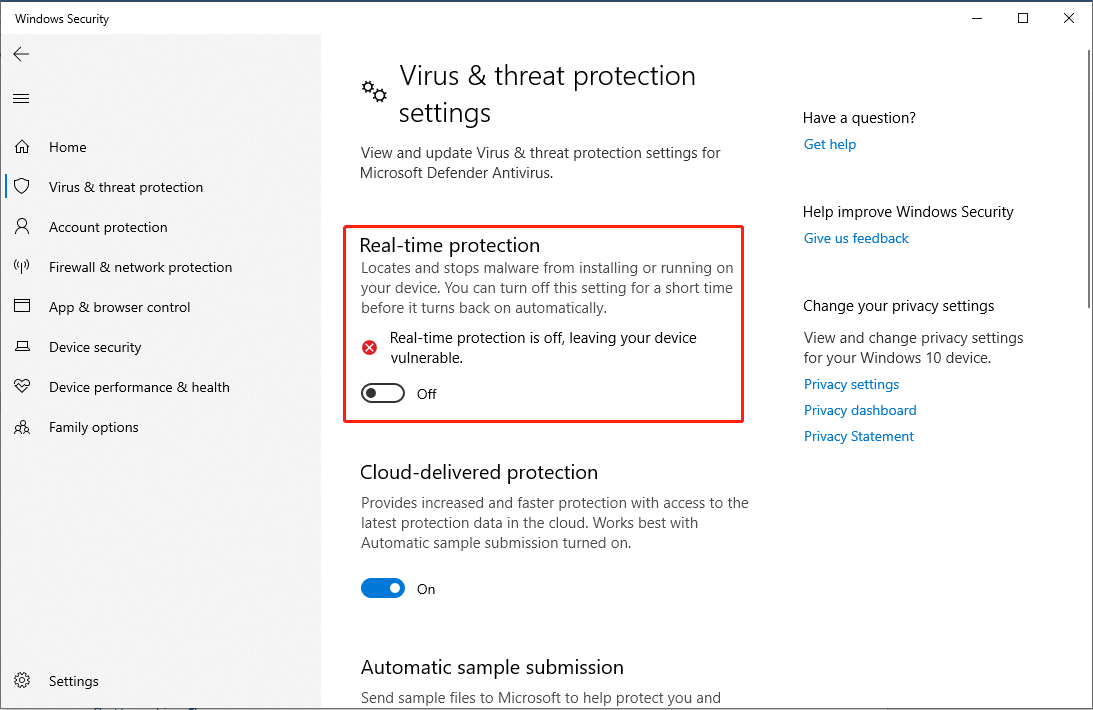
Step 5: In the UAC prompt, click the Yes button to confirm the action.
Launch Overwatch 2 to check whether the error still exists. Windows Real-time protection will automatically turn on. To prevent Windows Security from interfering the game again, you can add an exclusion of Overwatch 2 to Windows Security.
Solution 4: Update Graphics Drivers
The proper functioning of your Windows operating system relies on drivers that facilitate connectivity with the hardware. Outdated graphics drivers may lead to compatibility issues and poor performance, resulting in errors like Overwatch 2 error code 0xE00101B0.
Step 1: Press Win + X together and select Device Manager in the list.
Step 2: Double-click the Display adapters and right-click your graphics driver in the drop-down menu.

Step 3: Select Update driver. In the pop-up window, choose the Search automatically for drivers option.

Windows will automatically download and install the new graphic driver on your computer.
Bottom Line
This post provides 4 solutions to fix the Overwatch 2 error code 0xE00101B0. Hope the solutions will help you resolve the problem!
以上是Experiencing Overwatch 2 Error Code 0xE00101B0? Here’s Guide的详细内容。更多信息请关注PHP中文网其他相关文章!
 更换硬盘驱动器之前该怎么办?学习必需品!May 04, 2025 pm 08:02 PM
更换硬盘驱动器之前该怎么办?学习必需品!May 04, 2025 pm 08:02 PM升级硬盘,提升电脑性能!本文将指导您在将Windows电脑上的硬盘更换为更大的磁盘或SSD之前,需要采取的步骤,避免不必要的麻烦。 准备工作: 选择合适的硬盘: 选择硬盘时,不仅要考虑SSD和HDD的区别,还要考虑存储容量、外形尺寸和预算等因素。SSD容量从256GB到4TB甚至更大,选择适合您需求的容量。此外,请检查您的笔记本电脑或台式机使用哪种SSD插槽,并确保您选择的SSD(例如2.5英寸和3.5英寸SATA SSD,M.2 2280/2230/2242 SSD等)兼容您的电脑。最后,根据
 苏丹的游戏保存文件位置:详细的路线图指南May 04, 2025 pm 08:01 PM
苏丹的游戏保存文件位置:详细的路线图指南May 04, 2025 pm 08:01 PM掌握苏丹的游戏:保存文件位置和备份策略 本指南可帮助您找到和保护苏丹的游戏保存文件。 苏丹游戏的引人入胜的叙述和吸引人的视觉效果于2025年3月31日发行,使其成为流行的C
 逐步指南将ESXI VM复制到USB驱动器May 03, 2025 pm 08:01 PM
逐步指南将ESXI VM复制到USB驱动器May 03, 2025 pm 08:01 PM异地VM备份至关重要。 本指南演示了如何将ESXI虚拟机轻松复制到USB驱动器中以进行安全,可访问的存储空间。 方法1:手动VM文件下载 此方法复制核心VM文件。 在V中关闭目标VM
 Windows 10 KB5055612:新功能及如果无法安装May 02, 2025 pm 08:01 PM
Windows 10 KB5055612:新功能及如果无法安装May 02, 2025 pm 08:01 PM此非安全性更新,Windows 10版本22H2及相关版本的KB5055612,于2025年4月22日发布,可提供多种质量改进。本指南详细说明了安装和故障排除步骤。 KB5055612:密钥改进 此更新Enh
 解锁有用的方法修复KB5055642未安装的方法May 02, 2025 pm 06:01 PM
解锁有用的方法修复KB5055642未安装的方法May 02, 2025 pm 06:01 PMWindows 11上的KB5055642安装问题故障排除 本指南为遇到问题的用户提供解决方案,安装Windows 11 Insider Preview Build 26200.5562(KB5055642),于2025年4月21日发布。此更新介绍
 了解如何解决Windows上的Steam无效平台错误May 01, 2025 pm 06:01 PM
了解如何解决Windows上的Steam无效平台错误May 01, 2025 pm 06:01 PM遇到蒸汽“无效平台”错误?该Minitool指南提供了几种解决方案,可以使您重返游戏。 令人沮丧的错误通常意味着您的游戏与操作系统不相容。 了解错误
 如何在Windows中修复Xbox应用错误0x80073CF9?May 01, 2025 am 02:00 AM
如何在Windows中修复Xbox应用错误0x80073CF9?May 01, 2025 am 02:00 AMWindows Xbox应用程序可让您管理游戏通过库,查看朋友并从一个地方启动PC游戏。它是Microsofts游戏体验的枢纽,Especi


热AI工具

Undresser.AI Undress
人工智能驱动的应用程序,用于创建逼真的裸体照片

AI Clothes Remover
用于从照片中去除衣服的在线人工智能工具。

Undress AI Tool
免费脱衣服图片

Clothoff.io
AI脱衣机

Video Face Swap
使用我们完全免费的人工智能换脸工具轻松在任何视频中换脸!

热门文章

热工具

SecLists
SecLists是最终安全测试人员的伙伴。它是一个包含各种类型列表的集合,这些列表在安全评估过程中经常使用,都在一个地方。SecLists通过方便地提供安全测试人员可能需要的所有列表,帮助提高安全测试的效率和生产力。列表类型包括用户名、密码、URL、模糊测试有效载荷、敏感数据模式、Web shell等等。测试人员只需将此存储库拉到新的测试机上,他就可以访问到所需的每种类型的列表。

安全考试浏览器
Safe Exam Browser是一个安全的浏览器环境,用于安全地进行在线考试。该软件将任何计算机变成一个安全的工作站。它控制对任何实用工具的访问,并防止学生使用未经授权的资源。

Atom编辑器mac版下载
最流行的的开源编辑器

Dreamweaver CS6
视觉化网页开发工具

螳螂BT
Mantis是一个易于部署的基于Web的缺陷跟踪工具,用于帮助产品缺陷跟踪。它需要PHP、MySQL和一个Web服务器。请查看我们的演示和托管服务。







