This article provides step-by-step instructions on how to disable automatic Facebook login on a specific device, all devices, or permanently. It covers preventing unwanted logins and enhancing account security by managing saved login sessions.
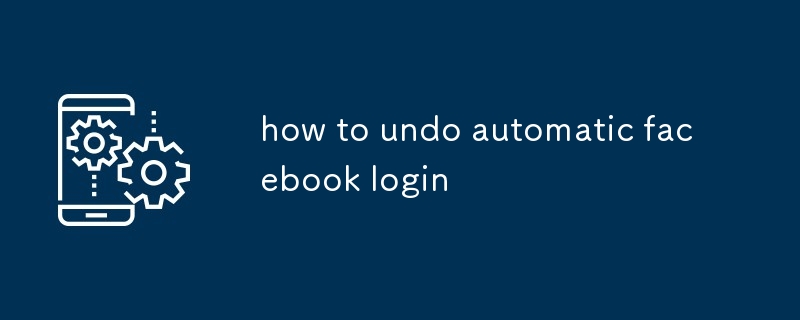
How to undo automatic facebook login on a specific device?
To undo automatic Facebook login on a specific device, follow these steps:
- Open the Facebook app on the device.
- Tap the menu icon in the bottom right corner.
- Scroll down and tap "Settings & Privacy."
- Tap "Settings."
- Scroll down and tap "Security and Login."
- Under "Login," tap "Saved Logins."
- Tap the "X" next to the device you want to remove.
- Tap "Remove."
How to prevent automatic facebook login on all devices?
To prevent automatic Facebook login on all devices, follow these steps:
- Go to the Facebook website in a web browser.
- Click the down arrow in the top right corner.
- Click "Settings."
- Click "Security and Login."
- Under "Login," click "Edit" next to "Two-Factor Authentication."
- Turn on two-factor authentication.
- Click "Save Changes."
How to disable automatic facebook login feature permanently?
To disable the automatic Facebook login feature permanently, follow these steps:
- Go to the Facebook website in a web browser.
- Click the down arrow in the top right corner.
- Click "Settings."
- Click "Security and Login."
- Under "Login," click "Edit" next to "Saved Logins."
- Click "Turn Off."
- Click "Save Changes."
以上是how to undo automatic facebook login的详细内容。更多信息请关注PHP中文网其他相关文章!
 Instagram刚刚启动了其版本的CapcutApr 30, 2025 am 10:25 AM
Instagram刚刚启动了其版本的CapcutApr 30, 2025 am 10:25 AMInstagram 正式推出 Edits 视频编辑应用,抢占移动视频编辑市场。此次发布距离 Instagram 首次宣布该应用已过去三个月,距离二月份 Edits 原定发布日期也已过去两个月。 Instagram 向 TikTok 发起挑战 Instagram 自建视频编辑器意义重大。Instagram 不再仅仅是一个查看个人和公司发布的照片和视频的应用:Instagram Reels 现在已成为其核心功能。短视频风靡全球(甚至 LinkedIn 也推出了短视频功能),Instagram 也不例
 国际象棋课来DuolingoApr 24, 2025 am 10:41 AM
国际象棋课来DuolingoApr 24, 2025 am 10:41 AMDuolingo以其语言学习平台而闻名,正在扩大其产品! 本月晚些时候,iOS用户将无缝地集成到熟悉的Duolingo界面中,可以访问新的国际象棋课程。 这些课程是为初学者设计的
 蓝色检查验证即将到达蓝调Apr 24, 2025 am 10:17 AM
蓝色检查验证即将到达蓝调Apr 24, 2025 am 10:17 AM蓝军回应了Twitter的过去:介绍官方验证 分散的社交媒体平台Bluesky通过引入正式验证过程来反映Twitter的过去。 这将补充现有的自我验证Optio
 Google照片现在允许您将标准照片转换为Ultra HDRApr 24, 2025 am 10:15 AM
Google照片现在允许您将标准照片转换为Ultra HDRApr 24, 2025 am 10:15 AMUltra HDR:Google Photos的新图像增强 Ultra HDR是一种尖端的图像格式,可提供出色的视觉质量。 像标准HDR一样,它包含更多数据,从而产生更明亮的高光,更深的阴影和更丰富的颜色。 关键差异
 您应该尝试使用Instagram的新'混合”功能来定制卷轴feedApr 23, 2025 am 11:35 AM
您应该尝试使用Instagram的新'混合”功能来定制卷轴feedApr 23, 2025 am 11:35 AMInstagram和Spotify现在提供个性化的“混合”功能,以增强社交共享。 仅通过移动应用程序访问Instagram的混合物,为个人或组聊天创建自定义的每日卷轴供稿。 Spotify的混合镜子
 Instagram正在使用AI自动注册未成年人进入'青少年帐户”Apr 23, 2025 am 10:00 AM
Instagram正在使用AI自动注册未成年人进入'青少年帐户”Apr 23, 2025 am 10:00 AMMeta正在打击未成年Instagram用户。 在去年引入“青少年帐户”(对18岁以下用户的限制)之后,Meta将这些限制扩展到Facebook和Messenger,现在正在增强其
 我应该用代理商做淘宝吗?Apr 22, 2025 pm 12:04 PM
我应该用代理商做淘宝吗?Apr 22, 2025 pm 12:04 PM导航对淘宝:为什么像Buckydrop这样的淘宝代理商对全球购物者至关重要 大型中国电子商务平台淘国的普及,对非中国发言人或中国以外的人提出了挑战。 语言障碍,付款c
 如何避免在淘宝上购买假产品?Apr 22, 2025 pm 12:03 PM
如何避免在淘宝上购买假产品?Apr 22, 2025 pm 12:03 PM在广阔的淘宝市场上航行需要警惕对伪造商品的警惕。 本文提供了实用的技巧,可帮助您识别和避免使用假产品,从而确保安全而令人满意的购物体验。 仔细检查卖方faybac


热AI工具

Undresser.AI Undress
人工智能驱动的应用程序,用于创建逼真的裸体照片

AI Clothes Remover
用于从照片中去除衣服的在线人工智能工具。

Undress AI Tool
免费脱衣服图片

Clothoff.io
AI脱衣机

Video Face Swap
使用我们完全免费的人工智能换脸工具轻松在任何视频中换脸!

热门文章

热工具

EditPlus 中文破解版
体积小,语法高亮,不支持代码提示功能

WebStorm Mac版
好用的JavaScript开发工具

DVWA
Damn Vulnerable Web App (DVWA) 是一个PHP/MySQL的Web应用程序,非常容易受到攻击。它的主要目标是成为安全专业人员在合法环境中测试自己的技能和工具的辅助工具,帮助Web开发人员更好地理解保护Web应用程序的过程,并帮助教师/学生在课堂环境中教授/学习Web应用程序安全。DVWA的目标是通过简单直接的界面练习一些最常见的Web漏洞,难度各不相同。请注意,该软件中

mPDF
mPDF是一个PHP库,可以从UTF-8编码的HTML生成PDF文件。原作者Ian Back编写mPDF以从他的网站上“即时”输出PDF文件,并处理不同的语言。与原始脚本如HTML2FPDF相比,它的速度较慢,并且在使用Unicode字体时生成的文件较大,但支持CSS样式等,并进行了大量增强。支持几乎所有语言,包括RTL(阿拉伯语和希伯来语)和CJK(中日韩)。支持嵌套的块级元素(如P、DIV),

Atom编辑器mac版下载
最流行的的开源编辑器





