This article provides step-by-step instructions on how to install uBlock Origin in Mozilla Firefox as an extension. The methods described ensure a reliable and secure installation process, allowing users to effectively block unwanted content and enha
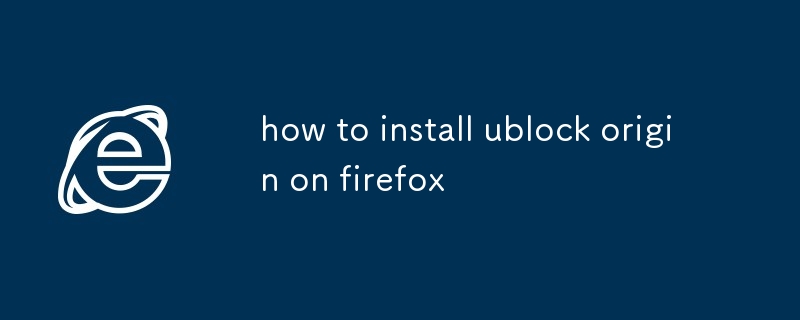
How do I add uBlock Origin to Firefox?
To add uBlock Origin to Firefox, follow these steps:
- Open the Firefox web browser.
- In the address bar, type "addons.mozilla.org/en-US/firefox/addon/ublock-origin/" and press Enter.
- Click the green "+ Add to Firefox" button.
- Click the "Install" button.
- Once the installation is complete, click the "Restart Firefox" button.
- uBlock Origin will now be installed and active in Firefox.
What is the best way to install uBlock Origin on Firefox?
The best way to install uBlock Origin on Firefox is to follow the steps outlined above. This is the official method for installing uBlock Origin on Firefox and is the most reliable and secure way to do so.
How can I add uBlock Origin as an extension in Firefox?
To add uBlock Origin as an extension in Firefox, follow these steps:
- Open the Firefox web browser.
- In the address bar, type "addons.mozilla.org/en-US/firefox/addon/ublock-origin/" and press Enter.
- Click the "+ Add to Firefox" button.
- Click the "Install" button.
- Once the installation is complete, click the "Restart Firefox" button.
- uBlock Origin will now be installed and active in Firefox.
以上是how to install ublock origin on firefox的详细内容。更多信息请关注PHP中文网其他相关文章!
 当Internet Explorer赢得打开时,如何修复它May 16, 2025 am 09:37 AM
当Internet Explorer赢得打开时,如何修复它May 16, 2025 am 09:37 AMInternet Explorer通常运作良好,但尽管您努力,但偶尔它拒绝启动。各种因素可能会导致这个问题,但是通过将它们从最简单的解决方案解决到更复杂的解决方案,您可以迅速恢复
 yandex官网登录入口_yandex官方最新网址May 15, 2025 pm 07:51 PM
yandex官网登录入口_yandex官方最新网址May 15, 2025 pm 07:51 PMYandex的官网地址是www.yandex.com。Yandex是俄罗斯最大的互联网公司,提供多种服务:1.搜索引擎,2.Yandex.Mail,3.Yandex.Disk,4.Yandex.Maps,5.Yandex.Music,6.Yandex.Taxi,支持多语言,适合在俄语区使用。
 yandex网页登录两个入口 yandex两个网页登录版May 15, 2025 pm 07:48 PM
yandex网页登录两个入口 yandex两个网页登录版May 15, 2025 pm 07:48 PMYandex作为俄罗斯最大的搜索引擎和互联网公司,提供了多种服务,包括搜索、邮件、地图等。其中,Yandex的网页登录功能是用户使用这些服务的关键入口。Yandex提供了两个主要的网页登录入口,分别是Yandex主页登录和Yandex邮箱登录。本文将详细介绍这两个入口的使用方法和特点。
 俄罗斯搜索引擎yandex网站入口免登录2025May 15, 2025 pm 06:57 PM
俄罗斯搜索引擎yandex网站入口免登录2025May 15, 2025 pm 06:57 PMYandex,俄罗斯领先的搜索引擎,提供便捷的免登录搜索服务。用户无需注册或登录账号,即可直接在Yandex网站入口使用搜索栏查找网页、新闻、图片、视频等信息,并轻松访问地图、翻译、邮箱等实用工具。 此举不仅提升了用户体验,也保障了用户隐私安全,让用户在匿名状态下快速获取所需信息,是个人和企业用户获取信息和服务的便捷之选。 截至2025年,Yandex持续优化搜索算法和用户界面,确保高效流畅的使用体验。
 俄罗斯最大的搜索引擎yandex网页版入口May 15, 2025 pm 06:54 PM
俄罗斯最大的搜索引擎yandex网页版入口May 15, 2025 pm 06:54 PM俄罗斯最大的搜索引擎是 Yandex,它自 1997 年成立以来一直占据俄罗斯搜索引擎市场的主导地位,为俄罗斯用户提供一系列服务,包括搜索、电子邮件、地图、音乐、视频、购物和云计算。Yandex 的优势在于本地化、人工智能、生态系统、品牌知名度和政府支持,预计未来仍将继续保持其在俄罗斯的主导地位。
 如何在Safari中扫描iPhone的信用卡号May 15, 2025 am 09:35 AM
如何在Safari中扫描iPhone的信用卡号May 15, 2025 am 09:35 AM本指南概述了在iPhone上扫描信用卡的过程,将其添加到Safari的Autofill库中以获取保存卡。添加信用卡以避免Safari保存的信用卡,您可以将信用卡扫描到Safari保存的信用卡中,您可以UTI,您可以使用UTI
 百度是搜索引擎吗?May 13, 2025 pm 04:45 PM
百度是搜索引擎吗?May 13, 2025 pm 04:45 PMBaidu是中国领先的搜索引擎,提供了量身定制的功能,例如Baidu Baike和Maps,但由于本地化而导致非中国搜索的有效性下降。
 Yandex安全搜索吗?May 13, 2025 pm 04:44 PM
Yandex安全搜索吗?May 13, 2025 pm 04:44 PMYandex的安全搜索旨在过滤出不适当的内容以进行更安全的浏览,尤其是对于儿童而言。它的有效性和隐私保护各不相同,努力符合国际儿童安全标准。


热AI工具

Undresser.AI Undress
人工智能驱动的应用程序,用于创建逼真的裸体照片

AI Clothes Remover
用于从照片中去除衣服的在线人工智能工具。

Undress AI Tool
免费脱衣服图片

Clothoff.io
AI脱衣机

Video Face Swap
使用我们完全免费的人工智能换脸工具轻松在任何视频中换脸!

热门文章

热工具

SublimeText3 Linux新版
SublimeText3 Linux最新版

SublimeText3 英文版
推荐:为Win版本,支持代码提示!

VSCode Windows 64位 下载
微软推出的免费、功能强大的一款IDE编辑器

螳螂BT
Mantis是一个易于部署的基于Web的缺陷跟踪工具,用于帮助产品缺陷跟踪。它需要PHP、MySQL和一个Web服务器。请查看我们的演示和托管服务。

ZendStudio 13.5.1 Mac
功能强大的PHP集成开发环境





