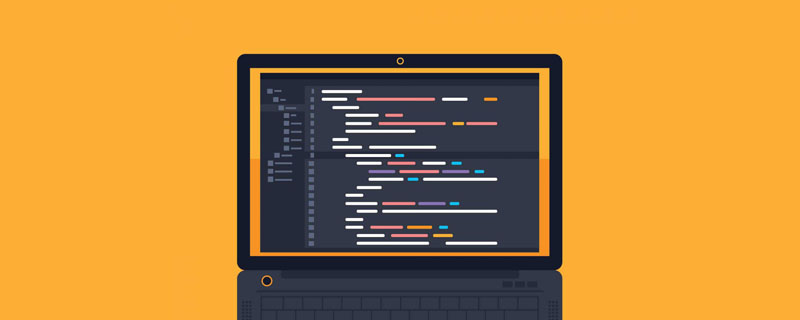W3C 标准规定进度条使用进度元素完成特定任务。开发者使用进度标签在网页上显示进度条并表示文件上传进度。 HTML 包含此标签,为 Web 开发人员提供了一种显示栏的简单方法。该标签与
语法:
这个进度元素有开始和结束标签,下面显示了标签的基本语法。它意味着任何进程的状态。进度条内嵌显示方式。
<progress bar> …… </progress>bar>
属性
属性提供了一个信息元素,就像 HTML 中浏览器的行为一样。 HTML 中有三个属性:事件属性和全局属性。除了这些属性之外,progress 元素还有两个新属性:
max – 默认值为 1.0,表示完成任务所需的工作总数。
值 – 这指定需要完成多少工作。默认值指定为小于 1.0。在没有 Val 属性的情况下,进度条是不确定的。
进度条的示例包括附加文件、首次加载文档或加载网页。
在 HTML 中创建进度条的方法
进度条有两种不同的状态:确定和不确定。对于不确定进度条的情况,您可以为 value 属性分配一个 null 值,这样可以更轻松地设置样式。另一方面,对于确定状态,您定义两个新属性 max 和 value,如下面的示例所示。它使用一些类似运动的外观来用水平条指示任务。如果各自的工作不依赖于任务,则标签已分配。关于浏览器兼容性,它支持除Internet Explorer(部分支持)之外的所有浏览器。根据浏览器兼容性,进度条可能看起来有所不同。本文将重点讨论带有 max 和 Val 属性的 bar 的确定状态。
示例:现在,让我们看看带有 min 和 val 属性的进度条的基本实现。
Downloading on process: <progress value="19" max="90"> </progress> <p><strong>Note:</strong> The progress tag is used to represent a progress bar for quite period of time. </p>
输出:

1.使用CSS
接下来,我们将了解如何使时尚的进度条在所有平台上看起来一致。为了标记进度条,我们使用值选择器并调整尺寸(例如进度元素的宽度和高度),以创建一个视觉上吸引人的进度条。然而,处理不同的浏览器可能会使这个过程变得复杂。浏览器对任务完成的口径做了一些调整。我们通过应用立体效果使 html 栏看起来更坦率。
示例:
<h1 id="Using-Style-Sheet-in-Progress-bar"> Using Style Sheet in Progress bar </h1>
<style>
progress{width:400px;height:40px}
</style>
<progress value="60" max="100"></progress>
输出:

2.使用盒子阴影和颜色
使用样式表,我们可以通过指定背景颜色、分配高度等向该元素添加样式规则。可以通过应用 rgba() 函数来应用颜色。进度条元素可以用不同的颜色来完成,以更好地显示结果。这是通过属性‘class’来映射的。一般来说,进度条从左向右移动来指示任务,从最初的“0”开始,到达目标后显示结果。
示例:
<h1 id="Using-Style-Sheet-in-Progress-bar-demo"> Using Style Sheet in Progress bar demo </h1>
<style>
progress{width:200px;height:20px;background-color:pink;
border-radius: 4px;position: absolute;
right: 0px;
top: 80px;
box-shadow: 0 3px 6px rgba(255, 255, 0, 255) inset;}
</style>
<progress value="40" max="100"></progress>
输出:

示例:
进度条 :: – WebKit-Progress-bar
甚至可以使用 class 属性将进度条大小更改为小、中、大。
3.使用跨度
下面的代码是不确定的,显示某些进程正在持续一段时间。
示例:
<h1 id="Using-Style-Sheet-in-Progress-bar"> Using Style Sheet in Progress bar </h1>
<style>
progress{width:120px;height:20px}
</style>
<progress max="100">
<span>20</span>%
</progress>
输出:

4.使用 JavaScript 示例
以下规则必须使用 javascript 完成。创建
示例#1
<script>
var pgx=2;
function bar(){
var prog = document.getElementById ('progress demo');
setInterval (function ()
{
if(pgx<90){
pgx++;
prog.value =pgx;
}
bar();
}, 100);
}
</script>
<progress id="progress demo" min="2" max="100"></progress>
<br><br>
<button onclick="bar()"> submit</button>
输出:

示例 #2
<title>implementation of HTML progress Tag</title>
<h2> <i>Task in scheduled Progress </i>
</h2>
<p>Process: <progress id="bar" value="1" max="100"><span>0</span>%</progress></p>
<script type="text/javascript">
var k = 0;
var progb = document.getElementById("bar");
function count(){
if(k < 100){
k = k + 1;
progb.value = k;
progb.getElementsByTagName("span")[0].textContent = k;
}
setTimeout("count()", 400);
}
count();
</script>
Output:

Conclusion
Therefore, this article explains how to create a highly flexible and lightweight HTML progress bar. Finally, we have briefly seen the concept as the activity indicator. This element indicates how to load a page or make some registration process and probably represents a percentage of 100 for the max value. When the length of the time task is unknown, developers usually use this mode in the installation or loading page scenario. And that’s even an implementation using Html5 with some cool effects.
以上是HTML 进度条的详细内容。更多信息请关注PHP中文网其他相关文章!
 HTML超文本标记语言--超在那里?(文档分析)Aug 02, 2022 pm 06:04 PM
HTML超文本标记语言--超在那里?(文档分析)Aug 02, 2022 pm 06:04 PM本篇文章带大家了解一下HTML(超文本标记语言),介绍一下HTML的本质,HTML文档的结构、HTML文档的基本标签和图像标签、列表、表格标签、媒体元素、表单,希望对大家有所帮助!
 html和css算编程语言吗Sep 21, 2022 pm 04:09 PM
html和css算编程语言吗Sep 21, 2022 pm 04:09 PM不算。html是一种用来告知浏览器如何组织页面的标记语言,而CSS是一种用来表现HTML或XML等文件样式的样式设计语言;html和css不具备很强的逻辑性和流程控制功能,缺乏灵活性,且html和css不能按照人类的设计对一件工作进行重复的循环,直至得到让人类满意的答案。
 web前端笔试题库之HTML篇Apr 21, 2022 am 11:56 AM
web前端笔试题库之HTML篇Apr 21, 2022 am 11:56 AM总结了一些web前端面试(笔试)题分享给大家,本篇文章就先给大家分享HTML部分的笔试题(附答案),大家可以自己做做,看看能答对几个!
 HTML5中画布标签是什么May 18, 2022 pm 04:55 PM
HTML5中画布标签是什么May 18, 2022 pm 04:55 PMHTML5中画布标签是“<canvas>”。canvas标签用于图形的绘制,它只是一个矩形的图形容器,绘制图形必须通过脚本(通常是JavaScript)来完成;开发者可利用多种js方法来在canvas中绘制路径、盒、圆、字符以及添加图像等。
 html中document是什么Jun 17, 2022 pm 04:18 PM
html中document是什么Jun 17, 2022 pm 04:18 PM在html中,document是文档对象的意思,代表浏览器窗口的文档;document对象是window对象的子对象,所以可通过“window.document”属性对其进行访问,每个载入浏览器的HTML文档都会成为Document对象。
 html5废弃了哪个列表标签Jun 01, 2022 pm 06:32 PM
html5废弃了哪个列表标签Jun 01, 2022 pm 06:32 PMhtml5废弃了dir列表标签。dir标签被用来定义目录列表,一般和li标签配合使用,在dir标签对中通过li标签来设置列表项,语法“<dir><li>列表项值</li>...</dir>”。HTML5已经不支持dir,可使用ul标签取代。
 Html5怎么取消td边框May 18, 2022 pm 06:57 PM
Html5怎么取消td边框May 18, 2022 pm 06:57 PM3种取消方法:1、给td元素添加“border:none”无边框样式即可,语法“td{border:none}”。2、给td元素添加“border:0”样式,语法“td{border:0;}”,将td边框的宽度设置为0即可。3、给td元素添加“border:transparent”样式,语法“td{border:transparent;}”,将td边框的颜色设置为透明即可。


热AI工具

Undresser.AI Undress
人工智能驱动的应用程序,用于创建逼真的裸体照片

AI Clothes Remover
用于从照片中去除衣服的在线人工智能工具。

Undress AI Tool
免费脱衣服图片

Clothoff.io
AI脱衣机

AI Hentai Generator
免费生成ai无尽的。

热门文章

热工具

适用于 Eclipse 的 SAP NetWeaver 服务器适配器
将Eclipse与SAP NetWeaver应用服务器集成。

EditPlus 中文破解版
体积小,语法高亮,不支持代码提示功能

螳螂BT
Mantis是一个易于部署的基于Web的缺陷跟踪工具,用于帮助产品缺陷跟踪。它需要PHP、MySQL和一个Web服务器。请查看我们的演示和托管服务。

SublimeText3 Linux新版
SublimeText3 Linux最新版

PhpStorm Mac 版本
最新(2018.2.1 )专业的PHP集成开发工具