如何使用 Adobe Illustrator CS5 按指定尺寸导出图像?身为 Adobe Illustrator CS5 的使用者,您是否遇到图像导出尺寸不符的问题?为了解决这个问题,php小编西瓜为您带来了详细的指南,教您如何按设定尺寸导出图像。本指南将一步一步带领您完成整个导出过程,确保您的图像始终符合所需尺寸要求。继续阅读,了解 Adobe Illustrator CS5 中按设定尺寸导出图像的完整教程。
Adobe Illustrator cs5如何按设定尺寸导出图像?Adobe Illustrator cs5按设定尺寸导出图像的方法
打开 Adobe Illustrator CS5 。

执行【文件】-【新建】命令,新建一个图像。
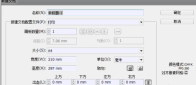
在画布中用【椭圆工具】画两个圆。
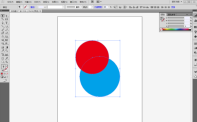
分别将两个圆着色为红色和蓝色。

使用选择工具选中两个圆。
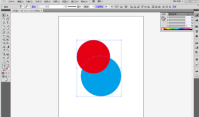
执行【窗口】-【路径查找器】命令,打开路径查找器面板。

点击【减去后方对象】按钮,将红色正圆变成月亮形状。

执行【文件】-【导出】命令,将存储格式改为png格式。
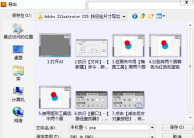
勾选【使用画板】。

导出后的图像尺寸与AI设置中的参数一致。


以上是Adobe Illustrator cs5怎么按设定尺寸导出图像 Adobe Illustrator cs5按设定尺寸导出图像的方法的详细内容。更多信息请关注PHP中文网其他相关文章!
 如何将Rockstar帐户与Steam解开Mar 11, 2025 pm 07:39 PM
如何将Rockstar帐户与Steam解开Mar 11, 2025 pm 07:39 PM本文介绍了如何将摇滚明星游戏社交俱乐部帐户与Steam取消链接。 该过程涉及使用Rockstar Games Launcher来管理链接的帐户,删除蒸汽连接而不影响游戏进度或未来的Steam Purc
![[已验证的] Steam错误E87修复:几分钟之内再次获取游戏!](https://img.php.cn/upload/article/202503/18/2025031817560457401.jpg?x-oss-process=image/resize,p_40) [已验证的] Steam错误E87修复:几分钟之内再次获取游戏!Mar 18, 2025 pm 05:56 PM
[已验证的] Steam错误E87修复:几分钟之内再次获取游戏!Mar 18, 2025 pm 05:56 PM文章讨论了蒸汽错误E87的原因,包括网络问题,安全软件,服务器问题,过时的客户端和损坏的文件。提供预防和解决方案策略。[159个字符]
 为什么蒸汽下载这么慢Mar 11, 2025 pm 07:36 PM
为什么蒸汽下载这么慢Mar 11, 2025 pm 07:36 PM慢速蒸汽下载源于各种因素:网络拥塞(家庭或ISP),蒸汽/游戏服务器问题,有限的带宽,高延迟和计算机硬件限制。 故障排除涉及检查Internet速度,优化Steam Settin
 蒸汽错误e87:它是什么&如何修复它Mar 18, 2025 pm 05:51 PM
蒸汽错误e87:它是什么&如何修复它Mar 18, 2025 pm 05:51 PM由于连接问题,蒸汽错误E87在Steam客户端更新或启动过程中发生。通过重新启动设备,检查服务器状态,更改DNS,禁用安全软件,清除缓存或重新安装Steam来修复它。
 简单修复:Steam错误E87解释&已解决Mar 18, 2025 pm 05:53 PM
简单修复:Steam错误E87解释&已解决Mar 18, 2025 pm 05:53 PM由连接问题引起的蒸汽错误E87可以解决,而无需通过重新启动,检查互联网和清除缓存来重新安装。调整蒸汽设置有助于防止将来发生。
 蒸汽错误e87:为什么会发生&修复它的5种方法Mar 18, 2025 pm 05:55 PM
蒸汽错误e87:为什么会发生&修复它的5种方法Mar 18, 2025 pm 05:55 PM蒸汽错误E87由于连接问题而破坏了蒸汽上的游戏。本文讨论了不稳定的Internet和服务器过载等原因,并提供了诸如重新启动Steam和检查更新之类的修复程序。


热AI工具

Undresser.AI Undress
人工智能驱动的应用程序,用于创建逼真的裸体照片

AI Clothes Remover
用于从照片中去除衣服的在线人工智能工具。

Undress AI Tool
免费脱衣服图片

Clothoff.io
AI脱衣机

AI Hentai Generator
免费生成ai无尽的。

热门文章

热工具

SublimeText3 Mac版
神级代码编辑软件(SublimeText3)

DVWA
Damn Vulnerable Web App (DVWA) 是一个PHP/MySQL的Web应用程序,非常容易受到攻击。它的主要目标是成为安全专业人员在合法环境中测试自己的技能和工具的辅助工具,帮助Web开发人员更好地理解保护Web应用程序的过程,并帮助教师/学生在课堂环境中教授/学习Web应用程序安全。DVWA的目标是通过简单直接的界面练习一些最常见的Web漏洞,难度各不相同。请注意,该软件中

SecLists
SecLists是最终安全测试人员的伙伴。它是一个包含各种类型列表的集合,这些列表在安全评估过程中经常使用,都在一个地方。SecLists通过方便地提供安全测试人员可能需要的所有列表,帮助提高安全测试的效率和生产力。列表类型包括用户名、密码、URL、模糊测试有效载荷、敏感数据模式、Web shell等等。测试人员只需将此存储库拉到新的测试机上,他就可以访问到所需的每种类型的列表。

Atom编辑器mac版下载
最流行的的开源编辑器

ZendStudio 13.5.1 Mac
功能强大的PHP集成开发环境







