怀念旧 Windows 的声音吗?以下是如何将它们带回 Windows 11
- WBOYWBOYWBOYWBOYWBOYWBOYWBOYWBOYWBOYWBOYWBOYWBOYWB原创
- 2024-07-11 22:06:12675浏览
如果您渴望旧的 Windows 声音,希望能在 Windows 11 上再次听到它们,那么您很幸运。我们将向您展示如何下载必要的声音包并创建复古声音方案。
如何获取旧 Windows 声音的声音包
您需要做的第一件事是下载包含旧 Windows 版本声音的声音包。另外,请确保它包含的每个声音都是 WAV 文件格式。
WinCustomize 网站上的声音方案库页面是查找声音包的一个示例。您可以找到适用于 Windows XP、Vista、7、8、8.1、10 等的声音。选择您想要的并单击“下载”将其保存到您的计算机。
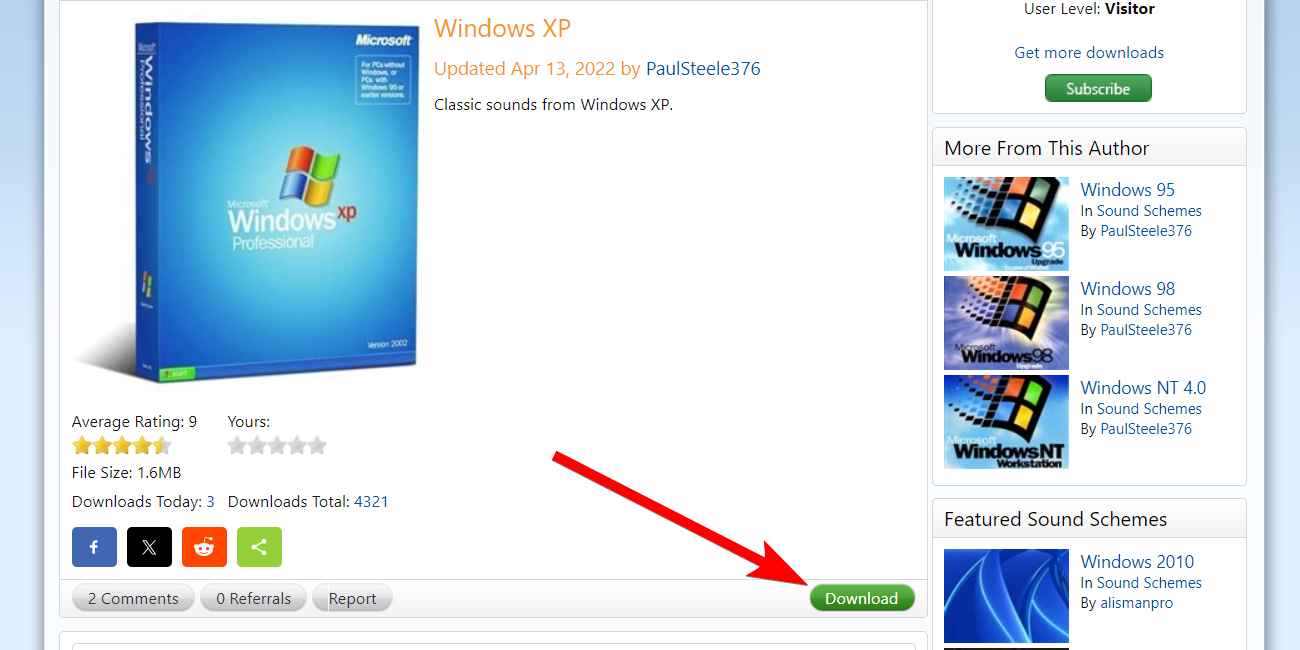
声音包的文件扩展名为 SOUNDPACK,Windows 无法识别该扩展名。您需要将其更改为 ZIP 文件,以便提取声音。
如果您看不到文件扩展名,请确保您已启用查看文件扩展名的选项。
接下来,右键单击声音包并选择显示更多选项>在上下文菜单中重命名。

然后,从文件名中删除 soundpack 并替换为 zip。在提示中单击“是”以确认您要更改文件扩展名

声音包现在将是一个ZIP文件夹。接下来,解压缩 zip 文件以查看声音包的内容。您应该会看到几个 WAV 文件,因此请浏览它们并通过聆听它们来确认它具有您想要的所有声音。
在设置中更改系统声音
下载并提取声音包后,就可以更改系统声音了。为此,请转到“设置”>“系统>声音,然后单击“高级”部分中的“更多声音设置”。
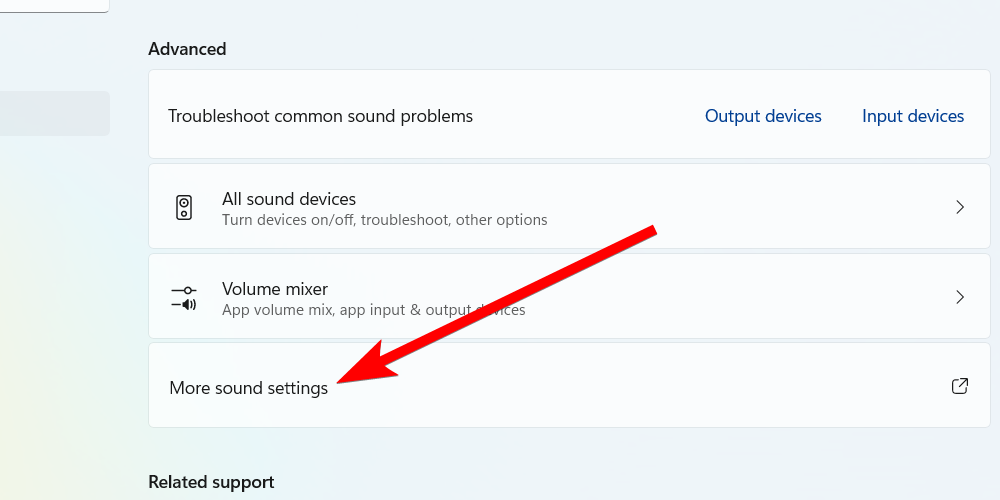
接下来,选择“声音”选项卡,然后单击“另存为”按钮。这将允许您创建新的声音方案,这样您就不会弄乱 Windows 默认设置(您可以随时恢复到它)。现在,为新方案命名,然后单击“确定”保存它。

接下来,您必须在“程序事件”部分中更改各种系统事件的声音。例如,要更改 Windows 启动声音,请选择“Windows 登录”事件。然后,单击“声音”部分中的“浏览”。

导航到提取声音包的位置,突出显示登录声音,然后单击“打开”将其选中。例如,在我们下载的Windows XP声音包中,它是“Windows XP Startup.wav”文件。
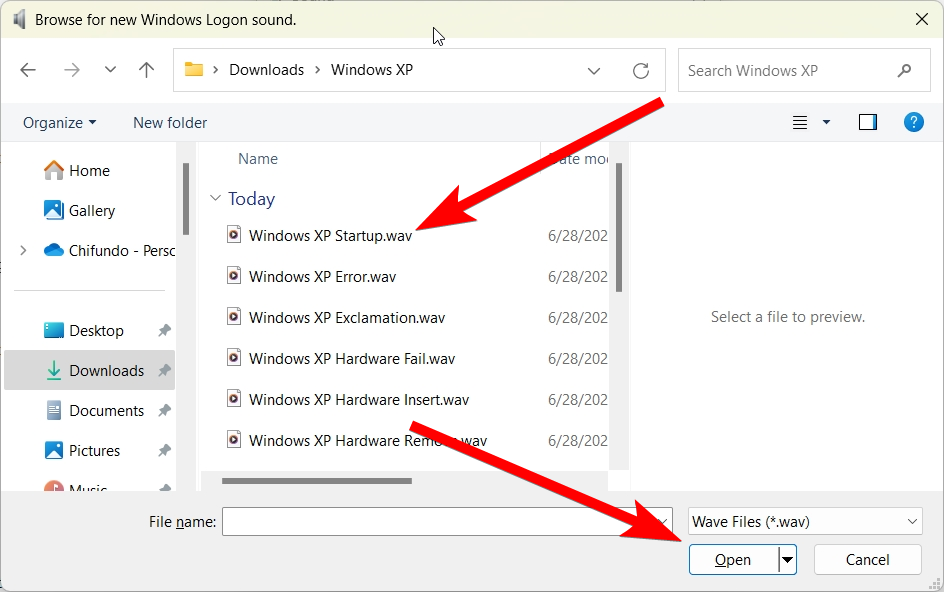
您可以点击“浏览”按钮左侧的“测试”来验证您是否选择了正确的声音。然后,继续更改其余的声音。然后,单击“确定”关闭对话框并保存更改。
如何启用更改登录声音
如果您发现程序事件部分中缺少“Windows 登录”和“Windows 注销”事件,您可以在注册表编辑器中取消隐藏它们。
在继续之前要做的一件重要的事情是创建系统还原点。这将备份 Windows 注册表的副本。这样,如果您犯了错误,您可以使用还原点来撤消它。
为此,请按 Win+R 打开注册表编辑器并将以下文件路径粘贴到地址栏中:
ComputerHKEY_CURRENT_USERAppEventsEventLabelsWindowsLogon
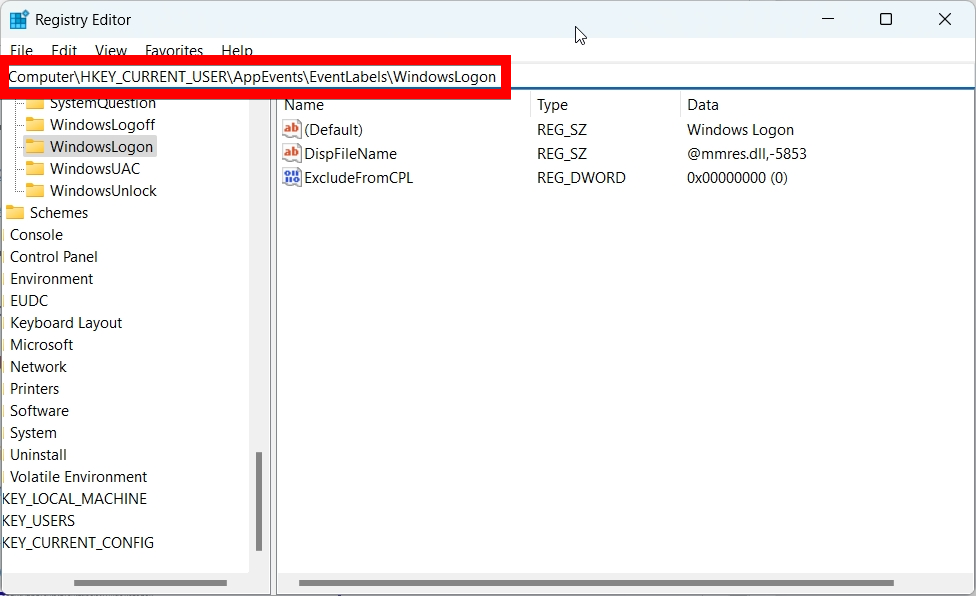
Then, double-click the "ExcludeFromCPL" value to edit it. Set "Value Data" to 0 and then click "OK" to save the changes. Afterward, you should be able to see the "Windows Logon" event when changing system sounds.

Do the same for the "ExcludeFromCPL" value at the following file path to unhide the "Windows Logoff" event:
ComputerHKEY_CURRENT_USERAppEventsEventLabelsWindowsLogoff
So, that's how you bring back those nostalgic Windows sounds you miss. You can create as many sound schemes as you need for different Windows versions.
You can take the retro overhaul a step further, beyond sounds. For example, if you're creating a Windows 2000 sound scheme, you can also make Windows 11 look like Windows 2000.
以上是怀念旧 Windows 的声音吗?以下是如何将它们带回 Windows 11的详细内容。更多信息请关注PHP中文网其他相关文章!

