通过自定义充电通知保持 Android 电池健康
- WBOY原创
- 2024-06-19 11:06:501124浏览
将手机的电池电量保持在 80% 到 20% 之间可以帮助其更好地老化。但在充电时始终关注电池是不切实际的。相反,您可以设置自定义充电警报,提醒您插入或拔出充电器。
为什么要关心
科学事实是,如果锂离子电池定期充电至 100%,然后放电至 0%,其退化速度会更快。这些电池的充电周期有限。当这些周期用完后,电池就无法再充电了。这就是为什么坚持 80-20 范围是个好主意,这样做可以延长充电周期。
锂离子电池为您的 Android 设备供电,因此应适用相同的规则。确实如此,但在一定程度上。需要注意的是,对于手机和平板电脑等较小的设备来说,这并没有太大的区别。你的手机几乎每天都会经历充电周期,而电动汽车则需要大约一周的时间。
不过,如果您打算将手机保留五年或更长时间,我建议您遵循 80-20 规则。随着时间的推移,收益会不断增加。它可以使电池更长时间地保持健康,并且您无需在短短两三年内更换它。
Android 中的电池管理在自适应充电和省电模式方面已经取得了长足的进步。但它仍然缺少充电通知提醒。第三方应用程序可以像魅力一样工作,所以这就是我们将使用的。
我的手机电池曾经一直是红色的,因为我会忘记插入它。但是自从我设置了自定义警报后,我的手机不再在中午没电了。如果您与这种电池焦虑作斗争,本指南也适合您。
如何轻松创建自定义充电警报
专用电池应用程序使创建自定义警报变得非常容易。 Battery Guru 和 Battery Charge Notifier 等应用程序是不错的选择。它们都是免费且没有广告的。
要创建电池警报,请在 Google Play 商店中搜索“Battery Guru”。完成后点击“安装”并打开应用程序。 Battery Guru 将引导您完成第一个设置。


接受隐私政策并点击“开始”。下一个屏幕显示该应用程序可以执行的操作。点击“知道了”。我们还需要授予必要的权限。继续,让 Battery Guru 向您发送通知并读取使用信息。点击“下一步”。要完成设置,请点击“配置”,然后点击“完成”。





点击“电池信息”图块并向下滚动到电池电量警报。按下开关设置闹钟并使用滑块选择电池范围。我选了20%和80%。现在,每次电池电量高于或低于设定限制时,您的手机都会响铃。相同的开关可禁用警报。


如果您想在闹钟旁边(或代替闹钟)收到通知。切换“一次性通知”按钮。

如果全面的电池管理应用程序对您来说太臃肿,请尝试电池充电通知程序。这是一个简单的应用程序,只会向您发送通知警报。您可以将其配置为发送一次性或重复警报。要设置电池充电通知程序,请从 Play 商店安装并启动它。
点击齿轮图标打开设置。点击“高电池电量”,设置一个数字,然后点击“确定”。当手机充电至此水平时,您会收到通知。

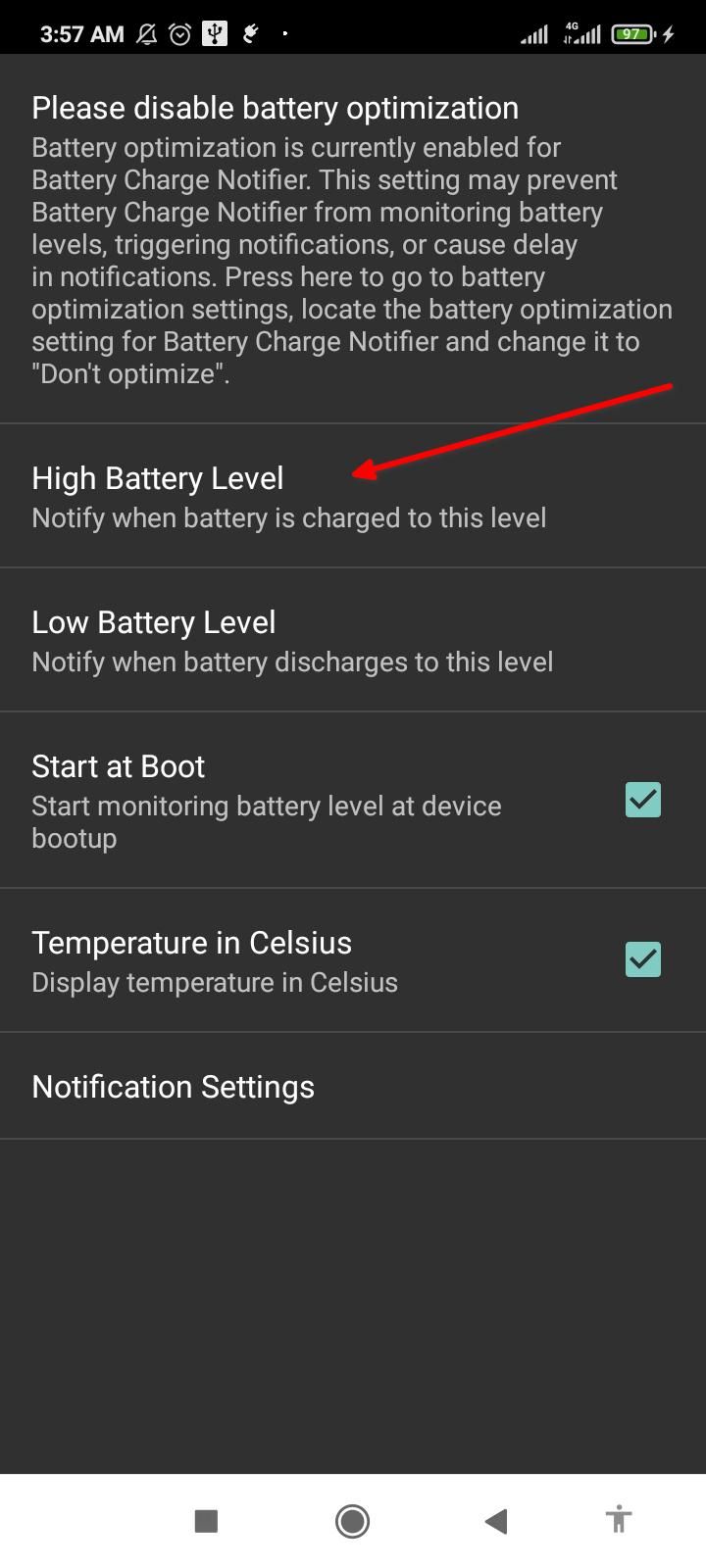
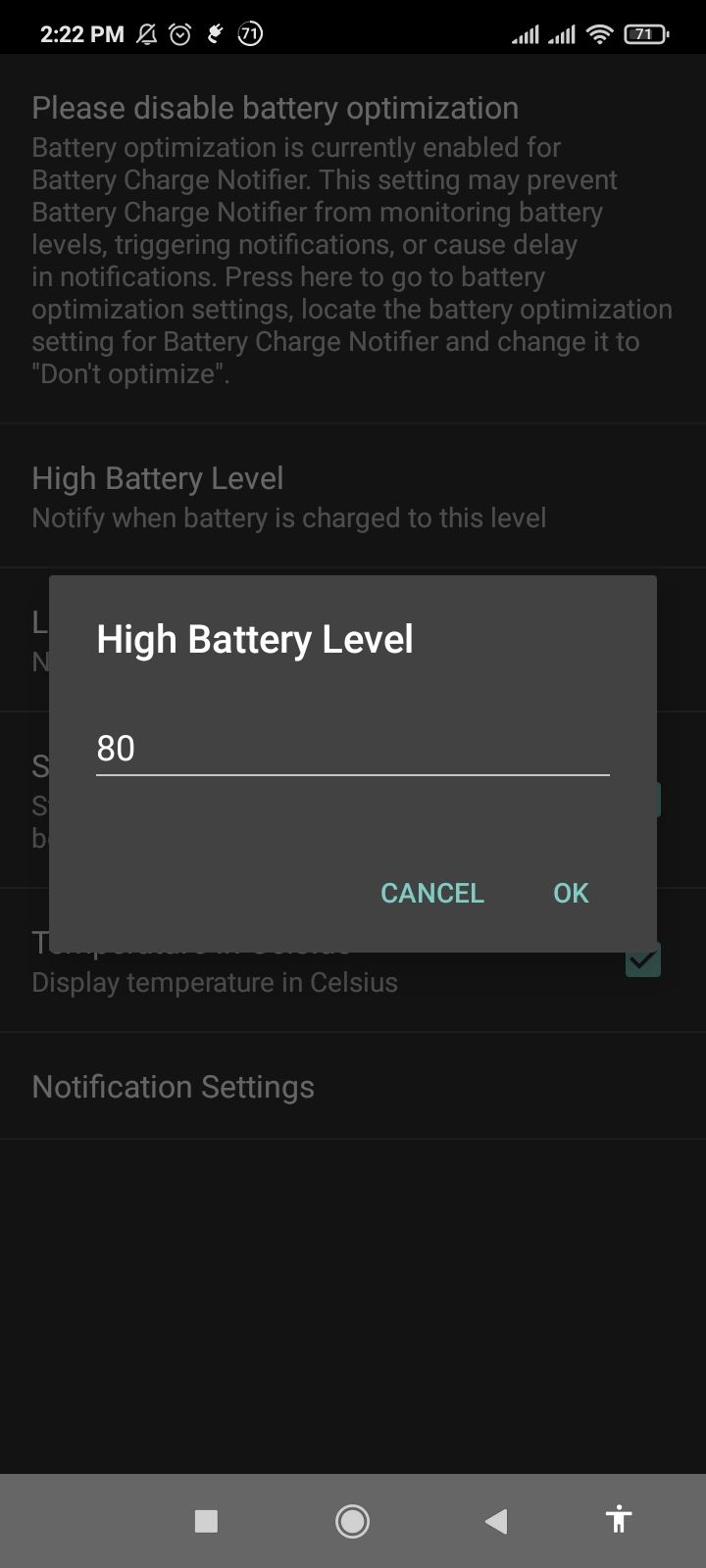
对于低电池电量执行相同的操作。
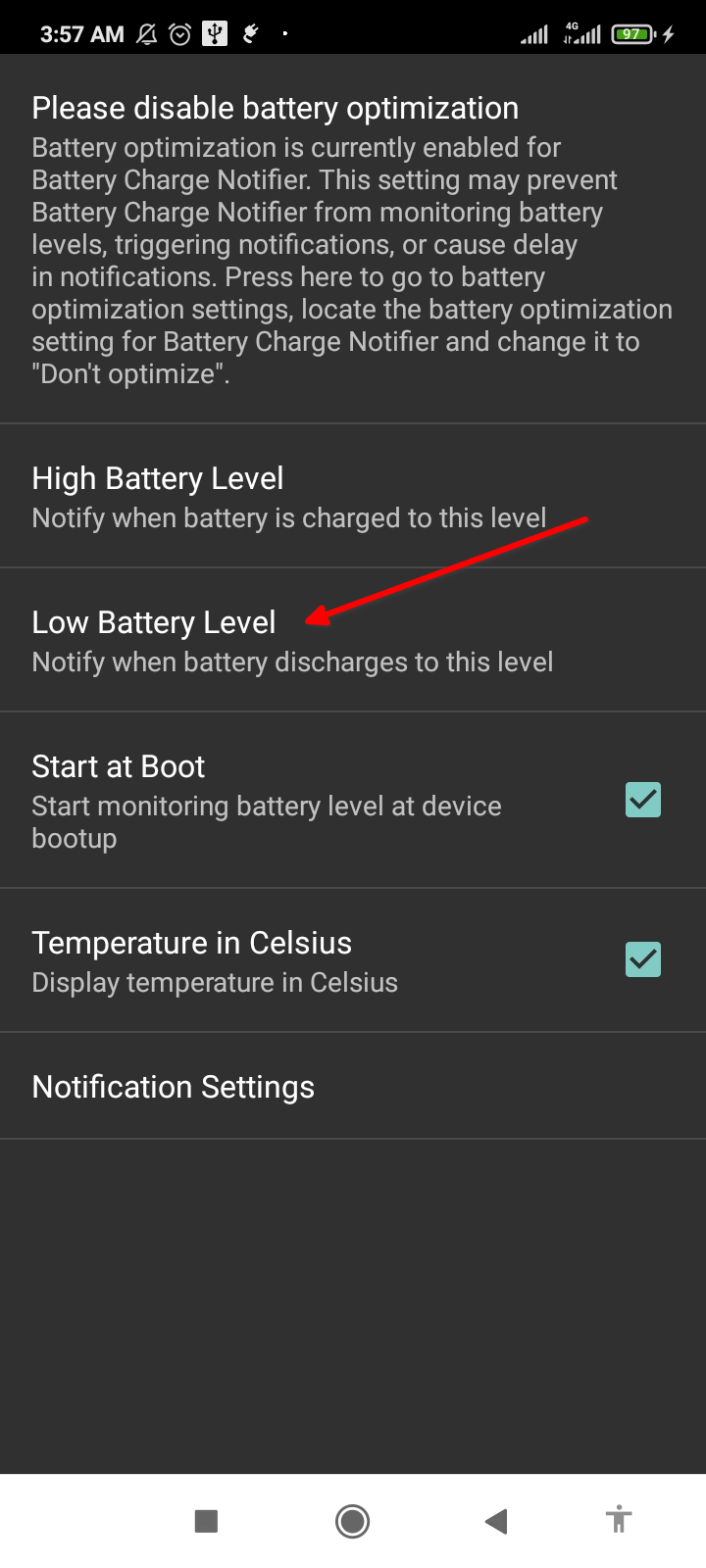

接下来,点击“通知设置”并向下滚动到“重复通知”。您可以在此处配置应用程序以发送重复警报。点击充电旁边的开关即可启用它。并选择“重复周期”。我选择了 5 分钟,这意味着我会在电量达到 80% 后每 5 分钟收到一条通知,要求我拔掉手机电源。
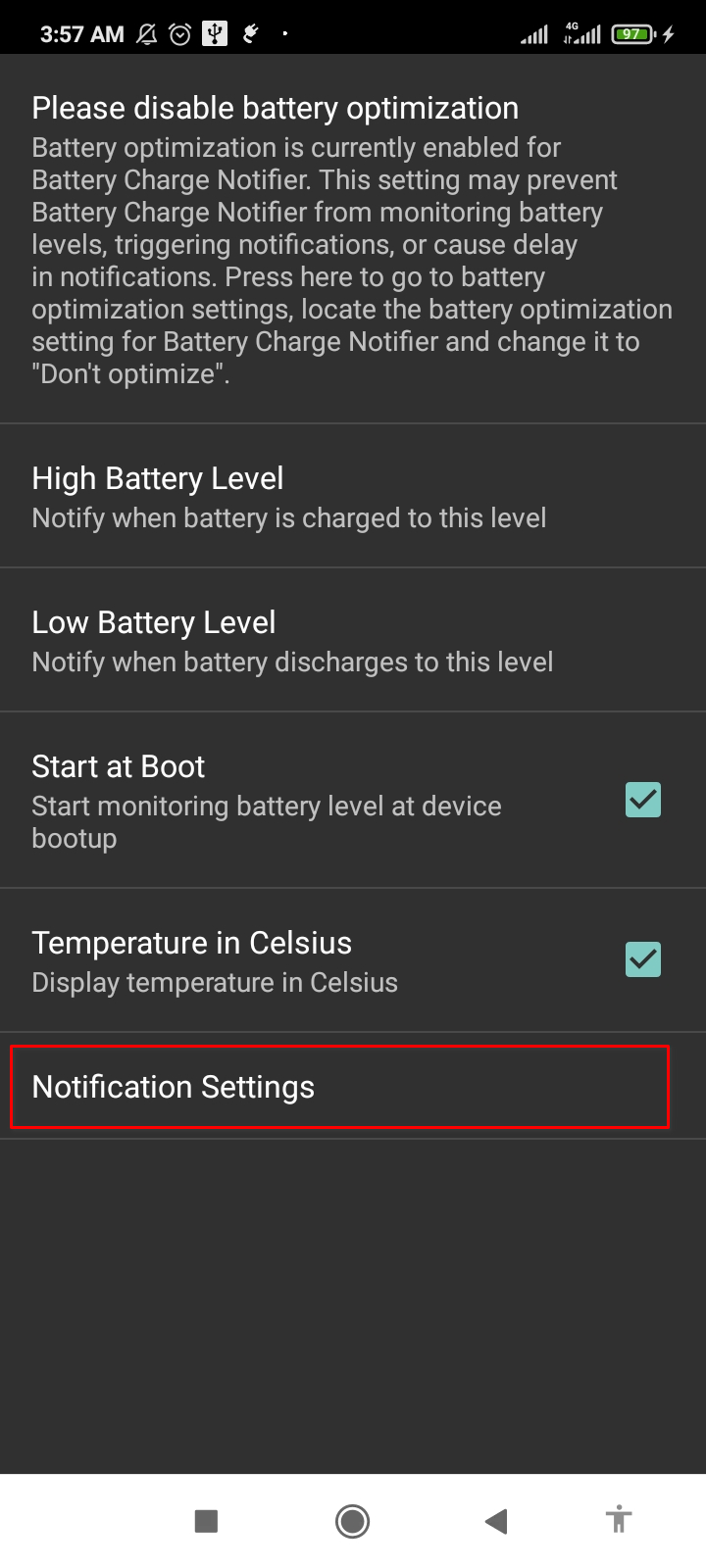

对放电重复相同的步骤,以便在电池电量低于 20% 时收到多个通知。
如何手动创建自定义充电警报
也有一种手动方法来创建电池警报。它有点复杂,但它给了你最大的控制权。我们将使用 MacroDroid 来完成这项工作。它是一个自动化工具,可让您轻松创建例程。
当您打开应用程序时,它会引导您了解其功能。只需点击向右箭头按钮,直到进入 MacroDroid 主页。



MacroDroid 主页包含大量按钮,但您只需要使用“添加宏”图块即可。选择它,然后点击触发器旁边的加号图标。选择“电池/电源”将其展开。


我们希望电池电量触发警报,所以让我们选择它的图块。在这里,我们将选择“增加/减少”并点击“确定”。选择“增加到”并将滑块拖动到 80%。这设置了上限,现在显示在“触发器”下。
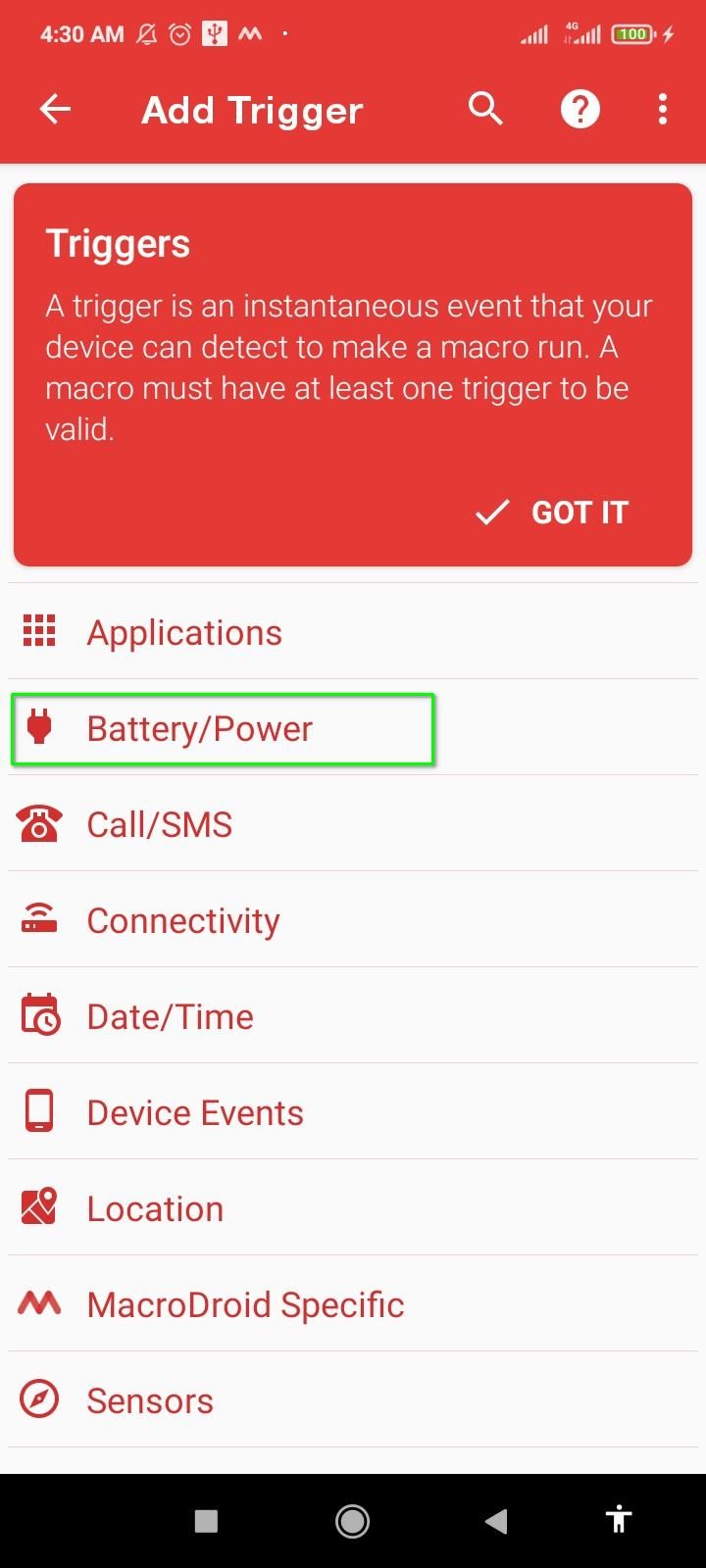

现在点击操作旁边的加号图标。滚动列表并点击“通知”。选择“显示通知”并输入通知详细信息。完成后点击“确定”。

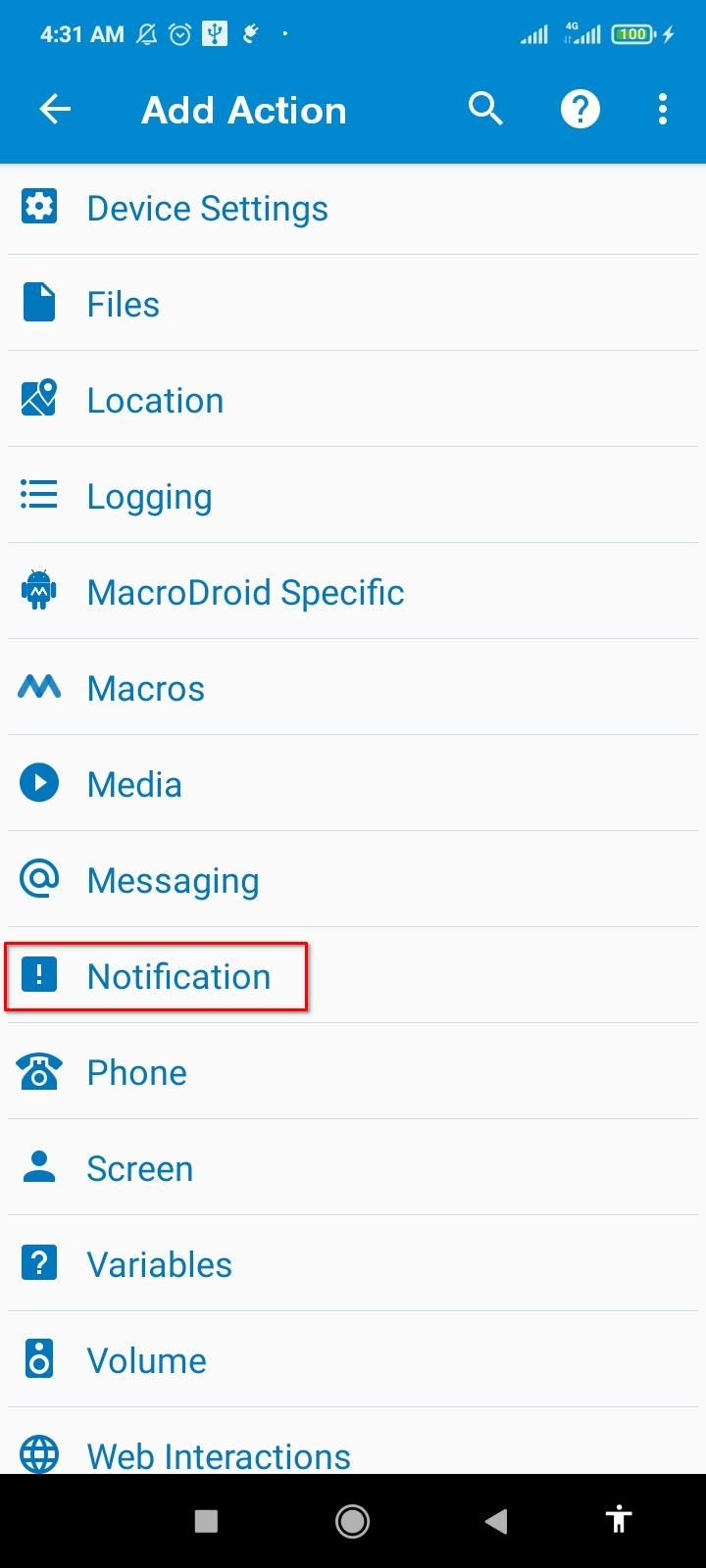


要将触发器与我们刚刚创建的操作联系起来,请为您的宏命名。点击三点菜单,然后点击“测试操作”。您刚刚创建的通知警报应该会弹出。点击“保存更改”即可完成。新的宏现已激活。



我们需要第二个宏来设置低电量警报。令人高兴的是,步骤几乎相同。再次点击 MacroDroid 主页上的“添加宏”图块。然后,触摸触发器旁边的加号图标并展开电池/电源菜单。选择“增加/减少”,然后点击“确定”。保持“减少到”启用并将滑块拖动到 20%。然后点击“确定”。


 触发器准备就绪后,我们只需要执行相应的操作即可。点击“操作”旁边的加号图标并展开“通知”。现在点击“显示通知”并为您的警报指定标题和文本。为宏命名,测试它,然后使用三点菜单按钮保存它。
触发器准备就绪后,我们只需要执行相应的操作即可。点击“操作”旁边的加号图标并展开“通知”。现在点击“显示通知”并为您的警报指定标题和文本。为宏命名,测试它,然后使用三点菜单按钮保存它。 
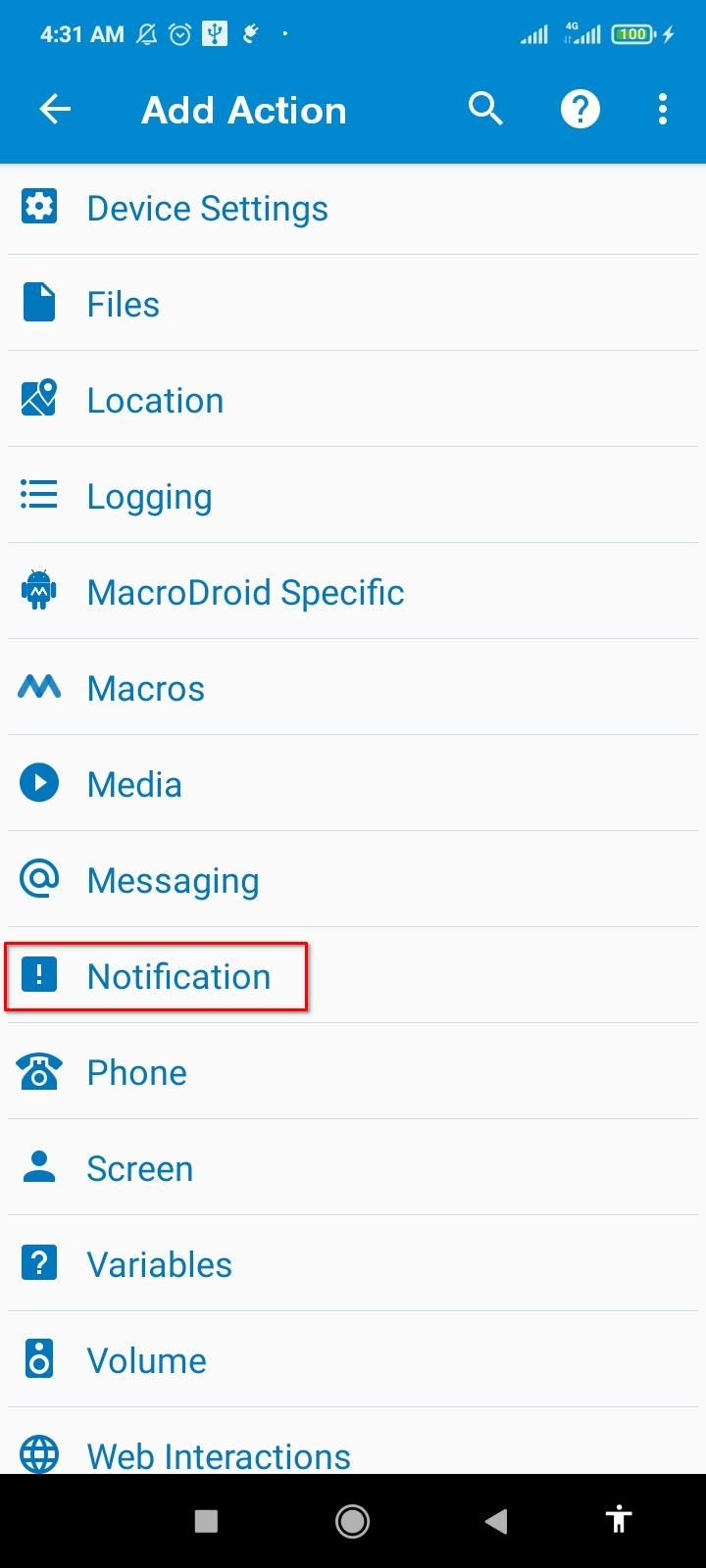


在底部菜单上,转到“宏”选项卡以查找两个新创建的宏。确保它们都处于活动状态并且 MacroDroid 正在运行。您还可以更改这些警报的通知声音。

电池优化有时会干扰宏,因此我建议对 MacroDroid 禁用它。跳到“设置”选项卡,然后点击“忽略电池优化”。最后,点击“允许”。
现在,您已经了解了在 Android 上设置自定义充电通知的三种创意方法。当然,您不必用严格的提醒来照顾您的手机,而是可以松散地坚持80-20 范围可让电池使用更长时间。
以上是通过自定义充电通知保持 Android 电池健康的详细内容。更多信息请关注PHP中文网其他相关文章!

