Yesterday I was in the situation where I wanted to debug an iOS deviceand what network calls it would make. Normally the trivial step is tojust define an HTTP proxy server in the wifi settings but that will onlywork for as long as you have
Yesterday I was in the situation where I wanted to debug an iOS device and what network calls it would make. Normally the trivial step is to just define an HTTP proxy server in the wifi settings but that will only work for as long as you have something that actually honors this proxy server. But there are better ways to transparently proxy connections from a device connected via Wifi which does not require any changes on the actual device.
The Tools
In order for this to work you need a device running OS X which is connected to the same network as the Wifi. Then you need to convince the Wifi device to see you as the gateway instead of the actual gateway. The easiest way is just to go to the settings and change the gateway to your computer's IP. The second ingredient is an HTTP proxy, ideally one that can also decrypt and reencrypt SSL traffic. Personally I can recommend Charles for that. Lastly you will need another proxy that can work transparently which sits between your device and Charles. On OS X redsocks gets this job done.
If you don't want to spend the money on Charles or you want to rewrite traffic with Python you can use mitmproxy.
The Setup
The first thing you will notice is that when you point your Wifi device to your computer it will loose network connectivity. That's because by default your computer won't forward packets. This can easily be changed through sysctl:
$ sudo sysctl -w net.inet.ip.forwarding=1
After that you should be able to browse the internet again on your Wifi device.
The second step is installing redsocks. If you have brew that's a very trivial operation:
$ brew install redsocks
Once installed you will need to create a config file for it. Call it redsocks.conf and place it in a folder from which you run redsocks:
base {
log_debug = on;
log_info = on;
log = stderr;
daemon = off;
redirector = generic;
}
redsocks {
local_ip = 0.0.0.0;
local_port = 12345;
ip = 127.0.0.1;
port = 8889;
// known types: socks4, socks5, http-connect, http-relay
type = socks5;
}
Since I'm using Charles I take advantage of it's socks5 support and point it to localhost:8889 where Charles normally starts up if configured as Socks5 proxy. If you're using a regular HTTP proxy you can use http-connect as proxy type. The local_port defines where the actual transparent redsocks proxy opens.
All you have to do then is to start it:
$ redsocks
After that you will need to point all the traffic that is not from your computer and from port 80 and 443 of your Wifi through redsocks. On OS X the firewall canbe controlled through ipfw. In my case the wifi device is en1:
$ sudo ipfw add fwd 127.0.0.1,12345 tcp from not me to any 80 in via en1 $ sudo ipfw add fwd 127.0.0.1,12345 tcp from not me to any 443 in via en1
Working around OS X Bugs
Now currently if you finish that above setup you will notice that nothing actually works. The cause for this is a Bug in the OS X kernel that requires flipping the net.inet.ip.scopedroute flag to 0. I am not entirely sure what it does, but the internet reports that it breaks network sharing through the user preferences. In any case it fixes ipfw based forwarding so you can flip it with sysctl:
$ sudo sysctl -w net.inet.ip.scopedroute=0
Unfortunately in OS X Lion this flag can actually not be flipped from userspace so you need to set it as boot parameter and then restart your computer. You can do this by editing the /Library/Preferences/SystemConfiguration/com.apple.Boot.plist file:
<?xml version="1.0" encoding="UTF-8"?> <plist version="1.0"> <dict> <key>Kernel Flags</key> <string>net.inet.ip.scopedroute=0</string> </dict> </plist>
Installing SSL Certificates
After all that your HTTP traffic should show up in your SSL interception proxy. SSL will only work if the application on your Wifi device is trusting your SSL interception proxy's CA. For browsers for instance that's trivial to change. The Charles Certificate can be added to the trust store by following this link: charles.crt. Note that this will not work with applications that don't use the system's CA trust store. In that case you will need to recompile your application so that it trusts the Charles CA.
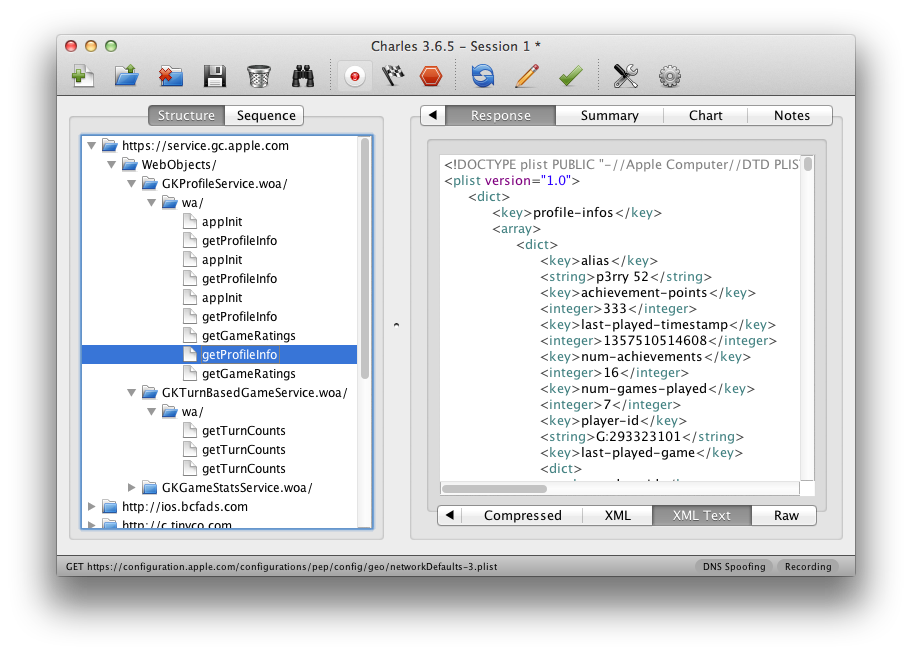
原文地址:OSX as Transparent Wifi MITM Proxy, 感谢原作者分享。
 将用户添加到MySQL:完整的教程May 12, 2025 am 12:14 AM
将用户添加到MySQL:完整的教程May 12, 2025 am 12:14 AM掌握添加MySQL用户的方法对于数据库管理员和开发者至关重要,因为它确保数据库的安全性和访问控制。1)使用CREATEUSER命令创建新用户,2)通过GRANT命令分配权限,3)使用FLUSHPRIVILEGES确保权限生效,4)定期审计和清理用户账户以维护性能和安全。
 掌握mySQL字符串数据类型:varchar vs.文本与charMay 12, 2025 am 12:12 AM
掌握mySQL字符串数据类型:varchar vs.文本与charMay 12, 2025 am 12:12 AMchosecharforfixed-lengthdata,varcharforvariable-lengthdata,andtextforlargetextfield.1)chariseffity forconsistent-lengthdatalikecodes.2)varcharsuitsvariable-lengthdatalikenames,ballancingflexibilitibility andperformance.3)
 MySQL:字符串数据类型和索引:最佳实践May 12, 2025 am 12:11 AM
MySQL:字符串数据类型和索引:最佳实践May 12, 2025 am 12:11 AM在MySQL中处理字符串数据类型和索引的最佳实践包括:1)选择合适的字符串类型,如CHAR用于固定长度,VARCHAR用于可变长度,TEXT用于大文本;2)谨慎索引,避免过度索引,针对常用查询创建索引;3)使用前缀索引和全文索引优化长字符串搜索;4)定期监控和优化索引,保持索引小巧高效。通过这些方法,可以在读取和写入性能之间取得平衡,提升数据库效率。
 mysql:如何远程添加用户May 12, 2025 am 12:10 AM
mysql:如何远程添加用户May 12, 2025 am 12:10 AMToaddauserremotelytoMySQL,followthesesteps:1)ConnecttoMySQLasroot,2)Createanewuserwithremoteaccess,3)Grantnecessaryprivileges,and4)Flushprivileges.BecautiousofsecurityrisksbylimitingprivilegesandaccesstospecificIPs,ensuringstrongpasswords,andmonitori
 MySQL字符串数据类型的最终指南:有效的数据存储May 12, 2025 am 12:05 AM
MySQL字符串数据类型的最终指南:有效的数据存储May 12, 2025 am 12:05 AMtostorestringsefliceflicyInmySql,ChooSetherightDataTypeBasedyOrneOrneEds:1)USEcharforFixed-LengthStstringStringStringSlikeCountryCodes.2)UseVarcharforvariable-lengtthslikenames.3)USETEXTCONTENT.3)
 mysql blob vs.文本:为大对象选择正确的数据类型May 11, 2025 am 12:13 AM
mysql blob vs.文本:为大对象选择正确的数据类型May 11, 2025 am 12:13 AM选择MySQL的BLOB和TEXT数据类型时,BLOB适合存储二进制数据,TEXT适合存储文本数据。1)BLOB适用于图片、音频等二进制数据,2)TEXT适用于文章、评论等文本数据,选择时需考虑数据性质和性能优化。
 MySQL:我应该将root用户用于产品吗?May 11, 2025 am 12:11 AM
MySQL:我应该将root用户用于产品吗?May 11, 2025 am 12:11 AMNo,youshouldnotusetherootuserinMySQLforyourproduct.Instead,createspecificuserswithlimitedprivilegestoenhancesecurityandperformance:1)Createanewuserwithastrongpassword,2)Grantonlynecessarypermissionstothisuser,3)Regularlyreviewandupdateuserpermissions
 MySQL字符串数据类型说明了:选择适合您数据的合适类型May 11, 2025 am 12:10 AM
MySQL字符串数据类型说明了:选择适合您数据的合适类型May 11, 2025 am 12:10 AMmySqlStringDatatatPessHouldBechoseBeadeDataCharacteristicsAndUsecases:1)USECHARFORFIXED LENGTHSTRINGSTRINGSLIKECOUNTRYCODES.2)USEDES.2)usevarcharforvariable-lengtthstringstringstringstringstringstringstringslikenames.3)usebinaryorvarrinaryorvarinarydatalbonydatalgebgeenfopical.4)


热AI工具

Undresser.AI Undress
人工智能驱动的应用程序,用于创建逼真的裸体照片

AI Clothes Remover
用于从照片中去除衣服的在线人工智能工具。

Undress AI Tool
免费脱衣服图片

Clothoff.io
AI脱衣机

Video Face Swap
使用我们完全免费的人工智能换脸工具轻松在任何视频中换脸!

热门文章

热工具

安全考试浏览器
Safe Exam Browser是一个安全的浏览器环境,用于安全地进行在线考试。该软件将任何计算机变成一个安全的工作站。它控制对任何实用工具的访问,并防止学生使用未经授权的资源。

Atom编辑器mac版下载
最流行的的开源编辑器

SublimeText3汉化版
中文版,非常好用

WebStorm Mac版
好用的JavaScript开发工具

Dreamweaver Mac版
视觉化网页开发工具






