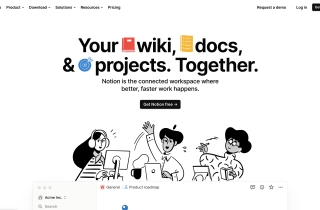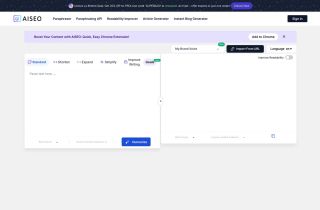Docswrite
立即使用





产品信息
Docswrite是什么?
Docswrite 是一款生产力工具,可帮助您和您的团队将文章从 Google 文档发布到 WordPress。它还允许您发布来自其他平台的内容,例如 Trello、Monday、Airtable 和 Google Sheets。使用Docswrite,您可以简化内容发布流程并节省时间。
如何使用Docswrite?
Docswrite 有两种使用方法。首先,您可以使用 Zapier 应用程序直接从现有工具(例如 Trello)进行发布。其次,您可以从 Docswrite 仪表板发布。只需在 Google 文档中编写您的内容,并在 Google 文档本身中提及必要的详细信息,例如标题、slug、标签、类别、特色图像和 SEO 设置。 Docswrite 将处理剩下的事情并立即将您的内容发布到 WordPress。
Docswrite的核心特点
一键将内容从 Google 文档发布到 WordPress
与 Trello、Monday、Airtable、Jira 等现有工作流程工具集成
将内容与 slug 一起导出,特色图片、标签、类别、SEO 设置(Yoast、Rankmath 和 Newspack)
否所需插件
SEO 优化内容
自定义样式和短代码支持
从一个地方管理多个 WordPress 博客
从 CSV 进行编程发布> 自动将图片压缩为WEBP
无需手动复制粘贴内容WordPress
快速高效的性能
Docswrite 的用例
将文章从 Trello 发布到 WordPress
将文章从 Monday.com 发布到 WordPress
将文章从 Airtable 发布到 WordPress
将文章从 Google Sheets 发布到WordPress
从其他项目管理工具(如 Jira、Linear、等
自动发布 CSV 帖子>
Docswrite支持邮箱&客服联系&退款联系等
Docswrite支持邮箱&客服联系&退款联系等
更多联系方式,请访问联系我们页面(https://help.docswrite.com/support)
Docswrite公司
Docswrite 公司名称:Docswrite.com
更多关于Docswrite,请访问关于我们页面(https://docswrite.com/about-us).
Docswrite登录
Docswrite登录链接:https://docswrite.com/login
Docswrite 签名up
Docswrite 注册链接:https://docswrite.com/login
Docswrite 定价
Docswrite 定价链接:https://docswrite.com/pricing
Docswrite Twitter
Docswrite Twitter 链接:https://twitter.com/docswrite_blog