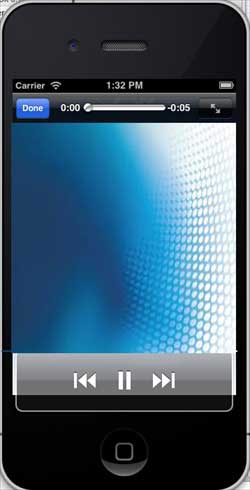IOS音訊與視訊(Audio & Video)
IOS音訊和視訊(Audio & Video)
簡介
#音訊和視訊在最新的設備中相當常見。
將iosAVFoundation.framework和MediaPlayer.framework加入Xcode專案中,可以讓IOS支援音訊和視訊(Audio & Video)。
實例步驟
1、建立一個簡單的View based application
2、選擇專案檔、選擇目標,然後加入AVFoundation.framework和MediaPlayer.framework
3、在ViewController.xib中加入兩個按鈕,建立一個用於分別播放音訊和視訊的動作(action)
4、更新ViewController.h,如下所示
#import <UIKit/UIKit.h>#import <AVFoundation/AVFoundation.h>#import <MediaPlayer/MediaPlayer.h>@interface ViewController : UIViewController{ AVAudioPlayer *audioPlayer; MPMoviePlayerViewController *moviePlayer; }-(IBAction)playAudio:(id)sender;-(IBAction)playVideo:(id)sender;@end5、更新ViewController.m,如下所示
#import "ViewController.h"@interface ViewController ()@end@implementation ViewController- (void)viewDidLoad{ [super viewDidLoad];}- (void)didReceiveMemoryWarning{ [super didReceiveMemoryWarning]; // Dispose of any resources that can be recreated.}-(IBAction)playAudio:(id)sender{ NSString *path = [[NSBundle mainBundle]
pathForResource:@"audioTest" ofType:@"mp3"];
audioPlayer = [[AVAudioPlayer alloc]initWithContentsOfURL: [NSURL fileURLWithPath:path] error:NULL]; [audioPlayer play];}-(IBAction)playVideo:(id)sender{ NSString *path = [[NSBundle mainBundle]pathForResource: @"videoTest" ofType:@"mov"];
moviePlayer = [[MPMoviePlayerViewController
alloc]initWithContentURL:[NSURL fileURLWithPath:path]]; [self presentModalViewController:moviePlayer animated:NO];}@end注意項目
需要添加音訊和視訊文件,以確保獲得預期的輸出
輸出
執行該程序,得到的輸出結果如下
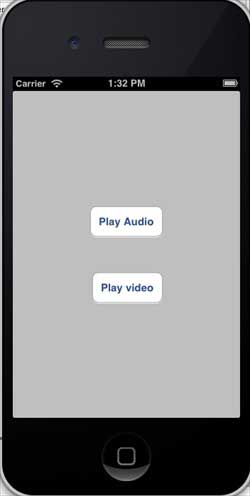
當我們點擊play video(播放影片)顯示如下: