MariaDBUbuntuNginx
 In this blog post we will show you how to install Bolt CMS on anUbuntu VPSwith Nginx and MariaDB.Boltis a lightweight CMS, written in PHP and it’s built upon the Silex framework. This should work on otherLinux VPSsystems as well but was tested and written for Ubuntu.
In this blog post we will show you how to install Bolt CMS on anUbuntu VPSwith Nginx and MariaDB.Boltis a lightweight CMS, written in PHP and it’s built upon the Silex framework. This should work on otherLinux VPSsystems as well but was tested and written for Ubuntu.
Update the system and install necessary packages.
root@vps:~# apt-get -y update && apt-get -y upgraderoot@vps:~# apt-get install python-software-properties curl git
Install MariaDB and create a database.
root@vps:~#apt-key adv --recv-keys --keyserver hkp://keyserver.ubuntu.com:80 0xcbcb082a1bb943dbroot@vps:~# add-apt-repository 'deb http://ftp.osuosl.org/pub/mariadb/repo/10.0/ubuntu trusty main'root@vps:~# apt-get -y updateroot@vps:~# echo -e "Package: */nPin: origin ftp.osuosl.org/nPin-Priority: 1000" | tee /etc/apt/preferences.d/mariadbroot@vps:~# apt-get install mariadb-serverroot@vps:~# mysql -uroot -pMariaDB [(none)]> create database bolt;MariaDB [(none)]> GRANT ALL PRIVILEGES ON bolt.* TO 'bolt'@'localhost' IDENTIFIED BY 'boltPassword'MariaDB [(none)]> flush privileges;MariaDB [(none)]> /q;
Install PHP and Nginx
apt-get install nginx php5-fpm php-cli php5-mysql php5-mcrypt php5-curl php5-sqlite
Install Composer
root@vps:~# curl -sS https://getcomposer.org/installer | phproot@vps:~# mv composer.phar /usr/local/bin/composer
Create a root directory for your web site and clone the git repository from github
root@vps:~# mkdir -p /var/www/yourwebsite.com/{public_html,logs}root@vps:~# git clone https://github.com/bolt/bolt.git /var/www/yourwebsite.com/public_htmlroot@vps:~# cd /var/www/yourwebsite.com/public_htmlroot@vps:~# composer install
Configure the database
root@vps:~# cp app/config/config.yml.dist app/config/config.yml
Change the database settings in app/config/config.yml
database:driver: mysqlusername: boltpassword: boltPassworddatabasename: bolt
Nginx configuration.
Create a new Nginx server block with the following content
root@vps:~# cat /etc/nginx/sites-available/yourwebsite.comserver { server_name yourwebsite.com; listen 80; root /var/www/yourwebsite.com/public_html; access_log /var/www/yourwebsite.com/logs/access.log; error_log /var/www/yourwebsite.com/logs/error.log; index index.php; location / { try_files $uri $uri/ /index.php?$query_string; } location ~* /thumbs/(.*)$ { try_files $uri $uri/ /app/classes/timthumb.php?$query_string; } location /app/classes/upload { try_files $uri $uri/ /app/classes/upload/index.php?$query_string; } location ~* /.(?:ico|css|js|gif|jpe?g|png|ttf|woff)$ { access_log off; expires 30d; add_header Pragma public; add_header Cache-Control "public, mustrevalidate, proxy-revalidate"; } location ~ /.php$ { fastcgi_index index.php; fastcgi_split_path_info ^(.+/.php)(.*)$; fastcgi_keep_conn on; include /etc/nginx/fastcgi_params; fastcgi_pass unix:/var/run/php5-fpm.sock; fastcgi_param SCRIPT_FILENAME $document_root$fastcgi_script_name; } location ~ //.ht { deny all; } location /app { deny all; } location ~ /vendor { deny all; } location ~ /.db$ { deny all; }}EOF
Symlink it and restart the server
root@vps:~# ln -s /etc/nginx/sites-available/yourwebsite.com /etc/nginx/sites-enabled/yourwebsite.comroot@vps:~# /etc/init.d/nginx restart
Set the correct permissions
root@vps:~# chown -R www-data: /var/www/yourwebsite.com/public_html/
That’s it. Now open your browser, type the address of your website and create the first user.
Of course you don’t have to do any of this if you use one of ourLinux VPS Hostingservices, in which case you can simply ask our expert Linux admins to setup this for you. They are available 24×7 and will take care of your request immediately.
PS.If you liked this post please share it with your friends on the social networks using the buttons on the left or simply leave a reply below. Thanks.
 您可以使用哪些工具來監視MySQL性能?Apr 23, 2025 am 12:21 AM
您可以使用哪些工具來監視MySQL性能?Apr 23, 2025 am 12:21 AM如何有效監控MySQL性能?使用mysqladmin、SHOWGLOBALSTATUS、PerconaMonitoringandManagement(PMM)和MySQLEnterpriseMonitor等工具。 1.使用mysqladmin查看連接數。 2.用SHOWGLOBALSTATUS查看查詢數。 3.PMM提供詳細性能數據和圖形化界面。 4.MySQLEnterpriseMonitor提供豐富的監控功能和報警機制。
 MySQL與SQL Server有何不同?Apr 23, 2025 am 12:20 AM
MySQL與SQL Server有何不同?Apr 23, 2025 am 12:20 AMMySQL和SQLServer的区别在于:1)MySQL是开源的,适用于Web和嵌入式系统,2)SQLServer是微软的商业产品,适用于企业级应用。两者在存储引擎、性能优化和应用场景上有显著差异,选择时需考虑项目规模和未来扩展性。
 在哪些情況下,您可以選擇SQL Server而不是MySQL?Apr 23, 2025 am 12:20 AM
在哪些情況下,您可以選擇SQL Server而不是MySQL?Apr 23, 2025 am 12:20 AM在需要高可用性、高級安全性和良好集成性的企業級應用場景下,應選擇SQLServer而不是MySQL。 1)SQLServer提供企業級功能,如高可用性和高級安全性。 2)它與微軟生態系統如VisualStudio和PowerBI緊密集成。 3)SQLServer在性能優化方面表現出色,支持內存優化表和列存儲索引。
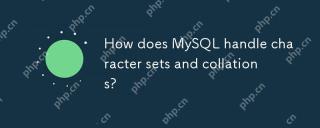 MySQL如何處理角色集和碰撞?Apr 23, 2025 am 12:19 AM
MySQL如何處理角色集和碰撞?Apr 23, 2025 am 12:19 AMmySqlManagesCharacterSetsetSandCollationsyutusututf-8asthEdeFault,允許ConfigurationAtdataBase,table和columnlevels,AndrequiringCarefullageLignmentToavoidMismatches.1)setDefeaultCharactersetTercharactersetEtCollacterSeteTandColletationForAdataBase.2)conformentcollecharactersettersetertersetcollatertersetcollationcollation
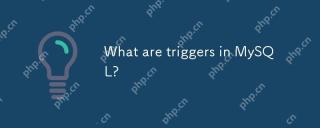 MySQL中有什麼觸發器?Apr 23, 2025 am 12:11 AM
MySQL中有什麼觸發器?Apr 23, 2025 am 12:11 AMMySQL觸發器是與表相關聯的自動執行的存儲過程,用於在特定數據操作時執行一系列操作。 1)觸發器定義與作用:用於數據校驗、日誌記錄等。 2)工作原理:分為BEFORE和AFTER,支持行級觸發。 3)使用示例:可用於記錄薪資變更或更新庫存。 4)調試技巧:使用SHOWTRIGGERS和SHOWCREATETRIGGER命令。 5)性能優化:避免複雜操作,使用索引,管理事務。
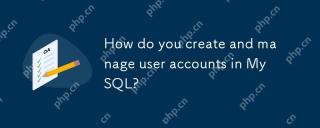 您如何在MySQL中創建和管理用戶帳戶?Apr 22, 2025 pm 06:05 PM
您如何在MySQL中創建和管理用戶帳戶?Apr 22, 2025 pm 06:05 PM在MySQL中創建和管理用戶賬戶的步驟如下:1.創建用戶:使用CREATEUSER'newuser'@'localhost'IDENTIFIEDBY'password';2.分配權限:使用GRANTSELECT,INSERT,UPDATEONmydatabase.TO'newuser'@'localhost';3.修正權限錯誤:使用REVOKEALLPRIVILEGESONmydatabase.FROM'newuser'@'localhost';然後重新分配權限;4.優化權限:使用SHOWGRA
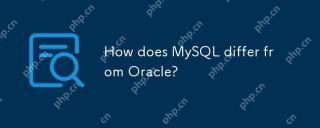 MySQL與Oracle有何不同?Apr 22, 2025 pm 05:57 PM
MySQL與Oracle有何不同?Apr 22, 2025 pm 05:57 PMMySQL適合快速開發和中小型應用,Oracle適合大型企業和高可用性需求。 1)MySQL開源、易用,適用於Web應用和中小型企業。 2)Oracle功能強大,適合大型企業和政府機構。 3)MySQL支持多種存儲引擎,Oracle提供豐富的企業級功能。
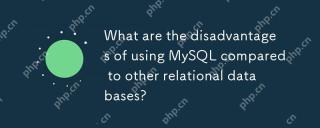 與其他關係數據庫相比,使用MySQL的缺點是什麼?Apr 22, 2025 pm 05:49 PM
與其他關係數據庫相比,使用MySQL的缺點是什麼?Apr 22, 2025 pm 05:49 PMMySQL相比其他關係型數據庫的劣勢包括:1.性能問題:在處理大規模數據時可能遇到瓶頸,PostgreSQL在復雜查詢和大數據處理上表現更優。 2.擴展性:水平擴展能力不如GoogleSpanner和AmazonAurora。 3.功能限制:在高級功能上不如PostgreSQL和Oracle,某些功能需要更多自定義代碼和維護。


熱AI工具

Undresser.AI Undress
人工智慧驅動的應用程序,用於創建逼真的裸體照片

AI Clothes Remover
用於從照片中去除衣服的線上人工智慧工具。

Undress AI Tool
免費脫衣圖片

Clothoff.io
AI脫衣器

Video Face Swap
使用我們完全免費的人工智慧換臉工具,輕鬆在任何影片中換臉!

熱門文章

熱工具

SublimeText3 Linux新版
SublimeText3 Linux最新版

Atom編輯器mac版下載
最受歡迎的的開源編輯器

SecLists
SecLists是最終安全測試人員的伙伴。它是一個包含各種類型清單的集合,這些清單在安全評估過程中經常使用,而且都在一個地方。 SecLists透過方便地提供安全測試人員可能需要的所有列表,幫助提高安全測試的效率和生產力。清單類型包括使用者名稱、密碼、URL、模糊測試有效載荷、敏感資料模式、Web shell等等。測試人員只需將此儲存庫拉到新的測試機上,他就可以存取所需的每種類型的清單。

SublimeText3漢化版
中文版,非常好用

SublimeText3 Mac版
神級程式碼編輯軟體(SublimeText3)






