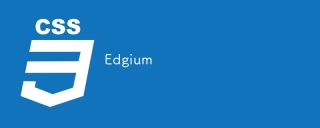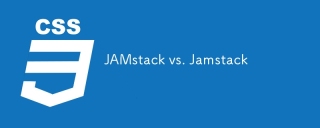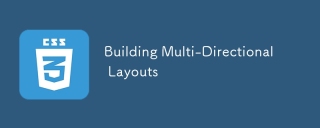When working on web development projects, there are often scenarios where you need to give a div tag the full height of the browser window. This can be particularly pagefulfulull creating full-page , hero sections, or elements that need to span the entire vertical space.
However, achieving this desired effect using CSS can be a bit tricky due to the nature of the CSS Box Model and the default behavior of height properties.
在本文中,我們將探討使用CSS給div標籤設定100%瀏覽器視窗高度的不同技術。我們將討論各種CSS方法,並為每種技術提供實際的程式碼範例。
使用 Height: 100%
One approach to giving a div tag 100% height is by using the height: 100% property. However, it's important to note that this approach comes with certain challenges and limitations.
透過在div元素上設定height: 100%,您正在指示它佔用父元素高度的100%。當父元素在CSS中明確定義了固定高度時,這種方法效果很好。然而,當涉及到瀏覽器視窗本身時,html和body元素(div標籤的父元素)預設沒有固定高度。
為了讓div標籤填滿整個瀏覽器視窗的高度,您需要確保父元素(html和body)的高度為100%。您可以透過應用以下CSS來實現此目的<!DOCTYPE html>
<html>
<head>
<style>
html, body {
height: 100%;
margin: 0;
padding: 0;
}
.container {
height: 100%;
background-color: lightgray;
display: flex;
align-items: center;
justify-content: center;
}
.content {
width: 300px;
height: 200px;
background-color: white;
border: 1px solid gray;
}
</style>
</head>
<body>
<div class="container">
<div class="content">
<!-- Content goes here -->
</div>
</div>
</body>
</html>
一旦父元素的高度設定為100%,在目標div標籤上設定height: 100%將使其擴展以填充整個瀏覽器視窗的高度。
然而,在使用這種方法時,有幾件事需要考慮 −
捲動− 如果div內的內容超過瀏覽器視窗的高度,將會出現捲軸以允許捲動內容。
#Nested Elements − If the div tag is nested within other elements with percentage-based heights, you need to ensure that all the parent elements have a height of 100% for the approach to work correctly.
#Compatibility − Older versions of Internet Explorer (IE) may not support the height: 100% approach correctly, so it's important to test your implementation across different browsers.
雖然height: 100%的方法在某些情況下可以是一個簡單的解決方案,但它也有其局限性,並可能需要額外的考慮。在接下來的幾節中,我們將探討提供更靈活性和更好的瀏覽器支援的替代技術。
Technique 1: Using Height: 100vh
另一種將 div 標籤的高度設定為瀏覽器視窗的 100% 的技術是使用 height: 100vh 屬性。 vh 單位表示視口高度的百分比。
By setting height: 100vh on a div element, you're instructing it to take up 100% of the height of the viewport, regardless of its parent elements. This approach provides a more straightforward tosolution with the nunution the n agution the 到 moreution straight. elements' height explicitly.
Example
這裡是一個完整的程式碼片段,示範了這個技術 -
<!DOCTYPE html>
<html>
<head>
<style>
.container {
height: 100vh;
background-color: lightgray;
display: flex;
align-items: center;
justify-content: center;
}
.content {
width: 300px;
height: 200px;
background-color: white;
border: 1px solid gray;
}
</style>
</head>
<body>
<div class="container">
<div class="content">
<!-- Content goes here -->
</div>
</div>
</body>
</html>
在這段程式碼片段中,我們有一個與之前類似的HTML結構,一個父div具有"class"為"container"的類,一個目標div具有"class"為"content"的類別。套用CSS樣式以實現所需效果。
關鍵區別在於我們在「container」類別上設定了height: 100vh。這使得容器div擴展到視口的完整高度。內部的“content”div繼承了高度,也會拉伸以填滿整個視窗的高度。
By using the height: 100vh approach, you can easily achieve a full-height div without explicitly setting the height of parent elements.
技巧2:使用Flexbox
Flexbox是一個強大的CSS佈局模組,它提供了一種靈活的方式來分散和對齊容器內的元素。它也可以用於實現div標籤的100%高度。
By utilizing the Flexbox properties, we can create a container that expands to fill the available vertical space. Here's a complete code snippet that demonstrates this technique −
Example
<!DOCTYPE html>
<html>
<head>
<style>
.container {
display: flex;
flex-direction: column;
height: 100vh;
background-color: lightgray;
}
.content {
flex-grow: 1;
background-color: white;
border: 1px solid gray;
margin: 20px;
}
</style>
</head>
<body>
<div class="container">
<div class="content">
<!-- Content goes here -->
</div>
</div>
</body>
</html>
In this code snippet, we have a parent div element with a class of "container" and a child div with a class of "content". The CSS styles are applied to utilize Flexbox for achieving 100% height.
通过在 "container" 类上设置 display: flex,我们创建了一个 Flexbox 容器。添加 flex-direction: column 可以确保子元素垂直堆叠。height: 100vh 属性使容器扩展以填充整个视口的高度。
To make the "content" div take up the remaining vertical space, we set flex-grow: 1. This instructs the "content" element to grow and fill the available space within the Flexbox container.
技巧3:使用CSS Grid
CSS Grid is another powerful layout module that allows you to create complex grid-based layouts with ease. It can also be leveraged to achieve 100% height for a div tag.
By utilizing CSS Grid, we can create a grid container that expands to fill the available vertical space. Here's a complete code snippet that demonstrates this technique −
Example
<!DOCTYPE html>
<html>
<head>
<style>
.container {
display: grid;
grid-template-rows: 1fr;
height: 100vh;
background-color: lightgray;
}
.content {
background-color: white;
border: 1px solid gray;
margin: 20px;
}
</style>
</head>
<body>
<div class="container">
<div class="content">
<!-- Content goes here -->
</div>
</div>
</body>
</html>
In this code snippet, we have a parent div element with a class of "container" and a child div with a class of "content". The CSS styles are applied to utilize CSS Grid for achieving 100% height.
By setting display: grid on the "container" class, we create a CSS Grid container. The grid-template-rows: 1fr property sets the row template to 1fr, which means the available space is distributed evenly among the rows. This ensures that the "content" div takes up the full height of the container.
The height: 100vh property makes the container expand to fill the full height of the viewport.
技巧4:使用绝对定位
Another technique to give a div tag 100% height of the browser window is by using absolute positioning. By positioning the div element absolutely and setting its top, bottom, left, and right properties to 0, we can make it expand to fill the entire height of the viewport.
Example
这是一个完整的示例代码片段,演示了这个技术 −
<!DOCTYPE html>
<html>
<head>
<style>
.container {
position: relative;
height: 100vh;
background-color: lightgray;
}
.content {
position: absolute;
top: 0;
bottom: 0;
left: 0;
right: 0;
background-color: white;
border: 1px solid gray;
margin: 20px;
}
</style>
</head>
<body>
<div class="container">
<div class="content">
<!-- Content goes here -->
</div>
</div>
</body>
</html>
在这段代码片段中,我们有一个class为"container"的父div元素和一个class为"content"的子div元素。CSS样式被应用以利用绝对定位来实现100%的高度。
通过在"container"类上设置position: relative,我们为子div建立了一个定位上下文。这使我们能够将"content" div绝对定位相对于其父元素。
属性 top: 0, bottom: 0, left: 0 和 right: 0 将 "content" div 定位在其父元素的顶部、底部、左侧和右侧边缘。这将导致它拉伸并填充容器的整个高度。
Technique 5: 使用 Flexbox 和 Overflow
在某些情况下,您可能会遇到内容超过视口高度的情况。在这种情况下,您可以使用Flexbox和overflow属性的组合,以确保div保持100%的高度,同时允许溢出内容滚动。
示例
Here's a complete running example snippet that demonstrates this technique −
<!DOCTYPE html>
<html>
<head>
<style>
.container {
display: flex;
flex-direction: column;
height: 100vh;
background-color: lightgray;
}
.content {
flex-grow: 1;
background-color: white;
border: 1px solid gray;
margin: 20px;
overflow: auto;
}
</style>
</head>
<body>
<div class="container">
<div class="content">
<!-- Content goes here -->
</div>
</div>
</body>
</html>
In this code snippet, we have a parent div element with a class of "container" and a child div with a class of "content". The CSS styles are applied to utilize Flexbox and handle overflow.
Similar to Technique 2, we set display: flex on the "container" class to create a Flexbox container. The flex-direction: column property ensures that the child elements are stacked vertically.
通过在“content”类上设置flex-grow: 1,div会扩展以占据容器中剩余的垂直空间。此外,如果内容超过div的高度,我们使用overflow: auto来启用内容的垂直滚动。
Conclusion
Achieving a 100% height for a
Each technique offers its advantages and may be more suitable depending on the specific requirements of your project. It's important to consider factors such as content overflow and browser compatibility when choosing the appropriate approach.
通过理解和实施这些技术,您可以确保您的以上是如何使用CSS使div標籤的高度與瀏覽器視窗的高度相等?的詳細內容。更多資訊請關注PHP中文網其他相關文章!
 CSS中最好的顏色功能?Apr 12, 2025 am 10:33 AM
CSS中最好的顏色功能?Apr 12, 2025 am 10:33 AM我之前說,HSL是我們擁有的最佳顏色格式。我們大多數人都喜歡閱讀十六進制代碼的大衛·德桑德羅(David Desandro)。 HSL(a)是色相,飽和,
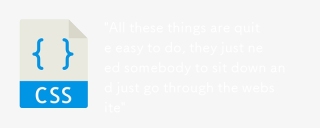 '所有這些事情都很容易做,他們只需要有人坐下來瀏覽網站”Apr 12, 2025 am 10:31 AM
'所有這些事情都很容易做,他們只需要有人坐下來瀏覽網站”Apr 12, 2025 am 10:31 AM我看到了英國第5頻道新聞的Twitter上發布的一段視頻(我不知道它們的信譽是什麼,遠離我的海洋)與錨點Claudia一起
 商業爸爸Apr 12, 2025 am 10:29 AM
商業爸爸Apr 12, 2025 am 10:29 AM恭喜ShopTalk和Codepen Radio的播客編輯Chris Enns登陸了一個非常酷的新播客,以編輯:商業爸爸。它的Alexis Ohanian,
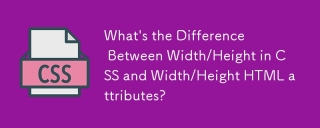 CSS中的寬度/高度與寬度/高度HTML屬性之間的差異是什麼?Apr 12, 2025 am 10:13 AM
CSS中的寬度/高度與寬度/高度HTML屬性之間的差異是什麼?Apr 12, 2025 am 10:13 AM一些HTML元素接受寬度和高度作為屬性。有些沒有。這些屬性有時被稱為呈現屬性。關於它們的問題是,他們被任何其他樣式信息所覆蓋。那


熱AI工具

Undresser.AI Undress
人工智慧驅動的應用程序,用於創建逼真的裸體照片

AI Clothes Remover
用於從照片中去除衣服的線上人工智慧工具。

Undress AI Tool
免費脫衣圖片

Clothoff.io
AI脫衣器

AI Hentai Generator
免費產生 AI 無盡。

熱門文章

熱工具

Atom編輯器mac版下載
最受歡迎的的開源編輯器

SecLists
SecLists是最終安全測試人員的伙伴。它是一個包含各種類型清單的集合,這些清單在安全評估過程中經常使用,而且都在一個地方。 SecLists透過方便地提供安全測試人員可能需要的所有列表,幫助提高安全測試的效率和生產力。清單類型包括使用者名稱、密碼、URL、模糊測試有效載荷、敏感資料模式、Web shell等等。測試人員只需將此儲存庫拉到新的測試機上,他就可以存取所需的每種類型的清單。

DVWA
Damn Vulnerable Web App (DVWA) 是一個PHP/MySQL的Web應用程序,非常容易受到攻擊。它的主要目標是成為安全專業人員在合法環境中測試自己的技能和工具的輔助工具,幫助Web開發人員更好地理解保護網路應用程式的過程,並幫助教師/學生在課堂環境中教授/學習Web應用程式安全性。 DVWA的目標是透過簡單直接的介面練習一些最常見的Web漏洞,難度各不相同。請注意,該軟體中

SublimeText3 Linux新版
SublimeText3 Linux最新版

EditPlus 中文破解版
體積小,語法高亮,不支援程式碼提示功能