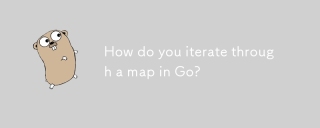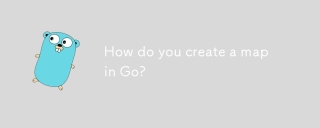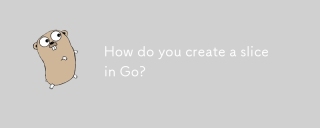如何使用Go語言進行影音處理與串流媒體的開發
引言:
隨著網路的快速發展與網路頻寬的不斷提升,影音的應用越來越廣泛。而Go語言作為一種高並發、高效能的程式語言,逐漸受到了開發者的關注。本文將介紹如何使用Go語言進行音視頻處理和串流媒體開發,包括以下內容:音視頻格式的處理、音視頻的編解碼、音視頻的傳輸和推流、串流媒體伺服器的搭建等。
一、音視頻格式的處理
在音視頻處理中,常見的音視頻格式有MP3、AAC、WAV、FLV、MP4等。 Go語言提供了一些優秀的函式庫,可以方便地處理這些影音格式。以下以處理MP3檔為例進行介紹。
在Go語言中,我們可以使用第三方函式庫 "github.com/hajimehoshi/go-mp3" 來處理MP3檔。我們首先需要安裝該庫:
go get github.com/hajimehoshi/go-mp3/mp3
接下來,我們透過下面的程式碼範例,實作讀取MP3檔並輸出音頻資料:
package main
import (
"fmt" "github.com/hajimehoshi/go-mp3/mp3" "github.com/hajimehoshi/oto" "os"
)
func main() {
file, err := os.Open("test.mp3")
if err != nil {
fmt.Println("Open file failed:", err)
return
}
defer file.Close()
decoder, err := mp3.NewDecoder(file)
if err != nil {
fmt.Println("NewDecoder failed:", err)
return
}
pcm, err := oto.NewPlayer(decoder.SampleRate(), 2, 2, 8192)
if err != nil {
fmt.Println("NewPlayer failed:", err)
return
}
defer pcm.Close()
fmt.Println("Playing...")
buffer := make([]byte, 8192)
for {
n, err := decoder.Read(buffer)
if err != nil {
fmt.Println("Read failed:", err)
break
}
if n == 0 {
break
}
pcm.Write(buffer[:n])
}
fmt.Println("Done.")}
在上面的程式碼中,我們使用mp3.NewDecoder 函數創建了一個MP3 解碼器,並透過oto.NewPlayer 函數創建了一個音訊播放器。然後,透過 Read 方法讀取音訊數據,並透過 Write 方法將音訊資料寫入播放器進行播放。
二、音影片的編解碼
在影音處理中,編解碼是非常重要的一環。 Go語言提供了一些優秀的編解碼庫,如ffmpeg、opus、x264等。這些函式庫大多提供了Go語言的封裝,使用起來相對簡單。
以下以ffmpeg函式庫為例,介紹如何使用Go語言進行音視訊編解碼。首先,我們需要安裝ffmpeg 函式庫:
go get github.com/giorgisio/goav/avcodec
go get github.com/giorgisio/goav/avformat
#然後,透過下面的程式碼範例,實作將MP3檔案編碼為AAC檔案:
package main
import (
"github.com/giorgisio/goav/avcodec" "github.com/giorgisio/goav/avformat" "github.com/giorgisio/goav/avutil" "os"
)
func main() {
inputFile := "input.mp3"
outputFile := "output.aac"
// 注册所有的编解码器
avcodec.AvcodecRegisterAll()
inputContext := avformat.AvformatAllocContext()
if avformat.AvformatOpenInput(&inputContext, inputFile, nil, nil) < 0 {
panic("Open input file failed.")
}
defer avformat.AvformatFreeContext(inputContext)
if avformat.AvformatFindStreamInfo(inputContext, nil) < 0 {
panic("Find stream info failed.")
}
audioStreamIndex := -1
for i := 0; i < len(inputContext.Streams()); i++ {
if inputContext.Streams()[i].CodecParameters().CodecType() == avutil.AVMEDIA_TYPE_AUDIO {
audioStreamIndex = i
break
}
}
codecParameters := inputContext.Streams()[audioStreamIndex].CodecParameters()
codecId := codecParameters.CodecId()
codec := avcodec.AvcodecFindDecoder(codecId)
if codec == nil {
panic("Find decoder failed.")
}
codecContext := avcodec.AvcodecAllocContext3(codec)
if codecContext == nil {
panic("Allocate codec context failed.")
}
defer avcodec.AvcodecFreeContext(codecContext)
if avcodec.AvcodecParametersToContext(codecContext, codecParameters) < 0 {
panic("Parameters to context failed.")
}
if avcodec.AvcodecOpen2(codecContext, codec, nil) < 0 {
panic("Open codec failed.")
}
defer avcodec.AvcodecClose(codecContext)
outputFileContext := avformat.AvformatAllocOutputContext2()
if avformat.AvformatAllocOutputContext2(&outputFileContext, nil, "adts", outputFile) < 0 {
panic("Allocate output context failed.")
}
defer avformat.AvformatFreeContext(outputFileContext)
outputStream := avformat.AvformatNewStream(outputFileContext, nil)
if outputStream == nil {
panic("New stream failed.")
}
if avcodec.AvcodecParametersFromContext(outputStream.CodecParameters(), codecContext) < 0 {
panic("Parameters from context failed.")
}
if outputStream.CodecParameters().CodecType() != avutil.AVMEDIA_TYPE_AUDIO {
panic("Codec type is not audio.")
}
if avformat.AvioOpen(&outputFileContext.Pb(), outputFile, avformat.AVIO_FLAG_WRITE) < 0 {
panic("Open output file failed.")
}
if avformat.AvformatWriteHeader(outputFileContext, nil) < 0 {
panic("Write header failed.")
}
defer avformat.AvWriteTrailer(outputFileContext)
packet := avcodec.AvPacketAlloc()
defer avcodec.AvPacketFree(packet)
for avcodec.AvReadFrame(inputContext, packet) >= 0 {
if packet.StreamIndex() == audioStreamIndex {
packet.SetPts(packet.Pts() * 2)
packet.SetDts(packet.Dts() * 2)
packet.SetDuration(packet.Duration() * 2)
packet.SetPos(-1)
if avcodec.AvInterleavedWriteFrame(outputFileContext, packet) < 0 {
panic("Interleaved write frame failed.")
}
}
avcodec.AvPacketUnref(packet)
}}
在上面的程式碼中,我們使用ffmpeg 庫對輸入的MP3檔案進行解碼,然後再對解碼後的音訊資料進行編碼,並將編碼後的資料寫入輸出文件。
三、音視訊的傳輸與推流
音視訊的傳輸與推流是實現即時音視訊傳輸、串流服務的關鍵,也是非常複雜的一環。目前,最常用的音視頻傳輸協定是RTMP和HLS。而Go語言提供了一些優秀的函式庫,可以方便地實作RTMP和HLS協定的推流和拉流。
以下以RTMP協定為例,介紹如何使用Go語言進行音訊視訊傳輸和推流。首先,我們需要安裝rtmp函式庫:
go get github.com/gwuhaolin/livego/protocol/rtmp
go get github.com/gwuhaolin/livego/av/codec
go get github. com/gwuhaolin/livego/container
然後,透過下面的程式碼範例,實作將攝影機的視訊資料推送到RTMP伺服器:
package main
#import (
"github.com/gwuhaolin/livego/protocol/rtmp" "github.com/gwuhaolin/livego/av/codec" "github.com/gwuhaolin/livego/container" "os"
)
func main() {
inputFile := "/dev/video0" outputURL := "rtmp://localhost/live/stream" inputCodec := codec.NewVideoCodec(codec.H264) outputCodec := codec.NewVideoCodec(codec.H264) container := container.NewPushContainer(inputFile, inputCodec, outputURL, outputCodec) container.Push()
}
在上面的程式碼中,我們使用rtmp 函式庫提供的RTPMPusher 類,實作將相機的視訊資料推送到RTMP 伺服器。其中, inputFile是輸入檔(相機設備檔案),outputURL是推流位址。
四、串流媒體伺服器的搭建
在串流媒體開發中,串流媒體伺服器是實現即時音視訊傳輸和點播功能的核心元件。目前,常用的串流伺服器有Nginx-rtmp、FFmpeg、GStreamer等。
本節將以Nginx-rtmp為例,介紹如何使用Nginx-rtmp搭建一個串流媒體伺服器。 Nginx-rtmp可以將音視頻資料推送到RTMP伺服器,也可以從RTMP伺服器拉取音視訊資料。
- 首先,我們需要安裝Nginx、Nginx-rtmp模組:
#wget http://nginx.org/download/nginx-1.18.0.tar.gz
tar zxf nginx-1.18.0.tar.gz
cd nginx-1.18.0
./configure --add-module=/path/to/nginx-rtmp-module
make
make install
- 修改Nginx設定檔:
rtmp {
server {
listen 1935;
chunk_size 4000;
application live {
live on;
record off;
}
application hls {
live on;
hls on;
hls_path /path/to/hls;
hls_fragment 5s;
hls_playlist_length 30s;
}
}}
在上面的設定中,我們定義了兩個應用:live 和hls。其中,live 應用程式用於即時音視訊傳輸,hls 應用程式用於點播服務。
- 啟動Nginx-rtmp服務:
/path/to/nginx/sbin/nginx -c /path/to/nginx/conf/nginx.conf
- 推流與播放:
推流:
ffmpeg -re -i /path/to/source -c:v copy -c:a copy -f flv rtmp://localhost/live/stream
播放:
ffplay rtmp://localhost/live/stream
總結:
本文介紹如何使用Go語言進行影音處理和串流媒體開發。透過學習音視頻格式的處理、音視頻的編解碼、音視頻的傳輸和推流以及串流媒體伺服器的搭建,我們可以更好地理解和應用音視頻技術,並實現各種豐富的音視頻應用。希望本文可以對音視頻開發有興趣的讀者有所幫助。
以上是如何使用go語言進行影音處理與串流媒體的開發的詳細內容。更多資訊請關注PHP中文網其他相關文章!
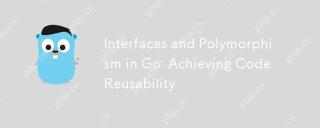 GO中的接口和多態性:實現代碼可重複使用性Apr 29, 2025 am 12:31 AM
GO中的接口和多態性:實現代碼可重複使用性Apr 29, 2025 am 12:31 AMInterfacesand -polymormormormormormingingoenhancecodereusanity和Maintainability.1)defineInterfaceSattherightabStractractionLevel.2)useInterInterFacesFordEffordExpentIndention.3)ProfileCodeTomeAgePerformancemacts。
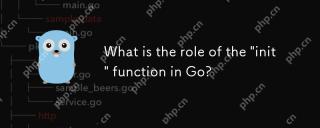 '初始化”功能在GO中的作用是什麼?Apr 29, 2025 am 12:28 AM
'初始化”功能在GO中的作用是什麼?Apr 29, 2025 am 12:28 AMinitiTfunctioningOrunSautomation beforeTheMainFunctionToInitializePackages andSetUptheNvironment.it'susefulforsettingupglobalvariables,資源和performingOne-timesEtepaskSarpaskSacraskSacrastAscacrAssanyPackage.here'shere'shere'shere'shere'shodshowitworks:1)Itcanbebeusedinanananainapthecate,NotjustAckAckAptocakeo
 GO中的界面組成:構建複雜的抽象Apr 29, 2025 am 12:24 AM
GO中的界面組成:構建複雜的抽象Apr 29, 2025 am 12:24 AM接口組合在Go編程中通過將功能分解為小型、專注的接口來構建複雜抽象。 1)定義Reader、Writer和Closer接口。 2)通過組合這些接口創建如File和NetworkStream的複雜類型。 3)使用ProcessData函數展示如何處理這些組合接口。這種方法增強了代碼的靈活性、可測試性和可重用性,但需注意避免過度碎片化和組合複雜性。
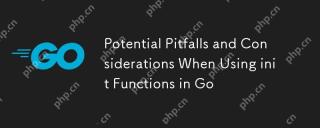 在GO中使用Init功能時的潛在陷阱和考慮因素Apr 29, 2025 am 12:02 AM
在GO中使用Init功能時的潛在陷阱和考慮因素Apr 29, 2025 am 12:02 AMinitfunctionsingoareAutomationalCalledBeLedBeForeTheMainFunctionandAreuseFulforSetupButcomeWithChallenges.1)executiondorder:totiernitFunctionSrunIndIndefinitionorder,cancancapationSifsUsiseSiftheyDepplothother.2)測試:sterfunctionsmunctionsmunctionsMayInterfionsMayInterferfereWithTests,b
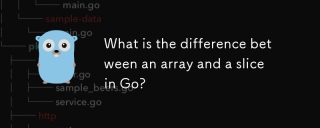 陣列和切片的GO有什麼區別?Apr 28, 2025 pm 05:13 PM
陣列和切片的GO有什麼區別?Apr 28, 2025 pm 05:13 PM本文討論了GO中的數組和切片之間的差異,重點是尺寸,內存分配,功能傳遞和用法方案。陣列是固定尺寸的,分配的堆棧,而切片是動態的,通常是堆積的,並且更靈活。


熱AI工具

Undresser.AI Undress
人工智慧驅動的應用程序,用於創建逼真的裸體照片

AI Clothes Remover
用於從照片中去除衣服的線上人工智慧工具。

Undress AI Tool
免費脫衣圖片

Clothoff.io
AI脫衣器

Video Face Swap
使用我們完全免費的人工智慧換臉工具,輕鬆在任何影片中換臉!

熱門文章

熱工具

MinGW - Minimalist GNU for Windows
這個專案正在遷移到osdn.net/projects/mingw的過程中,你可以繼續在那裡關注我們。 MinGW:GNU編譯器集合(GCC)的本機Windows移植版本,可自由分發的導入函式庫和用於建置本機Windows應用程式的頭檔;包括對MSVC執行時間的擴展,以支援C99功能。 MinGW的所有軟體都可以在64位元Windows平台上運作。

SublimeText3 英文版
推薦:為Win版本,支援程式碼提示!

SublimeText3 Linux新版
SublimeText3 Linux最新版

SublimeText3 Mac版
神級程式碼編輯軟體(SublimeText3)

Atom編輯器mac版下載
最受歡迎的的開源編輯器