方式1使用線上連結存取
在iconfont找到自己的專案的圖示選擇Symbol取得線上連結

2:在vue3專案中找到public的index.html進行script進行引入

開啟瀏覽器看:這樣就會自動注入到body下方

在專案中直接使用
//控制图标的大小
<svg >
<use href="#icon-shanchu" rel="external nofollow" ></use>
</svg>顯示出了刪除的圖示

封裝的寫法(上面的程式碼寫著太重複下面進行封裝)
1:新建一個專門取得svg圖示的元件

# #icon.vue (svg/index.vue)
<template>
<div>
<svg :>
<use :href="names" rel="external nofollow" rel="external nofollow" ></use>
</svg>
</div>
</template>
<script setup>
import { defineProps, withDefaults } from "vue";
const props = defineProps({
name: {
type: String,
default: "",
},
style: {
type: Object,
default: () => {
return {
width: 10,
height: 10,
color: "",
};
},
},
});
const names = `#${props.name}`;
</script>
<style lang="scss" scoped></style>
需要顯示圖示的介面
<template>
<div class="home">
<icon : name="icon-shanchu" ></icon>
<icon : name="icon-shanchu" ></icon>
</div>
</template>
<script setup>
import { ref } from "vue";
import icon from "../assets/svg/index.vue";
</script>
<style lang="scss">
</style>

如果你使用了iconfont的圖標以及自訂的圖標,則可以將它們放在一起,並根據傳輸的名稱指定使用哪個圖標
icon.vue (svg/index .vue)
<template>
<div>
<svg :>
<use :href="names" rel="external nofollow" rel="external nofollow" ></use>
</svg>
// 自定义的图标
<svg width="0" height="0">
<defs>
<symbol id="more" viewBox="0 0 100 100">
<circle
r="5"
cx="20"
cy="25"
fill="transparent"
stroke="green"
></circle>
<circle r="5" cx="20" cy="50" fill="currentColor"></circle>
<circle r="5" cx="20" cy="75" fill="currentColor"></circle>
<line
x1="40"
y1="25"
x2="90"
y2="25"
stroke-width="8"
stroke="currentColor"
></line>
<line
x1="40"
y1="50"
x2="90"
y2="50"
stroke-width="8"
stroke="currentColor"
></line>
<line
x1="40"
y1="75"
x2="90"
y2="75"
stroke-width="8"
stroke="currentColor"
></line>
</symbol>
</defs>
</svg>
</div>
</template>
<script setup>
import { defineProps, withDefaults } from "vue";
const props = defineProps({
name: {
type: String,
default: "",
},
style: {
type: Object,
default: () => {
return {
width: 10,
height: 10,
color: "",
};
},
},
});
const names = `#${props.name}`;
</script>
<style lang="scss" scoped></style>使用:<template>
<div class="home">
<icon : name="icon-shanchu" ></icon>
<icon : name="icon-shanchu1" ></icon>
<icon : name="more"></icon>
</div>
</template>
<script setup>
import { ref } from "vue";
import icon from "../assets/svg/index.vue";
</script>
<style lang="scss">
</style>

#假如你是複製的iconfont官網的圖示svg的程式碼:


你直接cv到專案也可以直接使用:
<svg
t="1673881805558"
class="icon"
viewBox="0 0 1024 1024"
version="1.1"
xmlns="http://www.w3.org/2000/svg"
p-id="1076"
width="200"
height="200"
>
<path
d="M658.276045 767.993958 658.276045 274.295l329.126 0L987.402045 219.44 658.276 219.44l0-18.281c0-80.787046-65.492992-146.284032-146.276045-146.284032-80.790016 0-146.276045 65.496986-146.276045 146.284032l0 18.281L36.597 219.44l0 54.855 109.695 0 0 694.83L877.7 969.125l0-548.55-54.855 0L822.845 914.27l-621.69 0L201.155 274.295l164.569 0 0 493.699 54.848 0L420.572 274.295l182.85 0 0 493.699L658.276 767.994zM420.571034 219.440026l0-18.281c0-50.492006 40.932966-91.420979 91.428966-91.420979 50.489037 0 91.420979 40.928973 91.420979 91.420979l0 18.281L420.571 219.440026z"
p-id="1077"
></path>
</svg>效果如下:

我們也可以把上面的程式碼進行改造直接使用在icon.vue (svg/index.vue)改造

<svg t="1673881805558" class="icon" viewBox="0 0 1024 1024" version="1.1" xmlns="http://www.w3.org/2000/svg" p-id="1076" width="200" height="200" > <path d="M658.276045 767.993958 658.276045 274.295l329.126 0L987.402045 219.44 658.276 219.44l0-18.281c0-80.787046-65.492992-146.284032-146.276045-146.284032-80.790016 0-146.276045 65.496986-146.276045 146.284032l0 18.281L36.597 219.44l0 54.855 109.695 0 0 694.83L877.7 969.125l0-548.55-54.855 0L822.845 914.27l-621.69 0L201.155 274.295l164.569 0 0 493.699 54.848 0L420.572 274.295l182.85 0 0 493.699L658.276 767.994zM420.571034 219.440026l0-18.281c0-50.492006 40.932966-91.420979 91.428966-91.420979 50.489037 0 91.420979 40.928973 91.420979 91.420979l0 18.281L420.571 219.440026z" p-id="1077" ></path> </svg> //改造好了直接使用
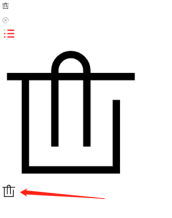
以上是vue3怎麼使用svg圖標的詳細內容。更多資訊請關注PHP中文網其他相關文章!
 反應,vue和Netflix前端的未來Apr 12, 2025 am 12:12 AM
反應,vue和Netflix前端的未來Apr 12, 2025 am 12:12 AMNetflix主要使用React作為前端框架,輔以Vue用於特定功能。 1)React的組件化和虛擬DOM提升了Netflix應用的性能和開發效率。 2)Vue在Netflix的內部工具和小型項目中應用,其靈活性和易用性是關鍵。
 前端中的vue.js:現實世界的應用程序和示例Apr 11, 2025 am 12:12 AM
前端中的vue.js:現實世界的應用程序和示例Apr 11, 2025 am 12:12 AMVue.js是一種漸進式JavaScript框架,適用於構建複雜的用戶界面。 1)其核心概念包括響應式數據、組件化和虛擬DOM。 2)實際應用中,可以通過構建Todo應用和集成VueRouter來展示其功能。 3)調試時,建議使用VueDevtools和console.log。 4)性能優化可通過v-if/v-show、列表渲染優化和異步加載組件等實現。
 vue.js和React:了解關鍵差異Apr 10, 2025 am 09:26 AM
vue.js和React:了解關鍵差異Apr 10, 2025 am 09:26 AMVue.js適合小型到中型項目,而React更適用於大型、複雜應用。 1.Vue.js的響應式系統通過依賴追踪自動更新DOM,易於管理數據變化。 2.React採用單向數據流,數據從父組件流向子組件,提供明確的數據流向和易於調試的結構。
 vue.js vs.反應:特定於項目的考慮因素Apr 09, 2025 am 12:01 AM
vue.js vs.反應:特定於項目的考慮因素Apr 09, 2025 am 12:01 AMVue.js適合中小型項目和快速迭代,React適用於大型複雜應用。 1)Vue.js易於上手,適用於團隊經驗不足或項目規模較小的情況。 2)React的生態系統更豐富,適合有高性能需求和復雜功能需求的項目。
 vue怎麼a標籤跳轉Apr 08, 2025 am 09:24 AM
vue怎麼a標籤跳轉Apr 08, 2025 am 09:24 AM實現 Vue 中 a 標籤跳轉的方法包括:HTML 模板中使用 a 標籤指定 href 屬性。使用 Vue 路由的 router-link 組件。使用 JavaScript 的 this.$router.push() 方法。可通過 query 參數傳遞參數,並在 router 選項中配置路由以進行動態跳轉。
 vue怎麼實現組件跳轉Apr 08, 2025 am 09:21 AM
vue怎麼實現組件跳轉Apr 08, 2025 am 09:21 AMVue 中實現組件跳轉有以下方法:使用 router-link 和 <router-view> 組件進行超鏈接跳轉,指定 :to 屬性為目標路徑。直接使用 <router-view> 組件顯示當前路由渲染的組件。使用 router.push() 和 router.replace() 方法進行程序化導航,前者保存歷史記錄,後者替換當前路由不留記錄。
 vue的div怎麼跳轉Apr 08, 2025 am 09:18 AM
vue的div怎麼跳轉Apr 08, 2025 am 09:18 AMVue 中 div 元素跳轉的方法有兩種:使用 Vue Router,添加 router-link 組件。添加 @click 事件監聽器,調用 this.$router.push() 方法跳轉。


熱AI工具

Undresser.AI Undress
人工智慧驅動的應用程序,用於創建逼真的裸體照片

AI Clothes Remover
用於從照片中去除衣服的線上人工智慧工具。

Undress AI Tool
免費脫衣圖片

Clothoff.io
AI脫衣器

AI Hentai Generator
免費產生 AI 無盡。

熱門文章

熱工具

MinGW - Minimalist GNU for Windows
這個專案正在遷移到osdn.net/projects/mingw的過程中,你可以繼續在那裡關注我們。 MinGW:GNU編譯器集合(GCC)的本機Windows移植版本,可自由分發的導入函式庫和用於建置本機Windows應用程式的頭檔;包括對MSVC執行時間的擴展,以支援C99功能。 MinGW的所有軟體都可以在64位元Windows平台上運作。

PhpStorm Mac 版本
最新(2018.2.1 )專業的PHP整合開發工具

SublimeText3 Linux新版
SublimeText3 Linux最新版

SecLists
SecLists是最終安全測試人員的伙伴。它是一個包含各種類型清單的集合,這些清單在安全評估過程中經常使用,而且都在一個地方。 SecLists透過方便地提供安全測試人員可能需要的所有列表,幫助提高安全測試的效率和生產力。清單類型包括使用者名稱、密碼、URL、模糊測試有效載荷、敏感資料模式、Web shell等等。測試人員只需將此儲存庫拉到新的測試機上,他就可以存取所需的每種類型的清單。

Atom編輯器mac版下載
最受歡迎的的開源編輯器







