這篇文章為大家帶來了關於前端按鈕的相關知識,其中主要跟大家聊一聊如何用Clip-path實現按鈕流動邊框動畫,感興趣的朋友下面一起來看一下吧,希望對大家有幫助。
1.實作效果

2.實作步驟
- 新增div標籤
<div>苏苏_icon</div>
- 新增樣式
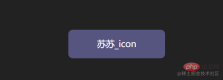
div {
position: relative;
width: 220px;
height: 64px;
line-height: 64px;
text-align: center;
color: #fff;
font-size: 20px;
background: #55557f;
cursor: pointer;
border-radius: 10px;
}- 為div新增前後偽元素,為了方便區分,設定前後偽元素的邊框顏色不同

div::after,
div::before {
content: "";
position: absolute;
width: 240px;
height: 84px;
border: 2px solid #55557f;
border-radius: 10px;
}
div::before{
border: 2px solid orange;
}- 修改偽元素的定位位置
 ##
##
div::after,
div::before{
+ left: calc(110px - 120px);
+ top: calc(32px - 42px);
}
- 可以簡寫為inset
inset屬性:用來設定left/right/bottom/topdiv::after,
div::before{
- left: calc(110px - 120px);
- top: calc(32px - 42px);
- inset: -10px;
}
- 為偽元素添加動畫效果,實現clip-path的變化
clip-path:clip-path CSS 屬性使用裁切方式建立元素的可顯示區域。區域內的部分顯示,區域外的隱藏。 inset()定義一個 inset 矩形。
- 語法:
clip-path: inset(20px 50px 10px 0 round 50px);
- 解釋:
當提供四個參數時:它們表示從參考框向內的頂部、右側、底部和左側偏移量,這些偏移量定義了插入矩形邊緣的位置。這些參數遵循 margin速記的語法,讓您可以為所有四個插圖設定一個、兩個或四個值。
可選border-radiu參數:使用border-radius 速記語法為插入矩形定義圓角

- 我們嘗試對偽元素設定inset
 #
#
div::after,
div::before{
+ clip-path: inset(0 0 98% 0);
}

div::after,
div::before{
+ clip-path: inset(0 98% 0 0);
}
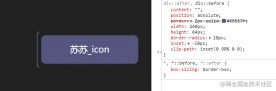


div::after,
div::before{
+ clip-path: inset( 98% 0 0 0);
}
div::after,
div::before{
+ clip-path: inset(0 0 0 98% ) ;
}#
div::after,
div::before{
+ animation: pathRotate 3s infinite linear;
}@keyframes pathRotate { 0%, 100% {
clip-path: inset(0 0 98% 0);
} 25% {
clip-path: inset(0 98% 0 0);
} 50% {
clip-path: inset(98% 0 0 0);
} 75% {
clip-path: inset(0 0 0 98%);
}
} 為後偽元素新增動畫延遲,形成視差效果
為後偽元素新增動畫延遲,形成視差效果 animation-delay
animation-delay
div::after {
animation-delay: -1.5s;
}######去掉前偽元素的border色值設定###############-div::before {
- border: 2px solid orange;
-}######div新增hover事件,就完成啦~###############div:hover {
filter: brightness(1.5);
}div{ /* 添加过渡效果 */
transition: all 0.5s;
}3.实现代码
clip-path实现按钮流动边框
<div>苏苏_icon</div>
以上是圖文詳解Clip-path實現按鈕流動邊框動畫的詳細內容。更多資訊請關注PHP中文網其他相關文章!
 超越瀏覽器:現實世界中的JavaScriptApr 12, 2025 am 12:06 AM
超越瀏覽器:現實世界中的JavaScriptApr 12, 2025 am 12:06 AMJavaScript在現實世界中的應用包括服務器端編程、移動應用開發和物聯網控制:1.通過Node.js實現服務器端編程,適用於高並發請求處理。 2.通過ReactNative進行移動應用開發,支持跨平台部署。 3.通過Johnny-Five庫用於物聯網設備控制,適用於硬件交互。
 使用Next.js(後端集成)構建多租戶SaaS應用程序Apr 11, 2025 am 08:23 AM
使用Next.js(後端集成)構建多租戶SaaS應用程序Apr 11, 2025 am 08:23 AM我使用您的日常技術工具構建了功能性的多租戶SaaS應用程序(一個Edtech應用程序),您可以做同樣的事情。 首先,什麼是多租戶SaaS應用程序? 多租戶SaaS應用程序可讓您從唱歌中為多個客戶提供服務
 如何使用Next.js(前端集成)構建多租戶SaaS應用程序Apr 11, 2025 am 08:22 AM
如何使用Next.js(前端集成)構建多租戶SaaS應用程序Apr 11, 2025 am 08:22 AM本文展示了與許可證確保的後端的前端集成,並使用Next.js構建功能性Edtech SaaS應用程序。 前端獲取用戶權限以控制UI的可見性並確保API要求遵守角色庫
 JavaScript:探索網絡語言的多功能性Apr 11, 2025 am 12:01 AM
JavaScript:探索網絡語言的多功能性Apr 11, 2025 am 12:01 AMJavaScript是現代Web開發的核心語言,因其多樣性和靈活性而廣泛應用。 1)前端開發:通過DOM操作和現代框架(如React、Vue.js、Angular)構建動態網頁和單頁面應用。 2)服務器端開發:Node.js利用非阻塞I/O模型處理高並發和實時應用。 3)移動和桌面應用開發:通過ReactNative和Electron實現跨平台開發,提高開發效率。
 JavaScript的演變:當前的趨勢和未來前景Apr 10, 2025 am 09:33 AM
JavaScript的演變:當前的趨勢和未來前景Apr 10, 2025 am 09:33 AMJavaScript的最新趨勢包括TypeScript的崛起、現代框架和庫的流行以及WebAssembly的應用。未來前景涵蓋更強大的類型系統、服務器端JavaScript的發展、人工智能和機器學習的擴展以及物聯網和邊緣計算的潛力。
 神秘的JavaScript:它的作用以及為什麼重要Apr 09, 2025 am 12:07 AM
神秘的JavaScript:它的作用以及為什麼重要Apr 09, 2025 am 12:07 AMJavaScript是現代Web開發的基石,它的主要功能包括事件驅動編程、動態內容生成和異步編程。 1)事件驅動編程允許網頁根據用戶操作動態變化。 2)動態內容生成使得頁面內容可以根據條件調整。 3)異步編程確保用戶界面不被阻塞。 JavaScript廣泛應用於網頁交互、單頁面應用和服務器端開發,極大地提升了用戶體驗和跨平台開發的靈活性。
 Python還是JavaScript更好?Apr 06, 2025 am 12:14 AM
Python還是JavaScript更好?Apr 06, 2025 am 12:14 AMPython更适合数据科学和机器学习,JavaScript更适合前端和全栈开发。1.Python以简洁语法和丰富库生态著称,适用于数据分析和Web开发。2.JavaScript是前端开发核心,Node.js支持服务器端编程,适用于全栈开发。
 如何安裝JavaScript?Apr 05, 2025 am 12:16 AM
如何安裝JavaScript?Apr 05, 2025 am 12:16 AMJavaScript不需要安裝,因為它已內置於現代瀏覽器中。你只需文本編輯器和瀏覽器即可開始使用。 1)在瀏覽器環境中,通過標籤嵌入HTML文件中運行。 2)在Node.js環境中,下載並安裝Node.js後,通過命令行運行JavaScript文件。


熱AI工具

Undresser.AI Undress
人工智慧驅動的應用程序,用於創建逼真的裸體照片

AI Clothes Remover
用於從照片中去除衣服的線上人工智慧工具。

Undress AI Tool
免費脫衣圖片

Clothoff.io
AI脫衣器

AI Hentai Generator
免費產生 AI 無盡。

熱門文章

熱工具

SecLists
SecLists是最終安全測試人員的伙伴。它是一個包含各種類型清單的集合,這些清單在安全評估過程中經常使用,而且都在一個地方。 SecLists透過方便地提供安全測試人員可能需要的所有列表,幫助提高安全測試的效率和生產力。清單類型包括使用者名稱、密碼、URL、模糊測試有效載荷、敏感資料模式、Web shell等等。測試人員只需將此儲存庫拉到新的測試機上,他就可以存取所需的每種類型的清單。

SublimeText3 Mac版
神級程式碼編輯軟體(SublimeText3)

EditPlus 中文破解版
體積小,語法高亮,不支援程式碼提示功能

記事本++7.3.1
好用且免費的程式碼編輯器

VSCode Windows 64位元 下載
微軟推出的免費、功能強大的一款IDE編輯器








