centos離線安裝mysql的方法:1、將lib中的所有依賴上傳到linux中,並用yum指令進行安裝;2、解壓縮MySQL並把檔案複製到想要安裝的目錄;3、修改my.cnf設定檔;4、複製啟動腳本到資源目錄並修改啟動腳本;5、將mysqld服務加入系統服務裡面;6、將mysql客戶端配置到環境變數中,並使設定生效即可。

本教學操作環境:centOS 7系統、MySQL 5.6版本、Dell G3電腦。
centos 怎麼離線安裝 mysql?
centOS 7 離線安裝MySQL 5.6
目前所有安裝所需的套件和依賴都可去以下位址自行根據所對應軟體進行下載#準備環境
##1、離線centOS 7(此處為centOS 7 最小安裝)2、nginx 安裝檔(mysql-5.6.51-linux-glibc2.12-x86_64.tar.gz 已放到下面的連結中,請自行下載或自行到官網下載最新版)3、nginx 依賴套件(目前已放到lib 目錄中,可自行下載)
https://gitee.com/livekeys/linux-offline-installation-software一、卸載mariadb
查詢之前是否有mariadb ,有就將其刪除,並刪除先前的設定檔/etc /my.cnf二、安裝依賴[root@localhost ~]# rpm -qa | grep mariadb* mariadb-libs-5.5.56-2.el7.x86_64 [root@localhost ~]# rpm -e mariadb-libs --nodeps [root@localhost ~]# rpm -qa | grep mariadb* [root@localhost ~]# rm -f /etc/my.cnf [root@localhost ~]#
將lib 中的所有依賴上傳到linux 中,並用指令進行安裝三、安裝MySQL 5.61、解壓縮並把檔案複製到你想要安裝的目錄(這裡我將/opt/mysql 當作安裝目錄)[root@localhost lib]# yum -y localinstall *.rpm
[root@localhost mysql_install]# tar -xzvf mysql-5.6.51-linux-glibc2.12-x86_64.tar.gz [root@localhost mysql_install]# ls lib mysql-5.6.51-linux-glibc2.12-x86_64 mysql-5.6.51-linux-glibc2.12-x86_64.tar.gz [root@localhost mysql_install]# cp -R mysql-5.6.51-linux-glibc2.12-x86_64 /opt/mysql [root@localhost mysql_install]# cd /opt/mysql [root@localhost mysql]# ls bin data docs include lib LICENSE man mysql-test README scripts share sql-bench support-files2、新建mysql 群組和mysql 用戶,並將mysql 目錄更換成mysql 用戶群組
[root@localhost mysql]# groupadd mysql [root@localhost mysql]# useradd -g mysql mysql [root@localhost mysql]# cd .. [root@localhost opt]# ls mysql [root@localhost opt]# chown -R mysql:mysql mysql [root@localhost opt]# ll total 0 drwxr-xr-x. 13 mysql mysql 191 Mar 23 01:42 mysql [root@localhost opt]# cd mysql [root@localhost mysql]# ll total 224 drwxr-xr-x. 2 mysql mysql 4096 Mar 23 01:42 bin drwxr-xr-x. 3 mysql mysql 18 Mar 23 01:42 data drwxr-xr-x. 2 mysql mysql 55 Mar 23 01:42 docs drwxr-xr-x. 3 mysql mysql 4096 Mar 23 01:42 include drwxr-xr-x. 3 mysql mysql 4096 Mar 23 01:42 lib -rw-r--r--. 1 mysql mysql 200256 Mar 23 01:42 LICENSE drwxr-xr-x. 4 mysql mysql 30 Mar 23 01:42 man drwxr-xr-x. 10 mysql mysql 4096 Mar 23 01:42 mysql-test -rw-r--r--. 1 mysql mysql 566 Mar 23 01:42 README drwxr-xr-x. 2 mysql mysql 30 Mar 23 01:42 scripts drwxr-xr-x. 28 mysql mysql 4096 Mar 23 01:42 share drwxr-xr-x. 4 mysql mysql 4096 Mar 23 01:42 sql-bench drwxr-xr-x. 2 mysql mysql 136 Mar 23 01:42 support-files3、新建/var/lib/mysql 目錄用於存放mysq.sock(也可以新建其他的目錄),並將該目錄所屬群組更改成myql
[root@localhost mysql]# mkdir /var/lib/mysql [root@localhost mysql]# chown -R mysql:mysql /var/lib/mysql [root@localhost mysql]# ls -al /var/lib/mysql total 4 drwxr-xr-x. 2 mysql mysql 6 Mar 23 01:51 . drwxr-xr-x. 26 root root 4096 Mar 23 01:51 ..4、進入mysql 安裝目錄,進行初始化mysql
[root@localhost mysql]# ./scripts/mysql_install_db --user=mysql --basedir=/opt/mysql --datadir=/opt/mysql/data Installing MySQL system tables...2022-03-23 01:53:51 0 [Warning] TIMESTAMP with implicit DEFAULT value is deprecated. Please use --explicit_defaults_for_timestamp server option (see documentation for more details). 2022-03-23 01:53:51 0 [Note] Ignoring --secure-file-priv value as server is running with --bootstrap. 2022-03-23 01:53:51 0 [Note] /opt/mysql/bin/mysqld (mysqld 5.6.51) starting as process 13346 ... 2022-03-23 01:53:51 13346 [Note] InnoDB: Using atomics to ref count buffer pool pages 2022-03-23 01:53:51 13346 [Note] InnoDB: The InnoDB memory heap is disabled 2022-03-23 01:53:51 13346 [Note] InnoDB: Mutexes and rw_locks use GCC atomic builtins 2022-03-23 01:53:51 13346 [Note] InnoDB: Memory barrier is not used 2022-03-23 01:53:51 13346 [Note] InnoDB: Compressed tables use zlib 1.2.11 2022-03-23 01:53:51 13346 [Note] InnoDB: Using Linux native AIO 2022-03-23 01:53:51 13346 [Note] InnoDB: Using CPU crc32 instructions 2022-03-23 01:53:51 13346 [Note] InnoDB: Initializing buffer pool, size = 128.0M 2022-03-23 01:53:51 13346 [Note] InnoDB: Completed initialization of buffer pool 2022-03-23 01:53:51 13346 [Note] InnoDB: The first specified data file ./ibdata1 did not exist: a new database to be created! 2022-03-23 01:53:51 13346 [Note] InnoDB: Setting file ./ibdata1 size to 12 MB 2022-03-23 01:53:51 13346 [Note] InnoDB: Database physically writes the file full: wait... 2022-03-23 01:53:51 13346 [Note] InnoDB: Setting log file ./ib_logfile101 size to 48 MB 2022-03-23 01:53:51 13346 [Note] InnoDB: Setting log file ./ib_logfile1 size to 48 MB 2022-03-23 01:53:51 13346 [Note] InnoDB: Renaming log file ./ib_logfile101 to ./ib_logfile0 2022-03-23 01:53:51 13346 [Warning] InnoDB: New log files created, LSN=45781 2022-03-23 01:53:51 13346 [Note] InnoDB: Doublewrite buffer not found: creating new 2022-03-23 01:53:51 13346 [Note] InnoDB: Doublewrite buffer created 2022-03-23 01:53:51 13346 [Note] InnoDB: 128 rollback segment(s) are active. 2022-03-23 01:53:51 13346 [Warning] InnoDB: Creating foreign key constraint system tables. 2022-03-23 01:53:51 13346 [Note] InnoDB: Foreign key constraint system tables created 2022-03-23 01:53:51 13346 [Note] InnoDB: Creating tablespace and datafile system tables. 2022-03-23 01:53:51 13346 [Note] InnoDB: Tablespace and datafile system tables created. 2022-03-23 01:53:51 13346 [Note] InnoDB: Waiting for purge to start 2022-03-23 01:53:51 13346 [Note] InnoDB: 5.6.51 started; log sequence number 0 2022-03-23 01:53:51 13346 [Note] RSA private key file not found: /opt/mysql/data//private_key.pem. Some authentication plugins will not work. 2022-03-23 01:53:51 13346 [Note] RSA public key file not found: /opt/mysql/data//public_key.pem. Some authentication plugins will not work. 2022-03-23 01:53:51 13346 [Note] Binlog end 2022-03-23 01:53:51 13346 [Note] InnoDB: FTS optimize thread exiting. 2022-03-23 01:53:51 13346 [Note] InnoDB: Starting shutdown... 2022-03-23 01:53:53 13346 [Note] InnoDB: Shutdown completed; log sequence number 1625977 OK Filling help tables...2022-03-23 01:53:53 0 [Warning] TIMESTAMP with implicit DEFAULT value is deprecated. Please use --explicit_defaults_for_timestamp server option (see documentation for more details). 2022-03-23 01:53:53 0 [Note] Ignoring --secure-file-priv value as server is running with --bootstrap. 2022-03-23 01:53:53 0 [Note] /opt/mysql/bin/mysqld (mysqld 5.6.51) starting as process 13368 ... 2022-03-23 01:53:53 13368 [Note] InnoDB: Using atomics to ref count buffer pool pages 2022-03-23 01:53:53 13368 [Note] InnoDB: The InnoDB memory heap is disabled 2022-03-23 01:53:53 13368 [Note] InnoDB: Mutexes and rw_locks use GCC atomic builtins 2022-03-23 01:53:53 13368 [Note] InnoDB: Memory barrier is not used 2022-03-23 01:53:53 13368 [Note] InnoDB: Compressed tables use zlib 1.2.11 2022-03-23 01:53:53 13368 [Note] InnoDB: Using Linux native AIO 2022-03-23 01:53:53 13368 [Note] InnoDB: Using CPU crc32 instructions 2022-03-23 01:53:53 13368 [Note] InnoDB: Initializing buffer pool, size = 128.0M 2022-03-23 01:53:53 13368 [Note] InnoDB: Completed initialization of buffer pool 2022-03-23 01:53:53 13368 [Note] InnoDB: Highest supported file format is Barracuda. 2022-03-23 01:53:53 13368 [Note] InnoDB: 128 rollback segment(s) are active. 2022-03-23 01:53:53 13368 [Note] InnoDB: Waiting for purge to start 2022-03-23 01:53:53 13368 [Note] InnoDB: 5.6.51 started; log sequence number 1625977 2022-03-23 01:53:53 13368 [Note] RSA private key file not found: /opt/mysql/data//private_key.pem. Some authentication plugins will not work. 2022-03-23 01:53:53 13368 [Note] RSA public key file not found: /opt/mysql/data//public_key.pem. Some authentication plugins will not work. 2022-03-23 01:53:53 13368 [Note] Binlog end 2022-03-23 01:53:53 13368 [Note] InnoDB: FTS optimize thread exiting. 2022-03-23 01:53:53 13368 [Note] InnoDB: Starting shutdown... 2022-03-23 01:53:55 13368 [Note] InnoDB: Shutdown completed; log sequence number 1625987 OK To start mysqld at boot time you have to copy support-files/mysql.server to the right place for your system PLEASE REMEMBER TO SET A PASSWORD FOR THE MySQL root USER ! To do so, start the server, then issue the following commands: /opt/mysql/bin/mysqladmin -u root password 'new-password' /opt/mysql/bin/mysqladmin -u root -h localhost.localdomain password 'new-password' Alternatively you can run: /opt/mysql/bin/mysql_secure_installation which will also give you the option of removing the test databases and anonymous user created by default. This is strongly recommended for production servers. See the manual for more instructions. You can start the MySQL daemon with: cd . ; /opt/mysql/bin/mysqld_safe & You can test the MySQL daemon with mysql-test-run.pl cd mysql-test ; perl mysql-test-run.pl Please report any problems at http://bugs.mysql.com/ The latest information about MySQL is available on the web at http://www.mysql.com Support MySQL by buying support/licenses at http://shop.mysql.com New default config file was created as /opt/mysql/my.cnf and will be used by default by the server when you start it. You may edit this file to change server settings4、複製和修改設定檔
[root@localhost mysql]# cp ./support-files/my-default.cnf /etc/my.cnf [root@localhost mysql]# chown mysql:mysql /etc/my.cnf [root@localhost mysql]# chmod 644 /etc/my.cnf
#my.cnf設定檔內容如下:(這裡根據自己的需求修改其他設定)
注意以下幾點:
- socket
寫上面我們第三步驟新建的那個目錄 - basedir
為mysql 安裝目錄 - datadir
為資料目錄(這裡是mysql 安裝目錄下的data 目錄)
[mysql] # 设置mysql客户端默认字符集 default-character-set=utf8 socket=/var/lib/mysql/mysql.sock [mysqld] skip-name-resolve #设置 13306 端口 port = 13306 socket=/var/lib/mysql/mysql.sock # 设置mysql的安装目录 basedir=/opt/mysql # 设置mysql数据库的数据的存放目录 datadir=/opt/mysql/data # 允许最大连接数 max_connections=200 # 服务端使用的字符集默认为8比特编码的latin1字符集 character-set-server=utf8 # 创建新表时将使用的默认存储引擎 default-storage-engine=INNODB lower_case_table_name=1 max_allowed_packet=16M5、複製啟動腳本到資源目錄
[root@localhost mysql]# cp ./support-files/mysql.server /etc/rc.d/init.d/mysqld [root@localhost mysql]# chmod +x /etc/rc.d/init.d/mysqld [root@localhost mysql]# chown mysql:mysql /etc/rc.d/init.d/mysqld6、修改啟動腳本
[root@localhost mysql]# vim /etc/rc.d/init.d/mysqld註:因為,我沒有將mysql安裝在/usr/local/mysql 目錄下,所以在啟動檔案裡需要修改以下兩個值
basedir=/opt/mysql datadir=/opt/mysql/data7、將mysqld 服務加入到系統服務裡面
[root@localhost mysql]# chkconfig --add mysqld [root@localhost mysql]# chkconfig --list mysqld Note: This output shows SysV services only and does not include native systemd services. SysV configuration data might be overridden by native systemd configuration. If you want to list systemd services use 'systemctl list-unit-files'. To see services enabled on particular target use 'systemctl list-dependencies [target]'. mysqld 0:off 1:off 2:on 3:on 4:on 5:on 6:off#8、使用指令systemctl 啟動mysql 服務(Active 狀態為active (running) 即為啟動成功)
[root@localhost mysql]# systemctl start mysql [root@localhost mysql]# systemctl status mysql ● mysqld.service - LSB: start and stop MySQL Loaded: loaded (/etc/rc.d/init.d/mysqld; bad; vendor preset: disabled) Active: active (running) since Wed 2022-03-23 02:11:17 EDT; 5s ago Docs: man:systemd-sysv-generator(8) Process: 13452 ExecStart=/etc/rc.d/init.d/mysqld start (code=exited, status=0/SUCCESS) CGroup: /system.slice/mysqld.service ├─13463 /bin/sh /opt/mysql/bin/mysqld_safe --datadir=/opt/mysql/data --pid-file=/opt/mysql/data/lo... └─13688 /opt/mysql/bin/mysqld --basedir=/opt/mysql --datadir=/opt/mysql/data --plugin-dir=/opt/mys... Mar 23 02:11:16 localhost.localdomain systemd[1]: Starting LSB: start and stop MySQL... Mar 23 02:11:16 localhost.localdomain mysqld[13452]: Starting MySQL.Logging to '/opt/mysql/data/localhost....r'. Mar 23 02:11:17 localhost.localdomain mysqld[13452]: SUCCESS! Mar 23 02:11:17 localhost.localdomain systemd[1]: Started LSB: start and stop MySQL. Hint: Some lines were ellipsized, use -l to show in full.9、將mysql 用戶端配置到環境變數中,並使配置生效
[root@localhost mysql]# vim /etc/profile # 在末尾增加以下两行 export MYSQL_HOME=/opt/mysql export PATH=$MYSQL_HOME/bin:$PATH [root@localhost mysql]# source /etc/profile10、測試是否能連接mysql
#:第一次登入不需要密碼,直接回車就行
[root@localhost ~]# mysql -uroot -p Enter password: Welcome to the MySQL monitor. Commands end with ; or \g. Your MySQL connection id is 1 Server version: 5.6.51 MySQL Community Server (GPL) Copyright (c) 2000, 2021, Oracle and/or its affiliates. All rights reserved. Oracle is a registered trademark of Oracle Corporation and/or its affiliates. Other names may be trademarks of their respective owners. Type 'help;' or '\h' for help. Type '\c' to clear the current input statement. mysql>11、設定
root 帳號的密碼為P@ssw0rd
mysql> use mysql;
Reading table information for completion of table and column names
You can turn off this feature to get a quicker startup with -A
Database changed
mysql> update user set password=password('P@ssw0rd') where user='root' and host='localhost';
Query OK, 1 row affected (0.00 sec)
Rows matched: 1 Changed: 1 Warnings: 012、設定遠端主機登入
mysql> use mysql; Reading table information for completion of table and column names You can turn off this feature to get a quicker startup with -A Database changed mysql> grant all privileges on *.* to 'root'@'%' identified by 'P@ssw0rd' with grant option; Query OK, 0 rows affected (0.00 sec)13、重新啟動mysqld 服務並測試登入
[root@localhost ~]# systemctl restart mysql [root@localhost ~]# mysql -uroot -p Enter password: Welcome to the MySQL monitor. Commands end with ; or \g. Your MySQL connection id is 1 Server version: 5.6.51 MySQL Community Server (GPL) Copyright (c) 2000, 2021, Oracle and/or its affiliates. All rights reserved. Oracle is a registered trademark of Oracle Corporation and/or its affiliates. Other names may be trademarks of their respective owners. Type 'help;' or '\h' for help. Type '\c' to clear the current input statement. mysql> show databases; +--------------------+ | Database | +--------------------+ | information_schema | | mysql | | performance_schema | | test | +--------------------+ 4 rows in set (0.00 sec) mysql>
至此,已完成mysql 5.6 的安裝
如有錯誤的地方,歡迎留言指正,謝謝! 推薦學習:《MySQL影片教學》
以上是centos 怎麼離線安裝 mysql的詳細內容。更多資訊請關注PHP中文網其他相關文章!
 如何使用MySQL的函數進行數據處理和計算Apr 29, 2025 pm 04:21 PM
如何使用MySQL的函數進行數據處理和計算Apr 29, 2025 pm 04:21 PMMySQL函數可用於數據處理和計算。 1.基本用法包括字符串處理、日期計算和數學運算。 2.高級用法涉及結合多個函數實現複雜操作。 3.性能優化需避免在WHERE子句中使用函數,並使用GROUPBY和臨時表。
 MySQL批量插入數據的高效方法Apr 29, 2025 pm 04:18 PM
MySQL批量插入數據的高效方法Apr 29, 2025 pm 04:18 PMMySQL批量插入数据的高效方法包括:1.使用INSERTINTO...VALUES语法,2.利用LOADDATAINFILE命令,3.使用事务处理,4.调整批量大小,5.禁用索引,6.使用INSERTIGNORE或INSERT...ONDUPLICATEKEYUPDATE,这些方法能显著提升数据库操作效率。
 給MySQL表添加和刪除字段的操作步驟Apr 29, 2025 pm 04:15 PM
給MySQL表添加和刪除字段的操作步驟Apr 29, 2025 pm 04:15 PM在MySQL中,添加字段使用ALTERTABLEtable_nameADDCOLUMNnew_columnVARCHAR(255)AFTERexisting_column,刪除字段使用ALTERTABLEtable_nameDROPCOLUMNcolumn_to_drop。添加字段時,需指定位置以優化查詢性能和數據結構;刪除字段前需確認操作不可逆;使用在線DDL、備份數據、測試環境和低負載時間段修改表結構是性能優化和最佳實踐。
 如何分析MySQL查詢的執行計劃Apr 29, 2025 pm 04:12 PM
如何分析MySQL查詢的執行計劃Apr 29, 2025 pm 04:12 PM使用EXPLAIN命令可以分析MySQL查詢的執行計劃。 1.EXPLAIN命令顯示查詢的執行計劃,幫助找出性能瓶頸。 2.執行計劃包括id、select_type、table、type、possible_keys、key、key_len、ref、rows和Extra等字段。 3.根據執行計劃,可以通過添加索引、避免全表掃描、優化JOIN操作和使用覆蓋索引來優化查詢。
 如何使用MySQL的子查詢提高查詢效率Apr 29, 2025 pm 04:09 PM
如何使用MySQL的子查詢提高查詢效率Apr 29, 2025 pm 04:09 PM子查詢可以提升MySQL查詢效率。 1)子查詢簡化複雜查詢邏輯,如篩選數據和計算聚合值。 2)MySQL優化器可能將子查詢轉換為JOIN操作以提高性能。 3)使用EXISTS代替IN可避免多行返回錯誤。 4)優化策略包括避免相關子查詢、使用EXISTS、索引優化和避免子查詢嵌套。
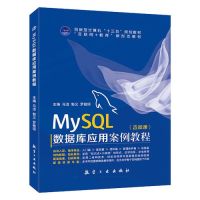 MySQL的字符集和排序規則如何配置Apr 29, 2025 pm 04:06 PM
MySQL的字符集和排序規則如何配置Apr 29, 2025 pm 04:06 PM在MySQL中配置字符集和排序規則的方法包括:1.設置服務器級別的字符集和排序規則:SETNAMES'utf8';SETCHARACTERSETutf8;SETCOLLATION_CONNECTION='utf8_general_ci';2.創建使用特定字符集和排序規則的數據庫:CREATEDATABASEexample_dbCHARACTERSETutf8COLLATEutf8_general_ci;3.創建表時指定字符集和排序規則:CREATETABLEexample_table(idINT
 怎樣卸載MySQL並清理殘留文件Apr 29, 2025 pm 04:03 PM
怎樣卸載MySQL並清理殘留文件Apr 29, 2025 pm 04:03 PM要安全、徹底地卸載MySQL並清理所有殘留文件,需遵循以下步驟:1.停止MySQL服務;2.卸載MySQL軟件包;3.清理配置文件和數據目錄;4.驗證卸載是否徹底。
 如何在MySQL中重命名數據庫Apr 29, 2025 pm 04:00 PM
如何在MySQL中重命名數據庫Apr 29, 2025 pm 04:00 PMMySQL中重命名數據庫需要通過間接方法實現。步驟如下:1.創建新數據庫;2.使用mysqldump導出舊數據庫;3.將數據導入新數據庫;4.刪除舊數據庫。


熱AI工具

Undresser.AI Undress
人工智慧驅動的應用程序,用於創建逼真的裸體照片

AI Clothes Remover
用於從照片中去除衣服的線上人工智慧工具。

Undress AI Tool
免費脫衣圖片

Clothoff.io
AI脫衣器

Video Face Swap
使用我們完全免費的人工智慧換臉工具,輕鬆在任何影片中換臉!

熱門文章

熱工具

SublimeText3 Linux新版
SublimeText3 Linux最新版

SublimeText3漢化版
中文版,非常好用

VSCode Windows 64位元 下載
微軟推出的免費、功能強大的一款IDE編輯器

Safe Exam Browser
Safe Exam Browser是一個安全的瀏覽器環境,安全地進行線上考試。該軟體將任何電腦變成一個安全的工作站。它控制對任何實用工具的訪問,並防止學生使用未經授權的資源。

PhpStorm Mac 版本
最新(2018.2.1 )專業的PHP整合開發工具





