react能用g6,其使用方法:1、透過「npm install --save @antv/g6」指令在專案中引入AntV G6;2、使用「yarn install」重新載入依賴;3、在需要使用到G6的js檔案中引入G6即可。

本教學操作環境:Windows10系統、react18版、Dell G3電腦。
react能用g6嗎?
能用。
React中使用AntV G6
AntV G6:G6 是一個簡單、易用、完備的圖視覺化引擎,它在高定制能力的基礎上,提供了一系列設計優雅、便於使用的圖視覺化解決方案。能幫助開發者建構屬於自己的圖視覺化、圖分析、或圖編輯器應用。官網
AntV G6的引入
專案中使用npm對套件引入
npm install --save @antv/g6
重新載入依賴
yarn install
在需要使用到G6的js文件中引入G6
import G6 from '@antv/g6';
自此,準備工作結束,以下開始使用G6繪製所需的關係圖,以力導向圖為例描述一對多、一對一的關係。
AntV G6的使用
建立容器:在 HTML 中建立一個用於容納 G6 繪製的圖的容器,通常為 div 標籤。 G6 在繪製時會在該容器下方追加 canvas 標籤,然後將圖繪製在其中。
ref:在 React 中,可以透過ref.current取得到真實的 DOM 元素。 Forwarding Refs(官方文件)
<div ref={ref} id="test"/>建立關係圖:建立關係圖(實例化)時,至少需要為圖表設定容器、寬度和高度。其餘請參考圖例對應的API以及官方API文檔,按需配置。
graph = new G6.Graph({
container: ref.current,
width: width < 1000 ? 387 : width,
height: width < 1000 ? 220 : 550,
layout: {
type: 'force',
preventOverlap: true,
linkDistance: (d) => {
if (d.source.id === 'node0') {
return 10;
}
return 80;
},
nodeStrength: (d) => {
if (d.isLeaf) {
return 200;
}
return -500;
},
edgeStrength: (d) => {
if (d.source.edgeStrength) {
return 0.1;
}
return 0.8;
},
},
defaultNode: {
color: '#5B8FF9',
},
edgeStateStyles: {
highlight: {
stroke: '#5B8FF9' // 这个颜色可以根据个人喜好进行修改
}
},
modes: {
default: ['drag-canvas', 'zoom-canvas'],
},
});資料處理及準備:根據所需圖表的資料格式,對資料進行處理。
配置資料來源並渲染:
graph.data(data); // 读取 Step 2 中的数据源到图上 graph.render(); // 渲染图
AntV G6的基本使用闡述完後,需要注意在React中,G6與AntV L7及AntV G2,BizCharts有所不同,AntV G6在使用過程中需要存取節點,將其圖形作為組件使用時,如果忽略這一點,則會出現問題。 React中使用G6(官網文檔)
AntV G6在React中註意
將渲染G6圖形的Demo作為匿名函數返回,同時函數return的應為上文所建立的容器,在其他js檔案中呼叫Demo時作為元件,同時傳入的參數為匿名函數的形參。
上文中第二步:「建立關係圖」中產生的實例應在副作用useEffect中定義。
由於在CompotentDidMount中獲取數據,當渲染Demo時可能會存在數據並未得到響應便渲染Demo導致報錯,解決辦法如下:
{deviceData.length ? <G6Picture g6Data={deviceData}/> : <></>}實作效果

完整程式碼及部分解釋如下:
Demo.js
import G6 from '@antv/g6';
import React, {useEffect} from "react";
import groupBy from 'lodash/groupBy'
import router from "umi/router";
function dealData(data) {//数据处理函数
const dataGroup = groupBy(data, (item) => [item.chipGroupName])
const nodes = [];
const edges = [];
let index = 0;
nodes.push({id: `node${index}`, size: 90, label: "芯片组管理", edgeStrength: true})
for (const key in dataGroup) {
index += 1;
nodes.push({id: `node${index}`, size: 60, label: key, edgeStrength: false, isLeaf: true})
edges.push({source: `node0`, target: `node${index}`, label: '芯片', routerFlag: 0})
if (dataGroup[key]) {
const indexTemp = index;
dataGroup[key].map((item) => {
index += 1;
nodes.push({id: `node${index}`, size: 40, label: item.name, edgeStrength: false})
edges.push({source: `node${indexTemp}`, target: `node${index}`, label: "产品", routerFlag: 1})
})
}
}
const returnData = {
nodes: [...nodes],
edges: [...edges],
}
return returnData;
}
export default function (props) {//props为传入的参数
const ref = React.useRef(null)
let graph = null;
useEffect(() => {
const {g6Data} = props;
const data = dealData(g6Data);
const width = document.getElementById('test').clientWidth;//获取当前宽度
if (!graph) {
graph = new G6.Graph({//生成关系图实例
container: ref.current,//获取真实的DOM节点
width: width < 1000 ? 387 : width,//根据所需大小定义高度、宽度
height: width < 1000 ? 220 : 550,
layout: {//根据要求所需及官方API文档配置
type: 'force',
preventOverlap: true,
linkDistance: (d) => {
if (d.source.id === 'node0') {
return 10;
}
return 80;
},
nodeStrength: (d) => {//根据要求所需及官方API文档配置
if (d.isLeaf) {
return 200;
}
return -500;
},
edgeStrength: (d) => {//根据要求所需及官方API文档配置
if (d.source.edgeStrength) {
return 0.1;
}
return 0.8;
},
},
defaultNode: {//根据要求所需及官方API文档配置
color: '#5B8FF9',
},
edgeStateStyles: {//根据要求所需及官方API文档配置
highlight: {
stroke: '#5B8FF9' // 这个颜色可以根据个人喜好进行修改
}
},
modes: {//根据要求所需及官方API文档配置
default: ['drag-canvas', 'zoom-canvas'],
},
});
}
const {nodes} = data;
graph.data({//绑定数据
nodes,
edges: data.edges.map((edge, i) => {
edge.id = `edge${i}`;
return Object.assign({}, edge);
}),
});
graph.render();//渲染图形
//下面为交互事件配置及操作函数
graph.on('node:dragstart', (e) => {
graph.layout();
refreshDragedNodePosition(e);
});
graph.on('node:drag', (e) => {
refreshDragedNodePosition(e);
});
graph.on('node:dragend', (e) => {
e.item.get('model').fx = null;
e.item.get('model').fy = null;
});
graph.zoom(width < 1000 ? 0.7 : 1, {x: 300, y: 300});
graph.on('node:mouseenter', (ev) => {
const node = ev.item;
const edges = node.getEdges();
const model = node.getModel();
const size = model.size * 1.2;
graph.updateItem(node, {
size,
});
edges.forEach((edge) => {
graph.setItemState(edge, 'highlight', true)
});
});
graph.on('node:click', (e) => {
router.push({pathname: `/DeviceSetting/ChipsetManagement`})
});
graph.on('node:mouseleave', (ev) => {
const node = ev.item;
const edges = node.getEdges();
const model = node.getModel();
const size = model.size / 1.2;
graph.updateItem(node, {
size,
});
edges.forEach((edge) => graph.setItemState(edge, 'highlight', false));
});
function refreshDragedNodePosition(e) {
const model = e.item.get('model');
model.fx = e.x;
model.fy = e.y;
}
}, []);
return <>
<div ref={ref} id="test"/>
;
};具體使用Demo的js文件:
import G6Picture from './Demo'
render(
return(
<>
{deviceData.length ? <G6Picture g6Data={deviceData}/> : <></>}
)
)推薦學習:《react影片教學》
以上是react能用g6嗎的詳細內容。更多資訊請關注PHP中文網其他相關文章!
 使用HTML5可以播放哪種類型的音頻文件?Apr 30, 2025 pm 02:59 PM
使用HTML5可以播放哪種類型的音頻文件?Apr 30, 2025 pm 02:59 PM本文討論了HTML5音頻格式和跨瀏覽器兼容性。它涵蓋MP3,WAV,OGG,AAC和WebM,並建議使用多個來源和後備以實現更廣泛的可訪問性。
 SVG和Canvas HTML5元素之間的區別?Apr 30, 2025 pm 02:58 PM
SVG和Canvas HTML5元素之間的區別?Apr 30, 2025 pm 02:58 PMSVG和畫布是Web圖形的HTML5元素。基於向量的SVG擅長可擴展性和交互性,而基於像素的畫布則更適合遊戲等性能密集型應用程序。
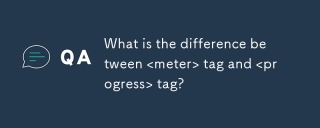 &lt; meter&gt之間有什麼區別; tag and&&&&gt;標籤?Apr 30, 2025 pm 02:56 PM
&lt; meter&gt之間有什麼區別; tag and&&&&gt;標籤?Apr 30, 2025 pm 02:56 PM本文討論了HTML的&Lt; Meter&Gt; &&&lt;標籤,用於顯示標量值和任務進度。
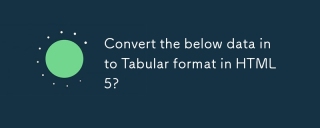 將以下數據轉換為HTML5中的表格格式?Apr 30, 2025 pm 02:54 PM
將以下數據轉換為HTML5中的表格格式?Apr 30, 2025 pm 02:54 PM這是使用HTML5轉換為表格格式的數據,包括響應式設計的示例和策略,造型的最佳實踐以及表格結構中使用的語義HTML5標籤:&lt;! doctype html&gt; &lt; html lang =&
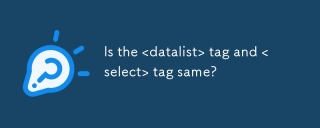 是Lt; Datalist&gt; tag和&&&&&oflect&gt;標記相同嗎?Apr 30, 2025 pm 02:52 PM
是Lt; Datalist&gt; tag和&&&&&oflect&gt;標記相同嗎?Apr 30, 2025 pm 02:52 PM本文討論了&lt; datalist&gt; gt; &&&lt; select&gt;標籤,專注於其功能,用戶互動以及對不同Web開發方案的適用性。
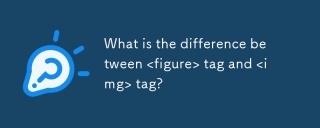 &lt; tig&gt; tag和&&&&img&gt;標籤?Apr 30, 2025 pm 02:50 PM
&lt; tig&gt; tag和&&&&img&gt;標籤?Apr 30, 2025 pm 02:50 PM本文討論了HTML的Lt; gt; gt; &&lt; img&gt;標籤,專注於他們的目的,用法和語義優勢。主要論點是&gt; gt;提供更好的結構和訪問


熱AI工具

Undresser.AI Undress
人工智慧驅動的應用程序,用於創建逼真的裸體照片

AI Clothes Remover
用於從照片中去除衣服的線上人工智慧工具。

Undress AI Tool
免費脫衣圖片

Clothoff.io
AI脫衣器

Video Face Swap
使用我們完全免費的人工智慧換臉工具,輕鬆在任何影片中換臉!

熱門文章

熱工具

SublimeText3漢化版
中文版,非常好用

PhpStorm Mac 版本
最新(2018.2.1 )專業的PHP整合開發工具

ZendStudio 13.5.1 Mac
強大的PHP整合開發環境

mPDF
mPDF是一個PHP庫,可以從UTF-8編碼的HTML產生PDF檔案。原作者Ian Back編寫mPDF以從他的網站上「即時」輸出PDF文件,並處理不同的語言。與原始腳本如HTML2FPDF相比,它的速度較慢,並且在使用Unicode字體時產生的檔案較大,但支援CSS樣式等,並進行了大量增強。支援幾乎所有語言,包括RTL(阿拉伯語和希伯來語)和CJK(中日韓)。支援嵌套的區塊級元素(如P、DIV),

EditPlus 中文破解版
體積小,語法高亮,不支援程式碼提示功能







