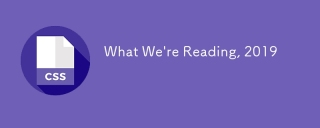這篇文章帶大家學習CSS媒體查詢(Media Quires),詳細介紹了媒體查詢語法定義,從三個具體佈局範例學習媒體查詢的使用技巧;並介紹了一些scss、css屬性知識。
什麼是SCSS
Sass: Sass Basics (sass-lang.com)
SCSS 是CSS的預處理器,它比常規CSS 更強大。 【建議學習:css影片教學】
- 可以巢狀選擇器,更好維護、管理程式碼。
- 可以將各種值儲存到變數中,方便重複使用。
- 可以使用 Mixins 混合重複程式碼,方便重複使用。
scss導入html
方法一VSCODE 外掛程式
vscode入門教學》】
方法二手動編譯npm install -g sass
sass input.scss output.css ::单次编译
sass --watch scss/index.scss css/index.css ::多次编译
<link> ::写在HTML里
可能遇到的問題
Refused to apply style from 'http://127.0.0.1:5500/CSS媒體查詢/css/style.css' because its MIME type ('text/html') is not a supported stylesheet MIME type, and strict MIME checking is enabled.
#解決方法: 404 Not Found,提供的檔案位址有誤。
CSS屬性background-size
contain;
圖片寬高比不變,縮放至圖片自身能完全顯示出來,所以容器會有留白區域
#cover;
圖片寬高比不改變,鋪滿整個容器的寬高,而圖片多出的部分則會被截掉
100%;
圖片寬高比改變,縮放至和div寬高一致的尺寸。
CSS媒體查詢
CSS媒體查詢可讓您建立從桌面到行動裝置的所有螢幕尺寸的響應式網站。語法
#定義@media screen and (max-width: 768px){
.container{
// 你的代码
}
}
- #媒體查詢聲明, @media
媒體查詢類型, screen
覆蓋的螢幕範圍,max-width: 768px
更改樣式,Write styles here
深入- 媒體查詢宣告
- 媒體查詢以@media宣告開頭。目的是告訴瀏覽器我們已指定媒體查詢。
- 媒體查詢類型
- all 所有媒體裝置
print 列印裝置
screen 電腦、平板、手機螢幕
speech 螢幕閱讀器
@media screen
為什麼要加and#在肯德基買東西,你想要炸雞和漢堡,這是兩個需求條件。 現在你已經確定了一個條件,就是 screen 媒體查詢類型。你要指定其他條件,例如想要規定在某一個螢幕範圍內,那麼就可以用 and 來連線。
@media screen and (max-width : 768px) {
.container{
// 在screen媒体类型,屏幕宽度跳過查詢類型<h3 id="屏幕断点"></h3>你可以只用 min-width & max-width 來跳過媒體查詢類型。 <p></p><pre class="brush:php;toolbar:false">@media (min-width : 480px) and (max-width : 768px) {
.container{
// 在屏幕宽度为 480px 和 768px 之间这部分代码将被触发
}
}多個條件需求@media screen, (min-width : 480px) and (max-width : 768px) {
.container{
// 在screen媒体类型,屏幕宽度为 480px 和 768px 之间这部分代码将被触发
}
}螢幕斷點
螢幕斷點(screen break-point)用來規定一個範圍內的螢幕寬度所屬類別,目前沒有標準的螢幕斷點。
############學習使用、案例程式碼下載######20220922162945_CSS媒體查詢.zip###学习使用①初入响应式
让我们试着写一个响应式页面 。新建main.js、media.html、style.scss,即时编译并watch style.scss。
main.js
// 当改变窗口大小、窗口加载时触发 screen
window.onresize = screen;
window.onload = screen;
// 一个函数获取当前屏幕宽度并将内容设置在ID为size的元素上
function screen() {
Width = window.innerWidth;
document.getElementById("size").innerHTML
= "Width : " + Width + " px"
}media.html
首先我们先建立一个media.html。然后导入刚刚写的main.js。导入style.css,是scss即时编译的css文件。
nbsp;html> <title></title> <meta> <meta> <link> <script></script> <div> <div> 程序员勇往直前,当导入main.js后,这句话会被替换掉 </div> </div>
保存颜色变量
SCSS创建四个变量分别保存十六进制RGB
$color-1 : #cdb4db ; // 手机端 $color-2 : #fff1e6 ; // 平板端 $color-3 : #52b788 ; // 笔记本端 $color-4 : #bee1e6 ; // 台式大屏
居中container元素
.container {
display: grid;
place-items: center;
background-color: $color-1;
height: 100vh;
}place-items 是 align-items 、 justify-items 的简写。
max-width 媒体查询
@media screen and (max-width : 500px) {
.container {
background-color: $color-1;
}
}?当前完整scss代码
$color-1 : #cdb4db; // 手机端
$color-2 : #fff1e6; // 平板端
$color-3 : #52b788; // 笔记本端
$color-4 : #bee1e6; // 台式大屏
* {
margin: 0px;
padding: 0px;
box-sizing: border-box;
body {
font-size: 35px;
font-family: sans-serif;
}
}
.container {
//元素居中
display: grid;
place-items: center;
background-color: $color-1;
height: 100vh;
}
#size {
position: absolute;
top: 60%;
left: 50%;
transform: translateX(-50%);
color: red;
font-size: 35px;
}
.text {
// 还没添加内容
}
.container {
background-color: white;
height: 100vh;
display: grid;
place-items: center;
}
@media screen and (max-width : 500px) {
.container {
background-color: $color-1;
}
}min-width 媒体查询
@media screen and (min-width : 500px){
.container{
background-color: $color-1;
}
}与max-width相反。宽度>=500px时代码生效。
屏幕断点
根据四种类型,我们将有四个媒体查询。
给scss添加新的变量
$mobile : 576px; $tablet : 768px; $laptop : 992px; $desktop : 1200px;
添加一系列媒体查询
在添加媒体查询时,需要遵循正确的数据,从最大宽度到最小宽度。
@media screen and (max-width: $desktop){
.container{
background-color: $color-4;
}
}
@media screen and (max-width: $laptop){
.container{
background-color: $color-3;
}
}
@media screen and (max-width: $tablet){
.container{
background-color: $color-2;
}
}
@media screen and (max-width : $mobile){
.container{
background-color: $color-1;
}
}现在改变屏幕宽度将显示不同的背景颜色。
学习使用②响应式个人介绍
profile.html
nbsp;html> <title></title> <meta> <meta> <div> <div></div> <div>Lucyna Kushinada</div> <div> <div> Home </div> <div> Portfolio </div> <div> Contacts </div> </div> <div> <div> <div></div> <div> <div>Hello ?</div> <div>I'm <span>Lucy</span> </div> <div>A Netrunner From</div> <div>Night City</div> </div> </div> </div> <div> <div> <css quires> </css> </div> <div> <css quires> </css> </div> <div> <css quires> </css> </div> <div> <css quires> </css> </div> </div> </div>
profile.scss
scss需要编译成css再导入到html中,我们先修改全局默认样式。
* {
margin: 0px 5px;
padding: 0px;
box-sizing: border-box;
body {
font-family: sans-serif;
}
}如果你不会Flexbox属性请看 我的Vue之旅、01 深入Flexbox布局完全指南 - 小能日记
先把所有样式类与子级结构写好。嵌套在样式类中的&__logo是.header__logo的快捷方式
.header{
&__logo{}
&__menu{}
}
.main{
&__image{}
&__text{}
}
.footer{
[class ^="footer__"]{}
}然后添加样式,.container采用flex布局,按列布局。.header__menu也采用flex布局的方式。
.container{
height: 100vh;
display: flex;
flex-direction: column;
}
.header{
display: flex;
flex-direction: row;
border: 2px solid red;
height: 10%;
&__logo{}
&__menu{
display: flex;
flex-direction: row;
}
}
.main{
border: 2px solid black;
height: 80%;
}
.footer{
border: 2px solid green;
height: 10%;
}我们修改 .header
.header {
display: flex;
flex-direction: row;
border: 2px solid red;
height: 10%;
// 元素垂直居中
align-items: center;
// 元素均匀分布
justify-content: space-between;
&__logo {
font-size: 4vw;
}
&__menu {
display: flex;
flex-direction: row;
font-size: 2.5vw;
// 让各个元素产生一定间隔距离
gap: 15px;
}
}再修改 .main
.main {
// 图片和文字块排版会采用行形式
display: flex;
flex-direction: row;
border: 2px solid black;
height: 80%;
&__image {
// 添加图片
background-image: url("./images/Portrait.jpg");
// 宽度为main宽度的50%
width: 50%;
// 缩放至图片自身能完全显示出来,足够大的容器会有留白区域
background-size: contain;
// 不重复平铺图片
background-repeat: no-repeat;
background-position: left center;
}
&__text {
// 宽度为main宽度的50%
width: 50%;
}
}给文字加样式
&__text {
// 宽度为main一半宽度
width: 50%;
// 让每行字按列排列
display: flex;
flex-direction: column;
// 居中
justify-content: center;
align-items: center;
gap: 15px;
&-1 {
font-size: 10vw;
}
&-2,
&-3,
&-4 {
font-size: 5vw;
}
}
span {
color: red;
}
}接下来给图片添加样式
.footer{
// 类匹配器,能够选择一个类的集合,如style class 为footer__1、footer__2
[class^="footer__"] {
CSS媒體查詢完整指南(Media Quires) {
width: 5.3vw;
}
}
}
.footer{
display: flex;
flex-direction: row;
align-items: center;
justify-content: flex-end;
gap: 20px;
margin-right: 10%;
}我们还需要添加媒体查询
@media (max-width: 650px) {
.header {
justify-content: center;
&__logo {
font-size: 40px;
}
// 隐藏menu
&__menu {
display: none;
}
}
.main {
flex-direction: column;
justify-content: center;
align-items: center;
&__image {
// 图片大小
height: 200px;
width: 200px;
background-size: 100%;
// 圆形图片
border-radius: 100%;
background-position: center;
margin-bottom: 5%;
}
// 修改字体样式
&__text {
width: 100%;
&-1 {
// 让hello不显示
display: none;
}
&-2,
&-3,
&-4 {
font-size: 30px;
}
}
}
.footer {
// 元素按中心对齐
justify-content: center;
margin: 0px;
// gap: 20px; 注意这个没有改,默认还是生效的
[class^="footer__"] {
// 重新修改图片大小适应移动端
CSS媒體查詢完整指南(Media Quires) {
width: 45px;
height: 45px;
}
}
}
}?当前完整scss代码
* {
margin: 0px 5px;
padding: 0px;
box-sizing: border-box;
body {
font-family: sans-serif;
}
}
.container {
height: 100vh;
display: flex;
flex-direction: column;
}
.header {
display: flex;
flex-direction: row;
height: 10%;
// 元素垂直居中
align-items: center;
// 元素均匀分布
justify-content: space-between;
&__logo {
font-size: 4vw;
}
&__menu {
display: flex;
flex-direction: row;
font-size: 2.5vw;
// 让各个元素产生一定间隔距离
gap: 15px;
}
}
.main {
// 图片和文字块排版会采用行形式
display: flex;
flex-direction: row;
height: 80%;
&__image {
// 添加图片
background-image: url("./images/Portrait.png");
// 宽度为main宽度的50%
width: 50%;
// 缩放至图片自身能完全显示出来,足够大的容器会有留白区域
background-size: contain;
// 不重复平铺图片
background-repeat: no-repeat;
background-position: left center;
}
&__text {
// 宽度为main一半宽度
width: 50%;
// 让每行字按列排列
display: flex;
flex-direction: column;
// 居中
justify-content: center;
align-items: center;
gap: 15px;
&-1 {
font-size: 6vw;
}
&-2,
&-3,
&-4 {
font-size: 5vw;
}
}
span {
color: red;
}
}
.footer {
[class^="footer__"] {
CSS媒體查詢完整指南(Media Quires) {
width: 5.3vw;
}
}
}
.footer {
display: flex;
flex-direction: row;
align-items: center;
justify-content: flex-end;
gap: 20px;
margin-right: 10%;
[class^="footer__"] {
CSS媒體查詢完整指南(Media Quires) {
width: 5.3vw;
}
}
}
@media (max-width: 650px) {
.header {
justify-content: center;
&__logo {
font-size: 40px;
}
// 隐藏menu
&__menu {
display: none;
}
}
.main {
flex-direction: column;
justify-content: center;
align-items: center;
&__image {
// 图片大小
height: 200px;
width: 200px;
background-size: 100%;
// 圆形图片
border-radius: 100%;
background-position: center;
margin-bottom: 5%;
}
// 修改字体样式
&__text {
width: 100%;
&-1 {
// 让hello不显示
display: none;
}
&-2,
&-3,
&-4 {
font-size: 30px;
}
}
}
.footer {
// 元素按中心对齐
justify-content: center;
margin: 0px;
// gap: 20px; 注意这个没有改,默认还是生效的
[class^="footer__"] {
// 重新修改图片大小适应移动端
CSS媒體查詢完整指南(Media Quires) {
width: 45px;
height: 45px;
}
}
}
}学习使用③卡片布局
我们会用到第一个例子中的 main.js 函数来显示窗口宽度。
card.html
nbsp;html> <title></title> <meta> <meta> <link> <script></script> <div> <div> <div>A</div> <div>B</div> <div>C</div> </div> <div> <div>D</div> <div>E</div> <div>F</div> </div> <div> <div>G</div> <div>H</div> <div>I</div> </div> </div> <div></div>
card.scss
* {
margin: 0px;
padding: 0px 10px;
box-sizing: border-box;
body {
font-family: sans-serif;
font-size: 55px;
}
}
#size {
position: absolute;
// 设置为绝对定位
top: 60%;
left: 50%;
// 水平居中
transform: translateX(-50%);
color: red;
font-size: 40px;
}
.container {
display: flex;
flex-direction: column;
height: 100vh;
gap: 30px;
}
[class ^="row-"] {
display: flex;
flex-direction: row;
gap: 30px;
}
[class ^="box-"] {
background-color: #c4c4c4;
border: 2px solid black;
width: (100%)/3;
// 设置为当前视窗大小的三分之一
height: (100vh)/3;
// 元素居中
display: grid;
place-items: center;
}
@media (max-width: 650px) {
[class ^="row-"] {
flex-direction: column;
}
[class ^="box-"] {
width: 100%;
}
}以上是CSS媒體查詢完整指南(Media Quires)的詳細內容。更多資訊請關注PHP中文網其他相關文章!
 我們如何標記Google字體並創建Goofonts.comApr 12, 2025 pm 12:02 PM
我們如何標記Google字體並創建Goofonts.comApr 12, 2025 pm 12:02 PMGoofonts是由開發人員和設計師丈夫簽名的附帶項目,它們都是版式的忠實擁護者。我們一直在標記Google
 使用JavaScript API練習GraphQl查詢Apr 12, 2025 am 11:33 AM
使用JavaScript API練習GraphQl查詢Apr 12, 2025 am 11:33 AM學習如何構建GraphQL API可能具有挑戰性。但是您可以學習如何在10分鐘內使用GraphQL API!碰巧的是,我得到了完美的
 將類型設置在圓上...帶偏移路徑Apr 12, 2025 am 11:00 AM
將類型設置在圓上...帶偏移路徑Apr 12, 2025 am 11:00 AM這裡是Yuanchuan的一些合法CSS騙局。有此CSS屬性偏移路徑。曾幾何時,它被稱為Motion-Path,然後被更名。我


熱AI工具

Undresser.AI Undress
人工智慧驅動的應用程序,用於創建逼真的裸體照片

AI Clothes Remover
用於從照片中去除衣服的線上人工智慧工具。

Undress AI Tool
免費脫衣圖片

Clothoff.io
AI脫衣器

AI Hentai Generator
免費產生 AI 無盡。

熱門文章

熱工具

mPDF
mPDF是一個PHP庫,可以從UTF-8編碼的HTML產生PDF檔案。原作者Ian Back編寫mPDF以從他的網站上「即時」輸出PDF文件,並處理不同的語言。與原始腳本如HTML2FPDF相比,它的速度較慢,並且在使用Unicode字體時產生的檔案較大,但支援CSS樣式等,並進行了大量增強。支援幾乎所有語言,包括RTL(阿拉伯語和希伯來語)和CJK(中日韓)。支援嵌套的區塊級元素(如P、DIV),

SecLists
SecLists是最終安全測試人員的伙伴。它是一個包含各種類型清單的集合,這些清單在安全評估過程中經常使用,而且都在一個地方。 SecLists透過方便地提供安全測試人員可能需要的所有列表,幫助提高安全測試的效率和生產力。清單類型包括使用者名稱、密碼、URL、模糊測試有效載荷、敏感資料模式、Web shell等等。測試人員只需將此儲存庫拉到新的測試機上,他就可以存取所需的每種類型的清單。

EditPlus 中文破解版
體積小,語法高亮,不支援程式碼提示功能

SublimeText3 Linux新版
SublimeText3 Linux最新版

Dreamweaver Mac版
視覺化網頁開發工具