Bootstrap中怎麼使用Toasts元件?以下這篇文章跟大家介紹一下Bootstrap5中吐司訊息Toasts元件的用法,希望對大家有幫助!
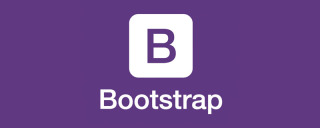
1 吐司訊息(Toasts)範例
#吐司(Toasts)是一種輕量級通知,旨在模仿行動和桌面作業系統已經普及的推播通知。它們是用flexbox構建的,所以它們很容易對齊和定位。 【相關推薦:《bootstrap教學》】
和彈出提示一樣,吐司訊息也需要自己初始化,不知為何官網的初始化方法無效,我在國外網站找到一個可行的方法。
<!doctype html>
<html>
<head>
<meta charset="utf-8">
<meta name="viewport" content="width=device-width, initial-scale=1">
<meta name="keywords" content="">
<meta name="description" content="">
<link href="../bootstrap5/bootstrap.min.css" rel="stylesheet">
<title>Popovers</title>
</head>
<body>
<div>
<br><br><br><br>
<button type="button" class="btn btn-primary" id="liveToastBtn">显示吐司消息</button>
<div class="position-fixed bottom-0 end-0 p-3" style="z-index: 5">
<div id="liveToast" class="toast hide" data-bs-animation="false" role="alert" aria-live="assertive" aria-atomic="true">
<div>
<strong>吐司消息提示</strong>
<small>11 mins ago</small>
<button type="button" data-bs-dismiss="toast" aria-label="Close"></button>
</div>
<div>
你有一条短消息!
</div>
</div>
</div>
</div>
<script src="../bootstrap5/bootstrap.bundle.min.js" ></script>
<script>
document.querySelector("#liveToastBtn").onclick = function() {
new bootstrap.Toast(document.querySelector('.toast')).show();
}
</script>
</body>
</html>
2 設定選項
選項可以透過資料屬性或是JavaScript傳遞。對於資料屬性,將選項名稱附加到data-bs-,如:data-bs-animation=""。
- data-bs-animation="true" 在吐司上應用CSS fade轉換效果
- data-bs-autohide="true" 自動隱藏吐司
- data-bs-delay="5000" ,延遲隱藏吐司5s(預設單位毫秒)
以上值為預設值,如果你對磨人的效果滿意,根本不需要寫那個,27.3.1範例中,我設定了data-bs-autohide="false"設定不自動將吐司隱藏,這樣好方便截圖,否則滑鼠只要在任何地方一點,訊息框就消失了。
3 半透明的
吐司也可以是半透明的,因此能混合在它們可能出現的任何東西上。在支援CSS屬性backdrop-filter的瀏覽器,也會嘗試對吐司下方的元素進行模糊效果。
<!doctype html>
<html>
<head>
<meta charset="utf-8">
<meta name="viewport" content="width=device-width, initial-scale=1">
<meta name="keywords" content="">
<meta name="description" content="">
<link href="../bootstrap5/bootstrap.min.css" rel="stylesheet">
<title>吐司消息</title>
</head>
<body>
<div>
<br><br><br><br>
<button type="button" class="btn btn-primary" id="liveToastBtn">显示吐司消息</button>
<div role="alert" aria-live="assertive" aria-atomic="true">
<div>
<strong>半透明吐司</strong>
<small>11 mins ago</small>
<button type="button" data-bs-dismiss="toast" aria-label="Close"></button>
</div>
<div>
你有一条短消息!
</div>
</div>
</div>
<script ></script>
<script>
document.querySelector("#liveToastBtn").onclick = function() {
new bootstrap.Toast(document.querySelector('.toast')).show();
}
</script>
</body>
</html>
4 堆疊
可以透過將吐司包裝於toast-container容器來推疊它們,這將會在垂直方向上增加一些間距。
<!doctype html>
<html>
<head>
<meta charset="utf-8">
<meta name="viewport" content="width=device-width, initial-scale=1">
<meta name="keywords" content="">
<meta name="description" content="">
<link href="../bootstrap5/bootstrap.min.css" rel="stylesheet">
<title>吐司消息</title>
</head>
<body>
<div>
<br><br><br><br>
<button type="button" class="btn btn-primary" id="liveToastBtn1">显示吐司消息1</button>
<button type="button" class="btn btn-primary" id="liveToastBtn2">显示吐司消息2</button>
<div>
<div id="toast1" role="alert" aria-live="assertive" aria-atomic="true">
<div>
<strong>吐司消息</strong>
<small>刚刚发送</small>
<button type="button" data-bs-dismiss="toast" aria-label="Close"></button>
</div>
<div>
第一条消息
</div>
</div>
<div id="toast2" role="alert" aria-live="assertive" aria-atomic="true">
<div>
<strong>吐司消息</strong>
<small>2分钟前</small>
<button type="button" data-bs-dismiss="toast" aria-label="Close"></button>
</div>
<div>
第二条消息
</div>
</div>
</div>
</div>
<script src="../bootstrap5/bootstrap.bundle.min.js" ></script>
<script>
document.querySelector("#liveToastBtn1").onclick = function() {
new bootstrap.Toast(document.querySelector('#toast1')).show();
}
document.querySelector("#liveToastBtn2").onclick = function() {
new bootstrap.Toast(document.querySelector('#toast2')).show();
}
</script>
</body>
</html>
5 自訂內容
透過移除子元件、調整通用類別或增加標記以自訂吐司。
<!doctype html>
<html>
<head>
<meta charset="utf-8">
<meta name="viewport" content="width=device-width, initial-scale=1">
<meta name="keywords" content="">
<meta name="description" content="">
<link href="../bootstrap5/bootstrap.min.css" rel="stylesheet">
<title>吐司消息</title>
</head>
<body>
<div>
<br><br><br><br>
<button type="button" class="btn btn-primary" id="liveToastBtn">显示吐司消息</button>
<div role="alert" aria-live="assertive" aria-atomic="true">
<div>
邀请你穿越到三国!
<div class="mt-2 pt-2 border-top">
<button type="button" class="btn btn-primary btn-sm">接受邀请</button>
<button type="button" class="btn btn-secondary btn-sm" data-bs-dismiss="toast">关闭</button>
</div>
</div>
</div>
</div>
<script ></script>
<script>
document.querySelector("#liveToastBtn").onclick = function() {
new bootstrap.Toast(document.querySelector('.toast')).show();
}
</script>
</body>
</html>
6 配色方案
基於以上的範例,您也可以透過我們的顏色通用類別建立不同的吐司配色方案。以下我們將bg-danger與text-white加入toast,再把text-white加到關閉按鈕上。為了讓邊緣清晰顯示,透過border-0移除了預設的邊框。
<!doctype html>
<html>
<head>
<meta charset="utf-8">
<meta name="viewport" content="width=device-width, initial-scale=1">
<meta name="keywords" content="">
<meta name="description" content="">
<link href="../bootstrap5/bootstrap.min.css" rel="stylesheet">
<title>吐司消息</title>
</head>
<body>
<div>
<br><br><br><br>
<button type="button" class="btn btn-primary" id="liveToastBtn">显示吐司消息</button>
<div class="toast align-items-center text-white bg-danger border-0" role="alert" aria-live="assertive" aria-atomic="true">
<div>
<div>
这里是红色背景的
</div>
<button type="button" class="btn-close btn-close-white me-2 m-auto" data-bs-dismiss="toast" aria-label="Close"></button>
</div>
</div>
</div>
<script src="../bootstrap5/bootstrap.bundle.min.js" ></script>
<script>
document.querySelector("#liveToastBtn").onclick = function() {
new bootstrap.Toast(document.querySelector('.toast')).show();
}
</script>
</body>
</html>
7 設定顯示位置
預設吐司訊息顯示在瀏覽器右下角,根據需求,使用自訂的CSS指定吐司位置。右上角通常用於通知,頂部的中間也是如此。如果您一次只要展示一個吐司,請將定位樣式放在toast上。
 Bootstrap
11 mins ago
Bootstrap
11 mins ago
上面是官方例子,Bootstrap5 Toasts我也沒找到其中驅動的js程式碼。不過可以給大家參考一下,有興趣的可以去研究一下,在這裡我根據上面的程式碼,修改了個顯示在左上角的。
<!doctype html>
<html>
<head>
<meta charset="utf-8">
<meta name="viewport" content="width=device-width, initial-scale=1">
<meta name="keywords" content="">
<meta name="description" content="">
<link href="../bootstrap5/bootstrap.min.css" rel="stylesheet">
<title>吐司消息</title>
</head>
<body>
<div>
<br><br><br><br>
<button type="button" class="btn btn-primary" id="liveToastBtn">显示吐司消息</button>
<div class="position-fixed top-0 start-0 p-3" style="z-index: 5">
<div id="liveToast" class="toast hide" data-bs-animation="false" role="alert" aria-live="assertive" aria-atomic="true">
<div>
<strong>吐司消息提示</strong>
<small>11 mins ago</small>
<button type="button" data-bs-dismiss="toast" aria-label="Close"></button>
</div>
<div>
你有一条短消息!
</div>
</div>
</div>
</div>
<script src="../bootstrap5/bootstrap.bundle.min.js" ></script>
<script>
document.querySelector("#liveToastBtn").onclick = function() {
new bootstrap.Toast(document.querySelector('.toast')).show();
}
</script>
</body>
</html>更多關於bootstrap的相關知識,可在:bootstrap基礎教學! !
以上是Bootstrap中怎麼使用Toasts元件? (例講解)的詳細內容。更多資訊請關注PHP中文網其他相關文章!
 React的引導:優勢和最佳實踐Apr 16, 2025 am 12:17 AM
React的引導:優勢和最佳實踐Apr 16, 2025 am 12:17 AM將Bootstrap集成到React項目中的優勢包括:1)快速開發,2)一致性和可維護性,3)響應式設計。通過直接引入CSS文件或使用React-Bootstrap庫,可以在React項目中高效使用Bootstrap的組件和样式。
 Bootstrap:網絡框架的快速指南Apr 15, 2025 am 12:10 AM
Bootstrap:網絡框架的快速指南Apr 15, 2025 am 12:10 AMBootstrap是由Twitter開發的框架,幫助快速搭建響應式、移動優先的網站和應用。 1.易用性和豐富組件庫使開發更快。 2.龐大社區提供支持和解決方案。 3.通過CDN引入並使用類名控製樣式,如創建響應式網格。 4.可自定義樣式和擴展組件。 5.優點包括快速開發和響應式設計,缺點是樣式一致性和學習曲線。
 打破bootstrap:是什麼以及為什麼重要Apr 14, 2025 am 12:05 AM
打破bootstrap:是什麼以及為什麼重要Apr 14, 2025 am 12:05 AMBootstrapisafree,開放式frameworkthatsimplifiesRessiveandMobile-firstwebsitedEvelvelopment.itofferspre-styledComponentsAndAgridSystem,流化inthiningthecreationofaesthethetshethetshetshetshetshetshetshetshetshetshethetshethet interpleaseansing和Runctinctionalwebdesigns。
 Bootstrap:使網頁設計更容易Apr 13, 2025 am 12:10 AM
Bootstrap:使網頁設計更容易Apr 13, 2025 am 12:10 AMBootstrap讓網頁設計更容易的原因是其預設組件、響應式設計和豐富的社區支持。 1)預設組件庫和样式讓開發者無需編寫複雜的CSS代碼;2)內置網格系統簡化了響應式佈局的創建;3)社區支持提供了豐富的資源和解決方案。
 Bootstrap的影響:加速網絡開發Apr 12, 2025 am 12:05 AM
Bootstrap的影響:加速網絡開發Apr 12, 2025 am 12:05 AMBootstrap加速了Web開發,通過提供預定義的樣式和組件,開發者可以快速搭建響應式網站。 1)它縮短了開發時間,例如在項目中幾天內完成基本佈局。 2)通過Sass變量和mixins,Bootstrap允許定製樣式以滿足特定需求。 3)使用CDN版本可以優化性能,提高加載速度。
 理解引導:核心概念和功能Apr 11, 2025 am 12:01 AM
理解引導:核心概念和功能Apr 11, 2025 am 12:01 AMBootstrap是一個開源的前端框架,主要作用是幫助開發者快速構建響應式網站。 1)它提供了預定義的CSS類和JavaScript插件,方便實現複雜的UI效果。 2)Bootstrap的工作原理依賴於其CSS和JavaScript組件,通過媒體查詢實現響應式設計。 3)使用示例包括基本用法,如創建按鈕,以及高級用法,如自定義樣式。 4)常見錯誤包括類名拼寫錯誤和未正確引入文件,建議使用瀏覽器開發者工具調試。 5)性能優化可通過自定義構建工具實現,最佳實踐包括使用語義化HTML和Bootstrap的預定義
 Bootstrap Deep Dive:響應式設計和高級佈局技術Apr 10, 2025 am 09:35 AM
Bootstrap Deep Dive:響應式設計和高級佈局技術Apr 10, 2025 am 09:35 AMBootstrap通過網格系統和媒體查詢實現響應式設計,使網站適應不同設備。 1.使用預定義類(如col-sm-6)定義列寬。 2.網格系統基於12列,需注意總和不超12。3.使用斷點(如sm、md、lg)定義不同屏幕尺寸下的佈局。
 Bootstrap面試問題:降落您夢想的前端工作Apr 09, 2025 am 12:14 AM
Bootstrap面試問題:降落您夢想的前端工作Apr 09, 2025 am 12:14 AMBootstrap是一套開源的前端框架,用於快速開發響應式網站和應用。 1.它提供了響應式設計、一致的UI組件和快速開發的優勢。 2.網格系統使用flexbox佈局,基於12列結構,通過.container、.row和.col-sm-6等類實現。 3.自定義樣式可以通過修改SASS變量或覆蓋CSS實現。 4.常用JavaScript組件包括模態框、輪播圖和折疊。 5.優化性能可以通過只加載必要組件、使用CDN和壓縮合併文件來實現。


熱AI工具

Undresser.AI Undress
人工智慧驅動的應用程序,用於創建逼真的裸體照片

AI Clothes Remover
用於從照片中去除衣服的線上人工智慧工具。

Undress AI Tool
免費脫衣圖片

Clothoff.io
AI脫衣器

AI Hentai Generator
免費產生 AI 無盡。

熱門文章

熱工具

mPDF
mPDF是一個PHP庫,可以從UTF-8編碼的HTML產生PDF檔案。原作者Ian Back編寫mPDF以從他的網站上「即時」輸出PDF文件,並處理不同的語言。與原始腳本如HTML2FPDF相比,它的速度較慢,並且在使用Unicode字體時產生的檔案較大,但支援CSS樣式等,並進行了大量增強。支援幾乎所有語言,包括RTL(阿拉伯語和希伯來語)和CJK(中日韓)。支援嵌套的區塊級元素(如P、DIV),

Atom編輯器mac版下載
最受歡迎的的開源編輯器

EditPlus 中文破解版
體積小,語法高亮,不支援程式碼提示功能

PhpStorm Mac 版本
最新(2018.2.1 )專業的PHP整合開發工具

WebStorm Mac版
好用的JavaScript開發工具







