vue.js實作可拖曳選單的方法:【import "@/assets/second.css";export default {name: "HelloWorld",directives: {move(el, bindings) {.. .】。

本文操作環境:windows10系統、vue.js 2.9、thinkpad t480電腦。
在給出正式的實作程式碼之前,我們要先來了解一點相關知識點。
知識點一:
vue中的自訂指令directive
// 注册一个全局自定义指令 `v-focus`
Vue.directive('focus', {
// 当被绑定的元素插入到 DOM 中时……
inserted: function (el) {
// 聚焦元素
el.focus()
}
})
// 注册局部自定义指令
directives: {
focus: {
// 指令的定义
inserted: function (el) {
el.focus()
}
}
}
// 在此我们用的是局部知識點二:js
onmousedown :鼠标按下事件
clientX :时鼠标指针相对于浏览器页面(或客户区)的水平坐标
document.getElementById :通过id获取节点
offsetWidth :获取的是盒子最终的宽
onmousemove :鼠标移动事件
onmouseup :鼠标释放事件效果圖:


#頁面程式碼:
<template>
<el-container>
<el-main>
<div class="myBox">
<div id="silderLeft">
<div class="menuList">侧栏菜单区</div>
<div class="moveBtn" v-move></div>
</div>
<div class="silderRight">右边自适应大小,黄色的为拖拽的按钮</div>
</div>
</el-main>
</el-container>
</template>
<script>
import "@/assets/second.css";
export default {
name: "HelloWorld",
directives: {
move(el, bindings) {
el.onmousedown = function(e) {
var init = e.clientX;
var parent = document.getElementById("silderLeft");
var initWidth = parent.offsetWidth;
document.onmousemove = function(e) {
var end = e.clientX;
var newWidth = end - init + initWidth;
parent.style.width = newWidth + "px";
};
document.onmouseup = function() {
document.onmousemove = document.onmouseup = null;
};
};
}
},
data() {
return {
msg: "我是第二页"
};
},
methods: {},
mounted() {},
created() {},
updated() {}
};
</script>
<!-- Add "scoped" attribute to limit CSS to this component only -->
<style scoped>
</style>樣式程式碼:
.myBox{
width: 100%;;
height: 700px;
border: 1px solid red;
display: flex;
}
#silderLeft{
width: 250px;
height: 100%;
background-color: #999;
position: relative;
/* overflow-y: auto; */
}
/* 拖动条 */
.moveBtn{
height: 100%;
width: 10px;
/* opacity: 0; */
position: absolute;
right: 0px;
top: 0;
cursor: col-resize;
background-color: yellow;
}
.menuList{
background-color: yellowgreen;
/* height: 120%; */
}
.silderRight{
height: 100%;
background-color: sandybrown;
flex: 1;
}可以修改自訂指令,設定一個最小拖曳寬度
directives: {
move(el, bindings) {
el.onmousedown = function(e) {
var init = e.clientX;
console.log('init',init);
var parent = document.getElementById("sidebar");
var initWidth = parent.offsetWidth;
document.onmousemove = function(e) {
var end = e.clientX;
// end - init表示鼠标移动的距离
// end为鼠标移动的宽度,可用于设置最小宽度
if(end > 250){
var newWidth = end - init + initWidth;
parent.style.width = newWidth + "px";
}else{
end = 250;
// 最小宽度242
parent.style.width = 242 + "px";
}
};
document.onmouseup = function() {
document.onmousemove = document.onmouseup = null;
};
};
}
}推薦學習:php訓練
#以上是vue.js如何實作可拖曳選單的詳細內容。更多資訊請關注PHP中文網其他相關文章!
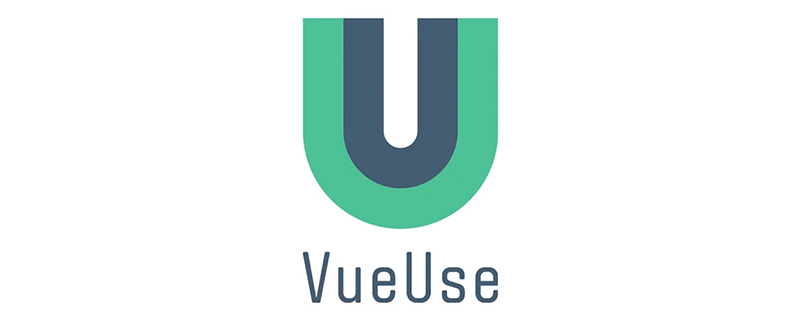 总结分享几个 VueUse 最佳组合,快来收藏使用吧!Jul 20, 2022 pm 08:40 PM
总结分享几个 VueUse 最佳组合,快来收藏使用吧!Jul 20, 2022 pm 08:40 PMVueUse 是 Anthony Fu 的一个开源项目,它为 Vue 开发人员提供了大量适用于 Vue 2 和 Vue 3 的基本 Composition API 实用程序函数。本篇文章就来给大家分享几个我常用的几个 VueUse 最佳组合,希望对大家有所帮助!
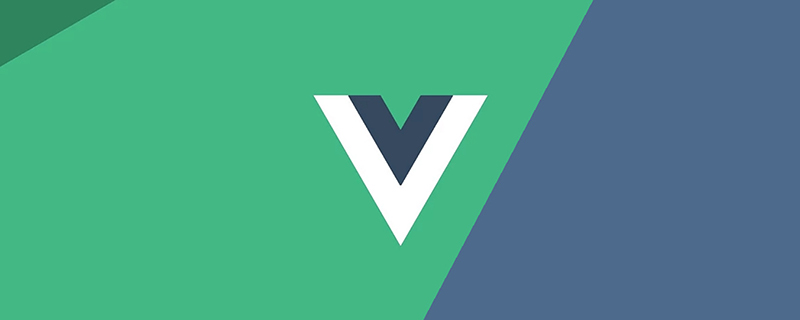 聊聊Vue3+qrcodejs如何生成二维码并添加文字描述Aug 02, 2022 pm 09:19 PM
聊聊Vue3+qrcodejs如何生成二维码并添加文字描述Aug 02, 2022 pm 09:19 PMVue3如何更好地使用qrcodejs生成二维码并添加文字描述?下面本篇文章给大家介绍一下Vue3+qrcodejs生成二维码并添加文字描述,希望对大家有所帮助。
 如何使用VueRouter4.x?快速上手指南Jul 13, 2022 pm 08:11 PM
如何使用VueRouter4.x?快速上手指南Jul 13, 2022 pm 08:11 PM如何使用VueRouter4.x?下面本篇文章就来给大家分享快速上手教程,介绍一下10分钟快速上手VueRouter4.x的方法,希望对大家有所帮助!
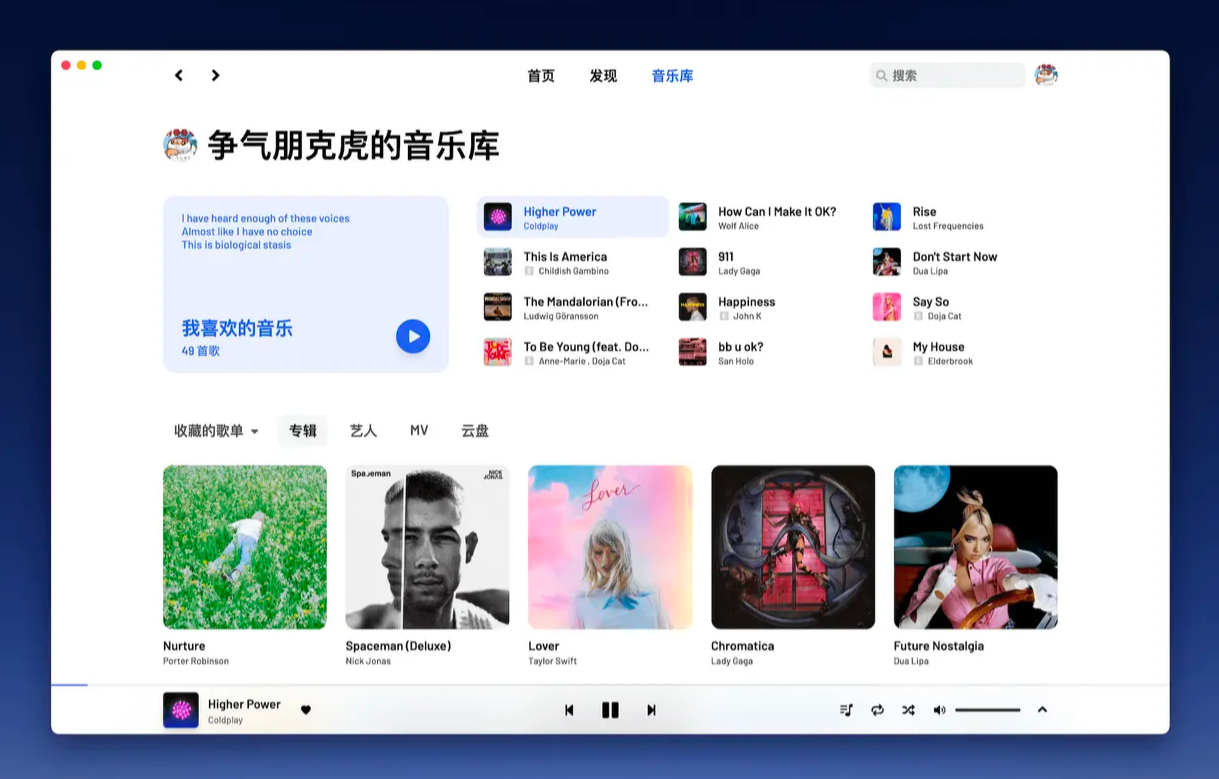 Github 上 8 个不可错过的 Vue 项目,快来收藏!!Jun 17, 2022 am 10:37 AM
Github 上 8 个不可错过的 Vue 项目,快来收藏!!Jun 17, 2022 am 10:37 AM本篇文章给大家整理分享8个GitHub上很棒的的 Vue 项目,都是非常棒的项目,希望当中有您想要收藏的那一个。
 聊聊vue指令中的修饰符,常用事件修饰符总结May 09, 2022 am 11:07 AM
聊聊vue指令中的修饰符,常用事件修饰符总结May 09, 2022 am 11:07 AM本篇文章带大家聊聊vue指令中的修饰符,对比一下vue中的指令修饰符和dom事件中的event对象,介绍一下常用的事件修饰符,希望对大家有所帮助!
 如何覆盖组件库样式?React和Vue项目的解决方法浅析May 16, 2022 am 11:15 AM
如何覆盖组件库样式?React和Vue项目的解决方法浅析May 16, 2022 am 11:15 AM如何覆盖组件库样式?下面本篇文章给大家介绍一下React和Vue项目中优雅地覆盖组件库样式的方法,希望对大家有所帮助!


熱AI工具

Undresser.AI Undress
人工智慧驅動的應用程序,用於創建逼真的裸體照片

AI Clothes Remover
用於從照片中去除衣服的線上人工智慧工具。

Undress AI Tool
免費脫衣圖片

Clothoff.io
AI脫衣器

AI Hentai Generator
免費產生 AI 無盡。

熱門文章

熱工具

VSCode Windows 64位元 下載
微軟推出的免費、功能強大的一款IDE編輯器

MantisBT
Mantis是一個易於部署的基於Web的缺陷追蹤工具,用於幫助產品缺陷追蹤。它需要PHP、MySQL和一個Web伺服器。請查看我們的演示和託管服務。

mPDF
mPDF是一個PHP庫,可以從UTF-8編碼的HTML產生PDF檔案。原作者Ian Back編寫mPDF以從他的網站上「即時」輸出PDF文件,並處理不同的語言。與原始腳本如HTML2FPDF相比,它的速度較慢,並且在使用Unicode字體時產生的檔案較大,但支援CSS樣式等,並進行了大量增強。支援幾乎所有語言,包括RTL(阿拉伯語和希伯來語)和CJK(中日韓)。支援嵌套的區塊級元素(如P、DIV),

Dreamweaver CS6
視覺化網頁開發工具

SublimeText3 Mac版
神級程式碼編輯軟體(SublimeText3)







