Angular組件學習之淺析內容投影
- 青灯夜游轉載
- 2021-08-09 10:24:451704瀏覽
本篇文章帶大家了解一下Angular元件中的內容投影。內容投影和Vue中的插槽很類似,在元件封裝的時候非常有用,我們一起來體驗一下
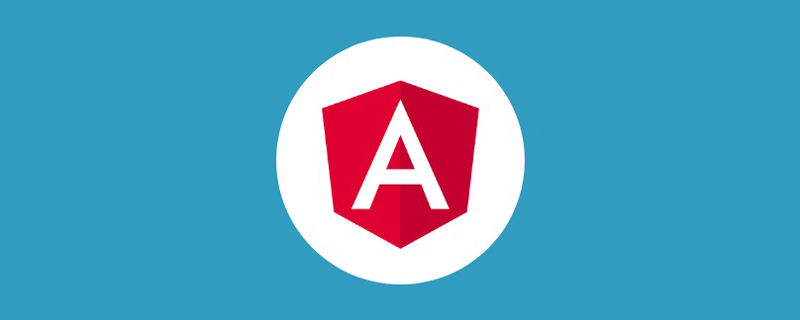
#【相關教學推薦:《angular教學》】
1. 投影一塊內容
#容器元件這樣寫
<div> 编号1 <ng-content></ng-content> </div>
業務元件這樣用
<app-page-container> 未指定投影位置的内容会被投影到无select属性的区域 </app-page-container>
2. 投影多區塊內容/元件
容器元件這樣寫入
使用標籤鎖定投影位置
使用class鎖定投影位置
- ##用自訂元件名稱鎖定投影位置
- 使用自訂屬性鎖定投影位置
<div> 编号2 <ng-content select="h3"></ng-content> <ng-content select=".my-class"></ng-content> <ng-content select="app-my-hello"></ng-content> <ng-content select="[content]"></ng-content> </div>
業務元件這樣用
<app-page-container> <h3>使用标签锁定投影位置</h3> <div class="my-class">使用class锁定投影位置</div> <app-my-hello>使用自定义组件名称锁定投影位置</app-my-hello> <div content>使用自定义属性锁定投影位置</div> </app-page-container>
示範
#3. 投影子元素
使用ng-container
來包裹子元素,減少不必要的dom層,類似vue中的template
容器元件這樣寫
<div> 编号4 <ng-content select="question"></ng-content> </div>
業務元件這樣寫
<app-page-container> <ng-container> <p>内容投影酷吗?</p> <p>内容投影酷吗?</p> <p>内容投影酷吗?</p> <p>内容投影酷吗?</p> </ng-container> </app-page-container>
#4. 有條件的內容投影
中文網的描述:
- 如果你的元件需要_
有條件地_渲染內容或多次渲染內容,則應配置該元件以接受一個ng-template 元素,其中包含要有條件渲染的內容。
- 在這種情況下,不建議使用ng-content 元素,因為只要元件的使用者提供了內容,即使元件從未定義ng-content 元素或該ng- content 元素位於
ngIf 語句的內部,該內容也會總是初始化。
- 使用 ng-template 元素,你可以讓元件根據你想要的任何條件明確渲染內容,並且可以進行多次渲染。在明確渲染 ng-template 元素之前,Angular 不會初始化該元素的內容。
使用ng-container定義我們的投影區塊
- 使用
ngTemplateOutlet
指令來渲染ng-template元素。 - 透過內建的動態指令
*ngIf
來控制是否渲染投影。
<div>
编号3
<ng-content select="[button]"></ng-content>
<p *ngIf="expanded">
<ng-container [ngTemplateOutlet]="content.templateRef"> </ng-container>
</p>
</div>
在業務元件中我們使用ng-template來包裹我們的實際元素。
my-hello元件只在ngOnInit()做日誌輸出來觀察列印狀況。 <app-page-container>
<div button>
<button appToggle>切换</button>
</div>
<ng-template appContent>
<app-my-hello>有条件的内容投影~</app-my-hello>
</ng-template>
</app-page-container>
現在你會發現頁面並沒有像前面那麼順利的正常渲染,因為我們的邏輯還沒有串通,我們繼續。創建一個指令,並在NgModule中註冊,一定要註冊才能用哦~
#指令需要註冊哦~import { Directive, TemplateRef } from '@angular/core';
@Directive({
selector: '[appContent]',
})
export class ContentDirective {
constructor(public templateRef: TemplateRef<unknown>) {}
}
我們再定義一個指令來控制元件中顯示/隱藏的識別
指令需要註冊哦~@Directive({
selector: '[appToggle]',
})
export class ToggleDirective {
@HostListener('click') toggle() {
this.app.expanded = !this.app.expanded;
}
constructor(public app: PageContainerComponent) {}
}
在我們的容器元件中申明剛剛定義的內容指令,頁面目前不報錯咯~
export class PageContainerComponent implements OnInit {
expanded: boolean = false;
@ContentChild(ContentDirective)
content!: ContentDirective;
}
透過日誌可以看到我們在切換容器元件的expanded標識時,只有開啟狀態 my-hello元件才會初始化,下面的這個ngIf雖然在頁面看不到渲染的內容,但元件實實在在被初始化過了。
<div *ngIf="false"> <ng-content *ngIf="false" select="app-my-hello"></ng-content> </div>
5. @ContentChild & @ContentChildren
使用這兩個裝飾器來對投影的元件進行操作
使用註解在業務元件中定義被投影的元件
@ContentChild(HelloWorldComp) helloComp: HelloWorldComp; @ContentChildren(HelloWorldComp) helloComps: QueryList<HelloWorldComp>;
在ngAfterContentInit()鉤子執行後來對被投影元件進行操作
6. @ViewChild & @ViewChildren
使用這兩個裝飾器來對指接子元件進行操作
使用註解在業務元件中定義子元件
@ViewChild(HelloWorldComp) helloComp: HelloWorldComp; @ViewChildren(HelloWorldComp) helloComps QueryList<HelloWorldComp>;
在ngAfterViewInit()鉤子執行後對直接子組件進行操作
結語
關於組件的使用我們就先寫到這裡了,文筆功底有限,加油了~更多程式相關知識,請造訪:程式設計入門! !
以上是Angular組件學習之淺析內容投影的詳細內容。更多資訊請關注PHP中文網其他相關文章!


