layui表格中顯示圖片的方法:首先在HTML程式碼中,放置一個table標籤,id和lay-filter;然後在js程式碼中使用自訂範本功能實現邏輯處理;最後宣告一個string類型的變量,用來接收圖片的名稱即可。

本教學操作環境:windows10系統、layui2.5.6,本文適用於所有品牌的電腦。
推薦:《layUI教學》
一、達到的效果

二、 程式碼
HTML程式碼
HTML程式碼還是和其他表格的類似,只需要在適當的地方放置一個table標籤,id和lay-filter都寫上即可。 
JS程式碼
在JS程式碼中除了圖片那一列和其他欄位不同之外,其他欄位都是基本上類似,當然如果你寫了一些固定列,你會發現在你寫的固定列也需要和其他列不同。先說駕駛員圖片那一列吧。在這一列中使用到了自訂模板(templet)這一功能。你可藉助這項功能實現邏輯處理,並將原始資料轉換成其它格式。當然我這裡沒有用到數據轉換。這裡只是利用這項功能添加了一些樣式罷了。 
layui.use(['table', 'layer'], function () {
layuiTable = layui.table;
layer = layui.layer;
tabDriver = layuiTable.render({
elem: "#tabDriver",
cellMinWidth: 100,
height: 'full-200',
cols: [[
{ type: 'checkbox', align: "center", fixed: "left", style: "height:110px;"},
{ type: 'numbers', title: "序号", align: "center", fixed: "left", style: "height:110px;" },
{ field: 'DriverID', title: 'DriverID', hide: true },
{ field: 'PassengerCarID', title: 'PassengerCarID', hide: true },
{ field: 'DriverPicture', title: '驾驶员照片', align: "center", templet: "#imgtmp" },
{ field: 'DriverCode', title: '驾驶员编号', align: "center", width: 120 },
{ field: 'DirverName', title: '姓名', align: "center" },
{ field: 'DriverSex', title: '性别', align: "center" },
{ field: 'DriverMovePhone', title: '联系电话', align: "center", width: 130 },
{ field: 'DriverIDNum', title: '身份证号', align: "center", width: 175 },
{ field: 'OccupationalNumber', title: '从业资格证号', align: "center", width: 120 },
{ field: 'PassengerCarCode', title: '驾驶车辆编号', align: "center", width: 120 },
{ field: 'DriverNumber', title: '驾驶证号', align: "center", width: 100 },
{ field: 'DrivingType', title: '准驾车型', align: "center", width: 100 },
{ field: 'StrDrivingDay', title: '驾驶证审验期', align: "center", width: 120 },
{ field: 'StrOccupationalDay', title: '从业资格证审验期', align: "center", width: 150 },
{ field: 'strSGZUseLifes', title: '上岗证有效期', align: "center", width: 150 },
{ field: 'DriverRemark', title: '备注', align: "center" },
{ title: '操作', templet: setOperate, width: 100, align: "center", fixed: "right", style: "height:110px;" },
]],
page: {
limit: 10,//指定每页显示条数
limits: [5, 10, 15, 20, 25, 30, 35, 40, 45, 50],//每页条数的选择项
},
data: [],
toolbar: "#toolbarDemo",
});
//监听事件
layuiTable.on('row(tabDriver)', function (obj) {
//标中选中样式
obj.tr.addClass("layui-table-click").siblings().removeClass("layui-table-click");
//选中行,勾选复选框
obj.tr.find("p.layui-unselect.layui-form-checkbox")[1].click();
});
});自訂模板(templet)
在這裡,自訂模板的寫法很簡單。最外層用script標籤包裹,script標籤的type為text/html,id為imgtep,(這裡的id要和layui表格中的駕駛員照片那一列中的templet中的id一致)。在script標籤中用一個img標籤來顯示駕駛者的照片,並為img標籤一些固定的寬度和高度。其中src中的 {{d.DriverPicture}} 表示從資料庫查詢出來的相對應的圖片的路徑。 (我這裡資料庫保存的是對應圖片的路徑,相對應的圖片保存在專案中的一個專門的資料夾中。而不是利用二進位保存的圖片。如果利用二進位保存圖片的話在查詢完之後要將資料進行轉換。)
如果在layui資料表格中設定了固定列
在相對應的固定列中加上style,然後設定這些固定列的高度。 
控制器程式碼—保存圖片
控制器這邊關於一些查詢的我就懶得在寫了,首先在控制器的方法中用HttpPostedFileBase 接收的名稱,這種形式來接收傳過來的圖片的訊息。注意:接收的名稱要與頁面的中img標籤下的隱藏的type為input標籤的name相同。 

先保存完除了圖片之後的其他數據,然後在處理圖片
先聲明一個string類型的變量,用來接收最後圖片的名稱,然後fileDriverImage是否為空,如果不等於空。先取得圖片的後綴名,用來後面判斷傳過來的是否是圖片類型。圖片名稱(fileName)前面拼接5個隨機字串,用來防止修改時出現同名的圖片發生異常。然後判斷白村的圖片的路徑是否存在,如果不存在該路徑,就在專案中建立相對應的路徑。路徑分為兩個,一個臨時路徑,用來儲存上傳之後,但是資料還未儲存到資料庫之前的圖片。一個最終路徑,用來保存資料保存成功之後的圖片。然後拼接圖片儲存的臨時路徑以及要儲存到資料庫的圖片的路徑。然後將拼接的要儲存到資料庫的圖片的路徑賦值給要儲存的表格物件中相對應的欄位。然後判斷前面取得到的後綴名,將後綴名全部轉換為小寫在判斷是否為圖片類型。如果是圖片類型,將圖片儲存到臨時路徑。
string fileName = "";
//判断图片是否为空
if (fileDriverImage != null)
{
string fileExtension = System.IO.Path.GetExtension(fileDriverImage.FileName);
fileName = Common.ValidCodeUtils.GetRandomCode(5) + fileDriverImage.FileName;
//判断是否存在该路径,若不存在,创建 最终路径
if (!Directory.Exists(Server.MapPath("~/Document/BusinessManagement/Driverimg/")))
{
Directory.CreateDirectory(Server.MapPath("~/Document/BusinessManagement/Driverimg/"));
}
//临时路径
if (!Directory.Exists(Server.MapPath("~/Document/BusinessManagement/Temp/")))
{
Directory.CreateDirectory(Server.MapPath("~/Document/BusinessManagement/Temp/"));
}
//拼接保存的图片路径
string fileTempPath = Server.MapPath("/Document/BusinessManagement/Temp/") + fileDriverImage.FileName;
string fileSavePath = "/Document/BusinessManagement/Driverimg/" + fileDriverImage.FileName;
sysDriver.DriverPicture = fileSavePath;
if (fileExtension != null)
{
fileExtension = fileExtension.ToLower(); //将后缀转化为小写
//判断文件扩展名是否是指定的图片类型
if ("(.gif)|(.jpg)|(.bmp)|(.jpeg)|(.png)".Contains(fileExtension))
{
fileDriverImage.SaveAs(fileTempPath); //保存文件
}
}
}数据库保存成功之后将图片从临时路径移动到最终路径
在数据保存成功之后,判断获取到的图片的文件是否为空,若不为空,获取图片在临时路径中的路径和在最终路径中的路径。然后使用IO中的Move将图片从临时路径移动到最终路径。
以上是layui 表格中怎麼顯示圖片的詳細內容。更多資訊請關注PHP中文網其他相關文章!
 如何使用Layui的元素模塊來創建選項卡,手風琴和進度條?Mar 18, 2025 pm 01:00 PM
如何使用Layui的元素模塊來創建選項卡,手風琴和進度條?Mar 18, 2025 pm 01:00 PM本文詳細介紹瞭如何使用Layui的元素模塊來創建和自定義UI元素,例如選項卡,手風琴和進度條,突出顯示HTML結構,初始化和常見的陷阱,以避免。
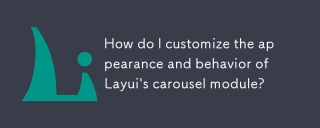 如何自定義Layui旋轉木製模塊的外觀和行為?Mar 18, 2025 pm 12:59 PM
如何自定義Layui旋轉木製模塊的外觀和行為?Mar 18, 2025 pm 12:59 PM本文討論了自定義Layui的Carousel模塊,重點介紹了外觀和行為的CSS和JavaScript修改,包括過渡效果,自動播放設置以及添加自定義導航控件。
 如何使用Layui的旋轉木載模塊來創建圖像滑塊?Mar 18, 2025 pm 12:58 PM
如何使用Layui的旋轉木載模塊來創建圖像滑塊?Mar 18, 2025 pm 12:58 PM該文章指導使用Layui的Carousel模塊用於圖像滑塊,詳細介紹設置的步驟,自定義選項,實現自動播放和導航以及性能優化策略。
 如何將Layui的上傳模塊配置為限製文件類型和尺寸?Mar 18, 2025 pm 12:57 PM
如何將Layui的上傳模塊配置為限製文件類型和尺寸?Mar 18, 2025 pm 12:57 PM本文討論了使用Accept,Exts和Size屬性來限制Layui的上傳模塊,以限製文件類型和尺寸,並自定義錯誤消息以違反。
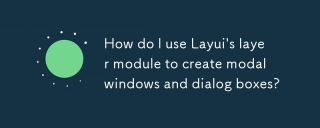 如何使用Layui的圖層模塊來創建模態窗口和對話框?Mar 18, 2025 pm 12:46 PM
如何使用Layui的圖層模塊來創建模態窗口和對話框?Mar 18, 2025 pm 12:46 PM本文介紹瞭如何使用Layui的圖層模塊創建模態窗口和對話框,詳細設置,類型,自定義和常見的陷阱要避免。


熱AI工具

Undresser.AI Undress
人工智慧驅動的應用程序,用於創建逼真的裸體照片

AI Clothes Remover
用於從照片中去除衣服的線上人工智慧工具。

Undress AI Tool
免費脫衣圖片

Clothoff.io
AI脫衣器

AI Hentai Generator
免費產生 AI 無盡。

熱門文章

熱工具

SublimeText3 Mac版
神級程式碼編輯軟體(SublimeText3)

PhpStorm Mac 版本
最新(2018.2.1 )專業的PHP整合開發工具

WebStorm Mac版
好用的JavaScript開發工具

Atom編輯器mac版下載
最受歡迎的的開源編輯器

Dreamweaver Mac版
視覺化網頁開發工具






