這篇文章帶給大家的內容是關於Mac下MySQL環境搭建的步驟詳解,有一定的參考價值,有需要的朋友可以參考一下,希望對你有幫助。
Mac 下安裝 MySQL 還是很方便的, 總結來看有2個方法。
方法一:用dmg映像安裝
1、安裝
#官網下載好MySQL Mac 版安裝包,常規步驟安裝,安裝過程中會出現如下提示:
2019-03-24T18:27:31.043133Z 1 [Note] A temporary password is generated for root@localhost: TdfRm19!o0Xi
其中TdfRm19!o0Xi是初始密碼,最好先記住!
2、登陸
在終端機命令列登陸mysql:
$ mysql -u root -p # 输入上述密码即可
如果這一步驟提示: bash: mysql: command not found, 執行下面2個指令做個軟連線即可:
cd /usr/local/bin ln -fs /usr/local/mysql-8.0.11-macos10.13-x86_64/bin/mysql mysql
3、修改密碼
在MySQL8.0.4 以前,執行SET PASSWORD=PASSWORD('新密碼')即可。但新版不能這樣改了,因為密碼認證變了。具體步驟可參考 https://blog.csdn.net/yi247630676/article/details/80352655。
方法二:用Homebrew 進行安裝
總所周知,Mac 可以利用homebrew 進行安裝管理,十分方便,如果沒有安裝homebrew, 可以點擊https://brew.sh/ 安裝。
下面是mysql 的安裝方式
$ brew install mysql # 安装指定版本: brew install mysql@1.1.1
接下來只要等待就可以了,出現下面文字後我們已經很清楚我們需要做什麼了:
==> mysql We've installed your MySQL database without a root password. To secure it run: mysql_secure_installation MySQL is configured to only allow connections from localhost by default To connect run: mysql -u root To have launchd start mysql now and restart at login: brew services start mysql Or, if you don't want/need a background service you can just run: mysql.server start
按說明繼續執行,進行初始化操作:
$ myysql_secure_installation
初始化過程中會有很多問題,以下是具體問題部分,以註釋為解釋:
Would you like to setup VALIDATE PASSWORD component? Press y|Y for Yes, any other key for No: Y ## 回复y 需要密码8位以上,回复n 则不做限制 The password validation component is not available. Proceeding with the further steps without the component. Please set the password for root here. New password: ## 设置你的密码 Re-enter new password: ## 再次输入你的密码 By default, a MySQL installation has an anonymous user, allowing anyone to log into MySQL without having to have a user account created for them. This is intended only for testing, and to make the installation go a bit smoother. You should remove them before moving into a production environment. Remove anonymous users? (Press y|Y for Yes, any other key for No) : Y ## 是否移除匿名用户。考虑安全我选了y Success. Normally, root should only be allowed to connect from 'localhost'. This ensures that someone cannot guess at the root password from the network. Disallow root login remotely? (Press y|Y for Yes, any other key for No) : Y ## 是否允许远程连mysql 的 root。我用做本地调试,不是远程服务器,所以y了 Success. By default, MySQL comes with a database named 'test' that anyone can access. This is also intended only for testing, and should be removed before moving into a production environment. Remove test database and access to it? (Press y|Y for Yes, any other key for No) : Y ## 是否y了删除test数据库,我选了y - Dropping test database... Success. - Removing privileges on test database... Success. Reloading the privilege tables will ensure that all changes made so far will take effect immediately. Reload privilege tables now? (Press y|Y for Yes, any other key for No) : y ## 选y, 重新加载权限列表 Success. All done!
到此配置就結束了,下面我們啟動mysql 即可,記住以下指令:
$ mysql -u root -p ## 登陆 mysql $ brew services start mysql@5.7 ## 启动 mysql $ brew services stop mysql@5.7 ## 停止 mysql $ mysql.server start ## 启动 mysql(无后台服务)
這篇文章到這裡就已經全部結束了,更多其他精彩內容可以關注PHP中文網的MySQL影片教學欄位!
#以上是Mac下MySQL環境建置的步驟詳解的詳細內容。更多資訊請關注PHP中文網其他相關文章!
 docker命令在哪里输入Apr 02, 2024 pm 10:09 PM
docker命令在哪里输入Apr 02, 2024 pm 10:09 PMDocker 命令在终端窗口中输入,如 Linux 和 macOS 上的“终端”或 Windows 上的“命令提示符”。步骤包括:1. 打开终端窗口;2. 输入 Docker 命令(如 docker run);3. 按 Enter 执行命令。提示:可以使用 docker --help 获取帮助,某些命令需要 root 权限。
 vscode怎么运行代码jsApr 03, 2024 am 01:51 AM
vscode怎么运行代码jsApr 03, 2024 am 01:51 AM在 Visual Studio Code 中运行 JavaScript 代码有以下三种方法:运行选定代码块。使用调试器。使用命令行导航到脚本所在目录并运行 node filename.js。
 macos是什么意思Apr 02, 2024 pm 04:48 PM
macos是什么意思Apr 02, 2024 pm 04:48 PMmacOS 是 Apple 专为 Mac 电脑设计的操作系统,由 Darwin、Aqua、Finder、Dock 等组件组成。它以其用户友好性、稳定性和强大的功能而著称,提供无缝集成和强大的安全功能,使其成为 Mac 用户的理想选择。
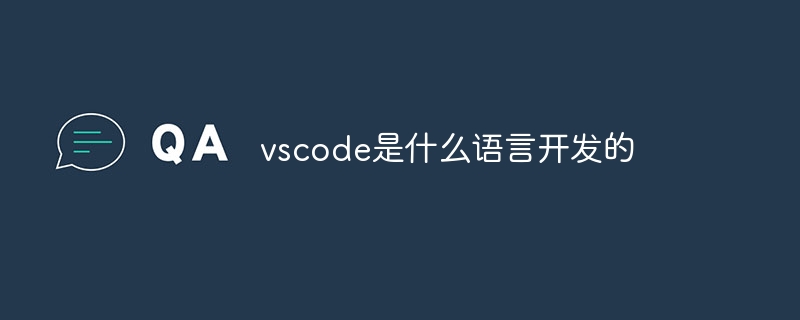 vscode是什么语言开发的Apr 03, 2024 am 01:57 AM
vscode是什么语言开发的Apr 03, 2024 am 01:57 AMVS Code 主要由以下语言开发:TypeScript:核心组件JavaScript:补充功能Electron:跨平台 GUIC++:性能相关功能支持多种其他语言(如 Python、Java、C#)
 为什么python下载后不见了Apr 02, 2024 pm 06:51 PM
为什么python下载后不见了Apr 02, 2024 pm 06:51 PMPython 下载后消失可能是由于:1. 安装路径不正确;2. 未添加到环境变量;3. 未正式安装;4. 防病毒软件干扰;5. 文件损坏;6. 下载不完整。
 详解MAC中如何下载配置PHPMyAdminFeb 01, 2023 am 11:01 AM
详解MAC中如何下载配置PHPMyAdminFeb 01, 2023 am 11:01 AM本篇文章给大家带来了关于PHPMyAdmin的相关知识,其中主要介绍了如何在MAC下配置PHPMyAdmin,下面一起来看一下,希望对大家有帮助。
 访问网站出现nginx怎么解决Apr 02, 2024 pm 08:39 PM
访问网站出现nginx怎么解决Apr 02, 2024 pm 08:39 PM访问网站出现 nginx,原因可能是:服务器维护、服务器繁忙、浏览器缓存、DNS 问题、防火墙阻止、网站错误配置、网络连接问题或网站已关闭。尝试以下解决方案:等待维护结束、非高峰时段访问、清除浏览器缓存、刷新 DNS 缓存、禁用防火墙或防病毒软件、联系网站管理员、检查网络连接或使用搜索引擎或 Web 存档查找其他网站副本。如果问题仍然存在,请与网站管理员联系。
 vscode怎么转中文Apr 03, 2024 am 02:39 AM
vscode怎么转中文Apr 03, 2024 am 02:39 AM在 Visual Studio Code 中将界面切换为中文的方法:打开设置菜单(Ctrl + , 或 Command + ,)搜索“语言”设置将“显示语言”更改为“简体中文”或“繁体中文”重新启动 VSCode界面将切换为中文


熱AI工具

Undresser.AI Undress
人工智慧驅動的應用程序,用於創建逼真的裸體照片

AI Clothes Remover
用於從照片中去除衣服的線上人工智慧工具。

Undress AI Tool
免費脫衣圖片

Clothoff.io
AI脫衣器

AI Hentai Generator
免費產生 AI 無盡。

熱門文章

熱工具

Safe Exam Browser
Safe Exam Browser是一個安全的瀏覽器環境,安全地進行線上考試。該軟體將任何電腦變成一個安全的工作站。它控制對任何實用工具的訪問,並防止學生使用未經授權的資源。

DVWA
Damn Vulnerable Web App (DVWA) 是一個PHP/MySQL的Web應用程序,非常容易受到攻擊。它的主要目標是成為安全專業人員在合法環境中測試自己的技能和工具的輔助工具,幫助Web開發人員更好地理解保護網路應用程式的過程,並幫助教師/學生在課堂環境中教授/學習Web應用程式安全性。 DVWA的目標是透過簡單直接的介面練習一些最常見的Web漏洞,難度各不相同。請注意,該軟體中

SublimeText3 英文版
推薦:為Win版本,支援程式碼提示!

EditPlus 中文破解版
體積小,語法高亮,不支援程式碼提示功能

SublimeText3 Linux新版
SublimeText3 Linux最新版






