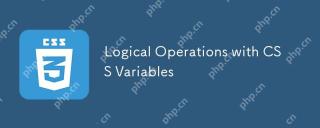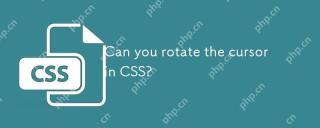這篇文章帶給大家的內容是關於如何用CSS和Vanilla.js實現展示蘋果設備的交互動畫(附源碼),有一定的參考價值,有需要的朋友可以參考一下,希望對你有幫助。
效果預覽

原始碼下載
https://github.com/comehope/front-end-daily -challenges
程式碼解讀
定義dom,包含5 個子元素,分別代表iphone, mini, ipad, macbook, imac 這5 種裝置:
<div> <div></div> <div></div> <div></div> <div></div> <div></div> </div>
「居中顯示:
body {
margin: 0;
height: 100vh;
display: flex;
align-items: center;
justify-content: center;
background-color: #aaa;
}
設定容器中子元素的佈局方式:
.container {
position: relative;
display: flex;
flex-direction: column;
align-items: center;
}
設定裝置的共有屬性,線性漸層圖案將作為螢幕的背景:
.device {
box-sizing: border-box;
position: relative;
display: flex;
justify-content: center;
background: linear-gradient(120deg, #ddd 30%, #ccc 30%);
}
.device::before,
.device::after {
content: '';
position: absolute;
}
iphone, mini, ipad的造型相似,都有頂部相機、感應器開口和底部按鈕,所以這些共有屬性可以一起設置,用::before 偽元素畫出頂部細節,::after 偽元素畫出底部按鈕:
.iphone::before,
.mini::before,
.ipad::before {
width: 2px;
height: 2px;
border-style: solid;
border-color: #a5adbe;
border-width: 0 12px 0 2px;
}
.iphone::after,
.mini::after,
.ipad::after {
width: 8px;
height: 8px;
background-color: white;
border-radius: 50%;
}
接下來逐一畫出設備。先畫出iphone 的輪廓:
.iphone {
width: 59px;
height: 124px;
border: #484f5e solid;
border-width: 18px 4px;
border-radius: 6px;
}
定位iphone 的頂部和底部細節:
.iphone::before {
top: -10px;
}
.iphone::after {
bottom: -13px;
}
類似地,畫出mini:
.mini {
width: 93px;
height: 138px;
border: #484f5e solid;
border-width: 14px 5px;
border-radius: 10px;
}
.mini::before {
top: -8px;
}
.mini::after {
bottom: -11px;
}
再畫出ipad:
.ipad {
width: 134px;
height: 176px;
border: #484f5e solid;
border-width: 18px 13px;
border-radius: 12px;
}
.ipad::before {
top: -10px;
}
.ipad::after {
bottom: -13px;
}
接下來畫macbook,先畫螢幕:
.macbook {
width: 234px;
height: 155px;
border: 8px solid #484f5e;
border-radius: 7px 7px 0 0;
}
用::before 偽元素畫出相機:
.macbook::before {
width: 294px;
height: 14px;
background-color: #e8ebf0;
top: calc(100% + 8px);
border-radius: 0 0 14px 14px;
}
用::after 偽元素畫出主機:
.macbook::after {
width: 3px;
height: 3px;
background-color: #a5adbe;
top: -6px;
border-radius: 50%;
}
接下來畫imac,先畫螢幕,螢幕的左、上、右的黑色邊框沒有用border 屬性畫,是因為border 會在端點處遺留一個斜角,所以改用box-shadow 實作:
.imac {
width: 360px;
height: 215px;
border-radius: 10px;
box-shadow:
inset 0 14px #484f5e,
inset 14px 0 #484f5e,
inset -14px 0 #484f5e;
border-bottom: 33px solid #e8ebf1;
transform: translateY(14px);
}
用::before 偽元素畫出梯形的底座:
.imac::before {
width: 90px;
height: 0;
top: calc(100% + 33px);
border: solid transparent;
border-bottom-color: #e2e4e8;
border-width: 0 10px 47px 10px;
}
用::after 偽元素畫出頂部的相機和螢幕底部的按鈕,注意按鈕是用box-shadow 實現的:
.imac::after {
width: 4px;
height: 4px;
background-color: #a5adbe;
top: 5px;
border-radius: 50%;
box-shadow: 0 191px 0 4px #464e5d;
}
至此,裝置全部繪製完成。
刪除除iphone 之外的其他裝置的dom 元素,只保留1 個dom 元素,後面的動畫效果都在這個dom 元素上變化:
<div>
<div></div>
<!-- <div class="device mini"></div>
<div class="device ipad"></div>
<div class="device macbook"></div>
<div class="device imac"></div> -->
</div>
設定容器尺寸,子元素垂直居中,裝置的高度佔容器高度的75%:
.container {
width: 360px;
height: 350px;
justify-content: center;
}
.device {
transform: translateY(-25%);
}
在dom 中增加2 個按鈕元素,分別以.left 和.right 表示:
<div> <div></div> <div> <span></span> <span></span> </div> </div>
定位按鈕的位置:
.buttons {
position: absolute;
width: inherit;
font-size: 30px;
height: 2em;
bottom: 0;
display: flex;
justify-content: space-around;
}
.buttons > * {
position: relative;
width: 4em;
}
按鈕為向左和向右的箭頭:
.buttons > *::before {
position: absolute;
}
.buttons .left::before {
content: '←';
right: 0;
}
.buttons .right::before {
content: '→';
}
設定按鈕樣式為圓形:
.buttons > *t::before {
position: absolute;
width: 2em;
height: 2em;
background-color: #484f5e;
color: silver;
text-align: center;
line-height: 2em;
border-radius: 1em;
cursor: pointer;
}
增加滑鼠懸停效果:
.buttons > *::before {
transition: 0.2s;
}
.buttons .left:hover::before {
width: 4em;
content: '⟵';
}
.buttons .right:hover::before {
width: 4em;
content: '⟶';
}
增加按鈕點選效果:
.buttons > *:active {
transform: scale(0.9);
filter: brightness(0.8);
}
至此,按鈕製作完畢,接下來建立互動腳本。
定義一個取得元素的函數$:
const $ = (className) => document.getElementsByClassName(className)[0]
定義一個存放裝置名稱的陣列:
let devices = ['iphone', 'mini', 'ipad', 'macbook', 'imac']
定義點擊行為對資料的加工方法,當點選左側按鈕時,把陣列最左邊的1 個元素移到最右邊,相反地,當點擊右側按鈕時,把陣列最右邊的1 個元素移到最左邊,這樣就可以從2 個方向循環遍歷數組了:
let loop = {
'left': () => devices.unshift(devices.pop()),
'right': () => devices.push(devices.shift())
}
定義點擊事件,根據數組的變化切換設備:
Array.from($('buttons').children).forEach(element =>
element.addEventListener('click', function(e) {
loop[e.target.className]()
$('device').className = 'device ' + devices[0]
})
)
最後,設定設備切換的緩動效果:
.device,
.device::before,
.device::after {
transition: 0.4s cubic-bezier(0.5, 1.7, 0.5, 1.2);
}
大功告成!
#以上是如何使用CSS和Vanilla.js實現展示蘋果設備的互動動畫(附原始碼)的詳細內容。更多資訊請關注PHP中文網其他相關文章!
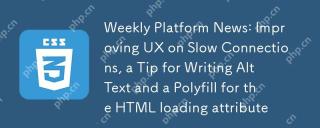 每周平台新聞:改進慢速連接上的UX,用於編寫ALT文本的提示和HTML加載屬性的多填充Apr 17, 2025 am 11:09 AM
每周平台新聞:改進慢速連接上的UX,用於編寫ALT文本的提示和HTML加載屬性的多填充Apr 17, 2025 am 11:09 AM在本週的綜述中,如何確定慢速連接,我們應該在圖像中放入alt文本中的內容以及用於HTML加載屬性的新polyfill,
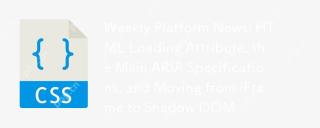 每周平台新聞:HTML加載屬性,主要的ARIA規格以及從iframe轉移到Shadow domApr 17, 2025 am 10:55 AM
每周平台新聞:HTML加載屬性,主要的ARIA規格以及從iframe轉移到Shadow domApr 17, 2025 am 10:55 AM在本週的平台新聞綜述中,Chrome引入了一個用於加載的新屬性,Web開發人員的可訪問性規範以及BBC Move
 帶有GraphQL的多人遊戲TIC TAC TOEApr 17, 2025 am 10:54 AM
帶有GraphQL的多人遊戲TIC TAC TOEApr 17, 2025 am 10:54 AMGraphQL是API的查詢語言,對前端開發人員非常有能力。正如GraphQL網站所解釋的那樣,您可以描述您的數據,詢問什麼
 懶負載嵌入YouTube視頻Apr 17, 2025 am 10:40 AM
懶負載嵌入YouTube視頻Apr 17, 2025 am 10:40 AM通過亞瑟·科倫贊(Arthur Corenzan),這是一個非常聰明的主意。與其使用默認的YouTube嵌入,該YouTube嵌入了,這會在用戶播放的情況下在頁面上添加大量資源


熱AI工具

Undresser.AI Undress
人工智慧驅動的應用程序,用於創建逼真的裸體照片

AI Clothes Remover
用於從照片中去除衣服的線上人工智慧工具。

Undress AI Tool
免費脫衣圖片

Clothoff.io
AI脫衣器

AI Hentai Generator
免費產生 AI 無盡。

熱門文章

熱工具

WebStorm Mac版
好用的JavaScript開發工具

記事本++7.3.1
好用且免費的程式碼編輯器

EditPlus 中文破解版
體積小,語法高亮,不支援程式碼提示功能

SublimeText3漢化版
中文版,非常好用

VSCode Windows 64位元 下載
微軟推出的免費、功能強大的一款IDE編輯器