本篇文章主要介紹了angularjs 頁面自適應高度的方法,現在分享給大家,也給大家做個參考。
需求
在angularjs建構的業務系統中,透過ui-view路由實現頁面跳轉,初始化進入系統後,右側內容區域需要自適應瀏覽器高度。
實作方案
在ui-view所在的p添加directive,directive中透過element.css初始化計算p的高度,動態更新p高度
directive監聽($$watch)angular的$digest,即時取得body高度,動態賦值model或element.css改變
方案1:新增directive和element.css自適應高度
1.建立directive
define([ "app" ], function(app) {
app.directive('autoHeight',function ($window) {
return {
restrict : 'A',
scope : {},
link : function($scope, element, attrs) {
var winowHeight = $window.innerHeight; //获取窗口高度
var headerHeight = 80;
var footerHeight = 20;
element.css('min-height',
(winowHeight - headerHeight - footerHeight) + 'px');
}
};
});
return app;
});2.p元素新增directive
<p ui-view auto-height></p>
3 .效果圖
原始介面:右側區域的高度為自適應內容,導致下方存在黑色的背景色

調整後:右側區域的高度自適應瀏覽器

方案2:$watch監聽body高度,賦值改變高度
1.創建resize directive
var app = angular.module('miniapp', []);
function AppController($scope) {
/* Logic goes here */
}
app.directive('resize', function ($window) {
return function (scope, element) {
var w = angular.element($window);
scope.getWindowDimensions = function () {
return { 'h': w.height(), 'w': w.width() };
};
scope.$watch(scope.getWindowDimensions, function (newValue, oldValue) {
scope.windowHeight = newValue.h;
scope.windowWidth = newValue.w;
scope.style = function () {
return {
'height': (newValue.h - 100) + 'px',
'width': (newValue.w - 100) + 'px'
};
};
}, true);
w.bind('resize', function () {
scope.$apply();
});
}
})2.在p元素上增加resize directive
<p ng-app="miniapp" ng-controller="AppController" ng-style="style()" resize>
window.height: {{windowHeight}} <br />
window.width: {{windowWidth}} <br />
</p>上面是我整理給大家的,希望今後會對大家有幫助。
相關文章:
############# ##使用vue less如何實作簡單換膚功能############使用angular、react和vue如何實作相同的面試題元件######以上是angularjs中如何實作頁面自適應?的詳細內容。更多資訊請關注PHP中文網其他相關文章!
 聊聊Angular中的元数据(Metadata)和装饰器(Decorator)Feb 28, 2022 am 11:10 AM
聊聊Angular中的元数据(Metadata)和装饰器(Decorator)Feb 28, 2022 am 11:10 AM本篇文章继续Angular的学习,带大家了解一下Angular中的元数据和装饰器,简单了解一下他们的用法,希望对大家有所帮助!
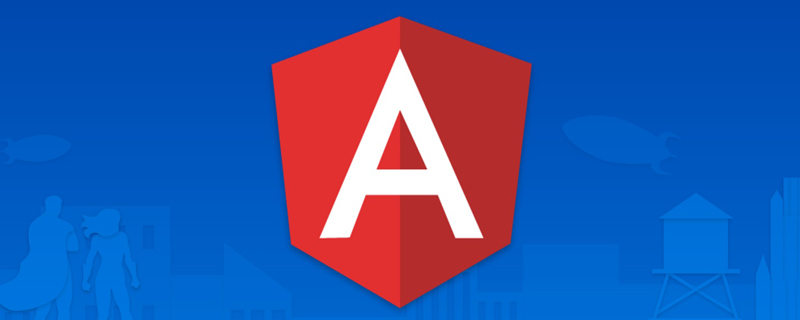 angular学习之详解状态管理器NgRxMay 25, 2022 am 11:01 AM
angular学习之详解状态管理器NgRxMay 25, 2022 am 11:01 AM本篇文章带大家深入了解一下angular的状态管理器NgRx,介绍一下NgRx的使用方法,希望对大家有所帮助!
 浅析angular中怎么使用monaco-editorOct 17, 2022 pm 08:04 PM
浅析angular中怎么使用monaco-editorOct 17, 2022 pm 08:04 PMangular中怎么使用monaco-editor?下面本篇文章记录下最近的一次业务中用到的 monaco-editor 在 angular 中的使用,希望对大家有所帮助!
 Angular + NG-ZORRO快速开发一个后台系统Apr 21, 2022 am 10:45 AM
Angular + NG-ZORRO快速开发一个后台系统Apr 21, 2022 am 10:45 AM本篇文章给大家分享一个Angular实战,了解一下angualr 结合 ng-zorro 如何快速开发一个后台系统,希望对大家有所帮助!
 项目过大怎么办?如何合理拆分Angular项目?Jul 26, 2022 pm 07:18 PM
项目过大怎么办?如何合理拆分Angular项目?Jul 26, 2022 pm 07:18 PMAngular项目过大,怎么合理拆分它?下面本篇文章给大家介绍一下合理拆分Angular项目的方法,希望对大家有所帮助!
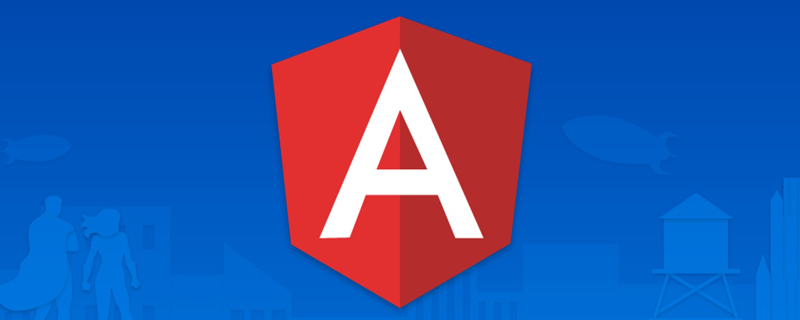 聊聊自定义angular-datetime-picker格式的方法Sep 08, 2022 pm 08:29 PM
聊聊自定义angular-datetime-picker格式的方法Sep 08, 2022 pm 08:29 PM怎么自定义angular-datetime-picker格式?下面本篇文章聊聊自定义格式的方法,希望对大家有所帮助!
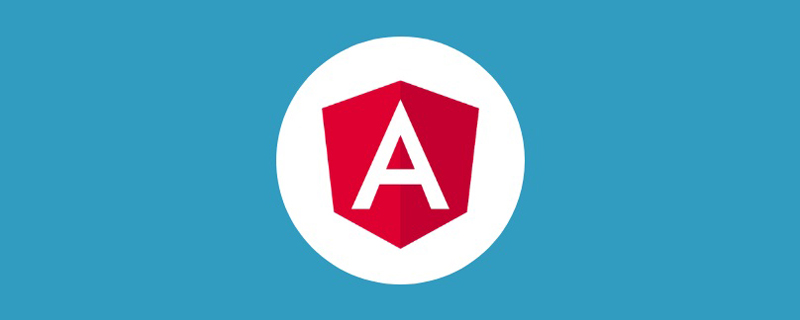 浅析Angular中的独立组件,看看怎么使用Jun 23, 2022 pm 03:49 PM
浅析Angular中的独立组件,看看怎么使用Jun 23, 2022 pm 03:49 PM本篇文章带大家了解一下Angular中的独立组件,看看怎么在Angular中创建一个独立组件,怎么在独立组件中导入已有的模块,希望对大家有所帮助!
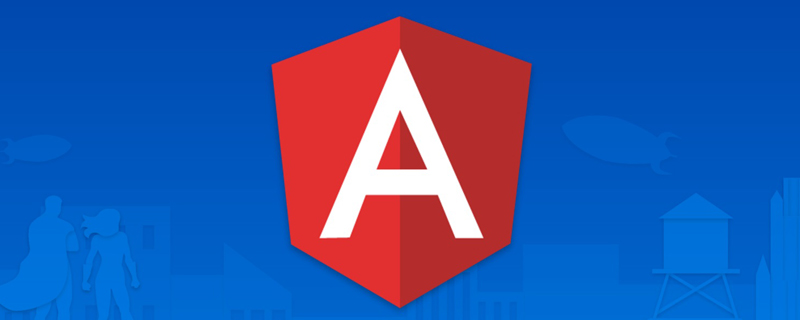 聊聊Angular Route中怎么提前获取数据Jul 13, 2022 pm 08:00 PM
聊聊Angular Route中怎么提前获取数据Jul 13, 2022 pm 08:00 PMAngular Route中怎么提前获取数据?下面本篇文章给大家介绍一下从 Angular Route 中提前获取数据的方法,希望对大家有所帮助!


熱AI工具

Undresser.AI Undress
人工智慧驅動的應用程序,用於創建逼真的裸體照片

AI Clothes Remover
用於從照片中去除衣服的線上人工智慧工具。

Undress AI Tool
免費脫衣圖片

Clothoff.io
AI脫衣器

AI Hentai Generator
免費產生 AI 無盡。

熱門文章

熱工具

mPDF
mPDF是一個PHP庫,可以從UTF-8編碼的HTML產生PDF檔案。原作者Ian Back編寫mPDF以從他的網站上「即時」輸出PDF文件,並處理不同的語言。與原始腳本如HTML2FPDF相比,它的速度較慢,並且在使用Unicode字體時產生的檔案較大,但支援CSS樣式等,並進行了大量增強。支援幾乎所有語言,包括RTL(阿拉伯語和希伯來語)和CJK(中日韓)。支援嵌套的區塊級元素(如P、DIV),

SublimeText3漢化版
中文版,非常好用

Dreamweaver Mac版
視覺化網頁開發工具

EditPlus 中文破解版
體積小,語法高亮,不支援程式碼提示功能

Safe Exam Browser
Safe Exam Browser是一個安全的瀏覽器環境,安全地進行線上考試。該軟體將任何電腦變成一個安全的工作站。它控制對任何實用工具的訪問,並防止學生使用未經授權的資源。





