這次帶給大家怎麼使用React native ListView增加頂部下拉刷新和底下點擊刷新,使用React native ListView增加頂部下拉刷新和底下點擊刷新的注意事項有哪些,下面就是實戰案例,一起來看一下。
1. 底部點選刷新
1.1 先增加一個按鈕
 ##
##
render() {
if(!this.state.data){
return(
<text>Loading... </text>
)
}else{
return(
<listview></listview>
}
dataSource={this.state.data}
renderRow={(rowData)=>this.renderRow(rowData)}
renderFooter={this.renderFooter.bind(this)}
>
);
}
}
renderFooter(){
return (
<view>
<button></button>
</view>
)
}#給ListView 增加一個renderFooter 方法來繪製底部元素。在裡面顯示一個按鈕。 按鈕處理邏輯:
addMoreOnFoot(){
// alert('addMoreOnFoot')
// console.log('addMoreOnFoot')
const url = 'http://127.0.0.1/getFootContent?lastid=' + this.state.footLastId + '&count=20&isTop=0'
fetch(url)
.then((response)=>response.json())
.then((jsondata)=>{
if (jsondata.data && jsondata.data.length > 0){
const rowData = this.state.jsondata.concat(jsondata.data);
this.setState({
footLastId:jsondata.data[jsondata.data.length - 1]['id'],
jsondata:rowData,
data:new ListView.DataSource({rowHasChanged:(r1, r2) => r1 != r2}).cloneWithRows(rowData),
})
}
})
.catch((error)=>{
alert(error);
});
}點擊後進行網路處理,把之前最後一筆id也傳給伺服器,讓伺服器回傳這個id後面的20筆記錄。然後重新setState即可。
2. 頭部下拉刷新
ListView中增加RefeshControlrender() {
if(!this.state.data){
return(
<text>Loading... </text>
)
}else{
return(
<listview></listview>
}
dataSource={this.state.data}
renderRow={(rowData)=>this.renderRow(rowData)}
renderFooter={this.renderFooter.bind(this)}
>
);
}
}載入最新的頭部資料加入this.State
reloadWordData(){
// alert(this.state.topLastId)
const url = 'http://127.0.0.1/getFootContent?lastid=' + this.state.topLastId + '&count=20&isTop=1'
fetch(url)
.then((response)=>response.json())
.then((jsondata)=>{
if (jsondata.data && jsondata.data.length > 0){
const rowData = jsondata.data.concat(this.state.jsondata);
this.setState({
topLastId:jsondata.data[0]['id'],
jsondata:rowData,
data:new ListView.DataSource({rowHasChanged:(r1, r2) => r1 != r2}).cloneWithRows(rowData),
})
}
})
.catch((error)=>{
alert(error);
});
}相信看了本文案例你已經掌握了方法,更多精彩請關注php中文網其它相關文章! 推薦閱讀:
如何使用vue.extend實作alert模態框彈出視窗元件
以上是如何使用React native ListView增加頂部下拉刷新和底下點擊刷新的詳細內容。更多資訊請關注PHP中文網其他相關文章!
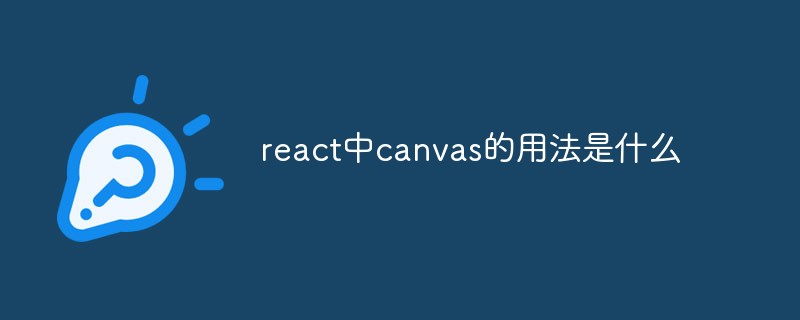 react中canvas的用法是什么Apr 27, 2022 pm 03:12 PM
react中canvas的用法是什么Apr 27, 2022 pm 03:12 PM在react中,canvas用于绘制各种图表、动画等;可以利用“react-konva”插件使用canvas,该插件是一个canvas第三方库,用于使用React操作canvas绘制复杂的画布图形,并提供了元素的事件机制和拖放操作的支持。
 React是双向数据流吗Apr 21, 2022 am 11:18 AM
React是双向数据流吗Apr 21, 2022 am 11:18 AMReact不是双向数据流,而是单向数据流。单向数据流是指数据在某个节点被改动后,只会影响一个方向上的其他节点;React中的表现就是数据主要通过props从父节点传递到子节点,若父级的某个props改变了,React会重渲染所有子节点。
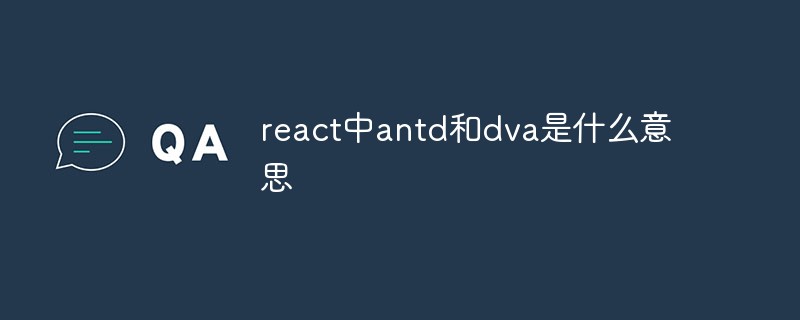 react中antd和dva是什么意思Apr 21, 2022 pm 03:25 PM
react中antd和dva是什么意思Apr 21, 2022 pm 03:25 PM在react中,antd是基于Ant Design的React UI组件库,主要用于研发企业级中后台产品;dva是一个基于redux和“redux-saga”的数据流方案,内置了“react-router”和fetch,可理解为应用框架。
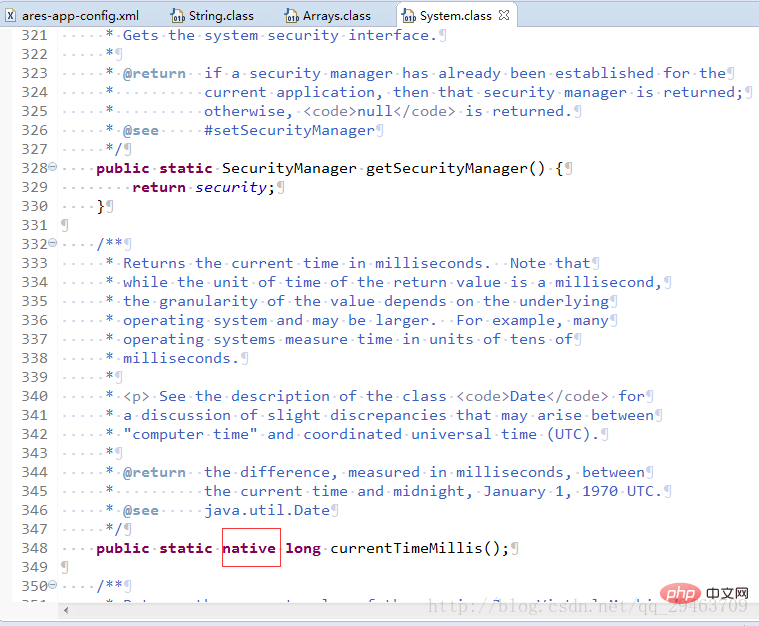 Java中Native修饰符的使用方法Apr 22, 2023 pm 03:46 PM
Java中Native修饰符的使用方法Apr 22, 2023 pm 03:46 PMNative修饰符的使用native主要用于方法上1、一个native方法就是一个Java调用非Java代码的接口。一个native方法是指该方法的实现由非Java语言实现,比如用C或C++实现。2、在定义一个native方法时,并不提供实现体(比较像定义一个JavaInterface),因为其实现体是由非Java语言在外面实现的。说明Java语言本身不能对操作系统底层进行访问和操作,但是可以通过JNI接口调用其他语言来实现对底层的访问。JNI是Java本机接口(JavaNativeInterf
 react中为什么使用nodeApr 21, 2022 am 10:34 AM
react中为什么使用nodeApr 21, 2022 am 10:34 AM因为在react中需要利用到webpack,而webpack依赖nodejs;webpack是一个模块打包机,在执行打包压缩的时候是依赖nodejs的,没有nodejs就不能使用webpack,所以react需要使用nodejs。
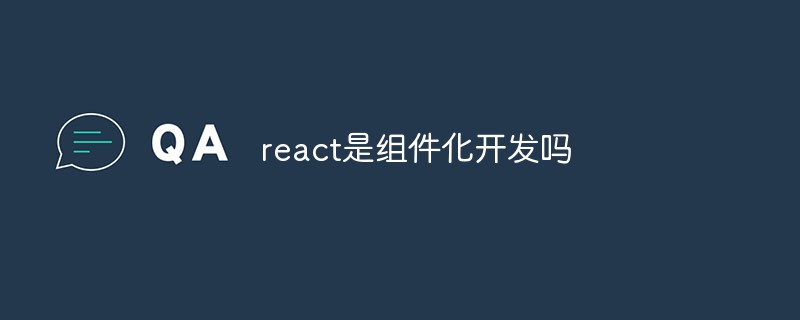 react是组件化开发吗Apr 22, 2022 am 10:44 AM
react是组件化开发吗Apr 22, 2022 am 10:44 AMreact是组件化开发;组件化是React的核心思想,可以开发出一个个独立可复用的小组件来构造应用,任何的应用都会被抽象成一颗组件树,组件化开发也就是将一个页面拆分成一个个小的功能模块,每个功能完成自己这部分独立功能。
 react和reactdom有什么区别Apr 27, 2022 am 10:26 AM
react和reactdom有什么区别Apr 27, 2022 am 10:26 AMreact和reactdom的区别是:ReactDom只做和浏览器或DOM相关的操作,例如“ReactDOM.findDOMNode()”操作;而react负责除浏览器和DOM以外的相关操作,ReactDom是React的一部分。
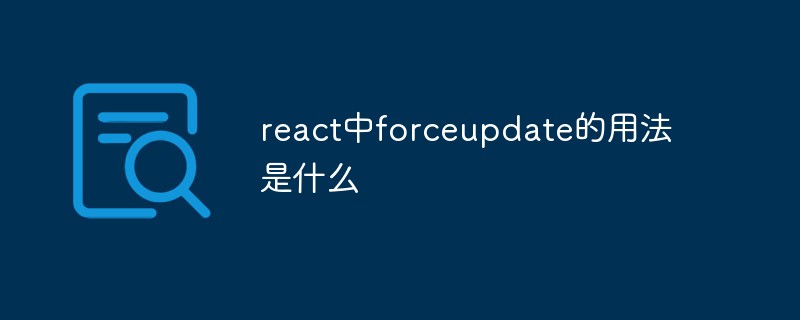 react中forceupdate的用法是什么Apr 19, 2022 pm 12:03 PM
react中forceupdate的用法是什么Apr 19, 2022 pm 12:03 PM在react中,forceupdate()用于强制使组件跳过shouldComponentUpdate(),直接调用render(),可以触发组件的正常生命周期方法,语法为“component.forceUpdate(callback)”。


熱AI工具

Undresser.AI Undress
人工智慧驅動的應用程序,用於創建逼真的裸體照片

AI Clothes Remover
用於從照片中去除衣服的線上人工智慧工具。

Undress AI Tool
免費脫衣圖片

Clothoff.io
AI脫衣器

AI Hentai Generator
免費產生 AI 無盡。

熱門文章

熱工具

SublimeText3 Mac版
神級程式碼編輯軟體(SublimeText3)

PhpStorm Mac 版本
最新(2018.2.1 )專業的PHP整合開發工具

Atom編輯器mac版下載
最受歡迎的的開源編輯器

mPDF
mPDF是一個PHP庫,可以從UTF-8編碼的HTML產生PDF檔案。原作者Ian Back編寫mPDF以從他的網站上「即時」輸出PDF文件,並處理不同的語言。與原始腳本如HTML2FPDF相比,它的速度較慢,並且在使用Unicode字體時產生的檔案較大,但支援CSS樣式等,並進行了大量增強。支援幾乎所有語言,包括RTL(阿拉伯語和希伯來語)和CJK(中日韓)。支援嵌套的區塊級元素(如P、DIV),

Dreamweaver Mac版
視覺化網頁開發工具





