React Native懸浮按鈕元件的範例程式碼
- 亚连原創
- 2018-05-26 15:18:552093瀏覽
本篇文章主要介紹了React Native懸浮按鈕組件的範例程式碼,文中透過範例程式碼介紹的非常詳細,對大家的學習或工作具有一定的參考學習價值,需要的朋友們下面來一起看看吧。
React Native懸浮按鈕元件:react-native-action-button,純JS元件,支援安卓和IOS雙平台,支援設定子按鈕,支援自訂位置和樣式和圖示。
效果圖
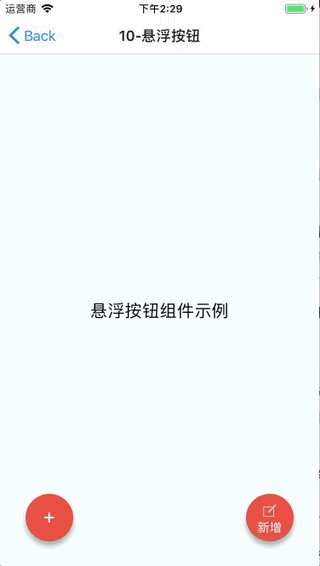
#安裝方法
npm i react-native-action-button --save react-native link react-native-vector-icons
因為用到了react-native-vector-icons圖示元件,需要做下link。如果你專案中已經使用了react-native-vector-icons,那就不需要這步了。
範例程式碼
<View style={styles.container}>
<Text style={styles.welcome}>
悬浮按钮组件示例
</Text>
<ActionButton buttonColor="rgba(231,76,60,1)" position='left' verticalOrientation='up'>
<ActionButton.Item buttonColor='#9b59b6' title="New Task" onPress={() => console.log("notes tapped!")}>
<Icon name="ios-create-outline" style={styles.actionButtonIcon} />
</ActionButton.Item>
<ActionButton.Item buttonColor='#3498db' title="Notifications" onPress={() => {}}>
<Icon name="ios-notifications-off" style={styles.actionButtonIcon} />
</ActionButton.Item>
<ActionButton.Item buttonColor='#1abc9c' onPress={() => {}}>
<Icon name="ios-done-all-outline" style={styles.actionButtonIcon} />
</ActionButton.Item>
</ActionButton>
<ActionButton
buttonColor="rgba(231,76,60,1)"
onPress={() => { alert('你点了我!')}}
renderIcon={() => (<View style={styles.actionButtonView}><Icon name="ios-create-outline" style={styles.actionButtonIcon} />
<Text style={styles.actionButtonText}>新增</Text>
</View>)}
/>
</View>
主要參數說明
ActionButton
size:按鈕的大小,預設為56
active:是否顯示按鈕
position:按鈕的位置,可以為left center right
offsetX:X軸上的偏移位置
offsetY:Y軸上的偏移位置
onPress:點選事件
onLongPress:長按事件
#buttonText:按鈕標題
verticalOrientation:彈出按鈕的方向, up 或down
renderIcon:可以自訂按鈕顯示的樣式,預設為加號
ActionButton.Item
size:按鈕的大小,預設為56
#title:按鈕標題
buttonColor:按鈕顏色
onPress:點選事件
上面是我整理給大家的,希望未來會對大家有幫助。
相關文章:
Ajax取得到資料放入echarts裡不顯示的原因分析及解決方法
基於iframe實作ajax跨網域請求取得網頁中ajax資料
############################################################################## ###########
以上是React Native懸浮按鈕元件的範例程式碼的詳細內容。更多資訊請關注PHP中文網其他相關文章!
陳述:
本文內容由網友自願投稿,版權歸原作者所有。本站不承擔相應的法律責任。如發現涉嫌抄襲或侵權的內容,請聯絡admin@php.cn

