怎樣用Vue+better-scroll實現字母索引導航
- php中世界最好的语言原創
- 2018-05-23 11:40:252545瀏覽
這次帶給大家怎樣用Vue better-scroll實現字母索引導航,用Vue better-scroll實現字母索引導航的注意事項有哪些,下面就是實戰案例,一起來看一下。
Demo:list-view,使用 chrome 手機模式檢視。換成手機模式之後,不能滑動的話,刷新一下就 OK 了。
Github: 行動端字母索引導覽
效果圖
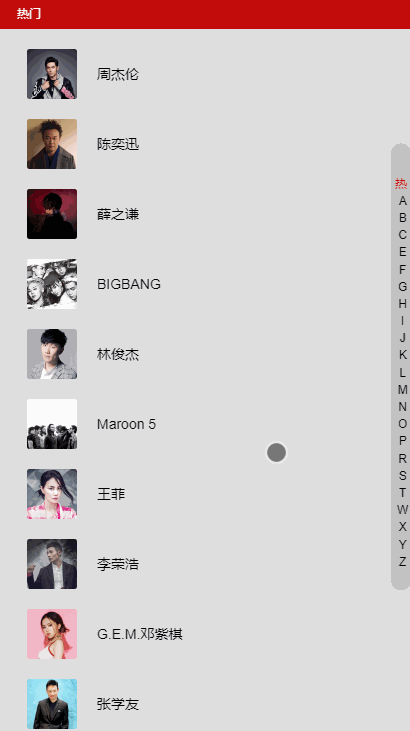 #
#
設定環境
因為用到的是vue-cli 和better-scroll,所以首先要安裝vue-cli,然後再npm 安裝better-scroll。
簡單介紹一下 better-scroll:
better-scroll 是一款重點解決行動裝置(已支援 PC)各種捲動場景需求的外掛程式。它的核心是藉鑒的 iscroll 的實現,它的 API 設計基本上兼容 iscroll,在 iscroll 的基礎上又擴展了一些 feature 以及做了一些性能優化
。better-scroll 是基於原生 JS 實作的,不依賴任何框架。它編譯後的程式碼大小是 63kb,壓縮後是 35kb,gzip 後僅有 9kb,是一款非常輕量的 JS lib。 除了這兩,還使用 scss、vue-lazyload。 scss 預處理器,大家都懂,用別的也一樣。 lazyload 實現懶加載,不用也可以,主要是優化一下體驗。
資料直接使用了網易雲的歌手榜單,偷懶就直接放在 data 裡面了。 CSS 樣式我就不貼了,直接看原始碼就可以了。 實作基本樣式直接使用 v-for 和 雙側嵌套實作歌手清單、以及右側索引列。 HTML 結構:
<ul>
<li v-for="group in singers"
class="list-group"
:key="group.id"
ref="listGroup">
<h2 class="list-group-title">{{ group.title }}</h2>
<ul>
<li v-for="item in group.items"
class="list-group-item" :key="item.id">
<img v-lazy="item.avatar" class="avatar">
<span class="name">{{ item.name }}</span>
</li>
</ul>
</li>
</ul>
<p class="list-shortcut">
<ul>
<li v-for="(item, index) in shortcutList"
class="item"
:data-index="index"
:key="item.id"
>
{{ item }}
</li>
</ul>
</p>shortcutList 是透過計算屬性得到的,取 title 的第一個字元即可。
shortcutList () {
return this.singers.map((group) => {
return group.title.substr(0, 1)
})
}
使用 better-scroll
#使用 better-scroll 實作捲動。對了,使用的時候別忘了用 import 引入。
created () {
// 初始化 better-scroll 必须要等 dom 加载完毕
setTimeout(() => {
this._initSrcoll()
}, 20)
},
methods: {
_initSrcoll () {
console.log('didi')
this.scroll = new BScroll(this.$refs.listView, {
// 获取 scroll 事件,用来监听。
probeType: 3
})
}
}
使用 created 方法進行 better-scroll 初始化,使用 setTimeout 是因為需要等到 DOM 載入完畢。不然 better-scroll 取得不到 dom 就會初始化失敗。 這裡把方法寫在兩個 methods 裡面,這樣就不會看起來很亂,直接呼叫就可以了。 初始化的時候傳入兩 probeType: 3,解釋一下:當 probeType 為 3 的時候,不僅在屏幕滑動的過程中,而且在 momentum 滾動動畫運行過程中實時派發 scroll 事件。如果沒有設定該值,其預設值為 0,即不派發 scroll 事件。
首先需要給索引綁定一個touchstart 事件(當在螢幕上按下手指時觸發),直接使用v-on 就可以了。然後還要為索引加上一個 data-index 這樣就可以取得到索引的值,使用 :data-index="index" 。 ###<p class="list-shortcut">
<ul>
<li v-for="(item, index) in shortcutList"
class="item"
:data-index="index"
:key="item.id"
@touchstart="onShortcutStart"
@touchmove.stop.prevent="onShortcutMove"
>
{{ item }}
</li>
</ul>
</p>###綁定一個 onShortcutStart 方法。實現點選索引跳轉的功能。再綁定一個 onShortcutMove 方法,實現滑動跳轉。 ###created () {
// 添加一个 touch 用于记录移动的属性
this.touch = {}
// 初始化 better-scroll 必须要等 dom 加载完毕
setTimeout(() => {
this._initSrcoll()
}, 20)
},
methods: {
_initSrcoll () {
this.scroll = new BScroll(this.$refs.listView, {
probeType: 3,
click: true
})
},
onShortcutStart (e) {
// 获取到绑定的 index
let index = e.target.getAttribute('data-index')
// 使用 better-scroll 的 scrollToElement 方法实现跳转
this.scroll.scrollToElement(this.$refs.listGroup[index])
// 记录一下点击时候的 Y坐标 和 index
let firstTouch = e.touches[0].pageY
this.touch.y1 = firstTouch
this.touch.anchorIndex = index
},
onShortcutMove (e) {
// 再记录一下移动时候的 Y坐标,然后计算出移动了几个索引
let touchMove = e.touches[0].pageY
this.touch.y2 = touchMove
// 这里的 16.7 是索引元素的高度
let delta = Math.floor((this.touch.y2 - this.touch.y1) / 18)
// 计算最后的位置
// * 1 是因为 this.touch.anchorIndex 是字符串,用 * 1 偷懒的转化一下
let index = this.touch.anchorIndex * 1 + delta
this.scroll.scrollToElement(this.$refs.listGroup[index])
}
}###這樣就可以實現索引的功能了。 ######當然這樣是不會滿足我們的對不對,我們要加入酷炫的特效呀。例如索引高亮什麼的~~############移動內容索引高亮############emmm,這時候就有點複雜啦。但是有耐心就可以看懂滴。 ######我們需要 better-scroll 的 on 方法,傳回內容捲動時候的 Y軸偏移值。所以在初始化 better-scroll 的時候需要加入一下程式碼。對了,別忘了在 data 中加入一個 scrollY,和 ###current###Index (用來記錄高亮索引的位置)因為我們需要監聽,所以在 data 中加入。 ###_initSrcoll () {
this.scroll = new BScroll(this.$refs.listView, {
probeType: 3,
click: true
})
// 监听Y轴偏移的值
this.scroll.on('scroll', (pos) => {
this.scrollY = pos.y
})
}###然後需要計算內容的高度,增加一個 calculateHeight() 方法,用來計算索引內容的高度。 ###_calculateHeight () {
this.listHeight = []
const list = this.$refs.listGroup
let height = 0
this.listHeight.push(height)
for (let i = 0; i < list.length; i++) {
let item = list[i]
height += item.clientHeight
this.listHeight.push(height)
}
}
// [0, 760, 1380, 1720, 2340, 2680, 2880, 3220, 3420, 3620, 3960, 4090, 4920, 5190, 5320, 5590, 5790, 5990, 6470, 7090, 7500, 7910, 8110, 8870]
// 得到这样的值然后在 watch 中监听 scrollY,看代码:
watch: {
scrollY (newVal) {
// 向下滑动的时候 newVal 是一个负数,所以当 newVal > 0 时,currentIndex 直接为 0
if (newVal > 0) {
this.currentIndex = 0
return
}
// 计算 currentIndex 的值
for (let i = 0; i < this.listHeight.length - 1; i++) {
let height1 = this.listHeight[i]
let height2 = this.listHeight[i + 1]
if (-newVal >= height1 && -newVal < height2) {
this.currentIndex = i
return
}
}
// 当超 -newVal > 最后一个高度的时候
// 因为 this.listHeight 有头尾,所以需要 - 2
this.currentIndex = this.listHeight.length - 2
}
}
得到 currentIndex 的之后,在 html 中使用。
给索引绑定 class --> :class="{'current': currentIndex === index}"
最后再处理一下滑动索引的时候改变 currentIndex。
因为代码可以重复利用,且需要处理边界情况,所以就把
this.scroll.scrollToElement(this.$refs.listGroup[index])
重新写了个函数,来减少代码量。
// 在 scrollToElement 的时候,改变 scrollY,因为有 watch 所以就会计算出 currentIndex
scrollToElement (index) {
// 处理边界情况
// 因为 index 通过滑动距离计算出来的
// 所以向上滑超过索引框框的时候就会 < 0,向上就会超过最大值
if (index < 0) {
return
} else if (index > this.listHeight.length - 2) {
index = this.listHeight.length - 2
}
// listHeight 是正的, 所以加个 -
this.scrollY = -this.listHeight[index]
this.scroll.scrollToElement(this.$refs.listGroup[index])
}
lazyload
lazyload 插件也顺便说一下哈,增加一下用户体验。
使用方法
先 npm 安装
在 main.js 中 import,然后 Vue.use
import VueLazyload from 'vue-lazyload'
Vue.use(VueLazyload, {
loading: require('./common/image/default.jpg')
})
添加一张 loading 图片,使用 webpack 的 require 获取图片。
然后在需要使用的时候,把 :src="" 换成 v-lazy="" 就实现了图片懒加载的功能。
总结
移动端字母索引导航就这么实现啦,感觉还是很有难度的哈(对我来说)。
主要就是使用了 better-scroll 的 on 获取移动偏移值(实现高亮)、scrollToElement 跳转到相应的位置(实现跳转)。以及使用 touch 事件监听触摸,来获取开始的位置,以及滑动距离(计算最后的位置)。
相信看了本文案例你已经掌握了方法,更多精彩请关注php中文网其它相关文章!
推荐阅读:
以上是怎樣用Vue+better-scroll實現字母索引導航的詳細內容。更多資訊請關注PHP中文網其他相關文章!

