這次帶給大家react-navigation使用步驟詳解,react-navigation使用的注意事項有哪些,以下就是實戰案例,一起來看一下。
一、主要構成
依使用形式主要分為三個部分:
StackNavigator:類似普通的Navigator,螢幕上方導覽列
TabNavigator: 相當於ios裡面的TabBarController,畫面下方的標籤列
DrawerNavigator:抽屜效果,側邊滑出
二、使用
1.新項目
react-native init ComponentDemo
2. 在應用程式中安裝此函式庫
npm install --save react-navigation
安裝完發現是beta版本(v1.0.0-beta.7) ,竟然有坑?!一會兒我們會詳細說這個坑~
3.測試TabNavigator、StackNavigator和DrawerNavigator
(1)新建HomePage.js
import React from 'react';
import {
StyleSheet,
View,
Text,
Button,
Image
} from 'react-native';
import {
StackNavigator,
TabNavigator
} from 'react-navigation';
import ChatScreen from './ChatScreen';
import MinePage from './MinePage';
class HomePage extends React.Component{
static navigationOptions={
title: '首页',//设置标题内容
header:{
backTitle: ' ',//返回按钮标题内容(默认为上一级标题内容)
}
}
constructor(props) {
super(props);
}
render() {
const {navigate} = this.props.navigation;
return (
<view>
<text>Hello, Navigation!</text>
<button> navigate('Chat',{user:'Sybil'})}
title="点击跳转"/>
</button></view>
)
}
}
const MainScreenNavigator = TabNavigator({
Home: {
screen: HomePage,
navigationOptions: {
tabBar: {
label: '首页',
icon: ({tintColor}) => (
<image></image>
),
},
}
},
Certificate: {
screen: MinePage,
navigationOptions: {
tabBar: {
label: '我的',
icon: ({tintColor}) => (
<image></image>
),
},
}
},
}, {
animationEnabled: false, // 切换页面时不显示动画
tabBarPosition: 'bottom', // 显示在底端,android 默认是显示在页面顶端的
swipeEnabled: false, // 禁止左右滑动
backBehavior: 'none', // 按 back 键是否跳转到第一个 Tab, none 为不跳转
tabBarOptions: {
activeTintColor: '#008AC9', // 文字和图片选中颜色
inactiveTintColor: '#999', // 文字和图片默认颜色
showIcon: true, // android 默认不显示 icon, 需要设置为 true 才会显示
indicatorStyle: {height: 0}, // android 中TabBar下面会显示一条线,高度设为 0 后就不显示线了
style: {
backgroundColor: '#fff', // TabBar 背景色
},
labelStyle: {
fontSize: 12, // 文字大小
},
},
});
const styles = StyleSheet.create({
container:{
flex: 1,
backgroundColor:'#fff'
},
icon: {
height: 22,
width: 22,
resizeMode: 'contain'
}
});
const SimpleApp = StackNavigator({
Home: {screen: MainScreenNavigator},
Chat:{screen:ChatScreen},
});
export default SimpleApp;
(2)新建ChatScreen.js
import React from 'react';
import {
Button,
Image,
View,
Text
} from 'react-native';
class ChatScreen extends React.Component {
static navigationOptions = {
title:'聊天',
};
render() {
const {params} = this.props.navigation.state;
return (
<view>
<text>Chat with {params.user}</text>
</view>
);
}
}
export default ChatScreen;
(3)新建MinePage.js
import React,{Component} from 'react';
import {
Button,
Image,
View,
Text,
StyleSheet
} from 'react-native';
import {
DrawerNavigator
} from 'react-navigation';
import MyNotificationsScreen from './MyNotificationsScreen';
class MinePage extends Component{
static navigationOptions = {
title:'我的',
drawerLabel: '我的',
// Note: By default the icon is only shown on iOS. Search the showIcon option below.
drawerIcon: ({ tintColor }) => (
<image></image>
),
};
render(){;
return(
<view>
<text>Sybil</text>
<button> this.props.navigation.navigate('DrawerOpen')}
title="点击打开侧滑菜单"
/>
</button></view>
);
}
}
const styles = StyleSheet.create({
icon: {
width: 24,
height: 24,
},
});
const MyChatNavigator = DrawerNavigator({
MyChat: {
screen: MinePage,
},
Notifications: {
screen: MyNotificationsScreen,
},
},{
drawerWidth: 220, // 抽屉宽
drawerPosition: 'left', // 抽屉在左边还是右边
// contentComponent: CustomDrawerContentComponent, // 自定义抽屉组件
contentOptions: {
initialRouteName: MinePage, // 默认页面组件
activeTintColor: '#008AC9', // 选中文字颜色
activeBackgroundColor: '#f5f5f5', // 选中背景颜色
inactiveTintColor: '#000', // 未选中文字颜色
inactiveBackgroundColor: '#fff', // 未选中背景颜色
style: { // 样式
}
}
});
export default MyChatNavigator;
(4)寫MyNotificationsScreen.js
import React from 'react';
import {
StyleSheet,
View,
Text,
Button,
Image
} from 'react-native';
class MyNotificationsScreen extends React.Component {
static navigationOptions = {
title:'通知',
drawerLabel: '通知',
drawerIcon: ({ tintColor }) => (
<image></image>
),
};
render() {
return (
<view>
<button> this.props.navigation.navigate('DrawerOpen')}
title="点击打开侧滑菜单"
/>
<button> this.props.navigation.goBack()}
title="返回我的界面"
/>
</button></button></view>
);
}
}
const styles = StyleSheet.create({
tabIcon: {
width: 24,
height: 24,
},
});
export default MyNotificationsScreen;
(5)運行
#錯誤?這就是上面我們所說的坑~
什麼原因呢?原來是測試版的bug,在目錄中找到node_modules/react-navigation/src/views/Header.js的第12行,刪除它就OK了~
Ps:遺憾的是這個錯誤我沒有留圖啊~在我即將發表這篇文章的時候,最新版已經變成(v1.0.0-beta.9)了,最新版已經將上述的bug修改了!
好了,再次運行~
上一個動態效果圖:

#相信看了本文案例你已經掌握了方法,更多精彩請關注php中文網其它相關文章!
推薦閱讀:
以上是react-navigation使用步驟詳解的詳細內容。更多資訊請關注PHP中文網其他相關文章!
 C++中的众数函数详解Nov 18, 2023 pm 03:08 PM
C++中的众数函数详解Nov 18, 2023 pm 03:08 PMC++中的众数函数详解在统计学中,众数指的是一组数据中出现次数最多的数值。在C++语言中,我们可以通过编写一个众数函数来找到任意一组数据中的众数。众数函数的实现可以采用多种不同的方法,下面将详细介绍其中两种常用的方法。第一种方法是使用哈希表来统计每个数字出现的次数。首先,我们需要定义一个哈希表,将每个数字作为键,出现次数作为值。然后,对于给定的数据集,我们遍
 C++中的取余函数详解Nov 18, 2023 pm 02:41 PM
C++中的取余函数详解Nov 18, 2023 pm 02:41 PMC++中的取余函数详解在C++中,取余运算符(%)用于计算两个数相除的余数。它是一种二元运算符,其操作数可以是任何整数类型(包括char、short、int、long等),也可以是浮点数类型(如float、double)。取余运算符返回的结果与被除数的符号相同。例如,对于整数的取余运算,我们可以使用以下代码来实现:inta=10;intb=3;
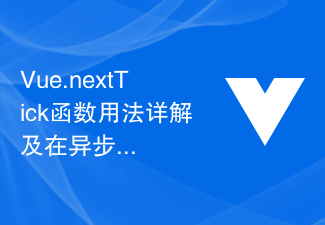 Vue.nextTick函数用法详解及在异步更新中的应用Jul 26, 2023 am 08:57 AM
Vue.nextTick函数用法详解及在异步更新中的应用Jul 26, 2023 am 08:57 AMVue.nextTick函数用法详解及在异步更新中的应用在Vue开发中,经常会遇到需要进行异步更新数据的情况,比如在修改DOM后需要立即更新数据或者在数据更新后需要立即进行相关操作。而Vue提供的.nextTick函数就是为了解决这类问题而出现的。本文就会详细介绍Vue.nextTick函数的用法,并结合代码示例来说明它在异步更新中的应用。一、Vue.nex
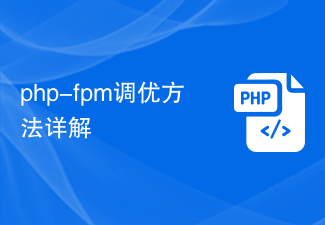 php-fpm调优方法详解Jul 08, 2023 pm 04:31 PM
php-fpm调优方法详解Jul 08, 2023 pm 04:31 PMPHP-FPM是一种常用的PHP进程管理器,用于提供更好的PHP性能和稳定性。然而,在高负载环境下,PHP-FPM的默认配置可能无法满足需求,因此我们需要对其进行调优。本文将详细介绍PHP-FPM的调优方法,并给出一些代码示例。一、增加进程数默认情况下,PHP-FPM只启动少量的进程来处理请求。在高负载环境下,我们可以通过增加进程数来提高PHP-FPM的并发
 Django框架中的缓存机制详解Jun 18, 2023 pm 01:14 PM
Django框架中的缓存机制详解Jun 18, 2023 pm 01:14 PM在Web应用程序中,缓存通常是用来优化性能的重要手段。Django作为一款著名的Web框架,自然也提供了完善的缓存机制来帮助开发者进一步提高应用程序的性能。本文将对Django框架中的缓存机制进行详解,包括缓存的使用场景、建议的缓存策略、缓存的实现方式和使用方法等方面。希望对Django开发者或对缓存机制感兴趣的读者有所帮助。一、缓存的使用场景缓存的使用场景
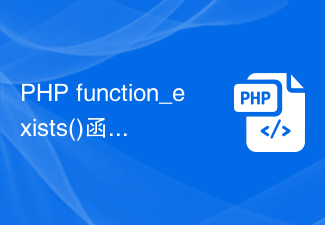 PHP function_exists()函数用法详解Jun 27, 2023 am 10:32 AM
PHP function_exists()函数用法详解Jun 27, 2023 am 10:32 AM在PHP开发中,有时我们需要判断某个函数是否可用,这时我们便可以使用function_exists()函数。本文将详细介绍function_exists()函数的用法。一、什么是function_exists()函数?function_exists()函数是PHP自带的一个内置函数,用于判断某个函数是否被定义。该函数返回一个布尔值,如果函数存在返回True,
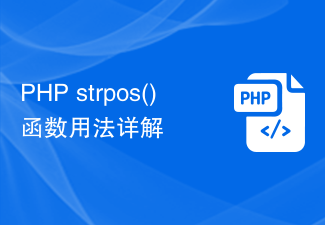 PHP strpos()函数用法详解Jun 27, 2023 am 10:43 AM
PHP strpos()函数用法详解Jun 27, 2023 am 10:43 AMPHPstrpos()函数用法详解在PHP编程中,字符串处理是非常重要的一部分。PHP通过提供一些内置函数来实现字符串处理。其中,strpos()函数就是PHP中最常用的一个字符串函数之一。该函数的目的是在一个指定的字符串中搜索另一个指定字符串的位置,如果包含则返回这个位置,否则返回false。本文将通过详细分析PHPstrpos()函数的用法,助你更好
 Python中的GUI库wxPython详解Jun 09, 2023 pm 10:00 PM
Python中的GUI库wxPython详解Jun 09, 2023 pm 10:00 PMPython是一种简洁、易学、高效的编程语言。它广泛应用于各种领域,如数据科学、人工智能、游戏开发、网络编程等。虽然Python自带有一些GUI库,但他们的功能较为简单,无法满足各类复杂应用的需求。因此,Python中有许多GUI库可供选择,其中wxPython是其中一个,本文将详细介绍。wxPython简介wxPython是一个开源、跨平台的GUI库,它基


熱AI工具

Undresser.AI Undress
人工智慧驅動的應用程序,用於創建逼真的裸體照片

AI Clothes Remover
用於從照片中去除衣服的線上人工智慧工具。

Undress AI Tool
免費脫衣圖片

Clothoff.io
AI脫衣器

AI Hentai Generator
免費產生 AI 無盡。

熱門文章

熱工具

Dreamweaver CS6
視覺化網頁開發工具

SecLists
SecLists是最終安全測試人員的伙伴。它是一個包含各種類型清單的集合,這些清單在安全評估過程中經常使用,而且都在一個地方。 SecLists透過方便地提供安全測試人員可能需要的所有列表,幫助提高安全測試的效率和生產力。清單類型包括使用者名稱、密碼、URL、模糊測試有效載荷、敏感資料模式、Web shell等等。測試人員只需將此儲存庫拉到新的測試機上,他就可以存取所需的每種類型的清單。

Safe Exam Browser
Safe Exam Browser是一個安全的瀏覽器環境,安全地進行線上考試。該軟體將任何電腦變成一個安全的工作站。它控制對任何實用工具的訪問,並防止學生使用未經授權的資源。

EditPlus 中文破解版
體積小,語法高亮,不支援程式碼提示功能

mPDF
mPDF是一個PHP庫,可以從UTF-8編碼的HTML產生PDF檔案。原作者Ian Back編寫mPDF以從他的網站上「即時」輸出PDF文件,並處理不同的語言。與原始腳本如HTML2FPDF相比,它的速度較慢,並且在使用Unicode字體時產生的檔案較大,但支援CSS樣式等,並進行了大量增強。支援幾乎所有語言,包括RTL(阿拉伯語和希伯來語)和CJK(中日韓)。支援嵌套的區塊級元素(如P、DIV),





