這次帶給大家ueditor自訂上傳按鈕怎樣在vue使用,ueditor自訂上傳按鈕在vue使用的注意事項有哪些,下面就是實戰案例,一起來看一下。
由於上傳地址問題,需要自訂上傳按鈕,效果如圖

#由於在頁裡面沒有操作dom,所以想到了用vue的自定義事件綁定$emit 、$on來把點擊事件傳遞給ueditor。
首先是為ueditor新增自訂按鈕:
1,開啟ueditor.all.js,找到btnCmds,大概在27854行,如下圖,在陣列中新增一個自訂的按鈕名稱,我寫的是"love"

ueditor.all.js
2,給按鈕添加事件
#還是在ueditor. all.js檔案內找到commands指令給剛才定義的按鈕擴充事件,如下:

#為按鈕新增事件
我這裡綁定的事件在vue裡面已經定義好了這裡用$emit 綁定上去,然後在頁裡面監聽。 bus是自訂的vue實例,因為整個專案是結合vue在使用。
3.為按鈕新增圖示icon
開啟themes/default/css/ueditor.css.在檔案下方新增即可,如下:
.edui-default .edui-toolbar .edui-for-love .edui-icon {
background: url(../images/video.png) no-repeat 50% 50%;
}
這裡的.edui -for-love後面的love就是剛才定義按鈕的名稱,由於我所有按鈕都重寫樣式了,所以全部採用覆蓋了;



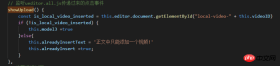 ##在methods裡面定義showUpload事件(這裡命名重複了無所謂)
##在methods裡面定義showUpload事件(這裡命名重複了無所謂)
這樣,自訂上傳按鈕已經完成了。
下面要介紹vue專案中使用ueditor的範例#以vue-cli產生的專案為例
1.static資料夾下先放入ueditor檔案
2.index.html加入以下程式碼
<script></script> <script></script>
3.webpack.base.conf.js加入以下設定
externals: {
'UE': 'UE',
},
4.index.html中加入
<script> window.UEDITOR_HOME_URL = "/static/ueditor/";//配置路径设定为UEditor所放的位置 </script>
5.editor元件
<template>
<p>
<mt-button>获取</mt-button>
<script></script>
</p>
</template>
<script>
const UE = require('UE');// eslint-disable-line
export default {
name: 'editorView',
data: () => (
{
editor: null,
}
),
methods: {
geteditor() {
console.log(this.editor.getContent());
},
},
mounted() {
this.editor = UE.getEditor('editor');
},
destroyed() {
this.editor.destroy();
},
};
</script>
<style>
</style>
我相信看了本文案例你已經掌握了方法,更多精彩請關注php中文網其它相關文章!
推薦閱讀:
Vue實作PopupWindow元件使用步驟解析vue jquery lodash滑動時頂部懸浮固定功能實現詳解以上是ueditor自訂上傳按鈕怎樣在vue使用的詳細內容。更多資訊請關注PHP中文網其他相關文章!
 Python vs. JavaScript:學習曲線和易用性Apr 16, 2025 am 12:12 AM
Python vs. JavaScript:學習曲線和易用性Apr 16, 2025 am 12:12 AMPython更適合初學者,學習曲線平緩,語法簡潔;JavaScript適合前端開發,學習曲線較陡,語法靈活。 1.Python語法直觀,適用於數據科學和後端開發。 2.JavaScript靈活,廣泛用於前端和服務器端編程。
 Python vs. JavaScript:社區,圖書館和資源Apr 15, 2025 am 12:16 AM
Python vs. JavaScript:社區,圖書館和資源Apr 15, 2025 am 12:16 AMPython和JavaScript在社區、庫和資源方面的對比各有優劣。 1)Python社區友好,適合初學者,但前端開發資源不如JavaScript豐富。 2)Python在數據科學和機器學習庫方面強大,JavaScript則在前端開發庫和框架上更勝一籌。 3)兩者的學習資源都豐富,但Python適合從官方文檔開始,JavaScript則以MDNWebDocs為佳。選擇應基於項目需求和個人興趣。
 從C/C到JavaScript:所有工作方式Apr 14, 2025 am 12:05 AM
從C/C到JavaScript:所有工作方式Apr 14, 2025 am 12:05 AM從C/C 轉向JavaScript需要適應動態類型、垃圾回收和異步編程等特點。 1)C/C 是靜態類型語言,需手動管理內存,而JavaScript是動態類型,垃圾回收自動處理。 2)C/C 需編譯成機器碼,JavaScript則為解釋型語言。 3)JavaScript引入閉包、原型鍊和Promise等概念,增強了靈活性和異步編程能力。
 JavaScript引擎:比較實施Apr 13, 2025 am 12:05 AM
JavaScript引擎:比較實施Apr 13, 2025 am 12:05 AM不同JavaScript引擎在解析和執行JavaScript代碼時,效果會有所不同,因為每個引擎的實現原理和優化策略各有差異。 1.詞法分析:將源碼轉換為詞法單元。 2.語法分析:生成抽象語法樹。 3.優化和編譯:通過JIT編譯器生成機器碼。 4.執行:運行機器碼。 V8引擎通過即時編譯和隱藏類優化,SpiderMonkey使用類型推斷系統,導致在相同代碼上的性能表現不同。
 超越瀏覽器:現實世界中的JavaScriptApr 12, 2025 am 12:06 AM
超越瀏覽器:現實世界中的JavaScriptApr 12, 2025 am 12:06 AMJavaScript在現實世界中的應用包括服務器端編程、移動應用開發和物聯網控制:1.通過Node.js實現服務器端編程,適用於高並發請求處理。 2.通過ReactNative進行移動應用開發,支持跨平台部署。 3.通過Johnny-Five庫用於物聯網設備控制,適用於硬件交互。
 使用Next.js(後端集成)構建多租戶SaaS應用程序Apr 11, 2025 am 08:23 AM
使用Next.js(後端集成)構建多租戶SaaS應用程序Apr 11, 2025 am 08:23 AM我使用您的日常技術工具構建了功能性的多租戶SaaS應用程序(一個Edtech應用程序),您可以做同樣的事情。 首先,什麼是多租戶SaaS應用程序? 多租戶SaaS應用程序可讓您從唱歌中為多個客戶提供服務
 如何使用Next.js(前端集成)構建多租戶SaaS應用程序Apr 11, 2025 am 08:22 AM
如何使用Next.js(前端集成)構建多租戶SaaS應用程序Apr 11, 2025 am 08:22 AM本文展示了與許可證確保的後端的前端集成,並使用Next.js構建功能性Edtech SaaS應用程序。 前端獲取用戶權限以控制UI的可見性並確保API要求遵守角色庫
 JavaScript:探索網絡語言的多功能性Apr 11, 2025 am 12:01 AM
JavaScript:探索網絡語言的多功能性Apr 11, 2025 am 12:01 AMJavaScript是現代Web開發的核心語言,因其多樣性和靈活性而廣泛應用。 1)前端開發:通過DOM操作和現代框架(如React、Vue.js、Angular)構建動態網頁和單頁面應用。 2)服務器端開發:Node.js利用非阻塞I/O模型處理高並發和實時應用。 3)移動和桌面應用開發:通過ReactNative和Electron實現跨平台開發,提高開發效率。


熱AI工具

Undresser.AI Undress
人工智慧驅動的應用程序,用於創建逼真的裸體照片

AI Clothes Remover
用於從照片中去除衣服的線上人工智慧工具。

Undress AI Tool
免費脫衣圖片

Clothoff.io
AI脫衣器

AI Hentai Generator
免費產生 AI 無盡。

熱門文章

熱工具

MantisBT
Mantis是一個易於部署的基於Web的缺陷追蹤工具,用於幫助產品缺陷追蹤。它需要PHP、MySQL和一個Web伺服器。請查看我們的演示和託管服務。

SAP NetWeaver Server Adapter for Eclipse
將Eclipse與SAP NetWeaver應用伺服器整合。

VSCode Windows 64位元 下載
微軟推出的免費、功能強大的一款IDE編輯器

SublimeText3 英文版
推薦:為Win版本,支援程式碼提示!

ZendStudio 13.5.1 Mac
強大的PHP整合開發環境





