這次帶給大家Vue內建component元件應用步驟詳解,Vue內建component元件應用的注意事項有哪些,以下就是實戰案例,一起來看一下。
官方的說明
渲染一個「元元件」為動態元件。依 is 的值,來決定哪個元件被渲染。
<!-- 动态组件由 vm 实例的属性值 `componentId` 控制 --> <component></component>
具體可以官網文件中的
動態元件
內建的元件component
場景
#這裡透過一個業務場景來闡述vue內建component元件的應用。如圖所示,這裡展示經典註冊頁面,註冊分為郵箱註冊和手機註冊,彈跳窗頂部有標籤可以切換註冊類型,中間是註冊表單信息,郵箱註冊和手機註冊有著不一樣的表單內容,底部是註冊按鈕以及其他操作。經過分析手機註冊介面與郵箱註冊除了中間的表單內容不一致之外,其他的介面內容是一樣的。
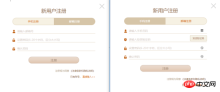
在實際專案程式碼設計中,為了確保多用性和可維護性,是會有一些可行的方案。這裡我們採用vue內建的component元件來實現這一點。
核心程式碼實作
頂部tab切換的時候,type值發生改變,對應的表單的元件也發生了變化
<template>
<p>
<a></a>
</p>
<p>
</p>
<h3 id="新用户注册">新用户注册</h3>
<p>
<span>手机注册</span>
<span>邮箱注册</span>
</p>
<component>
<button>注册</button>
<p><span><span>注册视为同意</span><a> 《法律条款和隐私说明》</a></span></p>
<p><span>已有账号<a>直接登入>></a></span></p>
</component>
</template>
<script>
export default {
methods: {
handleRegisterBtnClick () {
this.$refs.form.validateData().then(() => {
this.$refs.form.getFormData()
})
}
}
}
</script>
mixins混合
用Vue內建component元件情況下,一般實際被渲染的元件具有一定的共通性,例如相同的屬性,相同的方法或相同的初始化銷毀過程。例如目前這個場景中郵件表單和手機表單都具有校驗方法(validateData)和取得表單資料方法(getFormData)。這種情況下可以使用vue提供的混合的功能。進一步抽離 mixins.js
export default {
methods: {
validateData() {
return Promise.resolve()
},
getFormData() {
return {}
}
}
}
email-form.vue
<script>
import minx from './mixins'
export default {
mixins: [mixins],
methods: {
getFormData() {
return { email: 'example@example.com' }
}
}
}
</script>
如果有自訂的需求,可以重寫mixins中的方法。
表格的應用程式
在管理後台專案中,表格常常會被用到。我們希望表格的td是文字、進度條、checkbox等等,並且希望透過傳一個json配置就可以渲染出。使用vue內建的component組件可以發揮很讚的作用。

例如這樣的table使用方式
<template>
<vue-table></vue-table>
</template>
<script>
export default {
data () {
return {
columns: [
{ title: 'ID', width: '30', dataKey: 'id' },
{ title: '进度组件', dataKey: 'progress', render: { type: 'progress2', max: 100, precision: 2 } }
],
datum: [{ id: '1', name: '进度0', progress: 10 }]
}
}
}
</script>
table中使用component的實作
<td> <component></component> </td>
#表單的應用
在管理後台專案中,表單也經常需要用到,我們也同樣希望表單的某一項是文字框,下拉框,時間選擇框,富文本等等等等,且希望透過傳一個json配置就可以渲染出。 vue內建的component元件可以依然可以實現如此美好的願景。

例如這樣的一個form使用方式
<template>
<c-form>
<button>提交</button>
</c-form>
</template>
<script>
export default {
computed: {
cells () {
return [
{
field: 'name',
label: '名称',
type: 'textfield',
attrs: { placeholder: '名称' },
validate: { required: { message: '请输入名称'} }
},
{
field: 'enable',
label: '启用标志',
type: 'dropdown',
extra: {options: [{ label: '启用', value: 1 }, { label: '禁用', value: 2 }] }
}
]
}
}
}
</script>
form中使用component的實作
表單和表格在基於VUE的後台引擎開源專案中都有實現,歡迎star和fork。
相信看了本文案例你已經掌握了方法,更多精彩請關注php中文網其它相關文章!
推薦閱讀:
以上是Vue內建component組件應用步驟詳解的詳細內容。更多資訊請關注PHP中文網其他相關文章!
 JavaScript是用C編寫的嗎?檢查證據Apr 25, 2025 am 12:15 AM
JavaScript是用C編寫的嗎?檢查證據Apr 25, 2025 am 12:15 AM是的,JavaScript的引擎核心是用C語言編寫的。 1)C語言提供了高效性能和底層控制,適合JavaScript引擎的開發。 2)以V8引擎為例,其核心用C 編寫,結合了C的效率和麵向對象特性。 3)JavaScript引擎的工作原理包括解析、編譯和執行,C語言在這些過程中發揮關鍵作用。
 JavaScript的角色:使網絡交互和動態Apr 24, 2025 am 12:12 AM
JavaScript的角色:使網絡交互和動態Apr 24, 2025 am 12:12 AMJavaScript是現代網站的核心,因為它增強了網頁的交互性和動態性。 1)它允許在不刷新頁面的情況下改變內容,2)通過DOMAPI操作網頁,3)支持複雜的交互效果如動畫和拖放,4)優化性能和最佳實踐提高用戶體驗。
 C和JavaScript:連接解釋Apr 23, 2025 am 12:07 AM
C和JavaScript:連接解釋Apr 23, 2025 am 12:07 AMC 和JavaScript通過WebAssembly實現互操作性。 1)C 代碼編譯成WebAssembly模塊,引入到JavaScript環境中,增強計算能力。 2)在遊戲開發中,C 處理物理引擎和圖形渲染,JavaScript負責遊戲邏輯和用戶界面。
 從網站到應用程序:JavaScript的不同應用Apr 22, 2025 am 12:02 AM
從網站到應用程序:JavaScript的不同應用Apr 22, 2025 am 12:02 AMJavaScript在網站、移動應用、桌面應用和服務器端編程中均有廣泛應用。 1)在網站開發中,JavaScript與HTML、CSS一起操作DOM,實現動態效果,並支持如jQuery、React等框架。 2)通過ReactNative和Ionic,JavaScript用於開發跨平台移動應用。 3)Electron框架使JavaScript能構建桌面應用。 4)Node.js讓JavaScript在服務器端運行,支持高並發請求。
 Python vs. JavaScript:比較用例和應用程序Apr 21, 2025 am 12:01 AM
Python vs. JavaScript:比較用例和應用程序Apr 21, 2025 am 12:01 AMPython更適合數據科學和自動化,JavaScript更適合前端和全棧開發。 1.Python在數據科學和機器學習中表現出色,使用NumPy、Pandas等庫進行數據處理和建模。 2.Python在自動化和腳本編寫方面簡潔高效。 3.JavaScript在前端開發中不可或缺,用於構建動態網頁和單頁面應用。 4.JavaScript通過Node.js在後端開發中發揮作用,支持全棧開發。
 C/C在JavaScript口譯員和編譯器中的作用Apr 20, 2025 am 12:01 AM
C/C在JavaScript口譯員和編譯器中的作用Apr 20, 2025 am 12:01 AMC和C 在JavaScript引擎中扮演了至关重要的角色,主要用于实现解释器和JIT编译器。1)C 用于解析JavaScript源码并生成抽象语法树。2)C 负责生成和执行字节码。3)C 实现JIT编译器,在运行时优化和编译热点代码,显著提高JavaScript的执行效率。
 JavaScript在行動中:現實世界中的示例和項目Apr 19, 2025 am 12:13 AM
JavaScript在行動中:現實世界中的示例和項目Apr 19, 2025 am 12:13 AMJavaScript在現實世界中的應用包括前端和後端開發。 1)通過構建TODO列表應用展示前端應用,涉及DOM操作和事件處理。 2)通過Node.js和Express構建RESTfulAPI展示後端應用。
 JavaScript和Web:核心功能和用例Apr 18, 2025 am 12:19 AM
JavaScript和Web:核心功能和用例Apr 18, 2025 am 12:19 AMJavaScript在Web開發中的主要用途包括客戶端交互、表單驗證和異步通信。 1)通過DOM操作實現動態內容更新和用戶交互;2)在用戶提交數據前進行客戶端驗證,提高用戶體驗;3)通過AJAX技術實現與服務器的無刷新通信。


熱AI工具

Undresser.AI Undress
人工智慧驅動的應用程序,用於創建逼真的裸體照片

AI Clothes Remover
用於從照片中去除衣服的線上人工智慧工具。

Undress AI Tool
免費脫衣圖片

Clothoff.io
AI脫衣器

Video Face Swap
使用我們完全免費的人工智慧換臉工具,輕鬆在任何影片中換臉!

熱門文章

熱工具

WebStorm Mac版
好用的JavaScript開發工具

Dreamweaver CS6
視覺化網頁開發工具

SAP NetWeaver Server Adapter for Eclipse
將Eclipse與SAP NetWeaver應用伺服器整合。

EditPlus 中文破解版
體積小,語法高亮,不支援程式碼提示功能

Safe Exam Browser
Safe Exam Browser是一個安全的瀏覽器環境,安全地進行線上考試。該軟體將任何電腦變成一個安全的工作站。它控制對任何實用工具的訪問,並防止學生使用未經授權的資源。






