這次帶給大家知名的網站前端佈局分析,知名的網站前端佈局分析注意事項有哪些,以下就是實戰案例,一起來看一下。
一、水平居中
一,二,三章都是parent+son的簡單結構,html程式碼和效果圖就不貼出來了,第四章以後才有
(1)文字/行內元素/行內區塊級元素▲
#原理:text-align只控制行內內容(文字、行內元素、行內區塊級元素)如何相對他的區塊父元素對齊
#parent{
text-align: center;
}
優缺點
#優點:簡單快捷,容易理解,相容性非常好
#缺點:只對行內內容有效;屬性會繼承影響到後代行內內容;如果子元素寬度大於父元素寬度則無效,只有後代行內內容中寬度小於設定text-align屬性的元素寬度的時候,才會水平居中
(2)單一區塊級元素▲
#原理:依照規範介紹得很清楚了,有這麼一種情況:在margin有節餘的同時如果左右margin設定了auto,將會均分剩餘空間。另外,如果上下的margin設定了auto,其計算值為0
#son{
width: 100px; /*必须定宽*/
margin: 0 auto;
}
優缺點
#優點:簡單;相容性好
缺點:必須定寬,且值不能為auto;寬度要小於父元素,否則無效
(3)多個區塊級元素
#原則:text-align只控制行內內容(文字、行內元素、行內塊級元素)如何相對他的塊父元素對齊
#parent{
text-align: center;
}
.son{
display: inline-block; /*改为行内或者行内块级形式,以达到text-align对其生效*/
}
優缺點
優點:簡單,容易理解,相容性非常好
缺點:只對行內內容有效;屬性會繼承影響到後代行內內容;區塊級改為inline-block換行、空格會產生元素間隔
(4)使用絕對定位實現▲
#原理:子絕父相,top、right、bottom、left的值是相對於父元素尺寸的,然後margin或transform是相對於自身尺寸的,組合使用達到水平居中的目的
#parent{
height: 200px;
width: 200px; /*定宽*/
position: relative; /*父相*/
background-color: #f00;
}
#son{
position: absolute; /*子绝*/
left: 50%; /*父元素宽度一半,这里等同于left:100px*/
transform: translateX(-50%); /*自身宽度一半,等同于margin-left: -50px;*/
width: 100px; /*定宽*/
height: 100px;
background-color: #00ff00;
}
優缺點
優點:使用margin-left相容性好;不管是區塊級還是行內元素都可以實現
缺點:程式碼較多;脫離文件流;使用margin-left需要知道寬度值;使用transform相容性不好(ie9+)
(5)任一元素(flex)
原理:就是設定目前主軸對齊方式為居中。說不上為什麼,flex無非就是主軸側軸是重點,然後就是排列方式的設置,可以去看看文末的flex閱讀推薦
#parent{
display: flex;
justify-content: center;
}
優缺點
- ##優點:功能強大;簡單方便;容易理解
- 缺點:PC端相容性不好,行動端(Android4.0+)
- 對於水平居中,我們應該先考慮,哪些元素有自帶的居中效果,最先想到的應該就是
text-align:center
了,但這個只對行內內容有效,所以我們要使用text-align:center就必須將子元素設定為display: inline;或display: inline- block;; - 其次就是考慮能不能用
margin: 0 auto;
,因為這都是一兩句程式碼能搞定的事,實在不行就是用絕對定位去實現了。 - 手機端能用flex就用flex,簡單方便,靈活且功能強大,無愧為網頁版面的一大利器!
一,二,三章都是parent+son的簡單結構,html程式碼和效果圖就不貼出來了,第四章以後才有
(1)單行文字/行內元素/行內區塊級元素▲原理:line-height的最終表現是透過inline box實現的,而無論inline box所佔據的高度是多少(無論比文字大還是比文字小),其佔據的空間都是與文字內容公用水平中垂線的。#parent{
height: 150px;
line-height: 150px; /*与height等值*/
}優缺點
- 優點:簡單;相容性好
- #缺點:只能用於單行行內內容;要知道高度的值
#parent{ /*或者用span把所有文字包裹起来,设置display:inline-block转换成图片的方式解决*/
height: 150px;
line-height: 30px; /*元素在页面呈现为5行,则line-height的值为height/5*/
}優缺點
- 優點:簡單;相容性好
- 缺點:只能用於行內內容;需要知道高度和最終呈現多少行來計算出line -height的值,建議用span包裹多行文字
vertical-align和line-height的基友關係
#parent{
height: 150px;
line-height: 150px;
font-size: 0;
}
img#son{vertical-align: middle;} /*默认是基线对齐,改为middle*/優缺點
- 優點:簡單;相容性好
- 缺點:需要新增font- size: 0; 才可以完全的垂直居中;不過需要主要,html#parent包裹img之間需要有換行或空格
<p> </p><p></p>
(4-1) 使用tabel-cell实现:
原理:CSS Table,使表格内容对齐方式为middle
#parent{
display: table-cell;
vertical-align: middle;
}
优缺点
优点:简单;宽高不定;兼容性好(ie8+)
缺点:设置tabl-cell的元素,宽度和高度的值设置百分比无效,需要给它的父元素设置display: table; 才生效;table-cell不感知margin,在父元素上设置table-row等属性,也会使其不感知height;设置float或position会对默认布局造成破坏,可以考虑为之增加一个父p定义float等属性;内容溢出时会自动撑开父元素
(4-2) 使用绝对定位实现:▲
/*原理:子绝父相,top、right、bottom、left的值是相对于父元素尺寸的,然后margin或者transform是相对于自身尺寸的,组合使用达到水平居中的目的*/
#parent{
height: 150px;
position: relative; /*父相*/
}
#son{
position: absolute; /*子绝*/
top: 50%; /*父元素高度一半,这里等同于top:75px;*/
transform: translateY(-50%); /*自身高度一半,这里等同于margin-top:-25px;*/
height: 50px;
}
/*优缺点
- 优点:使用margin-top兼容性好;不管是块级还是行内元素都可以实现
- 缺点:代码较多;脱离文档流;使用margin-top需要知道高度值;使用transform兼容性不好(ie9+)*/
或
/*原理:当top、bottom为0时,margin-top&bottom会无限延伸占满空间并且平分*/
#parent{position: relative;}
#son{
position: absolute;
margin: auto 0;
top: 0;
bottom: 0;
height: 50px;
}
/*优缺点
- 优点:简单;兼容性较好(ie8+)
- 缺点:脱离文档流*/
(4-3) 使用flex实现:
原理:flex设置对齐方式罢了,请查阅文末flex阅读推荐
#parent{
display: flex;
align-items: center;
}
或
#parent{display: flex;}
#son{align-self: center;}
或
/*原理:这个尚未搞清楚,应该是flex使margin上下边界无限延伸至剩余空间并平分了*/
#parent{display: flex;}
#son{margin: auto 0;}
优缺点
优点:简单灵活;功能强大
缺点:PC端兼容性不好,移动端(Android4.0+)
(5)任意个元素(flex)
原理:flex设置对齐方式罢了,请查阅文末flex阅读推荐
#parent{
display: flex;
align-items: center;
}
或
#parent{
display: flex;
}
.son{
align-self: center;
}
或
#parent{
display: flex;
flex-direction: column;
justify-content: center;
}
优缺点
优点:简单灵活;功能强大
缺点:PC端兼容性不好,移动端(Android4.0+)
★本章小结:
对于垂直居中,最先想到的应该就是
line-height了,但是这个只能用于行内内容;其次就是考虑能不能用
vertical-align: middle;,不过这个一定要熟知原理才能用得顺手,建议看下vertical-align和line-height的基友关系 ;然后便是绝对定位,虽然代码多了点,但是胜在适用于不同情况;
移动端兼容性允许的情况下能用flex就用flex
三、水平垂直居中
一,二,三章都是parent+son的简单结构,html代码和效果图就不贴出来了,第四章以后才有
(1)行内/行内块级/图片▲
原理:text-align: center; 控制行内内容相对于块父元素水平居中,然后就是line-height和vertical-align的基友关系使其垂直居中,font-size: 0; 是为了消除近似居中的bug
#parent{
height: 150px;
line-height: 150px; /*行高的值与height相等*/
text-align: center;
font-size: 0; /*消除幽灵空白节点的bug*/
}
#son{
/*display: inline-block;*/ /*如果是块级元素需改为行内或行内块级才生效*/
vertical-align: middle;
}
优缺点
优点:代码简单;兼容性好(ie8+)
缺点:只对行内内容有效;需要添加
font-size: 0;才可以完全的垂直居中;不过需要注意html中#parent包裹#son之间需要有换行或空格;熟悉line-height和vertical-align的基友关系较难
(2)table-cell
原理:CSS Table,使表格内容垂直对齐方式为middle,然后根据是行内内容还是块级内容采取不同的方式达到水平居中
#parent{
height: 150px;
width: 200px;
display: table-cell;
vertical-align: middle;
/*text-align: center;*/ /*如果是行内元素就添加这个*/
}
#son{
/*margin: 0 auto;*/ /*如果是块级元素就添加这个*/
width: 100px;
height: 50px;
}
优缺点
优点:简单;适用于宽度高度未知情况;兼容性好(ie8+)
缺点:设置tabl-cell的元素,宽度和高度的值设置百分比无效,需要给它的父元素设置
display: table;才生效;table-cell不感知margin,在父元素上设置table-row等属性,也会使其不感知height;设置float或position会对默认布局造成破坏,可以考虑为之增加一个父p定义float等属性;内容溢出时会自动撑开父元素
(3)button作为父元素
原理:button的默认样式,再把需要居中的元素表现形式改为行内或行内块级就好
button#parent{ /*改掉button默认样式就好了,不需要居中处理*/
height: 150px;
width: 200px;
outline: none;
border: none;
}
#son{
display: inline-block; /*button自带text-align: center,改为行内水平居中生效*/
}
优缺点
优点:简单方便,充分利用默认样式
缺点:只适用于行内内容;需要清除部分默认样式;水平垂直居中兼容性很好,但是ie下点击会有凹陷效果!
(4)绝对定位
原理:子绝父相,top、right、bottom、left的值是相对于父元素尺寸的,然后margin或者transform是相对于自身尺寸的,组合使用达到几何上的水平垂直居中
#parent{
position: relative;
}
#son{
position: absolute;
top: 50%;
left: 50%;
/*定宽高时等同于margin-left:负自身宽度一半;margin-top:负自身高度一半;*/
transform: translate(-50%,-50%);
}
优缺点
优点:使用margin兼容性好;不管是块级还是行内元素都可以实现
缺点:代码较多;脱离文档流;使用margin需要知道宽高;使用transform兼容性不好(ie9+)
(5)绝对居中
原理:当top、bottom为0时,margin-top&bottom设置auto的话会无限延伸占满空间并且平分;当left、right为0时,margin-left&right设置auto的话会无限延伸占满空间并且平分
#parent{
position: relative;
}
#son{
position: absolute;
margin: auto;
width: 100px;
height: 50px;
top: 0;
bottom: 0;
left: 0;
right: 0;
}
优缺点
优点:无需关注宽高;兼容性较好(ie8+)
缺点:代码较多;脱离文档流
(6)flex
原理:flex设置对齐方式罢了,请查阅文末flex阅读推荐
#parent{
display: flex;
}
#son{
margin: auto;
}
或
#parent{
display: flex;
justify-content: center;
align-items: center;
}
或
#parent{
display: flex;
justify-content: center;
}
#son{
align-self: center;
}
优缺点
优点:简单灵活;功能强大
缺点:PC端兼容性不好,移动端(Android4.0+)
(7)视窗居中
原理:vh为视口单位,视口即文档可视的部分,50vh就是视口高度的50/100,设置50vh上边距再
#son{
/*0如果去掉,则会多出滚动条并且上下都是50vh的margin。如果去掉就给body加上overflow:hidden;*/
margin: 50vh auto 0;
transform: translateY(-50%);
}
优缺点
优点:简单;容易理解;两句代码达到屏幕水平垂直居中
缺点:兼容性不好(ie9+,Android4.4+)
★本章小结:
一般情况下,水平垂直居中,我们最常用的就是绝对定位加负边距了,缺点就是需要知道宽高,使用transform倒是可以不需要,但是兼容性不好(ie9+);
其次就是绝对居中,绝对定位设置top、left、right、bottom为0,然后
margin:auto;让浏览器自动平分边距以达到水平垂直居中的目的;如果是行内/行内块级/图片这些内容,可以优先考虑
line-height和vertical-align结合使用,不要忘了还有text-align,这个方法代码其实不多,就是理解原理有点困难,想要熟练应对各种情况还需好好研究;移动端兼容性允许的情况下能用flex就用flex。
四、两列布局
4.1 左列定宽,右列自适应
效果:

(1)利用float+margin实现
html代码:
<p>左列定宽</p> <p>右列自适应</p>
css代码:
#left {
background-color: #f00;
float: left;
width: 100px;
height: 500px;
}
#right {
background-color: #0f0;
height: 500px;
margin-left: 100px; /*大于等于#left的宽度*/
}
(2)利用float+margin(fix)实现
html代码:
<p>左列定宽</p> <p> </p><p>右列自适应</p>
css代码:
#left {
background-color: #f00;
float: left;
width: 100px;
height: 500px;
}
#right-fix {
float: right;
width: 100%;
margin-left: -100px; /*正值大于或等于#left的宽度,才能显示在同一行*/
}
#right{
margin-left: 100px; /*大于或等于#left的宽度*/
background-color: #0f0;
height: 500px;
}
(3)使用float+overflow实现
html代码:
<p>左列定宽</p> <p>右列自适应</p>
css代码:
#left {
background-color: #f00;
float: left;
width: 100px;
height: 500px;
}
#right {
background-color: #0f0;
height: 500px;
overflow: hidden; /*触发bfc达到自适应*/
}
优缺点:
优点:代码简单,容易理解,无需关注定宽的宽度,利用bfc达到自适应效果
缺点:浮动脱离文档流,需要手动清除浮动,否则会产生高度塌陷;不支持ie6
(4)使用table实现
html代码:
<p> </p><p>左列定宽</p> <p>右列自适应</p>
css代码:
#parent{
width: 100%;
display: table;
height: 500px;
}
#left {
width: 100px;
background-color: #f00;
}
#right {
background-color: #0f0;
}
#left,#right{
display: table-cell; /*利用单元格自动分配宽度*/
}
优缺点:
优点:代码简单,容易理解,无需关注定宽的宽度,利用单元格自动分配达到自适应效果
缺点:margin失效;设置间隔比较麻烦;不支持ie8-
(5)使用绝对定位实现
html代码:
<p> </p><p>左列定宽</p> <p>右列自适应</p>
css代码:
#parent{
position: relative; /*子绝父相*/
}
#left {
position: absolute;
top: 0;
left: 0;
background-color: #f00;
width: 100px;
height: 500px;
}
#right {
position: absolute;
top: 0;
left: 100px; /*值大于等于#left的宽度*/
right: 0;
background-color: #0f0;
height: 500px;
}
(6)使用flex实现
html代码:
<p> </p><p>左列定宽</p> <p>右列自适应</p>
css代码:
#parent{
width: 100%;
height: 500px;
display: flex;
}
#left {
width: 100px;
background-color: #f00;
}
#right {
flex: 1; /*均分了父元素剩余空间*/
background-color: #0f0;
}
(7)使用Grid实现
html代码:
<p> </p><p>左列定宽</p> <p>右列自适应</p>
css代码:
#parent {
width: 100%;
height: 500px;
display: grid;
grid-template-columns: 100px auto; /*设定2列就ok了,auto换成1fr也行*/
}
#left {
background-color: #f00;
}
#right {
background-color: #0f0;
}
4.2 左列自适应,右列定宽
效果:

(1)使用float+margin实现
html代码:
<p> </p><p>左列自适应</p> <p>右列定宽</p>
css代码:
#parent{
height: 500px;
padding-left: 100px; /*抵消#left的margin-left以达到#parent水平居中*/
}
#left {
width: 100%;
height: 500px;
float: left;
margin-left: -100px; /*正值等于#right的宽度*/
background-color: #f00;
}
#right {
height: 500px;
width: 100px;
float: right;
background-color: #0f0;
}
(2)使用float+overflow实现
html代码:
<p> </p><p>右列定宽</p> <p>左列自适应</p> <!--顺序要换一下-->
css代码:
#left {
overflow: hidden; /*触发bfc*/
height: 500px;
background-color: #f00;
}
#right {
margin-left: 10px; /*margin需要定义在#right中*/
float: right;
width: 100px;
height: 500px;
background-color: #0f0;
}
优缺点:
优点:代码简单,容易理解,无需关注定宽的宽度,利用bfc达到自适应效果
缺点:浮动脱离文档流,需要手动清除浮动,否则会产生高度塌陷;不支持ie6
(3)使用table实现
html代码:
<p> </p><p>左列自适应</p> <p>右列定宽</p>
css代码:
#parent{
width: 100%;
height: 500px;
display: table;
}
#left {
background-color: #f00;
display: table-cell;
}
#right {
width: 100px;
background-color: #0f0;
display: table-cell;
}
优缺点:
优点:代码简单,容易理解,无需关注定宽的宽度,利用单元格自动分配达到自适应效果
缺点:margin失效;设置间隔比较麻烦;不支持ie8-
(4)使用绝对定位实现
html代码:
<p> </p><p>左列自适应</p> <p>右列定宽</p>
css代码:
#parent{
position: relative; /*子绝父相*/
}
#left {
position: absolute;
top: 0;
left: 0;
right: 100px; /*大于等于#rigth的宽度*/
background-color: #f00;
height: 500px;
}
#right {
position: absolute;
top: 0;
right: 0;
background-color: #0f0;
width: 100px;
height: 500px;
}
(5)使用flex实现
html代码:
<p> </p><p>左列自适应</p> <p>右列定宽</p>
css代码:
#parent{
height: 500px;
display: flex;
}
#left {
flex: 1;
background-color: #f00;
}
#right {
width: 100px;
background-color: #0f0;
}
(6)使用Grid实现
html代码:
<p> </p><p>左列自适应</p> <p>右列定宽</p>
css代码:
#parent {
height: 500px;
display: grid;
grid-template-columns: auto 100px; /*设定2列,auto换成1fr也行*/
}
#left {
background-color: #f00;
}
#right {
background-color: #0f0;
}
4.3 一列不定,一列自适应
(盒子宽度随着内容增加或减少发生变化,另一个盒子自适应)
效果图:

变化后:

(1)使用float+overflow实现
html代码:
<p> </p><p>左列不定宽</p> <p>右列自适应</p>
css代码:
#left {
margin-right: 10px;
float: left; /*只设置浮动,不设宽度*/
height: 500px;
background-color: #f00;
}
#right {
overflow: hidden; /*触发bfc*/
height: 500px;
background-color: #0f0;
}
优缺点:
优点:代码简单,容易理解,无需关注宽度,利用bfc达到自适应效果
缺点:浮动脱离文档流,需要手动清除浮动,否则会产生高度塌陷;不支持ie6
(2)使用flex实现
html代码:
<p> </p><p>左列不定宽</p> <p>右列自适应</p>
css代码:
#parent{
display: flex;
}
#left { /*不设宽度*/
margin-right: 10px;
height: 500px;
background-color: #f00;
}
#right {
height: 500px;
background-color: #0f0;
flex: 1; /*均分#parent剩余的部分*/
}
(3)使用Grid实现
html代码:
<p> </p><p>左列不定宽</p> <p>右列自适应</p>
css代码:
#parent{
display: grid;
grid-template-columns: auto 1fr; /*auto和1fr换一下顺序就是左列自适应,右列不定宽了*/
}
#left {
margin-right: 10px;
height: 500px;
background-color: #f00;
}
#right {
height: 500px;
background-color: #0f0;
}
左列自适应,右列不定宽同理(参考4.1和4.3对应代码示例)
五、三列布局
5.1 两列定宽,一列自适应
效果图:

(1)使用float+margin实现
html代码:
<p> </p><p>左列定宽</p> <p>中间定宽</p> <p>右列自适应</p>
css代码:
#parent{
min-width: 310px; /*100+10+200,防止宽度不够,子元素换行*/
}
#left {
margin-right: 10px; /*#left和#center间隔*/
float: left;
width: 100px;
height: 500px;
background-color: #f00;
}
#center{
float: left;
width: 200px;
height: 500px;
background-color: #eeff2b;
}
#right {
margin-left: 320px; /*等于#left和#center的宽度之和加上间隔,多出来的就是#right和#center的间隔*/
height: 500px;
background-color: #0f0;
}
(2)使用float+overflow实现
html代码:
<p> </p><p>左列定宽</p> <p>中间定宽</p> <p>右列自适应</p>
css代码:
#parent{
min-width: 320px; /*100+10+200+20,防止宽度不够,子元素换行*/
}
#left {
margin-right: 10px; /*间隔*/
float: left;
width: 100px;
height: 500px;
background-color: #f00;
}
#center{
margin-right: 10px; /*在此定义和#right的间隔*/
float: left;
width: 200px;
height: 500px;
background-color: #eeff2b;
}
#right {
overflow: hidden; /*触发bfc*/
height: 500px;
background-color: #0f0;
}
优缺点:
优点:代码简单,容易理解,无需关注定宽的宽度,利用bfc达到自适应效果
缺点:浮动脱离文档流,需要手动清除浮动,否则会产生高度塌陷;不支持ie6
(3)使用table实现
html代码:
<p> </p><p>左列定宽</p> <p>中间定宽</p> <p>右列自适应</p>
css代码:
#parent {
width: 100%;
height: 520px; /*抵消上下间距10*2的高度影响*/
margin: -10px 0; /*抵消上下边间距10的位置影响*/
display: table;
/*左右两边间距大了一点,子元素改用padding设置盒子间距就没有这个问题*/
border-spacing: 10px; /*关键!!!设置间距*/
}
#left {
display: table-cell;
width: 100px;
background-color: #f00;
}
#center {
display: table-cell;
width: 200px;
background-color: #eeff2b;
}
#right {
display: table-cell;
background-color: #0f0;
}
优缺点:
优点:代码简单,容易理解,无需关注定宽的宽度,利用单元格自动分配达到自适应效果
缺点:margin失效;设置间隔比较麻烦;不支持ie8-
(4)使用flex实现
html代码:
<p> </p><p>左列定宽</p> <p>中间定宽</p> <p>右列自适应</p>
css代码:
#parent {
height: 500px;
display: flex;
}
#left {
margin-right: 10px; /*间距*/
width: 100px;
background-color: #f00;
}
#center {
margin-right: 10px; /*间距*/
width: 200px;
background-color: #eeff2b;
}
#right {
flex: 1; /*均分#parent剩余的部分达到自适应*/
background-color: #0f0;
}
(5)使用Grid实现
html代码:
<p> </p><p>左列定宽</p> <p>中间定宽</p> <p>右列自适应</p>
css代码:
#parent {
height: 500px;
display: grid;
grid-template-columns: 100px 200px auto; /*设置3列,固定第一第二列的宽度,第三列auto或者1fr*/
}
#left {
margin-right: 10px; /*间距*/
background-color: #f00;
}
#center {
margin-right: 10px; /*间距*/
background-color: #eeff2b;
}
#right {
background-color: #0f0;
}
5.2 两侧定宽,中间自适应
5.2.1 双飞翼布局方法
效果图:
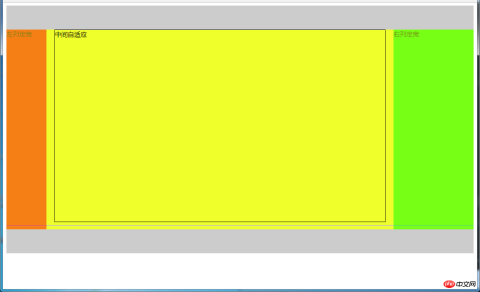
html代码:
<p></p> <!--中间栏需要放在前面--> <p> </p><p> </p><p>中间自适应</p> <hr> <!--方便观察原理--> <p>左列定宽</p> <p>右列定宽</p> <p></p>
css代码:
#header {
height: 60px;
background-color: #ccc;
}
#left {
float: left;
width: 100px;
height: 500px;
margin-left: -100%; /*调整#left的位置,值等于自身宽度*/
background-color: #f00;
opacity: 0.5;
}
#center {
height: 500px;
float: left;
width: 100%;
background-color: #eeff2b;
}
#center_inbox{
height: 480px;
border: 1px solid #000;
margin: 0 220px 0 120px; /*关键!!!左右边界等于左右盒子的宽度,多出来的为盒子间隔*/
}
#right {
float: left;
width: 200px;
height: 500px;
margin-left: -200px; /*使right到指定的位置,值等于自身宽度*/
background-color: #0f0;
opacity: 0.5;
}
#footer {
clear: both; /*注意清除浮动!!*/
height: 60px;
background-color: #ccc;
}
5.2.2 圣杯布局方法
效果图:

html代码:
<p></p> <p> <!--#center需要放在前面--> </p><p>中间自适应 </p><hr> <p>左列定宽</p> <p>右列定宽</p> <p></p>
css代码:
#header{
height: 60px;
background-color: #ccc;
}
#parent {
box-sizing: border-box;
height: 500px;
padding: 0 215px 0 115px; /*为了使#center摆正,左右padding分别等于左右盒子的宽,可以结合左右盒子相对定位的left调整间距*/
}
#left {
margin-left: -100%; /*使#left上去一行*/
position: relative;
left: -115px; /*相对定位调整#left的位置,正值大于或等于自身宽度*/
float: left;
width: 100px;
height: 500px;
background-color: #f00;
opacity: 0.5;
}
#center {
float: left;
width: 100%; /*由于#parent的padding,达到自适应的目的*/
height: 500px;
box-sizing: border-box;
border: 1px solid #000;
background-color: #eeff2b;
}
#right {
position: relative;
left: 215px; /*相对定位调整#right的位置,大于或等于自身宽度*/
width: 200px;
height: 500px;
margin-left: -200px; /*使#right上去一行*/
float: left;
background-color: #0f0;
opacity: 0.5;
}
#footer{
height: 60px;
background-color: #ccc;
}
5.2.3 使用Grid实现
效果图:

html代码:
<p> </p><p></p>中间自适应
左列定宽
右列定宽
css代码:
#parent {
height: 500px;
display: grid;
grid-template-columns: 100px auto 200px; /*设定3列*/
grid-template-rows: 60px auto 60px; /*设定3行*/
/*设置网格区域分布*/
grid-template-areas:
"header header header"
"leftside main rightside"
"footer footer footer";
}
#header {
grid-area: header; /*指定在哪个网格区域*/
background-color: #ccc;
}
#left {
grid-area: leftside;
background-color: #f00;
opacity: 0.5;
}
#center {
grid-area: main; /*指定在哪个网格区域*/
margin: 0 15px; /*设置间隔*/
border: 1px solid #000;
background-color: #eeff2b;
}
#right {
grid-area: rightside; /*指定在哪个网格区域*/
background-color: #0f0;
opacity: 0.5;
}
#footer {
grid-area: footer; /*指定在哪个网格区域*/
background-color: #ccc;
}
5.2.4 其他方法
效果图:

(1)使用table实现
html代码:
<p> </p><p>左列定宽</p> <p>中间自适应</p> <p>右列定宽</p>
css代码:
#parent {
width: 100%;
height: 500px;
display: table;
}
#left {
display: table-cell;
width: 100px;
background-color: #f00;
}
#center {
display: table-cell;
background-color: #eeff2b;
}
#right {
display: table-cell;
width: 200px;
background-color: #0f0;
}
优缺点:
优点:代码简洁,容易理解;
缺点:margin失效,采用border-spacing表格两边的间隔无法消除;不支持ie8-
(2)使用flex实现
html代码:
<p> </p><p>左列定宽</p> <p>中间自适应</p> <p>右列定宽</p>
css代码:
#parent {
height: 500px;
display: flex;
}
#left {
width: 100px;
background-color: #f00;
}
#center {
flex: 1; /*均分#parent剩余的部分*/
background-color: #eeff2b;
}
#right {
width: 200px;
background-color: #0f0;
}
(3)使用position实现
html代码:
<p> </p><p>左列定宽</p> <p>中间自适应</p> <p>右列定宽</p>
css代码:
#parent {
position: relative; /*子绝父相*/
}
#left {
position: absolute;
top: 0;
left: 0;
width: 100px;
height: 500px;
background-color: #f00;
}
#center {
height: 500px;
margin-left: 100px; /*大于等于#left的宽度,或者给#parent添加同样大小的padding-left*/
margin-right: 200px; /*大于等于#right的宽度,或者给#parent添加同样大小的padding-right*/
background-color: #eeff2b;
}
#right {
position: absolute;
top: 0;
right: 0;
width: 200px;
height: 500px;
background-color: #0f0;
}
优缺点:
优点:容易理解,兼容性比较好
缺点:需手动计算宽度确定边距;脱离文档流;代码繁多
六、多列布局
6.1 等宽布局
6.1.1 四列等宽
(1)使用float实现
效果图:

html代码:
<p> </p><p>1 </p><p>我是文字我是文字我输文字我是文字我是文字</p> <p>2 </p><p>我是文字我是文字我输文字我是文字我是文字</p> <p>3 </p><p>我是文字我是文字我输文字我是文字我是文字</p> <p>4 </p><p>我是文字我是文字我输文字我是文字我是文字</p>
css代码:
#parent {
margin-left: -20px; /*使整体内容看起来居中,抵消padding-left的影响*/
}
.column{
padding-left: 20px; /*盒子的边距*/
width: 25%;
float: left;
box-sizing: border-box;
border: 1px solid #000;
background-clip: content-box; /*背景色从内容开始绘制,方便观察*/
height: 500px;
}
.column:nth-child(odd){
background-color: #f00;
}
.column:nth-child(even){
background-color: #0f0;
}
优缺点:
优点:代码简单,容易理解;兼容性较好
缺点:需要手动清除浮动,否则会产生高度塌陷
(2)使用table实现
效果图:

html代码:
<p> </p><p>1 </p><p>我是文字我是文字我输文字我是文字我是文字</p> <p>2 </p><p>我是文字我是文字我输文字我是文字我是文字</p> <p>3 </p><p>我是文字我是文字我输文字我是文字我是文字</p> <p>4 </p><p>我是文字我是文字我输文字我是文字我是文字</p>
css代码:
#parent {
height: 540px; /*抵消上下边20*2间距的高度影响*/
display: table;
margin: -20px 0; /*抵消上下边20*2间距的位置影响*/
/*两边离页面间距较大,改用子元素设置padding来当成间隔就不会有这样的问题*/
border-spacing: 20px; /*设置间距*/
}
.column{
display: table-cell;
}
.column:nth-child(odd){
background-color: #f00;
}
.column:nth-child(even){
background-color: #0f0;
}
优缺点:
优点:代码简单,容易理解;无需关注宽度,单元格自动等分
缺点:margin失效;设置间隔比较麻烦;不支持ie8-
(3)使用flex实现
效果图:

html代码:
<p> </p><p>1 </p><p>我是文字我是文字我输文字我是文字我是文字</p> <p>2 </p><p>我是文字我是文字我输文字我是文字我是文字</p> <p>3 </p><p>我是文字我是文字我输文字我是文字我是文字</p> <p>4 </p><p>我是文字我是文字我输文字我是文字我是文字</p>
css代码:
#parent {
margin-left: -15px; /*使内容看起来居中*/
height: 500px;
display: flex;
}
.column{
flex: 1; /*一起平分#parent*/
margin-left: 15px; /*设置间距*/
}
.column:nth-child(odd){
background-color: #f00;
}
.column:nth-child(even){
background-color: #0f0;
}
多列等宽
效果图:

(1)使用float实现
html代码:
<p> </p><p>1 </p><p>我是文字我是文字我输文字我是文字我是文字</p> <p>2 </p><p>我是文字我是文字我输文字我是文字我是文字</p> <p>3 </p><p>我是文字我是文字我输文字我是文字我是文字</p> <p>4 </p><p>我是文字我是文字我输文字我是文字我是文字</p> <p>5 </p><p>我是文字我是文字我输文字我是文字我是文字</p> <p>6 </p><p>我是文字我是文字我输文字我是文字我是文字</p>
css代码:
#parent {
height: 500px;
}
.column{
float: left; /*添加浮动*/
width: 16.66666666666667%; /*100÷列数,得出百分比*/
height: 500px;
}
.column:nth-child(odd){
background-color: #f00;
}
.column:nth-child(even){
background-color: #0f0;
}
优缺点:
优点:代码简单,容易理解;兼容性较好
缺点:需要手动清除浮动,否则会产生高度塌陷
(2)使用table实现
html代码
<p> </p><p>1 </p><p>我是文字我是文字我输文字我是文字我是文字</p> <p>2 </p><p>我是文字我是文字我输文字我是文字我是文字</p> <p>3 </p><p>我是文字我是文字我输文字我是文字我是文字</p> <p>4 </p><p>我是文字我是文字我输文字我是文字我是文字</p> <p>5 </p><p>我是文字我是文字我输文字我是文字我是文字</p> <p>6 </p><p>我是文字我是文字我输文字我是文字我是文字</p>
css代码:
#parent {
width: 100%;
height: 500px;
display: table;
}
.column{
display: table-cell; /*无需关注列数,单元格自动平分*/
}
.column:nth-child(odd){
background-color: #f00;
}
.column:nth-child(even){
background-color: #0f0;
}
优缺点:
优点:代码简单,容易理解;无需关注宽度。单元格自动等分
缺点:margin失效;设置间隔比较麻烦;不兼容ie8-
(3)使用flex实现
html代码:
<p> </p><p>1 </p><p>我是文字我是文字我输文字我是文字我是文字</p> <p>2 </p><p>我是文字我是文字我输文字我是文字我是文字</p> <p>3 </p><p>我是文字我是文字我输文字我是文字我是文字</p> <p>4 </p><p>我是文字我是文字我输文字我是文字我是文字</p> <p>5 </p><p>我是文字我是文字我输文字我是文字我是文字</p> <p>6 </p><p>我是文字我是文字我输文字我是文字我是文字</p>
css代码:
#parent {
height: 500px;
display: flex;
}
.column{
flex: 1; /*无需关注列数,一起平分#parent*/
}
.column:nth-child(odd){
background-color: #f00;
}
.column:nth-child(even){
background-color: #0f0;
}
(4)使用Grid实现
html代码:
<p> </p><p>1 </p><p>我是文字我是文字我输文字我是文字我是文字</p> <p>2 </p><p>我是文字我是文字我输文字我是文字我是文字</p> <p>3 </p><p>我是文字我是文字我输文字我是文字我是文字</p> <p>4 </p><p>我是文字我是文字我输文字我是文字我是文字</p> <p>5 </p><p>我是文字我是文字我输文字我是文字我是文字</p> <p>6 </p><p>我是文字我是文字我输文字我是文字我是文字</p>
css代码:
#parent {
height: 500px;
display: grid;
grid-template-columns: repeat(6,1fr); /*6就是列数*/
}
.column{}
.column:nth-child(odd){
background-color: #f00;
}
.column:nth-child(even){
background-color: #0f0;
}
6.2 九宫格布局
效果图:

(1)使用table实现
html代码:
<p> </p><p> </p><p>1</p> <p>2</p> <p>3</p> <p> </p><p>4</p> <p>5</p> <p>6</p> <p> </p><p>7</p> <p>8</p> <p>9</p>
css代码:
#parent {
width: 1200px;
height: 500px;
margin: 0 auto;
display: table;
}
.row {
display: table-row;
}
.item {
border: 1px solid #000;
display: table-cell;
}
优缺点:
优点:代码简洁,容易理解;
缺点:margin失效,采用border-spacing表格两边的间隔无法消除;不支持ie8-
(2)使用flex实现
html代码:
<p> </p><p> </p><p>1</p> <p>2</p> <p>3</p> <p> </p><p>4</p> <p>5</p> <p>6</p> <p> </p><p>7</p> <p>8</p> <p>9</p>
css代码:
#parent {
width: 1200px;
height: 500px;
margin: 0 auto;
display: flex;
flex-direction: column;
}
.row {
display: flex;
flex: 1;
}
.item {
flex: 1;
border: 1px solid #000;
}
(3)使用Grid实现
CSS Grid非常强大,可以实现各种各样的三维布局,可查阅本文结尾的阅读推荐
html代码:
<p> </p><p>1</p> <p>2</p> <p>3</p> <p>4</p> <p>5</p> <p>6</p> <p>7</p> <p>8</p> <p>9</p>
css代码:
#parent {
width: 1200px;
height: 500px;
margin: 0 auto;
display: grid;
grid-template-columns: repeat(3, 1fr); /*等同于1fr 1fr 1fr,此为重复的合并写法*/
grid-template-rows: repeat(3, 1fr); /*等同于1fr 1fr 1fr,此为重复的合并写法*/
}
.item {
border: 1px solid #000;
}
6.3 栅格系统
优缺点:
优点:代码简洁,容易理解;提高页面内容的流动性,能适应多种设备;
(1)用Less生成
/*生成栅格系统*/
@media screen and (max-width: 768px){
.generate-columns(12); /*此处设置生成列数*/
.generate-columns(@n, @i: 1) when (@i <p>编译后的CSS代码:</p><pre class="brush:php;toolbar:false">@media screen and (max-width: 768px) {
.column-xs-1 { width: 8.33333333%; }
.column-xs-2 { width: 16.66666667%; }
.column-xs-3 { width: 25%; }
.column-xs-4 { width: 33.33333333%; }
.column-xs-5 { width: 41.66666667%; }
.column-xs-6 { width: 50%; }
.column-xs-7 { width: 58.33333333%; }
.column-xs-8 { width: 66.66666667%; }
.column-xs-9 { width: 75%; }
.column-xs-10 { width: 83.33333333%; }
.column-xs-11 { width: 91.66666667%; }
.column-xs-12 { width: 100%; }
}
@media screen and (min-width: 768px) {
.column-sm-1 { width: 8.33333333%; }
.column-sm-2 { width: 16.66666667%; }
.column-sm-3 { width: 25%; }
.column-sm-4 { width: 33.33333333%; }
.column-sm-5 { width: 41.66666667%; }
.column-sm-6 { width: 50%; }
.column-sm-7 { width: 58.33333333%; }
.column-sm-8 { width: 66.66666667%; }
.column-sm-9 { width: 75%; }
.column-sm-10 { width: 83.33333333%; }
.column-sm-11 { width: 91.66666667%; }
.column-sm-12 { width: 100%; }
}
p[class^="column-xs-"]{
float: left;
}
p[class^="column-sm-"]{
float: left;
}七、全屏布局
效果图:

(1)使用绝对定位实现
html代码:
<p> </p><p>top</p> <p>left</p> <p>right</p> <p>bottom</p>
css代码:
html, body, #parent {height: 100%;overflow: hidden;}
#parent > p {
border: 1px solid #000;
}
#top {
position: absolute;
top: 0;
left: 0;
right: 0;
height: 100px;
}
#left {
position: absolute;
top: 100px; /*值大于等于#top的高度*/
left: 0;
bottom: 50px; /*值大于等于#bottom的高度*/
width: 200px;
}
#right {
position: absolute;
overflow: auto;
left: 200px; /*值大于等于#left的宽度*/
right: 0;
top: 100px; /*值大于等于#top的高度*/
bottom: 50px; /*值大于等于#bottom的高度*/
}
#bottom {
position: absolute;
left: 0;
right: 0;
bottom: 0;
height: 50px;
}优缺点:
优点:容易理解
缺点:代码繁多;需要计算好各个盒子的宽高;
(2)使用flex实现
html代码:
<p> </p><p>top</p> <p> </p><p>left</p> <p>right</p> <p>bottom</p>
css代码:
*{
margin: 0;
padding: 0;
}
html,body,#parent{
height:100%;
}
#parent {
display: flex;
flex-direction: column;
}
#top {
height: 100px;
}
#bottom {
height: 50px;
}
#middle {
flex: 1;
display: flex;
}
#left {
width: 200px;
}
#right {
flex: 1;
overflow: auto;
}
(3)使用Grid实现
html代码:
<p> </p><p>top</p> <p>left</p> <p>right</p> <p>bottom</p>
css代码:
*{
margin: 0;
padding: 0;
}
html, body, #parent {
height: 100%;
}
#parent {
width: 100%;
height: 100%;
display: grid;
/*分成2列,第一列宽度200px,第二列1fr平分剩余的部分,此处换成auto也行*/
grid-template-columns: 200px 1fr;
/*分成3行,第一行高度100px,第二行auto为自适应,此处换成1fr也行,第3行高度为50px*/
grid-template-rows: 100px auto 50px;
/*定义网格区域分布*/
grid-template-areas:
"header header"
"aside main"
"footer footer";
}
#parent>p{
border: 1px solid #000;
}
#top{
grid-area: header; /*指定在哪个网格区域*/
}
#left{
grid-area: aside; /*指定在哪个网格区域*/
}
#right{
grid-area: main; /*指定在哪个网格区域*/
}
#bottom{
grid-area: footer; /*指定在哪个网格区域*/
}
八、网站实例布局分析:
由于方法众多,分析的时候想到哪种用哪种了,只要IE9和谷歌上表现一致,我就不一一测试其他浏览器了,如果有什么问题或意见,请留言!
8.1 小米官网
https://www.mi.com/
8.1.1 兼容IE9+的方法
(1)页面整体
整个页面我们可以分成顶、上、中、下、底五个结构,如图所示:

html代码:
<p></p> <p></p> <p></p> <p></p> <p></p>
css代码:
*{ /*为了方便,就这样清空默认样式了*/
margin: 0;
padding: 0;
box-sizing: border-box;
list-style: none;
}
body{
background-color: #f5f5f5;
}
.header{
margin-bottom: 20px;
height: 40px;
background-color: #333;
}
.top{
height: 1210px;
background-color: #fff;
}
.center{
width: 1226px;
margin: 0 auto;
margin-bottom: 60px;
height: 1791px;
background-color: #fff;
}
.bottom{
height: 274px;
background-color: #fff;
}
.footer{
margin: 0 auto;
width: 1226px;
height: 166px;
border: 1px solid #000;
}
(2)局部——header
header部分首先是一个水平居中的内容,内容盒子可以分成左右两个部分,如图所示:

html代码:
<p> </p><p> </p><p></p> <p></p>
css代码:
.container{ /*后面会继续用到*/
width: 1226px;
height: 100%;
margin: 0 auto;
border: 1px solid #f00;
}
.header-left{
width: 380px;
height: 100%;
float: left;
background-color: #0f0;
}
.header-rigth{
width: 260px;
height: 100%;
float: right;
background-color: #0f0;
}
(3)局部——top
top部分先有一个水平居中的内容,再就是内容由上到下可以分成四个部分,然后每个部分再细分......说不下去了,直接上图:

html代码:
<p> </p><p> </p><p></p> <p> </p><p></p> <p> </p><p></p> <p> </p>
css代码:
.top {
height: 1210px;
background-color: #fff;
}
.top-nav {
height: 100px;
background-color: #f00;
}
.top-slider {
margin-bottom: 14px;
position: relative;
height: 460px;
background-color: #00f;
}
.slider-navbar {
position: absolute;
top: 0;
left: 0;
width: 234px;
height: 100%;
background-color: black;
opacity: .5;
}
.top-recommend {
margin-bottom: 26px;
height: 170px;
background-color: #0f0;
}
.recommend-left {
float: left;
height: 100%;
width: 234px;
background-color: skyblue;
}
.recommend-right {
float: right;
width: 978px;
height: 100%;
border: 1px solid #000;
}
.recommend-right > ul {
height: 100%;
}
.recommend-right > ul li {
float: left;
width: 316px;
height: 100%;
background-color: deepskyblue;
}
.recommend-right > ul li + li {
margin-left: 14px;
}
.top-flashsale {
height: 438px;
background-color: #ff4455;
}
.flashsale-title {
height: 58px;
background-color: purple;
}
.flashsale-content {
border: 1px solid #000;
padding-bottom: 40px;
height: 380px;
}
.content-timer {
margin-right: 14px;
float: left;
width: 234px;
height: 100%;
background-color: #fff;
}
.content-shops {
overflow: hidden;
height: 100%;
background-color: #6effb1;
}
.content-shops > li {
float: left;
width: 234px;
height: 100%;
background-color: #fff;
}
.content-shops > li+li {
margin-left: 12.5px;
}
(4)局部——center
center部分都是一些单元格展示,有很多类似的模块,就挑几个来实现了,直接看图吧:



html代码:
<p> </p><p> </p><p></p> <p> </p><p></p>
css代码:
.center {
margin: 0 auto;
margin-bottom: 60px;
padding-top: 60px;
width: 1226px;
height: 1791px;
background-color: #fff;
}
.center-phone{
margin-bottom: 8px;
height: 686px;
background-color: yellow;
}
.phone-title{
height: 58px;
background-color: black;
}
.phone-content{
height: 628px;
background-color: pink;
}
.phone-left{
margin-right: 14px;
float: left;
width: 234px;
height: 100%;
background-color: darkseagreen;
}
.phone-right{
overflow: hidden;
height: 100%;
background-color: #ccc;
}
.phone-right>li{
margin-bottom: 28px;
padding-left: 14px;
float: left;
width: 25%;
height: 300px;
border: 1px solid #000;
background-color: #f00;
background-clip: content-box;
}
.phone-right>li:nth-child(1),
.phone-right>li:nth-child(5){
margin-left: 0;
}
.center-household{
margin-bottom: 8px;
height: 686px;
background-color: yellow;
}
.household-title{
height: 58px;
background-color: black;
}
.household-content{
height: 614px;
}
.household-content>li{
position: relative;
margin-left: 14px;
margin-bottom: 28px;
float: left;
width: 234px;
height: 300px;
background-color: #d7d7d7;
}
.household-content>li:nth-child(1),
.household-content>li:nth-child(6){
margin-left: 0;
}
.household-content>li:last-child p:first-child{
position: absolute;
top: 0;
left: 0;
right: 0;
height: 143px;
border: 1px solid #000;
}
.household-content>li:last-child p:last-child{
position: absolute;
bottom: 0;
left: 0;
right: 0;
height: 143px;
border: 1px solid #000;
}
.center-video{
height: 343px;
background-color: pink;
}
.video-title{
height: 58px;
background-color: black;
}
.video-content{
height: 285px;
}
.video-content>li{
float: left;
width: 296px;
height: 100%;
border: 1px solid #000;
}
.video-content>li+li{
margin-left: 14px;
}
(5)局部——bottom
bottom部分首先是一个水平居中的内容,然后内容可以划分为上下两部分,每个部分都是浮动的li,如图:

html代码:
<p> </p><p> </p><p> </p>
css代码:
.bottom {
height: 274px;
background-color: #fff;
}
.bottom-service{
height: 80px;
background-color: seagreen;
}
.bottom-service>ul{
height: 100%;
}
.bottom-service>ul li{
position: relative;
padding: 0 50px;
float: left;
width: 20%;
height: 100%;
background-color: goldenrod;
background-clip: content-box;
}
.bottom-service>ul li+li::before{
position: absolute;
top: 28px;
left: 0;
content: '';
width: 1px;
height: 24px;
background-color: #999;
}
.bottom-links{
height: 192px;
background-color: #8545e0;
}
.links-left{
float: left;
width: 960px;
height: 100%;
background-color: yellow;
}
.links-left>ul{
height: 100%;
}
.links-left>ul li{
padding-right: 60px;
float: left;
width: 16.666666666666667%;
height: 100%;
border: 1px solid #000;
background-color: #ff0000;
background-clip: content-box;
}
.links-right{
float: right;
width: 252px;
height: 100%;
background-color: yellow;
}
(6)局部——footer
footer划分如图:

html代码:
<p> </p><p> </p><p></p> <p></p>
css代码:
.footer {
margin: 0 auto;
padding: 30px 0;
width: 1226px;
height: 166px;
border: 1px solid #000;
}
.footer-info{
height: 57px;
background-color: #6effb1;
}
.info-left{
float: left;
width: 630px;
height: 100%;
border: 1px solid #000;
}
.info-right{
float: right;
width: 436px;
height: 100%;
border: 1px solid #000;
}
.footer-slogan{
margin-top: 30px;
height: 19px;
background-color: #8545e0;
}
(7)全部代码(优化后)
html代码:
<p> </p><p> </p><p></p> <p></p> <p> </p><p> </p><p></p> <p> </p><p></p> <p> </p><p></p> <p> </p>
css代码:
/*-------------------抽取公共样式-----------------*/
* { /*为了方便,就这样清空默认样式了*/
margin: 0;
padding: 0;
box-sizing: border-box;
list-style: none;
}
body {
background-color: #f5f5f5;
}
.container { /*水平居中的内容盒子*/
width: 1226px;
height: 100%;
margin: 0 auto;
border: 1px solid #f00;
}
.common-title {
height: 58px;
background-color: #000;
}
.fl {float: left;}
.fr {float: right;}
.recommend-right,
.flashsale-content,
.phone-right > li,
.household-content > li:last-child > p,
.video-content > li,
.links-left > ul li,
.footer,
.info-left,
.info-right {border: 1px solid #000;} /*添加边框样式只是为了方便观察,不是布局必须,可删*/
/*-----header部分-----*/
.header {
margin-bottom: 20px;
height: 40px;
background-color: #333;
}
.header-left {
width: 380px;
height: 100%;
background-color: #0f0;
}
.header-rigth {
width: 260px;
height: 100%;
background-color: #0f0;
}
/*--------top部分--------*/
.top {
/*height: 1210px;*/
background-color: #fff;
}
.top-nav {
height: 100px;
background-color: #f00;
}
.top-slider {
margin-bottom: 14px;
position: relative; /*父相*/
height: 460px;
background-color: #00f;
}
.slider-navbar {
position: absolute; /*子绝*/
top: 0;
left: 0;
width: 234px;
height: 100%;
background-color: black;
opacity: .5;
}
.top-recommend {
margin-bottom: 26px;
height: 170px;
background-color: #0f0;
}
.recommend-left {
height: 100%;
width: 234px;
background-color: skyblue;
}
.recommend-right {
width: 978px;
height: 100%;
}
.recommend-right > ul {height: 100%;}
.recommend-right > ul li {
float: left; /*三列等宽,浮动布局*/
width: 316px;
height: 100%;
background-color: deepskyblue;
}
.recommend-right > ul li + li { margin-left: 14px;} /*设置浮动间隔*/
.top-flashsale {
height: 438px;
background-color: #ff4455;
}
.flashsale-title {}
.flashsale-content {
padding-bottom: 40px;
height: 380px;
}
.content-timer {
margin-right: 14px;
width: 234px;
height: 100%;
background-color: #fff;
}
.content-shops {
overflow: hidden; /*触发bfc,以达到自适应*/
height: 100%;
background-color: #6effb1;
}
.content-shops > li {
float: left; /*四列等宽,浮动布局*/
width: 234px;
height: 100%;
background-color: #fff;
}
.content-shops > li + li {margin-left: 12.5px;} /*设置浮动间隔*/
/*--------center部分--------*/
.module-box { /*类似的模块*/
margin-bottom: 8px;
height: 686px;
}
.center {
margin: 0 auto;
margin-bottom: 60px;
padding-top: 60px;
width: 1226px;
/*height: 1791px;*/
background-color: #fff;
}
.center-phone {background-color: yellow;}
.phone-title {}
.phone-content {
height: 628px;
background-color: pink;
}
.phone-left {
width: 234px;
height: 100%;
background-color: darkseagreen;
}
.phone-right {
overflow: hidden; /*触发bfc以达到自适应*/
height: 100%;
background-color: #ccc;
}
.phone-right > li {
margin-bottom: 28px; /*设置下边距*/
padding-left: 14px; /*用padding模拟盒子间隔*/
float: left; /*四列等宽,浮动布局*/
width: 25%;
height: 300px;
background-color: #f00;
background-clip: content-box; /*背景色从content开始绘起*/
}
.center-household {background-color: yellow;}
.household-title {}
.household-content {height: 614px;}
.household-content > li {
position: relative; /*父相*/
margin-left: 14px; /*设置浮动间隔*/
margin-bottom: 28px; /*设置下边距*/
float: left; /*五列等宽,浮动布局*/
width: 234px;
height: 300px;
background-color: #d7d7d7;
}
.household-content > li:nth-child(1),
.household-content > li:nth-child(6) {margin-left: 0; } /*消除每行第一个的间隔*/
.household-content > li:last-child p:first-child {
position: absolute; /*子绝*/
top: 0;
left: 0;
right: 0;
height: 143px;
}
.household-content > li:last-child p:last-child {
position: absolute; /*子绝*/
bottom: 0;
left: 0;
right: 0;
height: 143px;
}
.center-video {
height: 343px;
background-color: pink;
}
.video-title {}
.video-content {height: 285px;}
.video-content > li {
float: left; /*四列等宽,浮动布局*/
width: 296px;
height: 100%;
}
.video-content > li + li {margin-left: 14px; } /*设定浮动间隔*/
/*--------bottom部分--------*/
.bottom {
/*height: 274px;*/
background-color: #fff;
}
.bottom-service {
height: 80px;
background-color: seagreen;
}
.bottom-service > ul {height: 100%;}
.bottom-service > ul li {
position: relative; /*父相*/
padding: 0 50px; /*用padding模拟盒子间隔*/
float: left; /*五列等宽,浮动布局*/
width: 20%;
height: 100%;
background-color: goldenrod;
background-clip: content-box; /*背景色从content开始绘起*/
}
.bottom-service > ul li + li::before { /*用伪元素模拟分割线*/
position: absolute; /*子绝*/
top: 28px;
left: 0;
content: ''; /*伪元素必须有content*/
width: 1px;
height: 24px;
background-color: #999;
}
.bottom-links {
height: 192px;
background-color: #8545e0;
}
.links-left {
width: 960px;
height: 100%;
background-color: yellow;
}
.links-left > ul {height: 100%;}
.links-left > ul li {
padding-right: 60px;
float: left; /*六列等宽,浮动布局*/
width: 16.666666666666667%;
height: 100%;
background-color: #ff0000;
background-clip: content-box; /*背景色从content开始绘起*/
}
.links-right {
width: 252px;
height: 100%;
background-color: yellow;
}
/*--------footer部分---------*/
.footer {
margin: 0 auto;
padding: 30px 0;
width: 1226px;
height: 166px;
}
.footer-info {
height: 57px;
background-color: #6effb1;
}
.info-left {
width: 630px;
height: 100%;
}
.info-right {
width: 436px;
height: 100%;
}
.footer-slogan {
margin-top: 30px;
height: 19px;
background-color: #8545e0;
}
以上就是优化后的代码了,由于在下才疏学浅,所用方法不敢保证是最简单的,优化也肯定不是最优的,仅仅是的我的一种思路而已,各位参考参考就好。
8.1.2 Flexbox+Grid搭配用法(未来...)
html代码:
<p> </p><p> </p><p></p> <p></p>
css代码:
/*-------------------抽取公共样式-----------------*/
* { /*为了方便,就这样清空默认样式了*/
margin: 0;
padding: 0;
list-style: none;
}
body {
background-color: #f5f5f5;
display: grid;
/*整体布局 设置网格列,设置网格行,再设定网格区域*/
grid-template-columns: 1fr 1226px 1fr;
grid-template-rows: 40px 20px auto auto 274px 166px;
grid-template-areas:
"header header header"
". . ."
"top top top"
". center ."
"bottom bottom bottom"
". footer .";
}
.container { /*水平居中的内容盒子*/
width: 1226px;
height: 100%;
margin: 0 auto;
border: 1px solid #f00;
}
.top-recommend-right,
.top-flashsale-timer,
.top-flashsale-shops li,
.center-phone-content > p,
.center-household-content .row,
.household-content-item:last-of-type p,
.center-video-content li,
.service-item,
.links-left-item,
.info-left,
.info-right,
.info-right {border: 1px solid #000;} /*添加边框样式只是为了方便观察,不是布局必须,可删*/
/*-----header部分-----*/
.header {
grid-area: header; /*指定网格区域*/
background-color: #333;
}
.header .container {
display: flex;
justify-content: space-between;
}
.header-left {
width: 380px;
background-color: #0f0;
}
.header-rigth {
width: 260px;
background-color: #0f0;
}
/*--------top部分--------*/
.top {
grid-area: top; /*指定网格区域*/
background-color: #fff;
}
.top .container {
display: grid;
/*top部分布局 设置网格行,设置网格列,再设定网格区域*/
grid-template-rows: 100px 460px 14px 170px 26px 58px 340px 40px;
grid-template-columns: auto 14px 978px;
grid-template-areas:
"top-nav top-nav top-nav"
"top-slider top-slider top-slider"
". . ."
"recommend-left . recommend-right"
". . ."
"flashsale-title flashsale-title flashsale-title"
"flashsale-timer . flashsale-shops"
". . .";
}
.top-nav {
grid-area: top-nav;
background-color: #f00;
}
.top-slider {
position: relative;
grid-area: top-slider;
background-color: #00f;
}
.top-slider .slider-navbar {
position: absolute;
top: 0;
left: 0;
bottom: 0;
width: 234px;
background-color: black;
opacity: .5;
}
.top-recommend-left {
grid-area: recommend-left;
background-color: skyblue;
}
.top-recommend-right {grid-area: recommend-right;}
.top-recommend-right > ul {
display: flex;
justify-content: space-between;
height: 100%;
}
.top-recommend-right li {
width: 316px;
background-color: deepskyblue;
}
.top-flashsale-title {
grid-area: flashsale-title;
background-color: #000;
}
.top-flashsale-timer {
grid-area: flashsale-timer;
background-color: #fff;
}
.top-flashsale-shops {
display: flex;
justify-content: space-between;
grid-area: flashsale-shops;
background-color: #6effb1;
}
.top-flashsale-shops li {width: 234px;}
/*--------center部分--------*/
.center {
margin-bottom: 60px; /*边距可以在网格分区的时候考虑进去,把边距设成一行或一列,不要放内容就好了*/
padding-top: 60px;
grid-area: center; /*指定网格区域*/
display: flex;
flex-direction: column;
background-color: #fff;
}
.center-phone-title {
height: 58px;
background-color: black;
}
.center-phone-content {
margin-bottom: 8px;
display: grid;
/*这里用flex分格更好,代码更少更简洁*/
grid-template-columns: repeat(5, 1fr);
grid-template-rows: repeat(2, 1fr);
grid-template-areas:
"big1 normal2 normal3 normal4 normal5"
"big1 normal6 normal7 normal8 normal9";
grid-gap: 14px; /*网格间隔*/
height: 628px;
background-color: pink;
}
.phone-content-item1 {grid-area: big1;}
.phone-content-item2 {grid-area: normal2;}
.phone-content-item3 {grid-area: normal3;}
.phone-content-item4 {grid-area: normal4;}
.phone-content-item5 {grid-area: normal5;}
.phone-content-item6 {grid-area: normal6;}
.phone-content-item7 {grid-area: normal7;}
.phone-content-item8 {grid-area: normal8;}
.phone-content-item9 {grid-area: normal9;}
.center-household-title {
height: 58px;
background-color: black;
}
.center-household-content {
margin-bottom: 8px;
display: flex;
flex-direction: column;
height: 614px;
background-color: pink;
}
.center-household-content .row {
display: flex;
justify-content: space-between;
flex: 1;
}
.row .household-content-item {
display: flex;
flex-direction: column;
justify-content: space-between;
width: 234px;
background-color: #fff;
}
.household-content-item:last-of-type p {height: 143px;}
.center-video-title {
height: 58px;
background-color: black;
}
.center-video-content {
display: flex;
justify-content: space-between;
height: 285px;
background-color: pink;
}
.center-video-content li {width: 296px;}
/*--------bottom部分--------*/
.bottom {
grid-area: bottom; /*指定网格区域*/
background-color: #fff;
}
.bottom .container {
display: grid;
grid-template-columns: auto 252px;
grid-template-rows: 80px auto;
grid-template-areas: "service service" "links-left links-right";
}
.container .bottom-service {
display: flex;
grid-area: service;
background-color: seagreen;
}
.service-item {flex: 1;}
.container .bottom-links-left {
display: flex;
grid-area: links-left;
background-color: yellow;
}
.links-left-item {flex: 1;}
.container .bottom-links-right {
grid-area: links-right;
background-color: yellowgreen;
}
/*--------footer部分---------*/
.footer {
padding: 30px 0;
grid-area: footer; /*指定网格区域*/
}
.footer-info {
display: flex;
justify-content: space-between;
height: 57px;
background-color: #6effb1;
}
.info-left {width: 630px;}
.info-right {width: 436px;}
.footer-slogan {
margin-top: 30px;
height: 19px;
background-color: #8545e0;
}
九、其他补充:
9.1 移动端viewport
设置viewport:
<meta>
阅读推荐:
解读 viewport—网页自适应移动 app 神器
https://juejin.im/entry/58e750a02f301e0062367ded
9.2 媒体查询
代码示例:
@media (max-width: 767px) { ...css代码... }
@media (min-width: 768px) and (max-width: 991px) { ...css代码... }
@media (min-width: 992px) and (max-width: 1199px) { ...css代码... }
@media (min-width: 1200px) { ...css代码... }
相信看了本文案例你已经掌握了方法,更多精彩请关注php中文网其它相关文章!
推荐阅读:
以上是知名的網站前端佈局分析的詳細內容。更多資訊請關注PHP中文網其他相關文章!
 Python和JavaScript的未來:趨勢和預測Apr 27, 2025 am 12:21 AM
Python和JavaScript的未來:趨勢和預測Apr 27, 2025 am 12:21 AMPython和JavaScript的未來趨勢包括:1.Python將鞏固在科學計算和AI領域的地位,2.JavaScript將推動Web技術發展,3.跨平台開發將成為熱門,4.性能優化將是重點。兩者都將繼續在各自領域擴展應用場景,並在性能上有更多突破。
 Python vs. JavaScript:開發環境和工具Apr 26, 2025 am 12:09 AM
Python vs. JavaScript:開發環境和工具Apr 26, 2025 am 12:09 AMPython和JavaScript在開發環境上的選擇都很重要。 1)Python的開發環境包括PyCharm、JupyterNotebook和Anaconda,適合數據科學和快速原型開發。 2)JavaScript的開發環境包括Node.js、VSCode和Webpack,適用於前端和後端開發。根據項目需求選擇合適的工具可以提高開發效率和項目成功率。
 JavaScript是用C編寫的嗎?檢查證據Apr 25, 2025 am 12:15 AM
JavaScript是用C編寫的嗎?檢查證據Apr 25, 2025 am 12:15 AM是的,JavaScript的引擎核心是用C語言編寫的。 1)C語言提供了高效性能和底層控制,適合JavaScript引擎的開發。 2)以V8引擎為例,其核心用C 編寫,結合了C的效率和麵向對象特性。 3)JavaScript引擎的工作原理包括解析、編譯和執行,C語言在這些過程中發揮關鍵作用。
 JavaScript的角色:使網絡交互和動態Apr 24, 2025 am 12:12 AM
JavaScript的角色:使網絡交互和動態Apr 24, 2025 am 12:12 AMJavaScript是現代網站的核心,因為它增強了網頁的交互性和動態性。 1)它允許在不刷新頁面的情況下改變內容,2)通過DOMAPI操作網頁,3)支持複雜的交互效果如動畫和拖放,4)優化性能和最佳實踐提高用戶體驗。
 C和JavaScript:連接解釋Apr 23, 2025 am 12:07 AM
C和JavaScript:連接解釋Apr 23, 2025 am 12:07 AMC 和JavaScript通過WebAssembly實現互操作性。 1)C 代碼編譯成WebAssembly模塊,引入到JavaScript環境中,增強計算能力。 2)在遊戲開發中,C 處理物理引擎和圖形渲染,JavaScript負責遊戲邏輯和用戶界面。
 從網站到應用程序:JavaScript的不同應用Apr 22, 2025 am 12:02 AM
從網站到應用程序:JavaScript的不同應用Apr 22, 2025 am 12:02 AMJavaScript在網站、移動應用、桌面應用和服務器端編程中均有廣泛應用。 1)在網站開發中,JavaScript與HTML、CSS一起操作DOM,實現動態效果,並支持如jQuery、React等框架。 2)通過ReactNative和Ionic,JavaScript用於開發跨平台移動應用。 3)Electron框架使JavaScript能構建桌面應用。 4)Node.js讓JavaScript在服務器端運行,支持高並發請求。
 Python vs. JavaScript:比較用例和應用程序Apr 21, 2025 am 12:01 AM
Python vs. JavaScript:比較用例和應用程序Apr 21, 2025 am 12:01 AMPython更適合數據科學和自動化,JavaScript更適合前端和全棧開發。 1.Python在數據科學和機器學習中表現出色,使用NumPy、Pandas等庫進行數據處理和建模。 2.Python在自動化和腳本編寫方面簡潔高效。 3.JavaScript在前端開發中不可或缺,用於構建動態網頁和單頁面應用。 4.JavaScript通過Node.js在後端開發中發揮作用,支持全棧開發。
 C/C在JavaScript口譯員和編譯器中的作用Apr 20, 2025 am 12:01 AM
C/C在JavaScript口譯員和編譯器中的作用Apr 20, 2025 am 12:01 AMC和C 在JavaScript引擎中扮演了至关重要的角色,主要用于实现解释器和JIT编译器。1)C 用于解析JavaScript源码并生成抽象语法树。2)C 负责生成和执行字节码。3)C 实现JIT编译器,在运行时优化和编译热点代码,显著提高JavaScript的执行效率。


熱AI工具

Undresser.AI Undress
人工智慧驅動的應用程序,用於創建逼真的裸體照片

AI Clothes Remover
用於從照片中去除衣服的線上人工智慧工具。

Undress AI Tool
免費脫衣圖片

Clothoff.io
AI脫衣器

Video Face Swap
使用我們完全免費的人工智慧換臉工具,輕鬆在任何影片中換臉!

熱門文章

熱工具

SublimeText3 Linux新版
SublimeText3 Linux最新版

SAP NetWeaver Server Adapter for Eclipse
將Eclipse與SAP NetWeaver應用伺服器整合。

VSCode Windows 64位元 下載
微軟推出的免費、功能強大的一款IDE編輯器

ZendStudio 13.5.1 Mac
強大的PHP整合開發環境

SublimeText3漢化版
中文版,非常好用






