javascript製作svg進度球實例分享
- 小云云原創
- 2018-03-15 09:27:062217瀏覽
在SVG發展到今天,已經在互聯網上進行了各式各樣的運用,當然也就包括進度條以及進度球的製作,製作這個類型的動畫交互該如何製作呢?接下來就帶大家來揭秘吧!
1. 興趣引導 > 最終效果- SVG進度球:
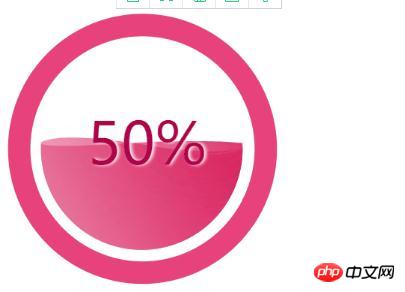
2. HTML(包含SVG)結構
<!DOCTYPE html>
<html>
<head>
<meta charset="utf-8">
<title></title>
<style type="text/css">
.perText{font-size:58pt;font-family:Arial Rounded MT Bold;fill:#AD054A;text-anchor:middle;dominant-baseline: middle;text-shadow: 3px 0 6px #fff;transform:translate3d(6px,0,0);}
</style>
</head>
<body>
<svg xmlns="http://www.w3.org/2000/svg" x="0px" y="0px" width="384.415px" height="383.232px" viewBox="0 0 384.415 383.232" >
<circle style="fill:#E8427D;" cx="192.668" cy="195.399" r="180"/>
<circle style="fill:#FFFFFF;" cx="192.668" cy="195.399" r="150"/>
<circle style="display:none;fill:none;stroke:#000000;stroke-miterlimit:10;" cx="796.667" cy="-58.434" r="140.123"/>
<path style="fill:none;" d="M656.667,8386.899"/>
<path style="fill:none;" d="M656.667-7996.101"/>
<g>
<!-- 定义变量 -->
<defs>
<circle id="SVGID_1_" cx="191.668" cy="195.069" r="135" fill="red"/>
</defs>
<clipPath id="SVGID_2_">
<use xlink:href="#SVGID_1_" style="overflow:visible;" cx="191.668" cy="295.069" />
</clipPath>
<linearGradient id="SVGID_3_" gradientUnits="userSpaceOnUse" x1="431.4199" y1="221.6279" x2="-31.4133" y2="488.8449">
<stop offset="0" style="stop-color:#DA1654"/>
<stop offset="0.6452" style="stop-color:#E1457C;stop-opacity:0.4731"/>
<stop offset="1" style="stop-color:#F7F8F8;stop-opacity:0.3"/>
</linearGradient>
<linearGradient id="SVGID_4_" gradientUnits="userSpaceOnUse" x1="462.0762" y1="286.5215" x2="-63.9186" y2="590.2048">
<stop offset="0" style="stop-color:#F7F8F8;stop-opacity:0.3"/>
<stop offset="0.5" style="stop-color:#E1457C;stop-opacity:0.4731"/>
<stop offset="0.871" style="stop-color:#DA1654"/>
</linearGradient>
<!-- clip-path:url(#SVGID_2_) -->
<g class="group" id='pathGroup' style="clip-path:url(#SVGID_2_)">
<!--<path class="bgPath bgPath_01" style="fill:url(#SVGID_3_);" id="bgPathOne">
<animate
dur="5s"
attributeName="d"
attributeType="XML"
repeatCount="indefinite"
values=""
calcMode="linear"
keyTimes="0;.6;1"></animate>
</path> -->
<path class="bgPath bgPath_02" style="fill:url(#SVGID_3_);" d="">
<animate
dur="5s"
attributeName="d"
attributeType="XML"
repeatCount="indefinite"
values=""
calcMode="linear"
keyTimes="0;.3;1"></animate>
</path>-->
</g>
<text x='192.668' y='195.399' class="perText">50%</text>
</g>
</svg>
</body>
</html>3. javascript計算path路徑,控制svg動畫
class svgPercent
{
constructor({y1,y2,group,text})
{
this.y1 = y1 ? y1 : 0;
this.y2 = y2 ? y2 : 0;
this.group = group;
this.xmlns = 'http://www.w3.org/2000/svg';
this.textBox = text;
this.currentPercentText = '0%';
//初始 进度球
this.init();
}
init()
{
//1.获取路径数据
this.getSvgPathData(this.y1,this.y2);
//2.根据数据绘制路径
this.createPath();
//3.设置百分比
this.setPercentText();
//4.模拟进度增长的情况
this.changePathShape();
}
initChangeShape()
{
//1.获取路径数据
this.getSvgPathData(this.y1,this.y2);
//2. 设置路径形状改变
this.setPaths();
}
//获取路径数据
getSvgPathData(y,y2)
{
this.d1=`M327.898,${225.235+y}c3.086,${-11.496+y},4.74,${-11.496+y},4.74,${-36.167+y}c0,${0+y},-31.712,${-28.628+y},-140.67,${-2+y}c-120.71,${29.5+y},-125.21,${11+y}-140.67,${0.35+y}c0.032,${13.105+y},1.862,${25.787+y},5.247,${37.817+y}h-90.043 v390 h467 v-390 H327.898 z`;
this.a1=`M 327.898,${225.235+y}c 3.086,${-11.496+y},4.74,${-23.611+y},4.74,${-36.167+y}c 0,${0+y},-23.971,${54.165+y},-140.67,${-2+y}c-111.97,${-53.888+y}-135.301,${-9.835+y}-140.67,${0.35+y}c 0.032,${13.105+y},1.862,${25.787+y},5.247,${37.817+y}h-90.043 v390 h 467 v-390 H 327.898 z`;
this.d2 = `M 327.898,${237.031+y2}c 3.086,${-14.234+y2},4.74,${-29.236+y2},4.74,${-44.785+y2}c 0,${0+y2}-30.305,${36.653+y2}-140.67,${-2.477+y2}c-118.866,${-42.144+y2}-134.529,${-9.191+y2}-140.67,${0.434+y2}c 0.032,${16.229+y2},1.862,${31.933+y2},5.247,${46.828+y2}h-90.043 v 405.865 h 467 V ${237.031+y2} H 327.898 z`;
this.a2 = `M 327.898,${237.031+y2}c 3.086,${-14.234+y2},4.74,${-29.236+y2},4.74,${-44.785+y2}c 0,${0+y2}-56.638,${-36.347+y2}-140.67,${-2.477+y2}C 74.997,${236.916+y2},63,${199.232+y2},51.299,${190.203+y2}c 0.032,${16.229+y2},1.862,${31.933+y2},5.247,${46.828+y2}h-90.043 v 405.865 h 467 V ${237.031+y2} H 327.898 z`;
}
//创建path路径
createPath(group)
{
this.pathOne = document.createElementNS(this.xmlns,'path');
this.animate = document.createElementNS(this.xmlns,'animate');
this.pathOne.setAttribute('style','fill:url(#SVGID_3_)');
this.pathOne.setAttribute('d',this.d1);
this.animate.setAttribute('dur','5s');
this.animate.setAttribute('attributeName','d');
this.animate.setAttribute('attributeType','XML');
this.animate.setAttribute('repeatCount','indefinite');
this.animate.setAttribute('keyTimes','0;0.55;1');
this.animate.setAttribute('values',this.d1+';'+this.a1+';'+this.d1);
this.pathOne.appendChild(this.animate);
this.group.appendChild(this.pathOne);
this.pathTwo = document.createElementNS(this.xmlns,'path');
this.animate2 = document.createElementNS(this.xmlns,'animate');
this.pathTwo.setAttribute('style','fill:url(#SVGID_3_)');
this.pathTwo.setAttribute('d',this.d2);
this.animate2.setAttribute('dur','5s');
this.animate2.setAttribute('attributeName','d');
this.animate2.setAttribute('attributeType','XML');
this.animate2.setAttribute('repeatCount','indefinite');
this.animate2.setAttribute('keyTimes','0;0.55;1');
this.animate2.setAttribute('values',this.d2+';'+this.a2+';'+this.d2);
this.pathTwo.appendChild(this.animate2);
this.group.appendChild(this.pathTwo);
}
//设置path路径
setPaths()
{
this.pathOne.setAttribute('d',this.d1);
this.pathTwo.setAttribute('d',this.d2);
this.animate.setAttribute('values',this.d1+';'+this.a1+';'+this.d1);
this.animate2.setAttribute('values',this.d2+';'+this.a2+';'+this.d2);
}
//设置百分比文字
setPercentText(val)
{
let vals = val ? val : this.currentPercentText;
this.textBox.textContent = vals;
}
//改变路径形状
changePathShape()
{
let dis = 0.3;
let percent = '';
let p = '';
let start = this.y1;
let end = -50;
let This = this;
function step()
{
This.y1 -= dis;
This.y2 -= dis;
This.initChangeShape();
percent = parseInt((Math.abs(This.y1 - start) / Math.abs(end-start))*100);
p = percent + '%';
This.setPercentText(p);
if(percent < 50){
requestAnimationFrame(step);
}
}
requestAnimationFrame(step);
}
}
// 初始化配置参数调用
let obj = {
y1: 50,
y2: 50,
group: document.querySelector('#pathGroup'),
text: document.querySelector('.perText')
}
new svgPercent(obj);4. 總結:
(1) 透過animate控制path的d屬性(注意,有坑,values至少三組值values="原來的值; 要變化到的值; 原來的值")
(2) 透過js控制用到了path的d屬性(注意,有坑,拼接字串的時候,最後不能有分號,會報錯;在拼接values值的時候 需要單獨加分號)
時使用時「對下到上的一個核心。
以上是javascript製作svg進度球實例分享的詳細內容。更多資訊請關注PHP中文網其他相關文章!
陳述:
本文內容由網友自願投稿,版權歸原作者所有。本站不承擔相應的法律責任。如發現涉嫌抄襲或侵權的內容,請聯絡admin@php.cn
上一篇:JS的陣列遍歷的常用方法實例下一篇:JS的陣列遍歷的常用方法實例

