本文主要介紹了React Native 通告訊息豎向輪播組件的封裝,具有一定的參考價值,有興趣的小夥伴們可以參考一下,希望能幫助到大家。
本文實例為大家分享了React Native通告訊息垂直輪播元件的封裝程式碼,供大家參考,具體內容如下
import React, {Component} from 'react'
import {
Text,
View,
Animated,
Easing,
StyleSheet,
} from 'react-native'
export default class ScrollVertical extends Component {
static defaultProps = {
enableAnimation: true,
};
constructor(props) {
super(props)
let translateValue= new Animated.ValueXY({x: 0, y: 0})
translateValue.addListener(({x,y})=>{
// Log('value',x,y)
})
this.state = {
translateValue: translateValue,
// 滚屏高度
scrollHeight: this.props.scrollHeight || 32,
// 滚屏内容
kb_content: [],
// Animated.View 滚动到的 y轴坐标
kb_tempValue: 0,
// 最大偏移量
kb_contentOffsetY: 0,
// 每一次滚动切换之前延迟的时间
delay: this.props.delay || 500,
// 每一次滚动切换的持续时间
duration: this.props.duration || 500,
enableAnimation: true,
}
}
render() {
return (
<View style={[styles.kbContainer, {height: this.state.scrollHeight}, this.props.kbContainer]}>
{
this.state.kb_content.length !== 0 ?
<Animated.View
style={[
{flexDirection: 'column'},
{
transform: [
{translateY: this.state.translateValue.y}
]
}
]}>
{this.state.kb_content.map(this._createKbItem.bind(this))}
</Animated.View> : null
}
</View>
)
}
componentWillReceiveProps(nextProps) {
Log('componentWillReceiveProps', nextProps)
this.setState({
enableAnimation: nextProps.enableAnimation?true:false
}, () => {
this.startAnimation();
}
)
}
componentDidMount() {
Log('componentDidMount')
let content = this.props.data || []
if (content.length !== 0) {
let h = (content.length + 1) * this.state.scrollHeight
this.setState({
kb_content: content.concat(content[0]),
kb_contentOffsetY: h
})
// 开始动画
// this._startAnimation()
this.startAnimation();
}
}
_createKbItem(kbItem, index) {
return (
<View key={index}
style={[{justifyContent: 'center', height: this.state.scrollHeight}, this.props.scrollStyle]}>
<Text style={[styles.kb_text_c, this.props.textStyle]}>{kbItem.content}</Text>
</View>
)
}
startAnimation = () => {
if (this.state.enableAnimation) {
if(!this.animation){
this.animation = setTimeout(() => {
this.animation=null;
this._startAnimation();
}, this.state.delay);
}
}
}
componentWillUnmount() {
if (this.animation) {
clearTimeout(this.animation);
}
if(this.state.translateValue){
this.state.translateValue.removeAllListeners();
}
}
_startAnimation = () => {
this.state.kb_tempValue -= this.state.scrollHeight;
if (this.props.onChange) {
let index = Math.abs(this.state.kb_tempValue) / (this.state.scrollHeight);
this.props.onChange(index<this.state.kb_content.length-1?index:0);
}
Animated.sequence([
// Animated.delay(this.state.delay),
Animated.timing(
this.state.translateValue,
{
isInteraction: false,
toValue: {x: 0, y: this.state.kb_tempValue},
duration: this.state.duration, // 动画持续的时间(单位是毫秒),默认为500
easing: Easing.linear
}
),
])
.start(() => {
// 无缝切换
// Log('end')
if (this.state.kb_tempValue - this.state.scrollHeight === -this.state.kb_contentOffsetY) {
// 快速拉回到初始状态
this.state.translateValue.setValue({x: 0, y: 0});
this.state.kb_tempValue = 0;
}
this.startAnimation();
})
}
}
const styles = StyleSheet.create({
kbContainer: {
// 必须要有一个背景或者一个border,否则本身高度将不起作用
backgroundColor: 'transparent',
overflow: 'hidden'
},
kb_text_c: {
fontSize: 18,
color: '#181818',
}使用
import React, {Component} from 'react';
import {
StyleSheet,
View,
TouchableOpacity,
Alert,
ScrollView,
ART,
TouchableHighlight,
ListView,
Dimensions,
Text
} from 'react-native';
import ScrollVertical from '../../app-widget/scroll-vertical'
const dataArray = [
{
title: '降价了',
},
{
title: '全场五折',
},
{
title: '打到骨折',
}
]
export default class extends React.Component {
render() {
let array = [{ content: '' }];
if (dataArray && dataArray.length > 0) {
array = [];
for (let item of dataArray) {
array.push({ content: item.title});
}
}
return (
<View style={{ padding: Constant.sizeMarginDefault, paddingBottom: 0, backgroundColor: '#FFFFFF' }}>
<TouchableOpacity onPress={() => {
if (dataArray && dataArray.length > 0) {
Log(dataArray[this.index].title)
}
}} style={{ flexDirection: 'row', backgroundColor: "#FFFFFF", alignItems: 'center', borderRadius: 8, paddingLeft: 5, paddingRight: 5 }}>
<Text style={{ fontSize: Constant.scaleFontSize(14) }} fontWeight={'bold'}>公告</Text>
<View style={{ marginLeft: 5, marginRight: 8, backgroundColor: '#b01638', borderRadius: 8, width: 22, alignItems: 'center', }}>
<Text style={{ color: 'white', fontSize: Constant.fontSizeSmall }}>新</Text>
</View>
<View style={{ flexDirection: 'row', flex: 1 }}>
<ScrollVertical
onChange={(index => {
this.index = index;
})}
enableAnimation={true}
data={array}
delay={2500}
duration={1000}
scrollHeight={34}
scrollStyle={{ alignItems: 'flex-start' }}
textStyle={{ color: Constant.colorTxtContent, fontSize: Constant.fontSizeSmall }} />
</View>
<View style={{ height: 14, width: 1, backgroundColor: Constant.colorTxtContent }} />
<Text style={{ color: Constant.colorTxtContent, paddingLeft: Constant.sizeMarginDefault, fontSize: Constant.fontSizeSmall }}>查看</Text>
</TouchableOpacity>
</View>
);
}
};
#相關推薦:
以上是React Native豎向輪播組件的封裝詳解的詳細內容。更多資訊請關注PHP中文網其他相關文章!
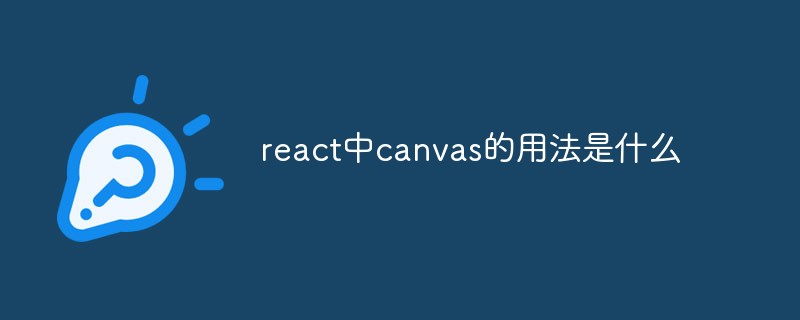 react中canvas的用法是什么Apr 27, 2022 pm 03:12 PM
react中canvas的用法是什么Apr 27, 2022 pm 03:12 PM在react中,canvas用于绘制各种图表、动画等;可以利用“react-konva”插件使用canvas,该插件是一个canvas第三方库,用于使用React操作canvas绘制复杂的画布图形,并提供了元素的事件机制和拖放操作的支持。
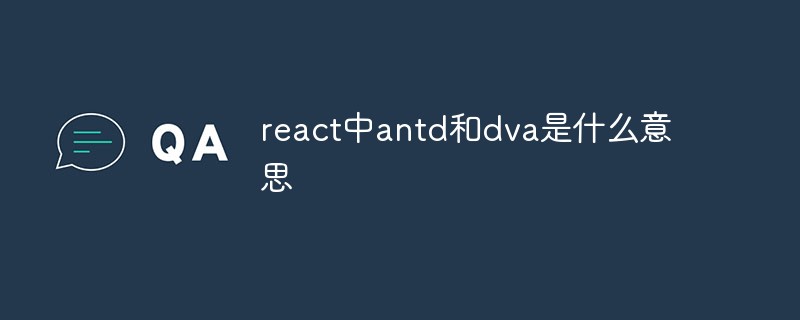 react中antd和dva是什么意思Apr 21, 2022 pm 03:25 PM
react中antd和dva是什么意思Apr 21, 2022 pm 03:25 PM在react中,antd是基于Ant Design的React UI组件库,主要用于研发企业级中后台产品;dva是一个基于redux和“redux-saga”的数据流方案,内置了“react-router”和fetch,可理解为应用框架。
 React是双向数据流吗Apr 21, 2022 am 11:18 AM
React是双向数据流吗Apr 21, 2022 am 11:18 AMReact不是双向数据流,而是单向数据流。单向数据流是指数据在某个节点被改动后,只会影响一个方向上的其他节点;React中的表现就是数据主要通过props从父节点传递到子节点,若父级的某个props改变了,React会重渲染所有子节点。
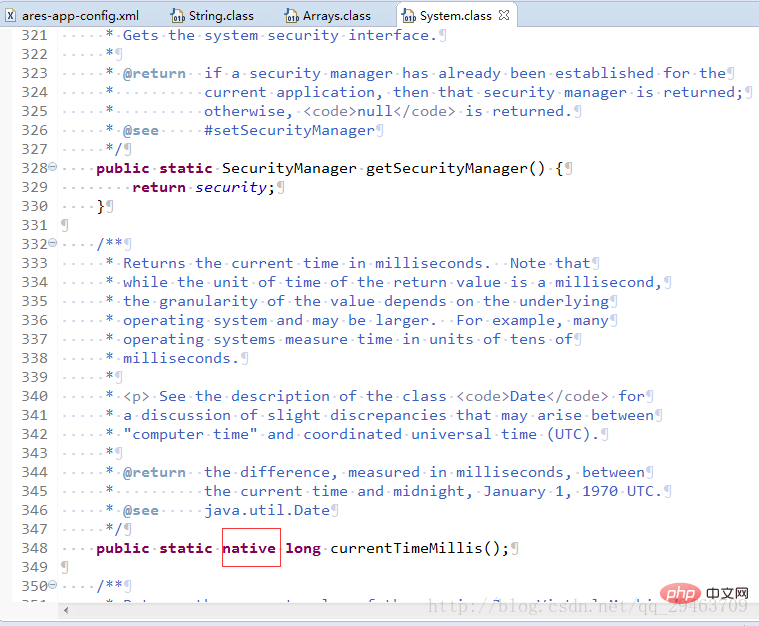 Java中Native修饰符的使用方法Apr 22, 2023 pm 03:46 PM
Java中Native修饰符的使用方法Apr 22, 2023 pm 03:46 PMNative修饰符的使用native主要用于方法上1、一个native方法就是一个Java调用非Java代码的接口。一个native方法是指该方法的实现由非Java语言实现,比如用C或C++实现。2、在定义一个native方法时,并不提供实现体(比较像定义一个JavaInterface),因为其实现体是由非Java语言在外面实现的。说明Java语言本身不能对操作系统底层进行访问和操作,但是可以通过JNI接口调用其他语言来实现对底层的访问。JNI是Java本机接口(JavaNativeInterf
 react中为什么使用nodeApr 21, 2022 am 10:34 AM
react中为什么使用nodeApr 21, 2022 am 10:34 AM因为在react中需要利用到webpack,而webpack依赖nodejs;webpack是一个模块打包机,在执行打包压缩的时候是依赖nodejs的,没有nodejs就不能使用webpack,所以react需要使用nodejs。
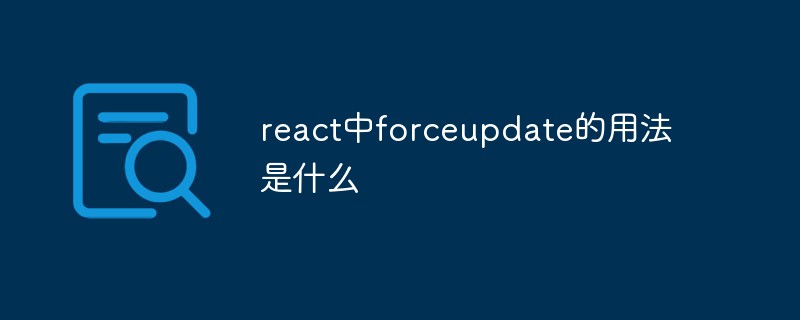 react中forceupdate的用法是什么Apr 19, 2022 pm 12:03 PM
react中forceupdate的用法是什么Apr 19, 2022 pm 12:03 PM在react中,forceupdate()用于强制使组件跳过shouldComponentUpdate(),直接调用render(),可以触发组件的正常生命周期方法,语法为“component.forceUpdate(callback)”。
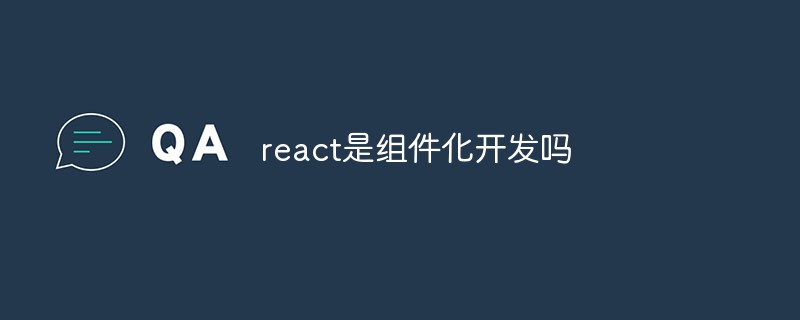 react是组件化开发吗Apr 22, 2022 am 10:44 AM
react是组件化开发吗Apr 22, 2022 am 10:44 AMreact是组件化开发;组件化是React的核心思想,可以开发出一个个独立可复用的小组件来构造应用,任何的应用都会被抽象成一颗组件树,组件化开发也就是将一个页面拆分成一个个小的功能模块,每个功能完成自己这部分独立功能。
 react与vue的虚拟dom有什么区别Apr 22, 2022 am 11:11 AM
react与vue的虚拟dom有什么区别Apr 22, 2022 am 11:11 AMreact与vue的虚拟dom没有区别;react和vue的虚拟dom都是用js对象来模拟真实DOM,用虚拟DOM的diff来最小化更新真实DOM,可以减小不必要的性能损耗,按颗粒度分为不同的类型比较同层级dom节点,进行增、删、移的操作。


熱AI工具

Undresser.AI Undress
人工智慧驅動的應用程序,用於創建逼真的裸體照片

AI Clothes Remover
用於從照片中去除衣服的線上人工智慧工具。

Undress AI Tool
免費脫衣圖片

Clothoff.io
AI脫衣器

AI Hentai Generator
免費產生 AI 無盡。

熱門文章

熱工具

Safe Exam Browser
Safe Exam Browser是一個安全的瀏覽器環境,安全地進行線上考試。該軟體將任何電腦變成一個安全的工作站。它控制對任何實用工具的訪問,並防止學生使用未經授權的資源。

SublimeText3 Linux新版
SublimeText3 Linux最新版

SublimeText3漢化版
中文版,非常好用

記事本++7.3.1
好用且免費的程式碼編輯器

SublimeText3 Mac版
神級程式碼編輯軟體(SublimeText3)





