MVVM模式下WPF動態展示圖片實例分析
- 零下一度原創
- 2017-07-02 10:28:392695瀏覽
這篇文章主要為大家詳細介紹了MVVM模式下WPF動態綁定展示圖片的相關資料,具有一定的參考價值,有興趣的小夥伴們可以參考一下
MVVM模式下WPF動態展示圖片,介面選擇圖標,複製到專案中固定目錄下面,保存到資料庫的是相對路徑,再次讀取的時候是根據資料庫的相對路徑去獲取項目中絕對路徑的圖片展示。
首先在ViewModel中
//属性定义
BitmapImage _ImageSource;
/// <summary>
/// 显示的图标
/// </summary>
public BitmapImage ImageSource
{
get { return _ImageSource; }
set
{
_ImageSource = value;
NotifyOfPropertyChange("ImageSource");
}
}
string _ImagePath;
/// <summary>
/// 显示的图标路径
/// </summary>
public string ImagePath
{
get { return _ImagePath; }
set
{
_ImagePath = value;
NotifyOfPropertyChange("ImagePath");
}
}//初始化数据
//编辑的时候绑定数据
public GroupInfoViewModel(sys_Right_Group groupInfo, OperType type)
{
if (type == OperType.Edit || type == OperType.Show)
{
IsAdd = false;
TitleName = "编辑分组";
RightGroup = groupInfo;
ImagePath = groupInfo.ImagePath;
GetImgData(groupInfo.ImagePath);
}
}
/// <summary>
/// 获取图片数据
/// </summary>
/// <param name="imgPath">相对路径</param>
private void GetImgData(string imgPath)
{
if (string.IsNullOrEmpty(imgPath)) return;
try
{
string fileName = System.Environment.CurrentDirectory + imgPath; //获取文件的绝对路径
byte[] buf;
if (!PathToByte(fileName, out buf))
{
MessageHelper.ShowAutoCloseWarning("获取图标失败");
return;
}
ImageSource =ByteToImage(buf);
}
catch (Exception ex)
{
throw ex;
}
}//界面选择图片按钮事件
/// <summary>
/// 修改图片
/// </summary>
public void ChangedIcon()
{
try
{
OpenFileDialog open = new OpenFileDialog();
open.Filter = string.Format("照片|*.jpg;*.jpeg;*.png;*.gif;*.bmp");
if (open.ShowDialog() == true)
{
var path = open.FileName;
//检查图标目录,绝对路径下面
string NewPath = System.Environment.CurrentDirectory + @"\Images\Tile\Group\";
string newFile = NewPath + Path.GetFileName(path);
if (!System.IO.Directory.Exists(NewPath))
{
System.IO.Directory.CreateDirectory(NewPath);
}
File.Copy(path, newFile, true); //复制文件到目录绝对路径文件夹
FileInfo info = new FileInfo(newFile); //新文件
if (info.Length > MenuViewModel.UserImageMaxLength)
{
MessageHelper.ShowAutoCloseWarning(string.Format("图标不能大于{0}M",
MenuViewModel.UserImageMaxLength / 1024 / 1024));
return;
}
byte[] buf;
if (!PathToByte(path, out buf))
{
MessageHelper.ShowAutoCloseWarning("修改失败");
return;
}
ImageSource = ByteToImage(buf);
ImagePath = @"\Images\Tile\Group\" + Path.GetFileName(path); //显示相对路径
}
}
catch (Exception ex)
{
throw ex;
}
}點擊儲存的時候再把相對路徑儲存到資料庫RightGroup.ImagePath = ImagePath;
//公共帮助方法
//把图片文件转换为byte数组
public static bool PathToByte(string path, out byte[] buffer)
{
FileStream fs = new FileStream(path, FileMode.Open, FileAccess.Read);
try
{
buffer = new byte[fs.Length];
fs.Read(buffer, 0, (int)fs.Length);
return true;
}
catch (Exception ex)
{
buffer = null;
return false;
}
finally
{
if (fs != null)
{
//关闭资源
fs.Close();
}
}
}
//把byte数组转化为BitmapImage
public static BitmapImage ByteToImage(byte[] buf)
{
BitmapImage bmp = new BitmapImage();
bmp.BeginInit();
bmp.StreamSource = new MemoryStream(buf);
bmp.EndInit();
return bmp;
}View 介面綁定程式碼:
<Button Grid.Row="0" Grid.Column="0" Content="选择图片" cm:Message.Attach="[Click]=[ChangedIcon()]" Style="{StaticResource BtnOperationStyle}" Height="20" Width="70"></Button>
<Grid Grid.Row="0" Grid.Column="1" Background="LightGray">
<Image Height="120" Width="150" Stretch="Fill" Source="{Binding ImageSource,Mode=TwoWay, UpdateSourceTrigger=PropertyChanged}"></Image>
</Grid>
<Label Grid.Row="1" Grid.Column="0" Style="{StaticResource GridColumnLabelStyle}" Content="路径:"></Label>
<TextBox Grid.Row="1" Grid.Column="1" Style="{StaticResource StyleForTextBox}" Text="{Binding ImagePath,Mode=TwoWay,UpdateSourceTrigger=PropertyChanged}" Height="30" TextAlignment="Center" IsReadOnly="True"></TextBox>介面效果:
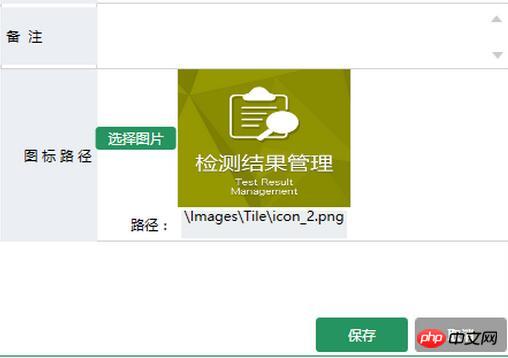
以上是MVVM模式下WPF動態展示圖片實例分析的詳細內容。更多資訊請關注PHP中文網其他相關文章!
陳述:
本文內容由網友自願投稿,版權歸原作者所有。本站不承擔相應的法律責任。如發現涉嫌抄襲或侵權的內容,請聯絡admin@php.cn

