這篇文章主要介紹了WebApi2 檔案圖片上傳與下載功能,需要的朋友可以參考下
#Asp.Net Framework webapi2 檔案上傳與下載#前端介面採用Ajax的方式執行
一、專案結構
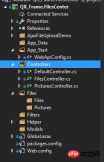
1.App_Start配置了跨域訪問,以免請求時候因跨域問題不能提交。具體的跨域配置方式如下,了解的朋友請自行略過。
跨網域設定:NewGet安裝dll Microsofg.AspNet.Cors

然後在App_Start 資料夾下的WebApiConfig.cs中寫入跨網域設定碼。
public static class WebApiConfig
{
public static void Register(HttpConfiguration config)
{
// Web API configuration and services
// Web API routes
config.MapHttpAttributeRoutes();
// Web API configuration and services
//跨域配置 //need reference from nuget
config.EnableCors(new EnableCorsAttribute("*", "*", "*"));
config.Routes.MapHttpRoute(
name: "DefaultApi",
routeTemplate: "api/{controller}/{id}",
defaults: new { id = RouteParameter.Optional }
);
//if config the global filter input there need not write the attributes
//config.Filters.Add(new App.WebApi.Filters.ExceptionAttribute_DG());
}
}跨域就算完成了,請自行測試。
2.新建兩個控制器,一個PicturesController.cs,一個FilesController.cs當然圖片也是文件,這裡圖片和文件以不同的方式處理的,因為圖片的方式文件上傳沒有成功,所以另尋他路,如果在座的有更好的方式,請不吝賜教!
二、專案程式碼
1.我們先說圖片上傳、下載控制器接口,這裡其實沒什麼好說的,就一個Get取得文件,參數是文件全名;Post上傳文件;直接上碼。
using QX_Frame.App.WebApi;
using QX_Frame.FilesCenter.Helper;
using QX_Frame.Helper_DG;
using QX_Frame.Helper_DG.Extends;
using System;
using System.Collections.Generic;
using System.Diagnostics;
using System.IO;
using System.Linq;
using System.Net;
using System.Net.Http;
using System.Net.Http.Headers;
using System.Text;
using System.Threading.Tasks;
using System.Web.Http;
/**
* author:qixiao
* create:2017-5-26 16:54:46
* */
namespace QX_Frame.FilesCenter.Controllers
{
public class PicturesController : WebApiControllerBase
{
//Get : api/Pictures
public HttpResponseMessage Get(string fileName)
{
HttpResponseMessage result = null;
DirectoryInfo directoryInfo = new DirectoryInfo(IO_Helper_DG.RootPath_MVC + @"Files/Pictures");
FileInfo foundFileInfo = directoryInfo.GetFiles().Where(x => x.Name == fileName).FirstOrDefault();
if (foundFileInfo != null)
{
FileStream fs = new FileStream(foundFileInfo.FullName, FileMode.Open);
result = new HttpResponseMessage(HttpStatusCode.OK);
result.Content = new StreamContent(fs);
result.Content.Headers.ContentType = new System.Net.Http.Headers.MediaTypeHeaderValue("application/octet-stream");
result.Content.Headers.ContentDisposition = new ContentDispositionHeaderValue("attachment");
result.Content.Headers.ContentDisposition.FileName = foundFileInfo.Name;
}
else
{
result = new HttpResponseMessage(HttpStatusCode.NotFound);
}
return result;
}
//POST : api/Pictures
public async Task<IHttpActionResult> Post()
{
if (!Request.Content.IsMimeMultipartContent())
{
throw new Exception_DG("unsupported media type", 2005);
}
string root = IO_Helper_DG.RootPath_MVC;
IO_Helper_DG.CreateDirectoryIfNotExist(root + "/temp");
var provider = new MultipartFormDataStreamProvider(root + "/temp");
// Read the form data.
await Request.Content.ReadAsMultipartAsync(provider);
List<string> fileNameList = new List<string>();
StringBuilder sb = new StringBuilder();
long fileTotalSize = 0;
int fileIndex = 1;
// This illustrates how to get the file names.
foreach (MultipartFileData file in provider.FileData)
{
//new folder
string newRoot = root + @"Files/Pictures";
IO_Helper_DG.CreateDirectoryIfNotExist(newRoot);
if (File.Exists(file.LocalFileName))
{
//new fileName
string fileName = file.Headers.ContentDisposition.FileName.Substring(1, file.Headers.ContentDisposition.FileName.Length - 2);
string newFileName = Guid.NewGuid() + "." + fileName.Split('.')[1];
string newFullFileName = newRoot + "/" + newFileName;
fileNameList.Add($"Files/Pictures/{newFileName}");
FileInfo fileInfo = new FileInfo(file.LocalFileName);
fileTotalSize += fileInfo.Length;
sb.Append($" #{fileIndex} Uploaded file: {newFileName} ({ fileInfo.Length} bytes)");
fileIndex++;
File.Move(file.LocalFileName, newFullFileName);
Trace.WriteLine("1 file copied , filePath=" + newFullFileName);
}
}
return Json(Return_Helper.Success_Msg_Data_DCount_HttpCode($"{fileNameList.Count} file(s) /{fileTotalSize} bytes uploaded successfully! Details -> {sb.ToString()}", fileNameList, fileNameList.Count));
}
}
}裡面可能有部分程式碼在Helper幫助類別裡面寫的,其實也只是取得伺服器根路徑和如果判斷資料夾不存在則建立目錄,這兩個程式碼的實作如下:
public static string RootPath_MVC
{
get { return System.Web.HttpContext.Current.Server.MapPath("~"); }
}
//create Directory
public static bool CreateDirectoryIfNotExist(string filePath)
{
if (!Directory.Exists(filePath))
{
Directory.CreateDirectory(filePath);
}
return true;
}2.檔案上傳下載介面和圖片大同小異。
using QX_Frame.App.WebApi;
using QX_Frame.FilesCenter.Helper;
using QX_Frame.Helper_DG;
using System.Collections.Generic;
using System.Diagnostics;
using System.IO;
using System.Linq;
using System.Net;
using System.Net.Http;
using System.Net.Http.Headers;
using System.Text;
using System.Threading.Tasks;
using System.Web;
using System.Web.Http;
/**
* author:qixiao
* create:2017-5-26 16:54:46
* */
namespace QX_Frame.FilesCenter.Controllers
{
public class FilesController : WebApiControllerBase
{
//Get : api/Files
public HttpResponseMessage Get(string fileName)
{
HttpResponseMessage result = null;
DirectoryInfo directoryInfo = new DirectoryInfo(IO_Helper_DG.RootPath_MVC + @"Files/Files");
FileInfo foundFileInfo = directoryInfo.GetFiles().Where(x => x.Name == fileName).FirstOrDefault();
if (foundFileInfo != null)
{
FileStream fs = new FileStream(foundFileInfo.FullName, FileMode.Open);
result = new HttpResponseMessage(HttpStatusCode.OK);
result.Content = new StreamContent(fs);
result.Content.Headers.ContentType = new System.Net.Http.Headers.MediaTypeHeaderValue("application/octet-stream");
result.Content.Headers.ContentDisposition = new ContentDispositionHeaderValue("attachment");
result.Content.Headers.ContentDisposition.FileName = foundFileInfo.Name;
}
else
{
result = new HttpResponseMessage(HttpStatusCode.NotFound);
}
return result;
}
//POST : api/Files
public async Task<IHttpActionResult> Post()
{
//get server root physical path
string root = IO_Helper_DG.RootPath_MVC;
//new folder
string newRoot = root + @"Files/Files/";
//check path is exist if not create it
IO_Helper_DG.CreateDirectoryIfNotExist(newRoot);
List<string> fileNameList = new List<string>();
StringBuilder sb = new StringBuilder();
long fileTotalSize = 0;
int fileIndex = 1;
//get files from request
HttpFileCollection files = HttpContext.Current.Request.Files;
await Task.Run(() =>
{
foreach (var f in files.AllKeys)
{
HttpPostedFile file = files[f];
if (!string.IsNullOrEmpty(file.FileName))
{
string fileLocalFullName = newRoot + file.FileName;
file.SaveAs(fileLocalFullName);
fileNameList.Add($"Files/Files/{file.FileName}");
FileInfo fileInfo = new FileInfo(fileLocalFullName);
fileTotalSize += fileInfo.Length;
sb.Append($" #{fileIndex} Uploaded file: {file.FileName} ({ fileInfo.Length} bytes)");
fileIndex++;
Trace.WriteLine("1 file copied , filePath=" + fileLocalFullName);
}
}
});
return Json(Return_Helper.Success_Msg_Data_DCount_HttpCode($"{fileNameList.Count} file(s) /{fileTotalSize} bytes uploaded successfully! Details -> {sb.ToString()}", fileNameList, fileNameList.Count));
}
}
}實現了上述兩個控制器程式碼以後,我們需要前端程式碼來偵錯對接,程式碼如下所示。
<!doctype>
<head>
<script src="jquery-3.2.0.min.js"></script>
<!--<script src="jquery-1.11.1.js"></script>-->
<!--<script src="ajaxfileupload.js"></script>-->
<script>
$(document).ready(function () {
var appDomain = "http://localhost:3997/";
$("#btn_fileUpload").click(function () {
/**
* 用ajax方式上传文件 -----------
* */
//-------asp.net webapi fileUpload
//
var formData = new FormData($("#uploadForm")[0]);
$.ajax({
url: appDomain + 'api/Files',
type: 'POST',
data: formData,
async: false,
cache: false,
contentType: false,
processData: false,
success: function (data) {
console.log(JSON.stringify(data));
},
error: function (data) {
console.log(JSON.stringify(data));
}
});
//----end asp.net webapi fileUpload
//----.net core webapi fileUpload
// var fileUpload = $("#files").get(0);
// var files = fileUpload.files;
// var data = new FormData();
// for (var i = 0; i < files.length; i++) {
// data.append(files[i].name, files[i]);
// }
// $.ajax({
// type: "POST",
// url: appDomain+'api/Files',
// contentType: false,
// processData: false,
// data: data,
// success: function (data) {
// console.log(JSON.stringify(data));
// },
// error: function () {
// console.log(JSON.stringify(data));
// }
// });
//--------end net core webapi fileUpload
/**
* ajaxfileupload.js 方式上传文件
* */
// $.ajaxFileUpload({
// type: 'post',
// url: appDomain + 'api/Files',
// secureuri: false,
// fileElementId: 'files',
// success: function (data) {
// console.log(JSON.stringify(data));
// },
// error: function () {
// console.log(JSON.stringify(data));
// }
// });
});
//end click
})
</script>
</head>
<title></title>
<body>
<article>
<header>
<h2 id="article-form">article-form</h2>
</header>
<p>
<form action="/" method="post" id="uploadForm" enctype="multipart/form-data">
<input type="file" id="files" name="files" placeholder="file" multiple>file-multiple属性可以选择多项<br><br>
<input type="button" id="btn_fileUpload" value="fileUpload">
</form>
</p>
</article>
</body>至此,我們的功能已全部實現,下面我們來測試一下:

可見,檔案上傳成功,按預期格式返回!
下面我們測試單圖上傳->

然後我們按回傳的位址進行存取圖片地址。

發現並無任何壓力!
下面測試多圖片上傳->

完美~
至此,我們已經實現了WebApi2檔案和圖片上傳,下載的全部功能。
這裡要注意Web.config的設定上傳檔案支援的總大小,我這裡設定的是最大支援的檔案大小為1MB
<requestFiltering>
<requestLimits maxAllowedContentLength="1048576" />
</requestFiltering>
<system.webServer>
<handlers>
<remove name="ExtensionlessUrlHandler-Integrated-4.0" />
<remove name="OPTIONSVerbHandler" />
<remove name="TRACEVerbHandler" />
<add name="ExtensionlessUrlHandler-Integrated-4.0" path="*." verb="*" type="System.Web.Handlers.TransferRequestHandler" preCondition="integratedMode,runtimeVersionv4.0" />
</handlers>
<security>
<requestFiltering>
<requestLimits maxAllowedContentLength="1048576" /><!--1MB-->
</requestFiltering>
</security>
</system.webServer>【相關推薦】
3. 詳細介紹ASP.NET MVC--控制器(controller)
以上是分享WebApi2 檔案圖片上傳與下載功能實例的詳細內容。更多資訊請關注PHP中文網其他相關文章!
 c#.net適合您嗎?評估其適用性Apr 13, 2025 am 12:03 AM
c#.net適合您嗎?評估其適用性Apr 13, 2025 am 12:03 AMc#.netissutableforenterprise-levelapplications withemofrosoftecosystemdueToItsStrongTyping,richlibraries,androbustperraries,androbustperformance.however,itmaynotbeidealfoross-platement forment forment forment forvepentment offependment dovelopment toveloperment toveloperment whenrawspeedsportor whenrawspeedseedpolitical politionalitable,
 .NET中的C#代碼:探索編程過程Apr 12, 2025 am 12:02 AM
.NET中的C#代碼:探索編程過程Apr 12, 2025 am 12:02 AMC#在.NET中的編程過程包括以下步驟:1)編寫C#代碼,2)編譯為中間語言(IL),3)由.NET運行時(CLR)執行。 C#在.NET中的優勢在於其現代化語法、強大的類型系統和與.NET框架的緊密集成,適用於從桌面應用到Web服務的各種開發場景。
 C#.NET:探索核心概念和編程基礎知識Apr 10, 2025 am 09:32 AM
C#.NET:探索核心概念和編程基礎知識Apr 10, 2025 am 09:32 AMC#是一種現代、面向對象的編程語言,由微軟開發並作為.NET框架的一部分。 1.C#支持面向對象編程(OOP),包括封裝、繼承和多態。 2.C#中的異步編程通過async和await關鍵字實現,提高應用的響應性。 3.使用LINQ可以簡潔地處理數據集合。 4.常見錯誤包括空引用異常和索引超出範圍異常,調試技巧包括使用調試器和異常處理。 5.性能優化包括使用StringBuilder和避免不必要的裝箱和拆箱。
 測試C#.NET應用程序:單元,集成和端到端測試Apr 09, 2025 am 12:04 AM
測試C#.NET應用程序:單元,集成和端到端測試Apr 09, 2025 am 12:04 AMC#.NET應用的測試策略包括單元測試、集成測試和端到端測試。 1.單元測試確保代碼的最小單元獨立工作,使用MSTest、NUnit或xUnit框架。 2.集成測試驗證多個單元組合的功能,常用模擬數據和外部服務。 3.端到端測試模擬用戶完整操作流程,通常使用Selenium進行自動化測試。
 高級C#.NET教程:ACE您的下一次高級開發人員面試Apr 08, 2025 am 12:06 AM
高級C#.NET教程:ACE您的下一次高級開發人員面試Apr 08, 2025 am 12:06 AMC#高級開發者面試需要掌握異步編程、LINQ、.NET框架內部工作原理等核心知識。 1.異步編程通過async和await簡化操作,提升應用響應性。 2.LINQ以SQL風格操作數據,需注意性能。 3..NET框架的CLR管理內存,垃圾回收需謹慎使用。
 C#.NET面試問題和答案:提高您的專業知識Apr 07, 2025 am 12:01 AM
C#.NET面試問題和答案:提高您的專業知識Apr 07, 2025 am 12:01 AMC#.NET面試問題和答案包括基礎知識、核心概念和高級用法。 1)基礎知識:C#是微軟開發的面向對象語言,主要用於.NET框架。 2)核心概念:委託和事件允許動態綁定方法,LINQ提供強大查詢功能。 3)高級用法:異步編程提高響應性,表達式樹用於動態代碼構建。
 使用C#.NET建築微服務:建築師實用指南Apr 06, 2025 am 12:08 AM
使用C#.NET建築微服務:建築師實用指南Apr 06, 2025 am 12:08 AMC#.NET是構建微服務的熱門選擇,因為其生態系統強大且支持豐富。 1)使用ASP.NETCore創建RESTfulAPI,處理訂單創建和查詢。 2)利用gRPC實現微服務間的高效通信,定義和實現訂單服務。 3)通過Docker容器化微服務,簡化部署和管理。
 C#.NET安全性最佳實踐:防止常見漏洞Apr 05, 2025 am 12:01 AM
C#.NET安全性最佳實踐:防止常見漏洞Apr 05, 2025 am 12:01 AMC#和.NET的安全最佳實踐包括輸入驗證、輸出編碼、異常處理、以及身份驗證和授權。 1)使用正則表達式或內置方法驗證輸入,防止惡意數據進入系統。 2)輸出編碼防止XSS攻擊,使用HttpUtility.HtmlEncode方法。 3)異常處理避免信息洩露,記錄錯誤但不返回詳細信息給用戶。 4)使用ASP.NETIdentity和Claims-based授權保護應用免受未授權訪問。


熱AI工具

Undresser.AI Undress
人工智慧驅動的應用程序,用於創建逼真的裸體照片

AI Clothes Remover
用於從照片中去除衣服的線上人工智慧工具。

Undress AI Tool
免費脫衣圖片

Clothoff.io
AI脫衣器

AI Hentai Generator
免費產生 AI 無盡。

熱門文章

熱工具

Dreamweaver Mac版
視覺化網頁開發工具

MinGW - Minimalist GNU for Windows
這個專案正在遷移到osdn.net/projects/mingw的過程中,你可以繼續在那裡關注我們。 MinGW:GNU編譯器集合(GCC)的本機Windows移植版本,可自由分發的導入函式庫和用於建置本機Windows應用程式的頭檔;包括對MSVC執行時間的擴展,以支援C99功能。 MinGW的所有軟體都可以在64位元Windows平台上運作。

SAP NetWeaver Server Adapter for Eclipse
將Eclipse與SAP NetWeaver應用伺服器整合。

VSCode Windows 64位元 下載
微軟推出的免費、功能強大的一款IDE編輯器

PhpStorm Mac 版本
最新(2018.2.1 )專業的PHP整合開發工具






