作為編碼者,美工基礎是偏弱的。我們可以參考一些成熟的網頁PS教程,提升自身的設計能力。套用一句話,「熟讀唐詩三百首,不會作詩也會吟」。
本系列的教程來自網路上的PS教程,都是國外的,全英文的。本人嘗試翻譯這些優秀的教學。因為翻譯能力有限,翻譯的細節上還有待推敲,希望廣大網友不吝賜教。
約定:
1、本文的軟體是Photoshop CS5版本
2、原教程的截圖是英文的,本人在重新製作的基礎上,重新截了中文版的圖
3、原文中有些操作沒有給定參數。本人在反覆測試的情況下測定了一些參數,以紅色的文字顯示。有些錯誤的參數,直接以紅色文字顯示正確的參數
例如:(90,22,231,77),表示矩形的左上角的座標是(90,22),寬231,高77
例如:(90,22),表示矩形的左上角的座標是(90,22),矩形的其他兩個參數教程裡已經指定
4、在教程的最後會附上本人的心得。有些是對教程中的一些步驟的最佳化等。
1. Firstly download the grid system, unzip the archive file you downloaded, go to the "templates" folder and then go to the Photoshop folder. Choose the 12 Grid file. The pide will file.com to help you arrange the website. To activate the guides, go to View > Show > Guides.
Will need to make the canvas bigger, go to Image > Canvas Size and put in the new width and height below: height below:首先下載網格系統,解壓縮你下載的文件,到templates資料夾,到Photoshop子資料夾。選擇12 Grid檔案。該PSD檔案預製了網格參考線幫助你對齊網頁佈局。啟動參考線,點選:視圖 > 顯示 > 參考線
我們需要讓畫布變大,點選:圖片 > 畫布大小,依照下圖設定新的寬度與高度。
由於本翻譯教學不使用網格系統。故此步改為新建文檔,文檔大小:1200px*1480px,如下圖所示:

2. To unlock the background layer click on the layer and to press the 2.雙擊背景圖層上的鎖定圖標,去解鎖背景圖層
3. Using the Rectangle Tool draw a rectangle shape like below using the blue lines as a guide. Press ctrl+t to make the dragape transformable and sheachformable and make the deach top corner to in while holding down the alt key. Double click on the layer to bring up Blending Options and put in the settings below:
3、用長方形工具畫一個長方形
(132,200,936,135)(132,200,936,135)
和下圖一樣參考藍色的參考線。按Ctrl+T進入變形模式,然後按住Alt鍵按下圖拖曳頂部的兩個控制點(應該是Ctrl+T後,右鍵選擇透視,拖曳左上角控制點向內側移動70px)。雙擊該圖層開啟圖層混合選項,按照下圖設定樣式。 命名此圖層為roof
漸層疊加的顏色: #7e1416,#ee2a28
down the shift key. Double click into Blending Options and make a stroke of 1px. Duplicate the circle by dragging it to the new layer icon. Make the circles alternate from dark red to white. If the circles don't hold hold down the rl key to white. If the circles don't hold hold down the 短 key circle layers and drag them all to the new folder icon. On the folder press ctrl+t and drag a bottom corner across while holding down the shift key.
用橢圓工具按住Shift鍵按下圖去畫一個圓。雙擊開啟圖層樣式,新增描邊1px。拖曳該圖層到建立新圖層的圖示上去複製該圖層多次。確保這些圓深紅和白交替出現。如果這些圓沒有出現在適當的位置,按住Ctrl鍵去全選這些圓,拖曳他們到新群組的圖示上,在群組上按Ctrl+T,按住Shift鍵,拖曳一個底部的控制點到適當的位置
參考原圖,一共12個圓,計算得知,每個圓的直徑就是78px,按照下面的操作,完成12個半圓的操作
先在左側位置用橢圓工具建立一個圓形(132,296,78,78),顏色以深紅色: #7e1416

雙擊該圖層加入如下的樣式
,Ctrl+T自由變形,移動新圖層到原圖層右側的156px處
按Ctrl+Shift+Alt+T複製新圖層並移動到適當的位置(自動移到原圖層右邊的156px處)

重複剛才的操作,直到6個深紅色的圓都被創建好

用同樣的方法,創建一個白色的方法,創建一個白色的個圓
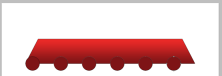
將這些圓合併到一個新群組,命名為circles,點選:圖層> 圖層蒙版> 顯示全部選取

如下圖,用矩形選取框建立一個矩形
如下圖,用矩形選取框建立一個矩形

按Delete鍵,不顯示矩形選擇框裡的內容,按Ctrl+D取消選擇,把roof圖層移到circles組的上方

to5. click into Blending Options > Gradient Overlay and put in the colours below:5、回到背景層雙擊開啟圖層樣式視窗新增漸層疊加樣式,樣式按下圖設定顏色疊加的顏色: #09a0df,#80ffdd


6、用矩形工具在roof的上方創建一個矩形(202,142,796,58),添加和roof圖層一樣的漸變疊加的樣式。 (直接複製roof圖層樣式,然後在本圖層貼上,包括了描邊樣式)

在矩形上添加一些選單文字,字體:Bebe Neue (找不到該字體,用Arial Rounded MT Bold代替,字體顏色:白色)。雙擊文字圖層依照下圖加入投影的圖層樣式:

字體的相關設定如下:


7. Using the rectangle tool draw a search box, double clock into Blending Options & put in the settings below. Next Go into Custom Shape tool and select the magnifying glass icon, holding down the shift key (key the shift keykey icon.
7、用長方形工具畫一個搜尋框(770,152,210,36),雙擊圖層新增圖層樣式,依照下圖設定樣式。接下來選擇自訂形狀工具,選擇放大鏡圖標,按住Shift鍵(能保留完好的形狀)畫該圖標


在搜尋框中添加文字Type in here and Press Enter,設定如下的格式,字體顏色: #6d6d6d

最終如下:

8. Next using the rectangle tool draw the page background, double click into Blending Options > Gradient overlay and put in the colours I have below, then put a dark grey 1px stroke.
8、用矩形工具畫一個頁面的背景(132,335,936,1070),雙擊打開圖層樣式,按下圖設定漸變疊加和添加1px的深灰色的描邊
漸層疊加的顏色: #4b3226,#2b1915

描邊的顏色: #343434
 描邊的顏色: #343434
描邊的顏色: #343434

9. Again with the rectangle tool draw a white 'window', double click into Blending Options and put in the settings below.
9、再用長方形工具畫窗戶274),雙擊開啟圖層樣式,按下圖形設定樣式





(用Pristina字體替代,具體的設置如下圖)添加一些文本,按Ctrl+T,旋轉文字。我獲得一些手繪圖案,拷貝到畫布上,用Ctrl+T調整大小,旋轉角度,雙擊打開圖層樣式窗口,設置顏色疊加樣式去更改顏色
文字的格式設置如下圖

由於圖案比較簡單,直接自己手繪了。先新建圖層,然後在新圖層上用畫筆工具手繪,仔細點就可以了

,雙擊開啟圖層樣式視窗依照下圖設定樣式,旋轉方塊,用橢圓工具畫一個小黑圓,用直線工具畫兩條直線。把這些藍色符號的層歸併到一個組
 漸變疊加的顏色: #3789cd,#2f6ba3,#3789cd
漸變疊加的顏色: #3789cd,#2f6ba3,#3789cd

方塊旋轉的角度建議是159度,因為先前設定的漸變疊加的角度是111度,透過計算可知159度是漸變的方向和方塊的方向一致
 3. Duplicate the blue sign folder by dragging them to the new layer icon. Go into the Custom Shape tool and choose the arrow, draw a white arrow on each blue sign.
3. Duplicate the blue sign folder by dragging them to the new layer icon. Go into the Custom Shape tool and choose the arrow, draw a white arrow on each blue sign.
13、複製藍色符號的資料夾,複製到新建符號的資料夾,拖曳到新符號的資料夾,拖曳到新符號的資料夾,拖曳到新符號的資料夾,拖曳到新符號的資料夾,拖曳到新符號的資料夾,拖曳到新符號圖層的圖示上。使用自訂形狀工具,選擇箭頭,在每一個藍色的符號上加上一個箭頭
 14. Next draw a 'title' box using the rectangle tool, double click into Blending Options and box using the rectangle tool, double click into Blending Options and put in the same red gradient as the 'roof' & put in a 1px dark grey stroke. Next draw a white box with a 1px stroke. Holding down the ctrl key select the 2 shapes you created and duplicate them 4 more times. you want. To make a box larger press ctrl+t and stretch out the box.
14. Next draw a 'title' box using the rectangle tool, double click into Blending Options and box using the rectangle tool, double click into Blending Options and put in the same red gradient as the 'roof' & put in a 1px dark grey stroke. Next draw a white box with a 1px stroke. Holding down the ctrl key select the 2 shapes you created and duplicate them 4 more times. you want. To make a box larger press ctrl+t and stretch out the box.
14、接下來用矩形工具畫標題方塊
(168,630,264,45),雙擊打開圖層樣式窗口,添加和roof圖層一樣的漸層疊加,並加入1px的深灰色
(#343434)的描邊,接下來畫一個白色的方塊(168,675,264,195),1px的描邊。
 按住Ctrl鍵選擇兩個圖層,複製四次。移動每個方塊到適當的位置。然後用Ctrl+T更改一個方塊的大小
按住Ctrl鍵選擇兩個圖層,複製四次。移動每個方塊到適當的位置。然後用Ctrl+T更改一個方塊的大小
左下角的大方塊的寬度為564px,大方塊中白色方塊的高度為416
 15. I' written out the content in Arial font. I've gotten the icons from the Danish Royalty Free Icon set.
15. I' written out the content in Arial font. I've gotten the icons from the Danish Royalty Free Icon set.
15、在每個方塊書寫標題,用字體Bebe Neue;書寫內容,用字體Arial。我從Danish Royalty Free Icon上獲得了一些免費的圖示
直接複製roof圖層上的文字圖層,移到合適的位置,修改標題文字。 Danish Royalty Free Icon的連結已經失效,改為從其他地方獲得圖標
 16. Using the rectangle shape tool draw out some boxes for the contact form forming colourke beol draw out some boxes for the contact form 完成. and put a 1px dark grey stroke. Draw a button with the rounded rectangle tool & put in the same gradient and stroke as the red title box.
16. Using the rectangle shape tool draw out some boxes for the contact form forming colourke beol draw out some boxes for the contact form 完成. and put a 1px dark grey stroke. Draw a button with the rounded rectangle tool & put in the same gradient and stroke as the red title box.
16、用矩形工具在contact表單裡畫一些方塊,顏色如後所示(#ebebeb)。雙擊開啟圖層樣式窗口,加入1px的深色
(#343434)描邊。用圓角矩形工具加入一個按鈕,為按鈕新增和標題列一樣的漸層疊加和描邊樣式

17, Next holding down the shift key draw 2 boxed with the rectangle tool like below, one white & small and the second large. On the larger box double
17、接下來用長方形工具按住Shift鍵畫兩個正方形,如下圖所示,一個白色小點的,和一個白色大點的。在大點的正方形上雙擊開啟圖層樣式,按下圖片設定樣式

為了醒目,小的白色正方形顏色改成紅色
post tleodescription.
書寫部落格的標題和說明,
標題的字體和標題欄裡的字體一樣,顏色為紅色,說明文字的字體和其他欄目裡的字體一樣
 & paste an example PS網頁設計教程VII-在Photoshop中設計卡通店佈局, right click and Create Clipping Mask (this will crop the PS網頁設計教程VII-在Photoshop中設計卡通店佈局 to the size of the white square).
& paste an example PS網頁設計教程VII-在Photoshop中設計卡通店佈局, right click and Create Clipping Mask (this will crop the PS網頁設計教程VII-在Photoshop中設計卡通店佈局 to the size of the white square).
18、接下來複製貼上一個示意圖片,右鍵創建一個剪貼蒙版(這會使你的圖片限制在白色正方形中,
本範例為了醒目,已經改成紅色)
 19. Duplicate the send button you created earlier and place it as a ate the send button you created earlier and place it as post, post ' to 'continue reading'.
19. Duplicate the send button you created earlier and place it as a ate the send button you created earlier and place it as post, post ' to 'continue reading'.
19、複製你之前創建的第二個按鈕,把按鈕移到說明文字的下方,把send改成continue reading
ott 20. Next I've genen some icy pole social icons and placed them on top of the layout.
20. Next I've genen some icy pole social icons and placed them on top of the layout.
20、接下來,下載一些icy pole social icons,把它移到佈局的合適位置
of your website, I've used the font Heartbreaker. Double click on the title into Blending Options and put in the settings below:
21、接下來新增網站的標題,字體:Heartbreaker,雙擊文字圖層開啟圖層樣式,按下圖形來設定樣式:

 Go into the Custom Shape Tool & choose this snow flake
Go into the Custom Shape Tool & choose this snow flake
Go into the Custom Shape Tool & choose this snow flake  Go into the Custom Shape Tool & choose this snow flake
Go into the Custom Shape Tool & choose this snow flake
切換到自訂形狀工具,選擇雪花形狀,按住Shift鍵,加入一些雪花

22. Lastly write out some Copyright details for the footer.
22. Lastly write out some Copyright details for the footer.22、最後在頁腳訊息

後記:夏日
🎜🎜後記:夏日🎜🎜🎜由於教學是參考960佈局系統完成的,有些局部的尺寸比較隨意。在翻譯的時候,計算這些尺寸費了一番功夫。 🎜🎜對設計師來說,天生對尺寸有很好的把握,就是滑鼠拖拖,尺寸也能拿捏的到位。 🎜🎜對編碼者來說,初期學習階段,還是要仔細計算各部分的尺寸為好。等將來做的多了,感覺到位了,再隨意點也不遲。 🎜🎜更多PS網頁設計教學VII-在Photoshop中設計卡通店面版面相關文章請關注PHP中文網! 🎜 設計師的Photoshop:創建視覺概念Apr 13, 2025 am 12:09 AM
設計師的Photoshop:創建視覺概念Apr 13, 2025 am 12:09 AM在Photoshop中創建視覺概念可以通過以下步驟實現:1.創建新文檔,2.添加背景層,3.使用畫筆工具繪製基本形狀,4.調整顏色和亮度,5.添加文本和圖形,6.使用蒙版進行局部編輯,7.應用濾鏡效果,這些步驟幫助設計師從零開始構建完整的視覺作品。
 Photoshop免費嗎?了解訂閱計劃Apr 12, 2025 am 12:11 AM
Photoshop免費嗎?了解訂閱計劃Apr 12, 2025 am 12:11 AMPhotoshop不是免費的,但有幾種方式可以低成本或免費使用:1.免費試用期為7天,期間可體驗所有功能;2.學生和教師優惠可將成本減半,需提供學校證明;3.CreativeCloud套餐適合專業用戶,包含多種Adobe工具;4.PhotoshopElements和Lightroom為低成本替代方案,功能較少但價格更低。
 Photoshop的價值:權衡成本與其功能Apr 11, 2025 am 12:02 AM
Photoshop的價值:權衡成本與其功能Apr 11, 2025 am 12:02 AMPhotoshop值得投資,因為它提供了強大的功能和廣泛的應用場景。 1)核心功能包括圖像編輯、圖層管理、特效製作和色彩調整。 2)適合專業設計師和攝影師,但業餘愛好者可考慮替代品如GIMP。 3)訂閱AdobeCreativeCloud可按需使用,避免一次性高額支出。
 Photoshop的核心目的:創意圖像設計Apr 10, 2025 am 09:29 AM
Photoshop的核心目的:創意圖像設計Apr 10, 2025 am 09:29 AMPhotoshop在創意圖像設計中的核心用途是其強大的功能和靈活性。 1)它允許設計師通過圖層、蒙版和濾鏡將創意轉化為視覺現實。 2)基本用法包括裁剪、調整大小和顏色校正。 3)高級用法如圖層樣式、混合模式和智能對象可創建複雜效果。 4)常見錯誤包括圖層管理不當和濾鏡使用過度,可通過整理圖層和合理使用濾鏡解決。 5)性能優化和最佳實踐包括合理使用圖層、定期保存文件和使用快捷鍵。
 網頁設計的Photoshop:UI/UX的高級技術Apr 08, 2025 am 12:19 AM
網頁設計的Photoshop:UI/UX的高級技術Apr 08, 2025 am 12:19 AMPhotoshop在網頁設計中可用於創建高保真原型、設計UI元素和模擬用戶交互。 1.使用圖層、蒙版和智能對象進行基礎設計。 2.通過動畫和時間線功能模擬用戶交互。 3.利用腳本自動化設計過程,提高效率。
 新手篇:利用ps筆刷給字體添加裂紋效果(分享)Apr 07, 2025 am 06:21 AM
新手篇:利用ps筆刷給字體添加裂紋效果(分享)Apr 07, 2025 am 06:21 AM之前的文章《一步一步教你使用ps將盤子圖片添加印花效果(收藏)》中,給大家介紹了一種小技巧,怎麼使用ps將盤子圖片添加印花效果。下面本篇文章給大家介紹怎麼利用ps筆刷給字體添加裂紋效果,我們一起看看怎麼做。
 Photoshop高級排版:創建令人驚嘆的文本效果Apr 07, 2025 am 12:15 AM
Photoshop高級排版:創建令人驚嘆的文本效果Apr 07, 2025 am 12:15 AM在Photoshop中,可以通過圖層樣式和濾鏡創建文字效果。 1.創建新文檔並添加文字。 2.應用圖層樣式如陰影和外發光。 3.使用濾鏡如波浪效果,並添加斜面和浮雕效果。 4.使用蒙版調整效果範圍和強度,以優化文字效果的視覺衝擊力。
 ps怎麼摳圖Apr 06, 2025 pm 10:27 PM
ps怎麼摳圖Apr 06, 2025 pm 10:27 PM摳圖是將圖像中的背景部分移除,留下主體的過程。常見的摳圖方法包括:手動摳圖:使用圖像編輯軟件手動勾勒主體邊緣。自動摳圖:使用軟件自動識別主體,將其從背景中分離。利用第三方摳圖工具:使用專門的工具進行摳圖操作。通道摳圖:利用圖像的通道進行分割,選擇與主體顏色差異明顯的通道進行操作。


熱AI工具

Undresser.AI Undress
人工智慧驅動的應用程序,用於創建逼真的裸體照片

AI Clothes Remover
用於從照片中去除衣服的線上人工智慧工具。

Undress AI Tool
免費脫衣圖片

Clothoff.io
AI脫衣器

AI Hentai Generator
免費產生 AI 無盡。

熱門文章

熱工具

VSCode Windows 64位元 下載
微軟推出的免費、功能強大的一款IDE編輯器

SublimeText3 Linux新版
SublimeText3 Linux最新版

ZendStudio 13.5.1 Mac
強大的PHP整合開發環境

SublimeText3 英文版
推薦:為Win版本,支援程式碼提示!

Atom編輯器mac版下載
最受歡迎的的開源編輯器





