在android中提供了常見的幾種ViewGroup的實現,包括LinearLayout、Relativeayout、FrameLayout等。這些ViewGroup可以滿足我們一般的開發需求,但是對於介面要求複雜的,這幾個佈局就顯得捉襟見肘了。所以自訂的ViewGroup在我們接觸過的應用程式中比比皆是。
想要實作一個自訂的ViewGroup,第一步是學會自訂屬性,這些自訂的屬性會讓我們設定版面檔案的時候更加的彈性。自訂屬性是在value目錄下聲明一個attrs.xml檔。
<?xml version="1.0" encoding="utf-8"?> <resources> <declare-styleable name="CascadeViewGroup"> <attr name="verticalspacing" format="dimension"/> <attr name="horizontalspacing" format="dimension"/> </declare-styleable> <declare-styleable name="CascadeViewGroup_LayoutParams"> <attr name="layout_paddingleft" format="dimension"/> <attr name="layout_paddinTop" format="dimension"/> </declare-styleable> </resources>
在這裡我們聲明了兩個自訂屬性集,CascadeViewGroup中的屬性是針對我們自訂的CascadeViewGroup元件設定的,也就是可以在版面配置檔案中
在編寫程式碼前,我們也設定了一個預設的寬度和高度供CascadeLayout使用。這兩個屬性在dimens.xml定義。
<?xml version="1.0" encoding="utf-8"?> <resources> <dimen name="default_horizontal_spacing">10dp</dimen> <dimen name="default_vertical_spacing">10dp</dimen> </resources>
下面開始編寫自訂的元件CascadeLayout了。
package com.app.CustomViewMotion;
import android.content.Context;
import android.content.res.TypedArray;
import android.util.AttributeSet;
import android.view.View;
import android.view.ViewGroup;
/**
* Created by charles on 2015/8/13.
*/
public class CascadeViewGroup extends ViewGroup {
//自定义布局中设置的宽度和高度
private int mHoriztonalSpacing;
private int mVerticalSpacing;
public CascadeViewGroup(Context context) {
this(context, null);
}
public CascadeViewGroup(Context context, AttributeSet attrs) {
this(context, attrs, 0);
}
public CascadeViewGroup(Context context, AttributeSet attrs, int defStyle) {
super(context, attrs, defStyle);
TypedArray a = context.obtainStyledAttributes(attrs, R.styleable.CascadeViewGroup);
try {
//获取设置的宽度
mHoriztonalSpacing = a.getDimensionPixelSize(R.styleable.CascadeViewGroup_horizontalspacing,
this.getResources().getDimensionPixelSize(R.dimen.default_horizontal_spacing));
//获取设置的高度
mVerticalSpacing = a.getDimensionPixelSize(R.styleable.CascadeViewGroup_verticalspacing,
this.getResources().getDimensionPixelSize(R.dimen.default_vertical_spacing));
} catch (Exception e) {
e.printStackTrace();
} finally {
a.recycle();
}
}
@Override
protected void onMeasure(int widthMeasureSpec, int heightMeasureSpec) {
final int count = this.getChildCount();
int width = this.getPaddingLeft();
int height = this.getPaddingTop();
for (int i = 0; i < count; i++) {
final View currentView = this.getChildAt(i);
this.measureChild(currentView, widthMeasureSpec, heightMeasureSpec);
CascadeViewGroup.LayoutParams lp = (CascadeViewGroup.LayoutParams) currentView.getLayoutParams();
if(lp.mSettingPaddingLeft != 0){
width +=lp.mSettingPaddingLeft;
}
if(lp.mSettingPaddingTop != 0){
height +=lp.mSettingPaddingTop;
}
lp.x = width;
lp.y = height;
width += mHoriztonalSpacing;
height += mVerticalSpacing;
}
width +=getChildAt(this.getChildCount() - 1).getMeasuredWidth() + this.getPaddingRight();
height += getChildAt(this.getChildCount() - 1).getMeasuredHeight() + this.getPaddingBottom();
this.setMeasuredDimension(resolveSize(width, widthMeasureSpec), resolveSize(height, heightMeasureSpec));
}
@Override
protected void onLayout(boolean b, int l, int i1, int i2, int i3) {
final int count = this.getChildCount();
for (int i = 0; i < count; i++) {
final View currentView = this.getChildAt(i);
CascadeViewGroup.LayoutParams lp = (CascadeViewGroup.LayoutParams) currentView.getLayoutParams();
currentView.layout(lp.x, lp.y, lp.x + currentView.getMeasuredWidth(),
lp.y + currentView.getMeasuredHeight());
}
}
public static class LayoutParams extends ViewGroup.LayoutParams {
int x;
int y;
int mSettingPaddingLeft;
int mSettingPaddingTop;
public LayoutParams(Context c, AttributeSet attrs) {
super(c, attrs);
TypedArray a = c.obtainStyledAttributes(attrs, R.styleable.CascadeViewGroup_LayoutParams);
mSettingPaddingLeft = a.getDimensionPixelSize(R.styleable.CascadeViewGroup_LayoutParams_layout_paddingleft, 0);
mSettingPaddingTop = a.getDimensionPixelSize(R.styleable.CascadeViewGroup_LayoutParams_layout_paddinTop, 0);
a.recycle();
}
public LayoutParams(int width, int height) {
super(width, height);
}
public LayoutParams(ViewGroup.LayoutParams source) {
super(source);
}
}
@Override
protected ViewGroup.LayoutParams generateDefaultLayoutParams() {
return new LayoutParams(LayoutParams.WRAP_CONTENT, LayoutParams.WRAP_CONTENT);
}
@Override
protected ViewGroup.LayoutParams generateLayoutParams(ViewGroup.LayoutParams p) {
return new LayoutParams(p);
}
@Override
public ViewGroup.LayoutParams generateLayoutParams(AttributeSet attrs) {
return new LayoutParams(this.getContext(), attrs);
}
}程式碼稍微優點長,但是結構還是很清晰的。
1)構造方法中或XML檔案中配置屬性的值。透過TypedArray中的方法來取得我們在layout佈局中設定的屬性,並將他們保存在成員變數中。
2)建構自訂的內部類別LayoutParams。建構這個內部類,可以方便我們在測量我們的子View的時候保存他們的屬性值,以便在Layout階段佈局。
3)generateLayoutParams()、generateDefaultParams()等方法。在這些方法中傳回我們自訂的layoutParams。至於為什麼要重寫這些方法,可以查看ViewGroup類別的addView()方法就很清楚了。
4)measure階段。在measure階段,我們會測量自己的大小,同時也要測量子View的大小,並且將子View的資訊保存在LayoutParams中。
5)layout階段。根據各個子View的信息,佈局他們的位置。
最後加上版面配置檔。
<?xml version="1.0" encoding="utf-8"?>
<!--添加自定义属性给viewGroup-->
<!--新添加的命名空间的后缀必须保持和.xml中声明的包名一致-->
<com.app.CustomViewMotion.CascadeViewGroup
xmlns:android="http://schemas.android.com/apk/res/android"
xmlns:ts="http://schemas.android.com/apk/res/com.app.CustomViewMotion"
android:layout_width="match_parent"
android:layout_height="match_parent"
ts:horizontalspacing="15dp"
ts:verticalspacing="15dp">
<TextView android:layout_width="100dp"
android:layout_height="100dp"
android:gravity="center"
android:text="text1"
android:background="#668B8B"/>
<TextView android:layout_width="100dp"
android:layout_height="100dp"
android:gravity="center"
android:text="text2"
android:background="#FFDAB9"/>
<TextView android:layout_width="100dp"
android:layout_height="100dp"
android:gravity="center"
android:text="text3"
android:background="#43CD80"/>
<!--这个子view中添加自定义子view属性-->
<TextView android:layout_width="100dp"
android:layout_height="100dp"
android:gravity="center"
android:text="text4"
ts:layout_paddingleft="100dp"
ts:layout_paddinTop="100dp"
android:background="#00CED1"/>
</com.app.CustomViewMotion.CascadeViewGroup>實現的效果如下:

以上就是的全部內容,希望能給大家一個參考,也希望大家多多支持PHP中文網。
更多Android自訂ViewGroup的實作方法相關文章請關注PHP中文網!
 JVM如何在不同平台上管理垃圾收集?Apr 28, 2025 am 12:23 AM
JVM如何在不同平台上管理垃圾收集?Apr 28, 2025 am 12:23 AMJVMmanagesgarbagecollectionacrossplatformseffectivelybyusingagenerationalapproachandadaptingtoOSandhardwaredifferences.ItemploysvariouscollectorslikeSerial,Parallel,CMS,andG1,eachsuitedfordifferentscenarios.Performancecanbetunedwithflagslike-XX:NewRa
 為什麼Java代碼可以在不同的操作系統上運行,而無需修改?Apr 28, 2025 am 12:14 AM
為什麼Java代碼可以在不同的操作系統上運行,而無需修改?Apr 28, 2025 am 12:14 AMJava代碼可以在不同操作系統上無需修改即可運行,這是因為Java的“一次編寫,到處運行”哲學,由Java虛擬機(JVM)實現。 JVM作為編譯後的Java字節碼與操作系統之間的中介,將字節碼翻譯成特定機器指令,確保程序在任何安裝了JVM的平台上都能獨立運行。
 描述編譯和執行Java程序的過程,突出平台獨立性。Apr 28, 2025 am 12:08 AM
描述編譯和執行Java程序的過程,突出平台獨立性。Apr 28, 2025 am 12:08 AMJava程序的編譯和執行通過字節碼和JVM實現平台獨立性。 1)編寫Java源碼並編譯成字節碼。 2)使用JVM在任何平台上執行字節碼,確保代碼的跨平台運行。
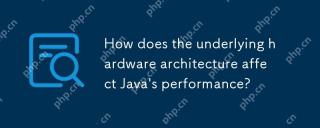 基礎硬件架構如何影響Java的性能?Apr 28, 2025 am 12:05 AM
基礎硬件架構如何影響Java的性能?Apr 28, 2025 am 12:05 AMJava性能与硬件架构密切相关,理解这种关系可以显著提升编程能力。1)JVM通过JIT编译将Java字节码转换为机器指令,受CPU架构影响。2)内存管理和垃圾回收受RAM和内存总线速度影响。3)缓存和分支预测优化Java代码执行。4)多线程和并行处理在多核系统上提升性能。
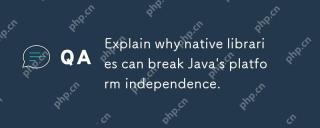 解釋為什麼本地庫可以破壞Java的平台獨立性。Apr 28, 2025 am 12:02 AM
解釋為什麼本地庫可以破壞Java的平台獨立性。Apr 28, 2025 am 12:02 AM使用原生庫會破壞Java的平台獨立性,因為這些庫需要為每個操作系統單獨編譯。 1)原生庫通過JNI與Java交互,提供Java無法直接實現的功能。 2)使用原生庫增加了項目複雜性,需要為不同平台管理庫文件。 3)雖然原生庫能提高性能,但應謹慎使用並進行跨平台測試。
 JVM如何處理操作系統API的差異?Apr 27, 2025 am 12:18 AM
JVM如何處理操作系統API的差異?Apr 27, 2025 am 12:18 AMJVM通過JavaNativeInterface(JNI)和Java標準庫處理操作系統API差異:1.JNI允許Java代碼調用本地代碼,直接與操作系統API交互。 2.Java標準庫提供統一API,內部映射到不同操作系統API,確保代碼跨平台運行。
 Java 9影響平台獨立性中引入的模塊化如何?Apr 27, 2025 am 12:15 AM
Java 9影響平台獨立性中引入的模塊化如何?Apr 27, 2025 am 12:15 AMmodularitydoesnotdirectlyaffectJava'splatformindependence.Java'splatformindependenceismaintainedbytheJVM,butmodularityinfluencesapplicationstructureandmanagement,indirectlyimpactingplatformindependence.1)Deploymentanddistributionbecomemoreefficientwi
 什麼是字節碼,它與Java的平台獨立性有何關係?Apr 27, 2025 am 12:06 AM
什麼是字節碼,它與Java的平台獨立性有何關係?Apr 27, 2025 am 12:06 AMBytecodeinJavaistheintermediaterepresentationthatenablesplatformindependence.1)Javacodeiscompiledintobytecodestoredin.classfiles.2)TheJVMinterpretsorcompilesthisbytecodeintomachinecodeatruntime,allowingthesamebytecodetorunonanydevicewithaJVM,thusfulf


熱AI工具

Undresser.AI Undress
人工智慧驅動的應用程序,用於創建逼真的裸體照片

AI Clothes Remover
用於從照片中去除衣服的線上人工智慧工具。

Undress AI Tool
免費脫衣圖片

Clothoff.io
AI脫衣器

Video Face Swap
使用我們完全免費的人工智慧換臉工具,輕鬆在任何影片中換臉!

熱門文章

熱工具

SublimeText3 Mac版
神級程式碼編輯軟體(SublimeText3)

mPDF
mPDF是一個PHP庫,可以從UTF-8編碼的HTML產生PDF檔案。原作者Ian Back編寫mPDF以從他的網站上「即時」輸出PDF文件,並處理不同的語言。與原始腳本如HTML2FPDF相比,它的速度較慢,並且在使用Unicode字體時產生的檔案較大,但支援CSS樣式等,並進行了大量增強。支援幾乎所有語言,包括RTL(阿拉伯語和希伯來語)和CJK(中日韓)。支援嵌套的區塊級元素(如P、DIV),

DVWA
Damn Vulnerable Web App (DVWA) 是一個PHP/MySQL的Web應用程序,非常容易受到攻擊。它的主要目標是成為安全專業人員在合法環境中測試自己的技能和工具的輔助工具,幫助Web開發人員更好地理解保護網路應用程式的過程,並幫助教師/學生在課堂環境中教授/學習Web應用程式安全性。 DVWA的目標是透過簡單直接的介面練習一些最常見的Web漏洞,難度各不相同。請注意,該軟體中

SAP NetWeaver Server Adapter for Eclipse
將Eclipse與SAP NetWeaver應用伺服器整合。

VSCode Windows 64位元 下載
微軟推出的免費、功能強大的一款IDE編輯器





