相信大家一定都使用過手機QQ和微信之類的軟體,當我們使用時不難發現其介面的切換不僅可以透過點擊頁標籤來實現,還可以透過左右滑動來實現的,耗子君剛開始學Android時就覺得這樣的滑動十分酷炫,十分想要自己來實現它。相信大家也和耗子君一樣,想要迫不期待的學習怎樣實現了吧,OK,下面我來詳細的講一下如何實現這個功能。
首先,我們先來認識一下控制項 ViewPager
ViewPager是Android SDk中自帶的一個附加包android-support-v4.jar中的一個類,可以用來實現螢幕間的切換。 android-support-v4.jar可以在網路上搜尋最新的版本,下載好它後,我們需要把它加入專案中去。
XML佈局
首先來看activity的佈局,這個佈局相信大家都能看得懂,第一行為只有兩個TextView的頁標,至於名字大家就不用在意了,哈哈,第二行為滑動界面時的滾動條,圖片自己要選擇並加入到drawable中,長度不要太長哦,第三行即為我們要實現的介面切換用的ViewPager:
<RelativeLayout xmlns:android="http://schemas.android.com/apk/res/android"
xmlns:tools="http://schemas.android.com/tools" android:layout_width="match_parent"
android:layout_height="match_parent" tools:context=".MediaPlayerActivity">
<LinearLayout
android:id="@+id/linearLayout"
android:layout_width="match_parent"
android:layout_height="50.0dip"
android:background="#FFFFFF"
>
<!--layout_weight这个属性为权重,让两个textview平分这个linearLayout-->
<TextView
android:id="@+id/videoLayout"
android:layout_width="match_parent"
android:layout_height="match_parent"
android:layout_weight="1.0"
android:gravity="center"
android:text="视频"
android:textColor="#000000"
android:textSize="20dip"
android:background="@drawable/selector"/>
<TextView
android:id="@+id/musicLayout"
android:layout_width="match_parent"
android:layout_height="match_parent"
android:layout_weight="1.0"
android:gravity="center"
android:text="音乐"
android:textColor="#000000"
android:textSize="20dip"
android:background="@drawable/selector"/>
</LinearLayout>
<ImageView
android:layout_width="match_parent"
android:layout_height="10dp"
android:layout_below="@id/linearLayout"
android:id="@+id/scrollbar"
android:scaleType="matrix"
android:src="@drawable/scrollbar"/>
<android.support.v4.view.ViewPager
android:id="@+id/viewPager"
android:layout_width="match_parent"
android:layout_height="wrap_content"
android:layout_below="@id/scrollbar">
</android.support.v4.view.ViewPager>
</RelativeLayout>
佈局中TextView的background屬性是我先設定好的,可以實現在按壓其時,可以使得其背景顏色得到變換,並在鬆開時恢復顏色。方法為在drawable中新建一個selector.xml文件,寫下如下程式碼;
selector.xml:
<?xml version="1.0" encoding="utf-8"?>
<selector xmlns:android="http://schemas.android.com/apk/res/android">
<item
android:state_pressed="true"
android:drawable="@color/press" />
</selector>
當然,首先要在values資料夾下新建好colors.xml文件,配置好press的顏色:
colors.xml:
<?xml version="1.0" encoding="utf-8"?> <resources> <color name="press">#25fa55</color> </resources>
看完了activity的佈局,我們再來看看想要切換的介面的佈局,這兩個佈局檔案只需在layout檔案中新建就好,不需要新建activity,為了簡單,這裡就只設定了背景顏色,能夠測試時看到效果即可:
video_player.xml:
<?xml version="1.0" encoding="utf-8"?> <RelativeLayout xmlns:android="http://schemas.android.com/apk/res/android" android:orientation="vertical" android:layout_width="match_parent" android:layout_height="match_parent" android:background="#ad2929"> </RelativeLayout>
media_player.xml:
<?xml version="1.0" encoding="utf-8"?> <RelativeLayout xmlns:android="http://schemas.android.com/apk/res/android" android:orientation="vertical" android:layout_width="match_parent" android:layout_height="match_parent" android:background="#acbbcf"> </RelativeLayout>
Java程式碼
package com.example.blacklotus.multimedia;
import android.app.Activity;
import android.graphics.BitmapFactory;
import android.graphics.Matrix;
import android.os.Bundle;
import android.support.v4.view.PagerAdapter;
import android.support.v4.view.ViewPager;
import android.view.LayoutInflater;
import android.view.View;
import android.view.animation.Animation;
import android.view.animation.TranslateAnimation;
import android.widget.Button;
import android.widget.ImageView;
import android.widget.LinearLayout;
import android.widget.TextView;
import android.widget.VideoView;
import java.util.ArrayList;
public class MediaPlayerActivity extends Activity implements View.OnClickListener{
private ViewPager viewPager;
private ArrayList<View> pageview;
private TextView videoLayout;
private TextView musicLayout;
// 滚动条图片
private ImageView scrollbar;
// 滚动条初始偏移量
private int offset = 0;
// 当前页编号
private int currIndex = 0;
// 滚动条宽度
private int bmpW;
//一倍滚动量
private int one;
@Override
protected void onCreate(Bundle savedInstanceState) {
super.onCreate(savedInstanceState);
setContentView(R.layout.activity_media_player);
viewPager = (ViewPager) findViewById(R.id.viewPager);
//查找布局文件用LayoutInflater.inflate
LayoutInflater inflater =getLayoutInflater();
View view1 = inflater.inflate(R.layout.video_player, null);
View view2 = inflater.inflate(R.layout.media_player, null);
videoLayout = (TextView)findViewById(R.id.videoLayout);
musicLayout = (TextView)findViewById(R.id.musicLayout);
scrollbar = (ImageView)findViewById(R.id.scrollbar);
videoLayout.setOnClickListener(this);
musicLayout.setOnClickListener(this);
pageview =new ArrayList<View>();
//添加想要切换的界面
pageview.add(view1);
pageview.add(view2);
//数据适配器
PagerAdapter mPagerAdapter = new PagerAdapter(){
@Override
//获取当前窗体界面数
public int getCount() {
// TODO Auto-generated method stub
return pageview.size();
}
@Override
//判断是否由对象生成界面
public boolean isViewFromObject(View arg0, Object arg1) {
// TODO Auto-generated method stub
return arg0==arg1;
}
//使从ViewGroup中移出当前View
public void destroyItem(View arg0, int arg1, Object arg2) {
((ViewPager) arg0).removeView(pageview.get(arg1));
}
//返回一个对象,这个对象表明了PagerAdapter适配器选择哪个对象放在当前的ViewPager中
public Object instantiateItem(View arg0, int arg1){
((ViewPager)arg0).addView(pageview.get(arg1));
return pageview.get(arg1);
}
};
//绑定适配器
viewPager.setAdapter(mPagerAdapter);
//设置viewPager的初始界面为第一个界面
viewPager.setCurrentItem(0);
//添加切换界面的监听器
viewPager.addOnPageChangeListener(new MyOnPageChangeListener());
// 获取滚动条的宽度
bmpW = BitmapFactory.decodeResource(getResources(), R.drawable.scrollbar).getWidth();
//为了获取屏幕宽度,新建一个DisplayMetrics对象
DisplayMetrics displayMetrics = new DisplayMetrics();
//将当前窗口的一些信息放在DisplayMetrics类中
getWindowManager().getDefaultDisplay().getMetrics(displayMetrics);
//得到屏幕的宽度
int screenW = displayMetrics.widthPixels;
//计算出滚动条初始的偏移量
offset = (screenW / 2 - bmpW) / 2;
//计算出切换一个界面时,滚动条的位移量
one = offset * 2 + bmpW;
Matrix matrix = new Matrix();
matrix.postTranslate(offset, 0);
//将滚动条的初始位置设置成与左边界间隔一个offset
scrollbar.setImageMatrix(matrix);
}
public class MyOnPageChangeListener implements ViewPager.OnPageChangeListener {
@Override
public void onPageSelected(int arg0) {
Animation animation = null;
switch (arg0) {
case 0:
/**
* TranslateAnimation的四个属性分别为
* float fromXDelta 动画开始的点离当前View X坐标上的差值
* float toXDelta 动画结束的点离当前View X坐标上的差值
* float fromYDelta 动画开始的点离当前View Y坐标上的差值
* float toYDelta 动画开始的点离当前View Y坐标上的差值
**/
animation = new TranslateAnimation(one, 0, 0, 0);
break;
case 1:
animation = new TranslateAnimation(offset, one, 0, 0);
break;
}
//arg0为切换到的页的编码
currIndex = arg0;
// 将此属性设置为true可以使得图片停在动画结束时的位置
animation.setFillAfter(true);
//动画持续时间,单位为毫秒
animation.setDuration(200);
//滚动条开始动画
scrollbar.startAnimation(animation);
}
@Override
public void onPageScrolled(int arg0, float arg1, int arg2) {
}
@Override
public void onPageScrollStateChanged(int arg0) {
}
}
@Override
public void onClick(View view){
switch (view.getId()){
case R.id.videoLayout:
//点击"视频“时切换到第一页
viewPager.setCurrentItem(0);
break;
case R.id.musicLayout:
//点击“音乐”时切换的第二页
viewPager.setCurrentItem(1);
break;
}
}
}
OK,以上便是所有的程式碼,耗子君已經在程式碼中註解的非常詳細了,相信大家都能夠理解,是不是覺得很簡單呢,這麼「酷炫」的效果就這樣實現出來了,哈哈。大家要是想要多建幾個頁也可以,不過要把滑動距離什麼處理好。若大家還有疑問,可以隨時問耗子君;以上若有錯誤的地方,還請指正,大家一起學習進步!
更多Android實作介面左右滑動切換功能相關文章請關注PHP中文網!
 Java仍然是基於新功能的好語言嗎?May 12, 2025 am 12:12 AM
Java仍然是基於新功能的好語言嗎?May 12, 2025 am 12:12 AMJavaremainsagoodlanguageduetoitscontinuousevolutionandrobustecosystem.1)Lambdaexpressionsenhancecodereadabilityandenablefunctionalprogramming.2)Streamsallowforefficientdataprocessing,particularlywithlargedatasets.3)ThemodularsystemintroducedinJava9im
 是什麼使Java很棒?關鍵特徵和好處May 12, 2025 am 12:11 AM
是什麼使Java很棒?關鍵特徵和好處May 12, 2025 am 12:11 AMJavaisgreatduetoitsplatformindependence,robustOOPsupport,extensivelibraries,andstrongcommunity.1)PlatformindependenceviaJVMallowscodetorunonvariousplatforms.2)OOPfeatureslikeencapsulation,inheritance,andpolymorphismenablemodularandscalablecode.3)Rich
 前5個Java功能:示例和解釋May 12, 2025 am 12:09 AM
前5個Java功能:示例和解釋May 12, 2025 am 12:09 AMJava的五大特色是多態性、Lambda表達式、StreamsAPI、泛型和異常處理。 1.多態性讓不同類的對象可以作為共同基類的對象使用。 2.Lambda表達式使代碼更簡潔,特別適合處理集合和流。 3.StreamsAPI高效處理大數據集,支持聲明式操作。 4.泛型提供類型安全和重用性,編譯時捕獲類型錯誤。 5.異常處理幫助優雅處理錯誤,編寫可靠軟件。
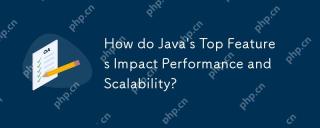 Java的最高功能如何影響性能和可伸縮性?May 12, 2025 am 12:08 AM
Java的最高功能如何影響性能和可伸縮性?May 12, 2025 am 12:08 AMjava'stopfeatureSnificallyenhanceItsperformanCandScalability.1)對象 - 方向clincipleslike-polymormormormormormormormormormormormorableableflexibleandscalablecode.2)garbageCollectionAutectionAutoctionAutoctionAutoctionAutoctionAutoctionAutoMenateMememorymanateMmanateMmanateMmanagementButCancausElatemention.3)
 JVM內部:深入Java虛擬機May 12, 2025 am 12:07 AM
JVM內部:深入Java虛擬機May 12, 2025 am 12:07 AMJVM的核心組件包括ClassLoader、RuntimeDataArea和ExecutionEngine。 1)ClassLoader負責加載、鏈接和初始化類和接口。 2)RuntimeDataArea包含MethodArea、Heap、Stack、PCRegister和NativeMethodStacks。 3)ExecutionEngine由Interpreter、JITCompiler和GarbageCollector組成,負責bytecode的執行和優化。
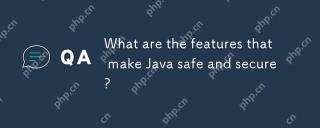 什麼是使Java安全安全的功能?May 11, 2025 am 12:07 AM
什麼是使Java安全安全的功能?May 11, 2025 am 12:07 AMJava'ssafetyandsecurityarebolsteredby:1)strongtyping,whichpreventstype-relatederrors;2)automaticmemorymanagementviagarbagecollection,reducingmemory-relatedvulnerabilities;3)sandboxing,isolatingcodefromthesystem;and4)robustexceptionhandling,ensuringgr
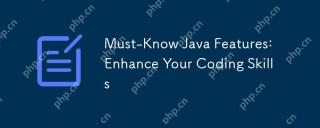 必不可少的Java功能:增強您的編碼技巧May 11, 2025 am 12:07 AM
必不可少的Java功能:增強您的編碼技巧May 11, 2025 am 12:07 AMJavaoffersseveralkeyfeaturesthatenhancecodingskills:1)對象 - 方向 - 方向上的allowslowsmodelowsmodelingreal-worldentities
 JVM最完整的指南May 11, 2025 am 12:06 AM
JVM最完整的指南May 11, 2025 am 12:06 AMthejvmisacrucialcomponentthatrunsjavacodebytranslatingitolachine特定結構,影響性能,安全性和便攜性。 1)theclassloaderloader,links andinitializesClasses.2)theexecutionEngineExecutionEngineExecutionEngineExecuteNexeCuteByteCuteByteCuteByTecuteByteCuteByteCuteBytecuteBytecuteByteCoDeinintolachineinstructionsions.3)Memo.3)Memo


熱AI工具

Undresser.AI Undress
人工智慧驅動的應用程序,用於創建逼真的裸體照片

AI Clothes Remover
用於從照片中去除衣服的線上人工智慧工具。

Undress AI Tool
免費脫衣圖片

Clothoff.io
AI脫衣器

Video Face Swap
使用我們完全免費的人工智慧換臉工具,輕鬆在任何影片中換臉!

熱門文章

熱工具

SublimeText3 英文版
推薦:為Win版本,支援程式碼提示!

Safe Exam Browser
Safe Exam Browser是一個安全的瀏覽器環境,安全地進行線上考試。該軟體將任何電腦變成一個安全的工作站。它控制對任何實用工具的訪問,並防止學生使用未經授權的資源。

SecLists
SecLists是最終安全測試人員的伙伴。它是一個包含各種類型清單的集合,這些清單在安全評估過程中經常使用,而且都在一個地方。 SecLists透過方便地提供安全測試人員可能需要的所有列表,幫助提高安全測試的效率和生產力。清單類型包括使用者名稱、密碼、URL、模糊測試有效載荷、敏感資料模式、Web shell等等。測試人員只需將此儲存庫拉到新的測試機上,他就可以存取所需的每種類型的清單。

記事本++7.3.1
好用且免費的程式碼編輯器

PhpStorm Mac 版本
最新(2018.2.1 )專業的PHP整合開發工具





