本章將講解字體圖示(Glyphicons),並透過一些實例了解它的使用。 Bootstrap 捆綁了 200 多種字體格式的字形。首先讓我們先來理解一下什麼是字體圖示。
先跟大家介紹什麼是字體圖示:
字體圖示是在 Web 專案中使用的圖示字體。字體圖示在下載的Bootstrap的fonts資料夾中。
.glyphicon {
position: relative;
top: 1px;
display: inline-block;
font-family: 'Glyphicons Halflings';
-webkit-font-smoothing: antialiased;
font-style: normal;
font-weight: normal;
line-height: 1;
-moz-osx-font-smoothing: grayscale;
}
.glyphicon class 宣告一個從頂部偏移 1px 的相對位置,呈現為 inline-block,宣告字體,規定 font-style 和 font-weight 為 normal,設定行高為 1。除此之外,使用-webkit-font-smoothing: antialiased 和 -moz-osx-font-smoothing: grayscale; 取得跨瀏覽器的一致性。
關於-webkit-font-smoothing和-moz-osx-font-smoothing:
-webkit-font-smoothing屬性。這個屬性可以使頁面上的字體抗鋸齒,使用後字體看起來會更清晰舒服。
none ------而言有關低像素的文字效果良好
subpixel-antialiased ------的預設值
antialiased ------的對鋸齒上良好
auto
inherit ------而繼承父元素
initial
-moz-osx-font-smoothing屬性,其中-osx-表明這是mozilla難得的給特定操作系統推出的特性增強,由於缺乏文檔,目前已知的取值是:
grayscale ------以抗鋸齒上很好
auto ------的預設值
inherit ------而產生
Bootstrap提供了200個字體圖標,每個圖標對應一個class,使用時,我們只需要包含glyphicon和對應的class即可。
使用方法:
<!DOCTYPE html>
<html>
<head>
<meta charset = "utf-8">
<title>demo</title>
<link href="bootstrap-3.3.4-dist/css/bootstrap.min.css" rel="stylesheet">
<style type="text/css">
body{padding: 20px;}
</style>
</head>
<body>
<span class = "glyphicon glyphicon-lock"></span>
<span class = "glyphicon glyphicon-lock" style = "font-size:30px;"></span>
<span class = "glyphicon glyphicon-lock" style = "font-size:60px;"></span>
</body>
</html>
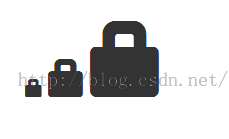
搭配button使用:
<body>
<button class="btn btn-default">
<span class = "glyphicon glyphicon-home"></span>
</button>
<button class="btn btn-success">
<span class = "glyphicon glyphicon-home"></span> Home
</button>
<button class="btn btn-info">
<span class = "glyphicon glyphicon-home"></span> Home
</button>
<button class="btn btn-warning">
<span class = "glyphicon glyphicon-home"></span> Home
</button>
<button class="btn btn-warning btn-lg">
<span class = "glyphicon glyphicon-home"></span> Home
</button>
<button class="btn btn-warning btn-sm">
<span class = "glyphicon glyphicon-home"></span> Home
</button>
</body>
效果:

客製化字體圖示
在上一個例中,其實我們已經實現了對字體圖示大小和顏色的定制,此處再做進一步說明。
透過改變字體的大小或button的大小,可以改變字體圖示的大小。
透過設定color的顏色,可以改變字體圖示的顏色,如下:
<body>
<button class="btn btn-success">
<span class = "glyphicon glyphicon-home"></span> Home
</button>
<button class="btn btn-success" style="color:#FF0000;">
<span class = "glyphicon glyphicon-home"></span> Home
</button>
<button class="btn btn-success">
<span class = "glyphicon glyphicon-home" style="color:#FF0000;"></span> Home
</button>
</body>
效果:

可以看出:改變其父元素或是span本身的color,都可以改變字型圖示的顏色。
應用文字陰影
<body>
<button class="btn btn-success">
<span class = "glyphicon glyphicon-home"></span> Home
</button>
<button class="btn btn-success btn-lg" style="text-shadow: black 3px 2px 3px;">
<span class = "glyphicon glyphicon-home"></span> Home
</button>
<button class="btn btn-success btn-lg">
<span class = "glyphicon glyphicon-home" style="text-shadow: black 3px 2px 3px;"></span> Home
</button>
</body>

更多請查看字體圖標,可以bootstrap官方文件:

以上內容為大家介紹了Bootstrap glyphicons字體圖示的相關知識,希望大家喜歡。
 JavaScript的角色:使網絡交互和動態Apr 24, 2025 am 12:12 AM
JavaScript的角色:使網絡交互和動態Apr 24, 2025 am 12:12 AMJavaScript是現代網站的核心,因為它增強了網頁的交互性和動態性。 1)它允許在不刷新頁面的情況下改變內容,2)通過DOMAPI操作網頁,3)支持複雜的交互效果如動畫和拖放,4)優化性能和最佳實踐提高用戶體驗。
 C和JavaScript:連接解釋Apr 23, 2025 am 12:07 AM
C和JavaScript:連接解釋Apr 23, 2025 am 12:07 AMC 和JavaScript通過WebAssembly實現互操作性。 1)C 代碼編譯成WebAssembly模塊,引入到JavaScript環境中,增強計算能力。 2)在遊戲開發中,C 處理物理引擎和圖形渲染,JavaScript負責遊戲邏輯和用戶界面。
 從網站到應用程序:JavaScript的不同應用Apr 22, 2025 am 12:02 AM
從網站到應用程序:JavaScript的不同應用Apr 22, 2025 am 12:02 AMJavaScript在網站、移動應用、桌面應用和服務器端編程中均有廣泛應用。 1)在網站開發中,JavaScript與HTML、CSS一起操作DOM,實現動態效果,並支持如jQuery、React等框架。 2)通過ReactNative和Ionic,JavaScript用於開發跨平台移動應用。 3)Electron框架使JavaScript能構建桌面應用。 4)Node.js讓JavaScript在服務器端運行,支持高並發請求。
 Python vs. JavaScript:比較用例和應用程序Apr 21, 2025 am 12:01 AM
Python vs. JavaScript:比較用例和應用程序Apr 21, 2025 am 12:01 AMPython更適合數據科學和自動化,JavaScript更適合前端和全棧開發。 1.Python在數據科學和機器學習中表現出色,使用NumPy、Pandas等庫進行數據處理和建模。 2.Python在自動化和腳本編寫方面簡潔高效。 3.JavaScript在前端開發中不可或缺,用於構建動態網頁和單頁面應用。 4.JavaScript通過Node.js在後端開發中發揮作用,支持全棧開發。
 C/C在JavaScript口譯員和編譯器中的作用Apr 20, 2025 am 12:01 AM
C/C在JavaScript口譯員和編譯器中的作用Apr 20, 2025 am 12:01 AMC和C 在JavaScript引擎中扮演了至关重要的角色,主要用于实现解释器和JIT编译器。1)C 用于解析JavaScript源码并生成抽象语法树。2)C 负责生成和执行字节码。3)C 实现JIT编译器,在运行时优化和编译热点代码,显著提高JavaScript的执行效率。
 JavaScript在行動中:現實世界中的示例和項目Apr 19, 2025 am 12:13 AM
JavaScript在行動中:現實世界中的示例和項目Apr 19, 2025 am 12:13 AMJavaScript在現實世界中的應用包括前端和後端開發。 1)通過構建TODO列表應用展示前端應用,涉及DOM操作和事件處理。 2)通過Node.js和Express構建RESTfulAPI展示後端應用。
 JavaScript和Web:核心功能和用例Apr 18, 2025 am 12:19 AM
JavaScript和Web:核心功能和用例Apr 18, 2025 am 12:19 AMJavaScript在Web開發中的主要用途包括客戶端交互、表單驗證和異步通信。 1)通過DOM操作實現動態內容更新和用戶交互;2)在用戶提交數據前進行客戶端驗證,提高用戶體驗;3)通過AJAX技術實現與服務器的無刷新通信。
 了解JavaScript引擎:實施詳細信息Apr 17, 2025 am 12:05 AM
了解JavaScript引擎:實施詳細信息Apr 17, 2025 am 12:05 AM理解JavaScript引擎內部工作原理對開發者重要,因為它能幫助編寫更高效的代碼並理解性能瓶頸和優化策略。 1)引擎的工作流程包括解析、編譯和執行三個階段;2)執行過程中,引擎會進行動態優化,如內聯緩存和隱藏類;3)最佳實踐包括避免全局變量、優化循環、使用const和let,以及避免過度使用閉包。


熱AI工具

Undresser.AI Undress
人工智慧驅動的應用程序,用於創建逼真的裸體照片

AI Clothes Remover
用於從照片中去除衣服的線上人工智慧工具。

Undress AI Tool
免費脫衣圖片

Clothoff.io
AI脫衣器

Video Face Swap
使用我們完全免費的人工智慧換臉工具,輕鬆在任何影片中換臉!

熱門文章

熱工具

VSCode Windows 64位元 下載
微軟推出的免費、功能強大的一款IDE編輯器

Atom編輯器mac版下載
最受歡迎的的開源編輯器

EditPlus 中文破解版
體積小,語法高亮,不支援程式碼提示功能

Dreamweaver CS6
視覺化網頁開發工具

SublimeText3 英文版
推薦:為Win版本,支援程式碼提示!





