下載網址
http://nginx.org/en/download.html
我下載的是nginx-1.10.1版本,官方說是最新穩定版
解壓縮到資料夾;我解壓縮到D磁碟目錄下,並重新命名資料夾為nginx

雙擊nginx.exe啟動
雙擊nginx.exe啟動
雙擊nginx > 訪問locahost
訪問locahost
此頁面為預設頁面,可依特定需求修改;
此頁面為預設頁面,可依特定需求修改;
1、修改預設網頁內容- nginx/html/index.html
2、修改設定路徑- nginx/conf/nginx.conf,root後面的html可以改為自己的網頁存放路徑;如"d:/ershuai;",index後面的內容是路徑下網頁名稱
相關指令
1、啟動:
C:servernginx-1.0.2>start nginx
或
C:servernginx-1.0.2>nginx.exe
註:建議使用第一種,第二種會使你的cmd視窗一直處於執行中,不能進行其他命令操作。
2、停止:
C:servernginx-1.0.2>nginx.exe -s stop
或
C:servernginx-1.0.2>nginx.exe -s quit
註: stop是快速停止nginx,可能不會儲存相關資訊;quit是完整有序的停止nginx,並保存相關資訊。
3、重新載入Nginx:
C:servernginx-1.0.2>nginx.exe -s reload
當設定資訊修改,需要重新載入這些設定時使用此指令。
4、重新開啟日誌檔:
C:servernginx-1.0.2>nginx.exe -s reopen
5、查看Nginx版本:
C:servernginx-1.0.2>nginx -v
nginx: nginx version: nginx/1.0.2
或
C:servernginx-1.0.2>nginx -V
nginx: nginx version: nginx/1.0.2
nginx: configure arguments: --builddir=objs.msvc8 --crossbuild=win32 --with-debug --prefix= --conf-path=conf/nginx.conf --pid-path=logs /nginx.pid --http-log-path=logs/access.log --error-log-path=logs/error.log --sbin-path=nginx.exe --http-client-body-temp-path =temp/client_body_temp
--http-proxy-temp-path=temp/proxy_temp --http-fastcgi-temp-path=temp/fastcgi_temp --with-cc-opt=-DFD_SETSIZE=1024 --with-pcre=objs.msvc8/lib/ pcre-7.9 --with-zlib=objs.msvc8/lib/zlib-1.2.3 --with-select_module --with-http_realip_module --with-http_addition_module
--with-http_sub_module --with-http_dav_module --with-http_stub_status_module --with-http_flv_module --with-http_gzip_static_module --with-http_random_index_module --with-http_secure_link_module --with-Pmail --with-openmail --with-mail-openmail --with-mail --with-openmail-openmail-openmail-openmail --withmail-openmail-openmail-Pmail --withmail-openmail-Pmail --withmail-openmail-Pmail --with-Pmail --with-mail --withmail-openmail-Pmail --with-mail --withmail-openmail-Pmail --with-mail --withmail-openmail-openmail-Pmail --with-mail --mail-openmail-Pmail --with-mail --mail-openmail-Pmail --with-mail --mail-openmail-Pmail --with-mail --withmail-openmail-Pmail。 =objs.msvc8/lib/openssl-0.9.8r
--with-openssl-opt=enable-tlsext --with-http_ssl_module --with-mail_ssl_module
註:v只是簡單顯示版本信息,V不僅顯示版本信息,還顯示配置參數信息。
6、測試或載入指定設定檔:
C:servernginx-1.0.2>nginx.exe -t -c conf/default.conf
nginx: the configuration file C:servernginx-1.0.2/conf/default.conf syntax isoknginx: configuration file C:servernginx-1.0.2/conf/default.conf test is successful
載入指定設定檔C :servernginx-1.0.2>start nginx.exe -c conf/default.conf 以上就介紹了 nginx下載、windows系統安裝、設定歡迎頁,包含了方面的內容,希望對PHP教學有興趣的朋友有幫助。 内存飙升!记一次nginx拦截爬虫Mar 30, 2023 pm 04:35 PM
内存飙升!记一次nginx拦截爬虫Mar 30, 2023 pm 04:35 PM本篇文章给大家带来了关于nginx的相关知识,其中主要介绍了nginx拦截爬虫相关的,感兴趣的朋友下面一起来看一下吧,希望对大家有帮助。
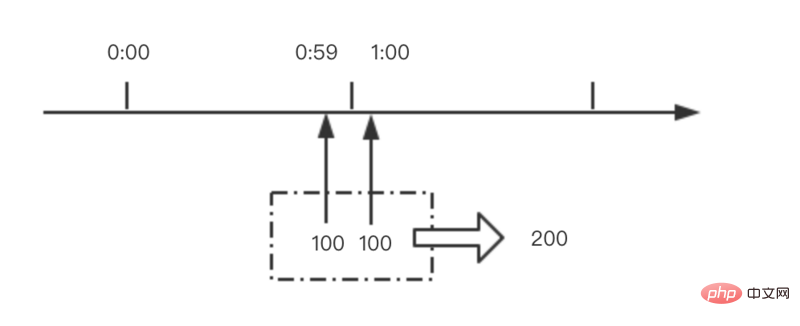 nginx限流模块源码分析May 11, 2023 pm 06:16 PM
nginx限流模块源码分析May 11, 2023 pm 06:16 PM高并发系统有三把利器:缓存、降级和限流;限流的目的是通过对并发访问/请求进行限速来保护系统,一旦达到限制速率则可以拒绝服务(定向到错误页)、排队等待(秒杀)、降级(返回兜底数据或默认数据);高并发系统常见的限流有:限制总并发数(数据库连接池)、限制瞬时并发数(如nginx的limit_conn模块,用来限制瞬时并发连接数)、限制时间窗口内的平均速率(nginx的limit_req模块,用来限制每秒的平均速率);另外还可以根据网络连接数、网络流量、cpu或内存负载等来限流。1.限流算法最简单粗暴的
 nginx php403错误怎么解决Nov 23, 2022 am 09:59 AM
nginx php403错误怎么解决Nov 23, 2022 am 09:59 AMnginx php403错误的解决办法:1、修改文件权限或开启selinux;2、修改php-fpm.conf,加入需要的文件扩展名;3、修改php.ini内容为“cgi.fix_pathinfo = 0”;4、重启php-fpm即可。
 nginx+rsync+inotify怎么配置实现负载均衡May 11, 2023 pm 03:37 PM
nginx+rsync+inotify怎么配置实现负载均衡May 11, 2023 pm 03:37 PM实验环境前端nginx:ip192.168.6.242,对后端的wordpress网站做反向代理实现复杂均衡后端nginx:ip192.168.6.36,192.168.6.205都部署wordpress,并使用相同的数据库1、在后端的两个wordpress上配置rsync+inotify,两服务器都开启rsync服务,并且通过inotify分别向对方同步数据下面配置192.168.6.205这台服务器vim/etc/rsyncd.confuid=nginxgid=nginxport=873ho
 如何解决跨域?常见解决方案浅析Apr 25, 2023 pm 07:57 PM
如何解决跨域?常见解决方案浅析Apr 25, 2023 pm 07:57 PM跨域是开发中经常会遇到的一个场景,也是面试中经常会讨论的一个问题。掌握常见的跨域解决方案及其背后的原理,不仅可以提高我们的开发效率,还能在面试中表现的更加
 Linux系统下如何为Nginx安装多版本PHPMay 11, 2023 pm 07:34 PM
Linux系统下如何为Nginx安装多版本PHPMay 11, 2023 pm 07:34 PMlinux版本:64位centos6.4nginx版本:nginx1.8.0php版本:php5.5.28&php5.4.44注意假如php5.5是主版本已经安装在/usr/local/php目录下,那么再安装其他版本的php再指定不同安装目录即可。安装php#wgethttp://cn2.php.net/get/php-5.4.44.tar.gz/from/this/mirror#tarzxvfphp-5.4.44.tar.gz#cdphp-5.4.44#./configure--pr
 nginx部署react刷新404怎么办Jan 03, 2023 pm 01:41 PM
nginx部署react刷新404怎么办Jan 03, 2023 pm 01:41 PMnginx部署react刷新404的解决办法:1、修改Nginx配置为“server {listen 80;server_name https://www.xxx.com;location / {root xxx;index index.html index.htm;...}”;2、刷新路由,按当前路径去nginx加载页面即可。
 nginx怎么禁止访问phpNov 22, 2022 am 09:52 AM
nginx怎么禁止访问phpNov 22, 2022 am 09:52 AMnginx禁止访问php的方法:1、配置nginx,禁止解析指定目录下的指定程序;2、将“location ~^/images/.*\.(php|php5|sh|pl|py)${deny all...}”语句放置在server标签内即可。


熱AI工具

Undresser.AI Undress
人工智慧驅動的應用程序,用於創建逼真的裸體照片

AI Clothes Remover
用於從照片中去除衣服的線上人工智慧工具。

Undress AI Tool
免費脫衣圖片

Clothoff.io
AI脫衣器

AI Hentai Generator
免費產生 AI 無盡。

熱門文章

熱工具

SublimeText3 英文版
推薦:為Win版本,支援程式碼提示!

SublimeText3漢化版
中文版,非常好用

WebStorm Mac版
好用的JavaScript開發工具

SublimeText3 Mac版
神級程式碼編輯軟體(SublimeText3)

SublimeText3 Linux新版
SublimeText3 Linux最新版





